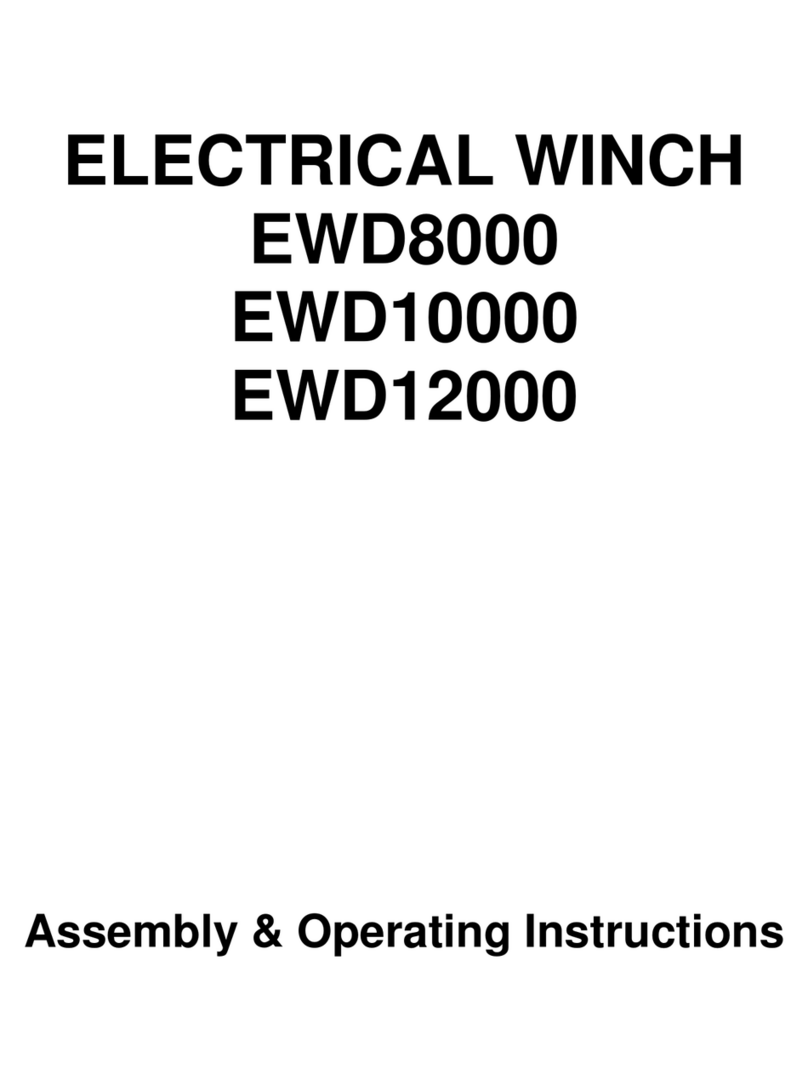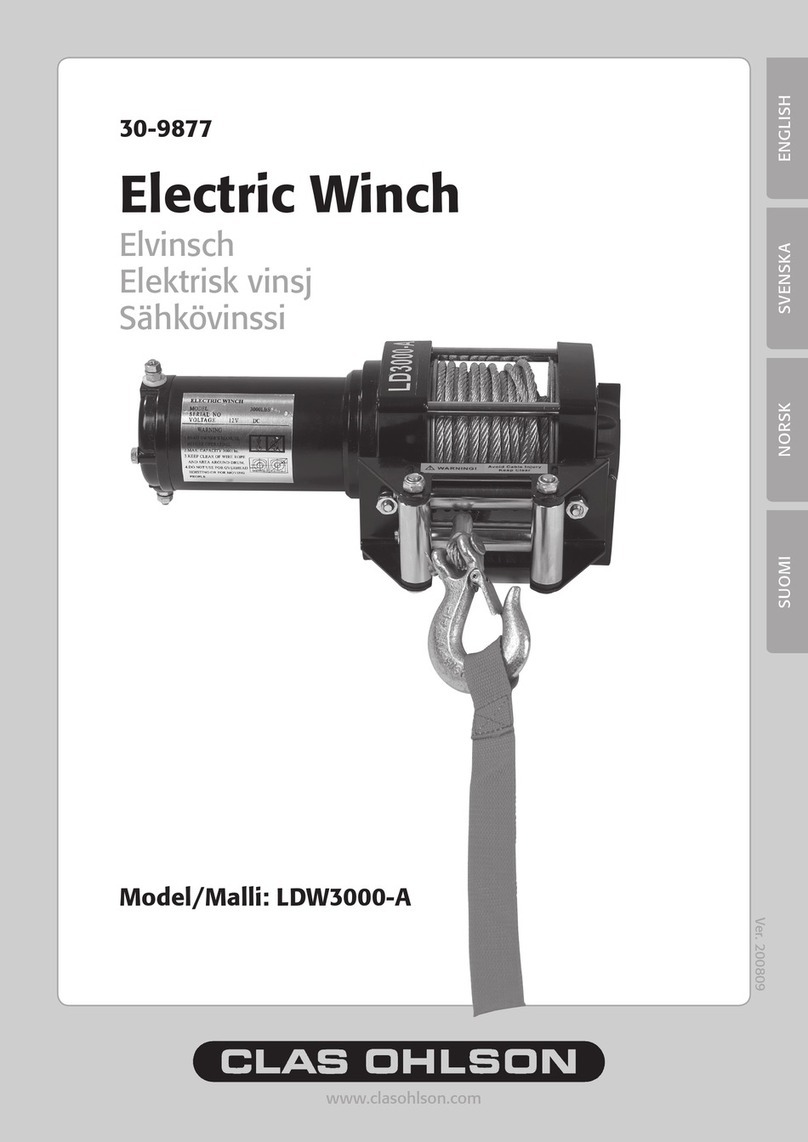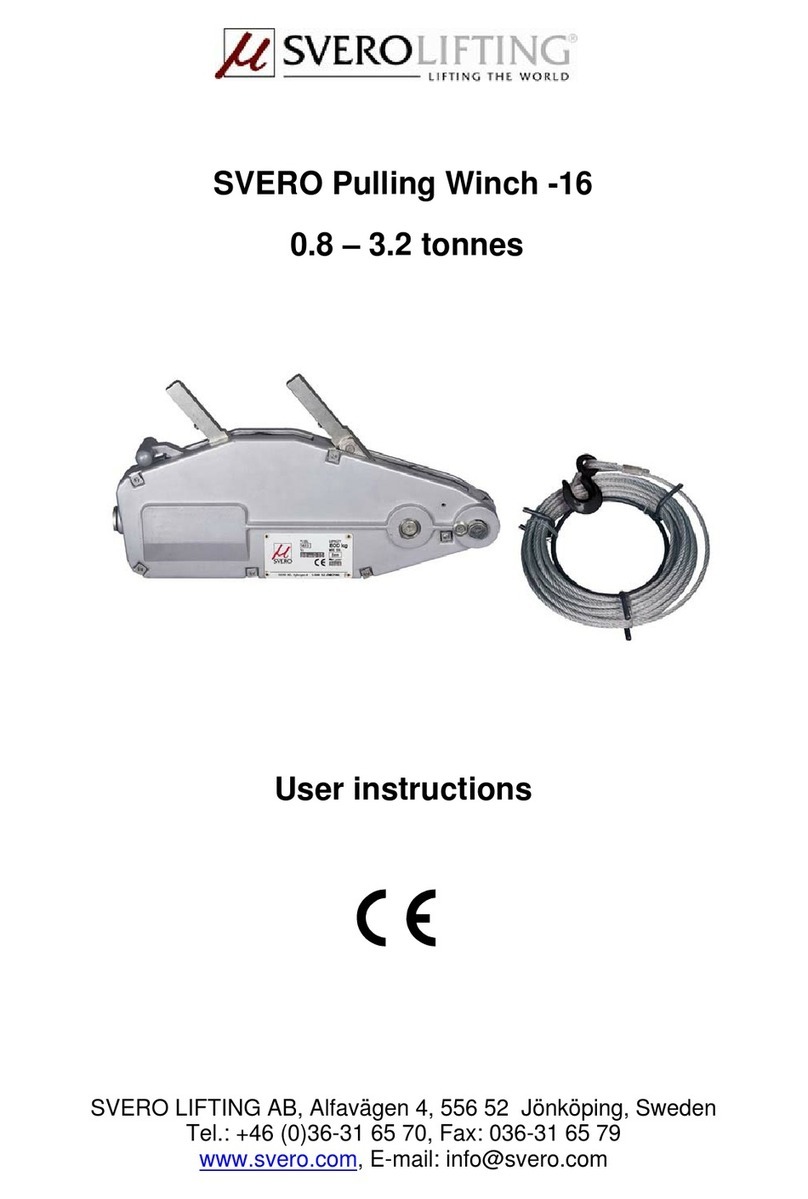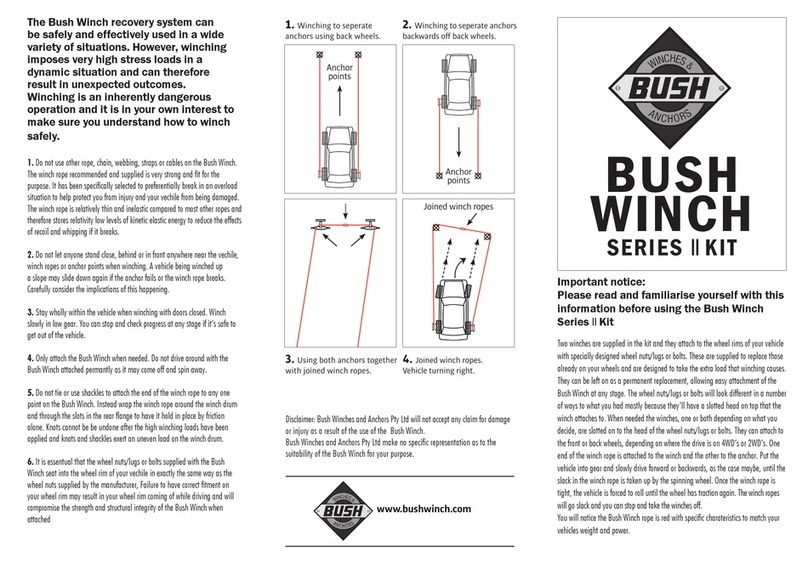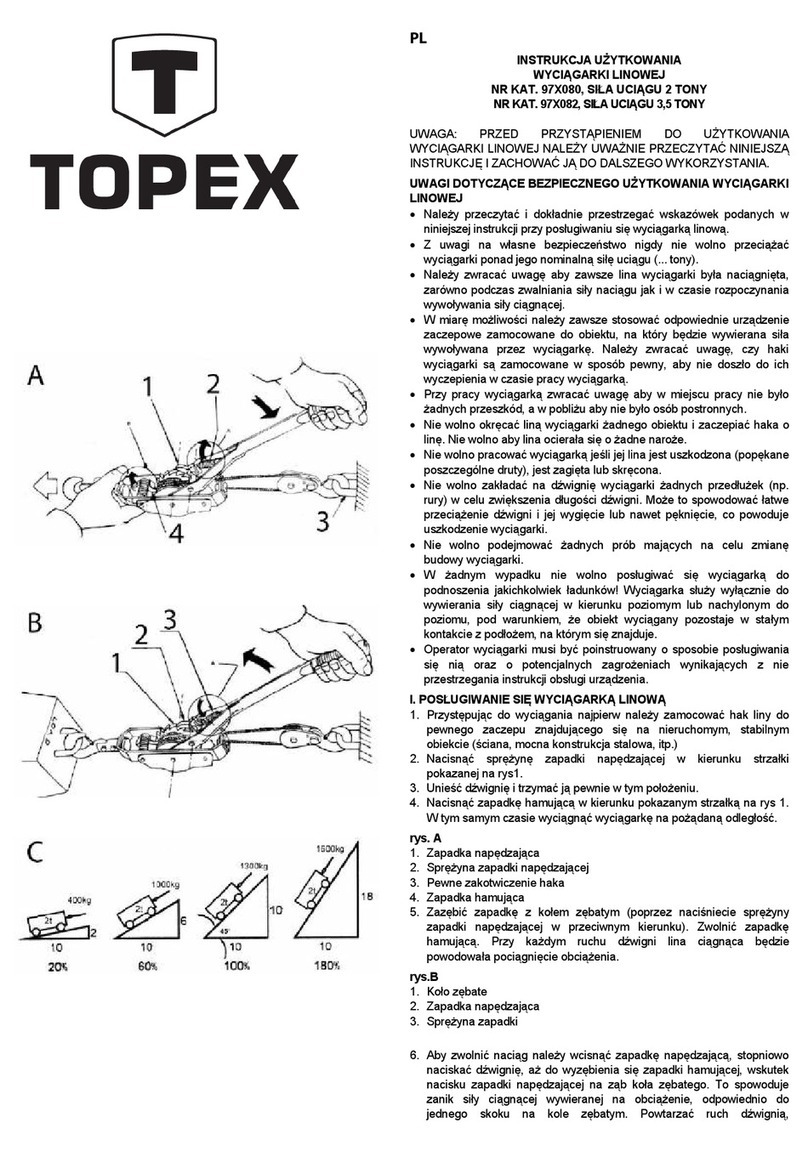1. Introduction
The Vigo profiling winch (hereafter referred to as ‘the winch’) simplifies the task of repeatedly
deploying a sound velocity profiler or other instrument (hereafter referred to for simplicity as ‘the
profiler’), either from a moving or stationary vessel, eliminating the need for an operator to manually
collect profiles from the rear deck. It can also be configured for use from unmanned surface vessels
(USV’s).
The system is designed to operate primarily with a Valeport SWiFT SVP, with an option to use a Rapid
SV profiler for deeper water work. Both these profilers feature Bluetooth® data transmission, allowing
automatic retrieval of the recorded profile.
The winch control software allows profiles to be collected manually, when required, or automatically
based on distance or time interval. It is a self-contained system, requiring only single phase 230v
power, and a wired ethernet connection to operate.
The winch incorporates several features designed to make its installation easier and its operation
simpler and more reliable. These features include:-
a) Integrated control and operation software that runs on the winch and is accessed through a
web browser.
b) Built-in GPS receiver.
c) A boom carrying the line sheave that can be extended over the stern for deployment of the
profiler, or retracted for access to the sheave and profiler on completion of the series of casts;
no swiveling platform is needed.
d) A line-limit tube and switch mechanism to alert the operating software that the profiler is very
close to the line sheave.
e) Audible and visual warnings prior to any automatic movement of the winch.
2. Summary of Warnings
The warnings summarised below are intended to prevent injury to personnel and damage to
equipment in what can be a hazardous environment.
OPERATORS OF THIS EQUIPMENT ARE RESPONSIBLE FOR THEIR OWN SAFETY
THE SUPPLIER ACCEPTS NO LIABILITY FOR THE CONSEQUENCES OF EQUIPMENT USE
OVER WHICH IT HAS NO CONTROL
ALWAYS OPERATE THE WINCH WITH THE SPOOL GUARD IN PLACE
ALWAYS OPERATE THE WINCH WITH THE LINE-LIMIT TUBE IN PLACE
BE AWARE THAT THE LINE CAN ACT ABRASIVELY AT HIGH SPEED
AVOID PLACING EXCESSIVE SIDEWAYS FORCE ON THE BOOM
ASSUME THAT THE WINCH MAY OPERATE AT ANY TIME WHEN IT IS POWERED ON
DO NOT STAND ON THE LINE OR STAND INSIDE LOOPS OF LINE THAT MAY BE LYING ON
DECK. DO NOT WRAP THE LINE AROUND YOUR HANDS
ENSURE THE EMERGENCY CRANK HANDLE IS ALWAYS AVAILABLE ON BOARD THE VESSEL