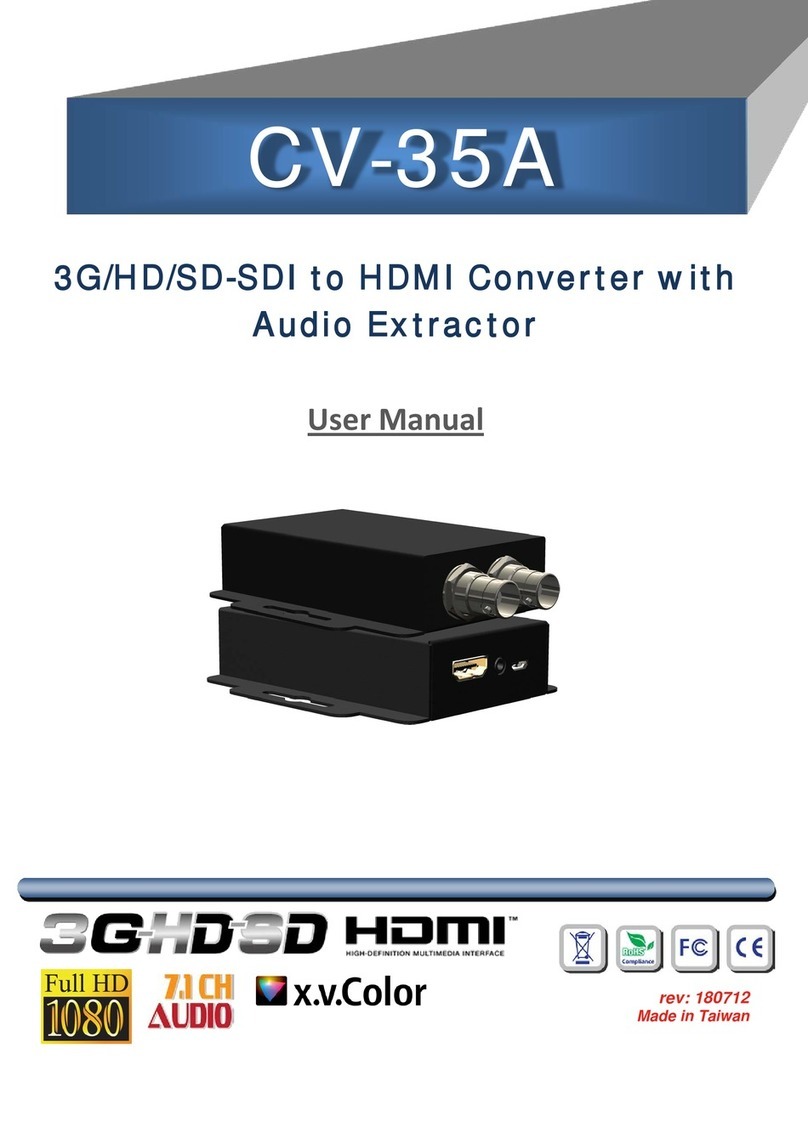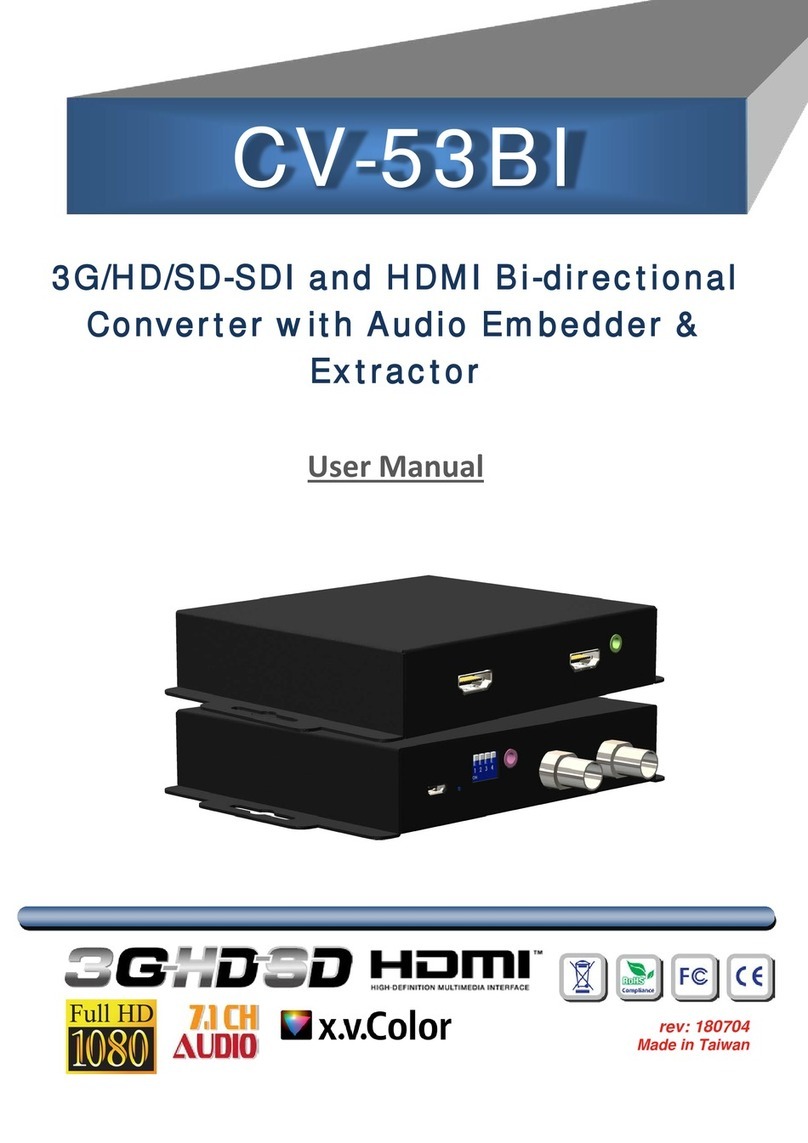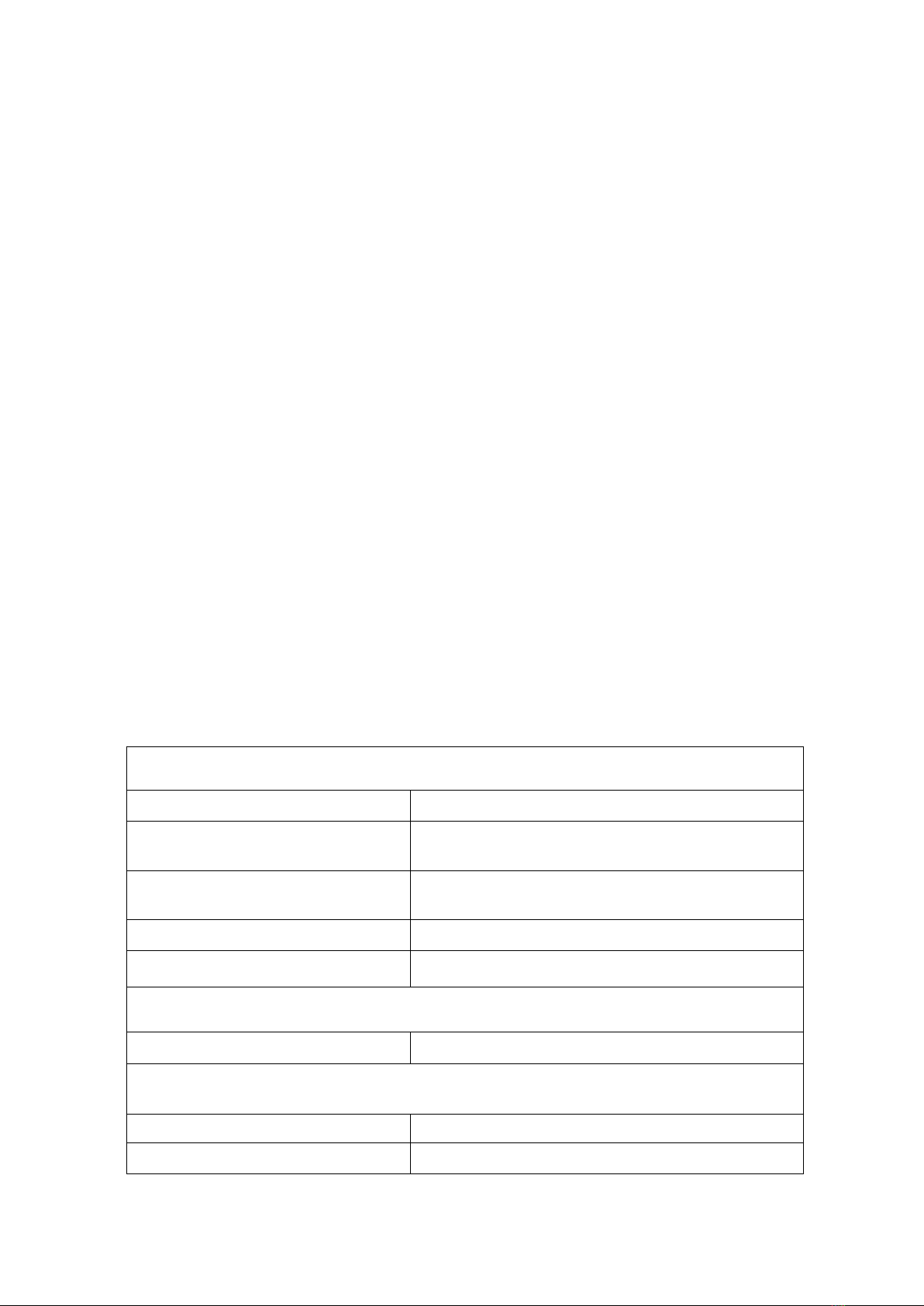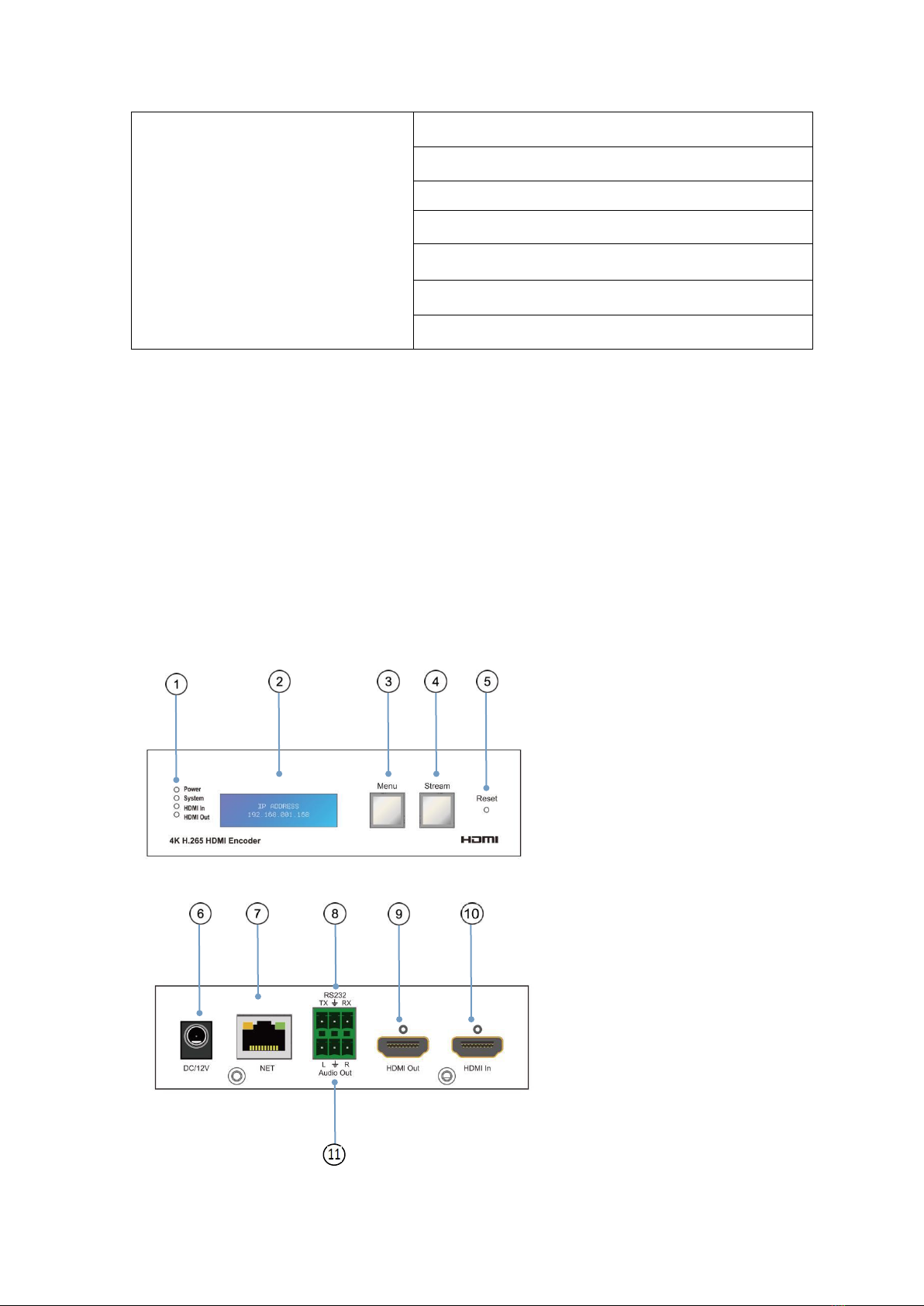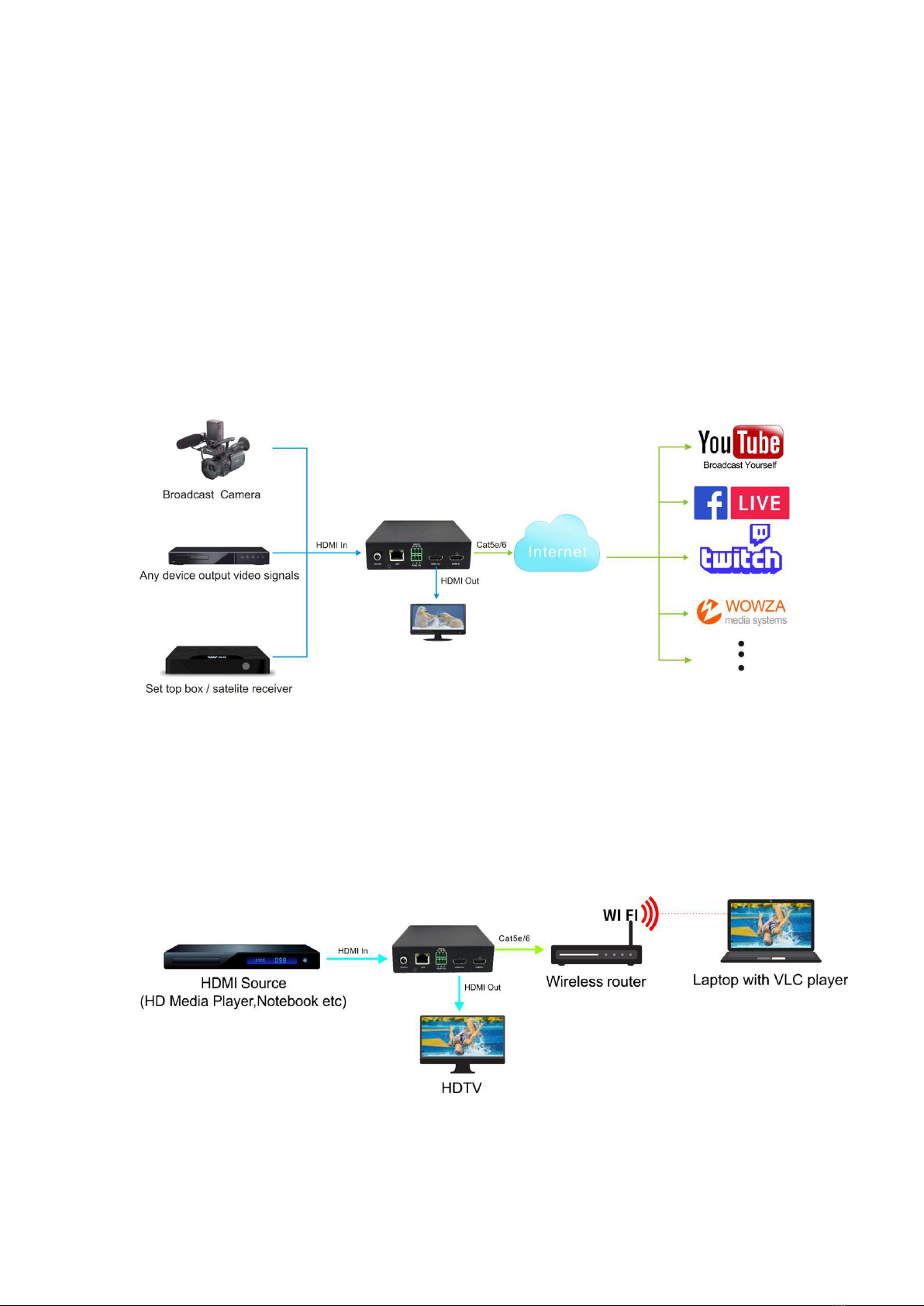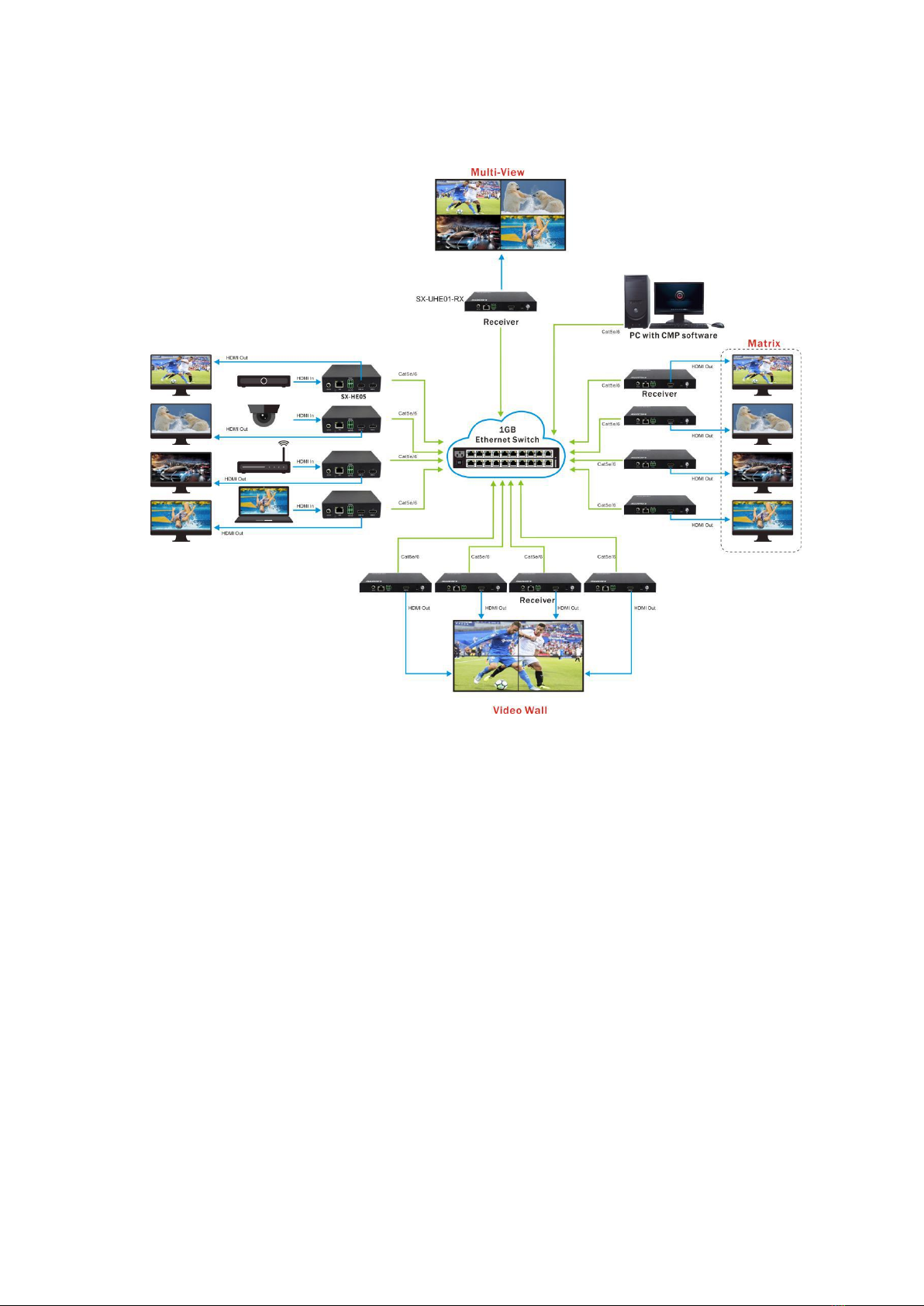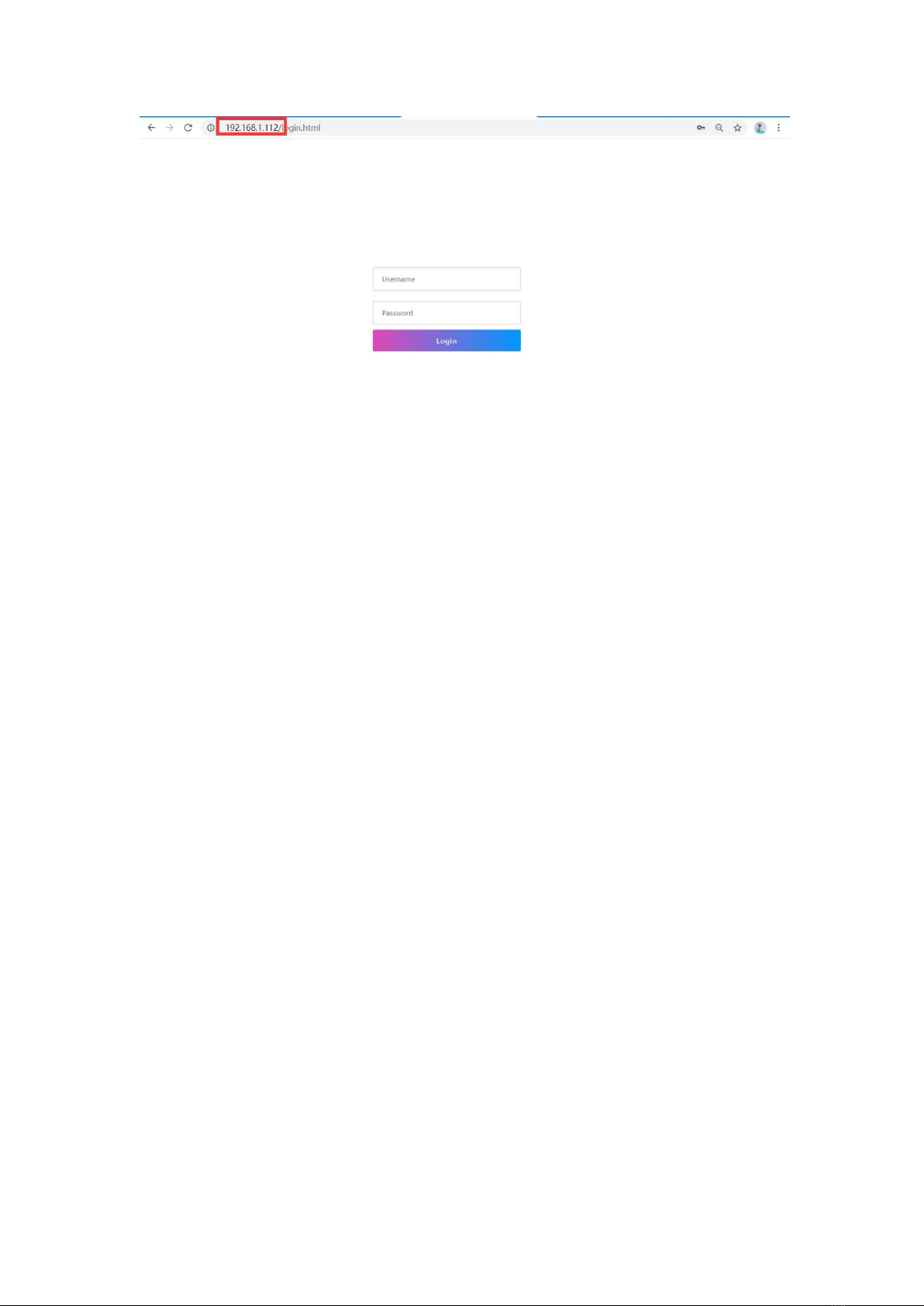Catalogue
Dear Customer................................................................................................................. 3
1. Features........................................................................................................................ 3
2. Specifications...............................................................................................................3
3. Package Contents......................................................................................................... 5
4. Panel Descriptions....................................................................................................... 5
5. Typical Application...................................................................................................... 6
5.1. Application 1.....................................................................................................6
5.2. Application 2 Compatible with video player such as VLC etc......................... 6
5.3. Application 3 Work with SX-UHE01-RX........................................................ 7
6. WEB Instruction:......................................................................................................... 7
6.1. Change the IP address of your PC.................................................................... 7
6.2. System Setting:................................................................................................. 9
6.3. Network configuration.................................................................................... 12
6.4. Audio configuration........................................................................................ 13
6.5. Video configuration.........................................................................................14
6.6. Image settings................................................................................................. 15
6.7. OSD configuration.......................................................................................... 16
6.8. Time configuration..........................................................................................16
6.9. Serial port configuration................................................................................. 16
7. Video Scheme............................................................................................................ 17
7.1. Matrix Configuration...................................................................................... 17
7.2. Multi-View......................................................................................................18
7.3. Video Wall.......................................................................................................19
MAINTENANCE.......................................................................................................... 21
PRODUCT SERVICE....................................................................................................21
WARRANTY.................................................................................................................22
MAIL-IN SERVICE...................................................................................................... 22
LIMITED WARRANTY LIMITS AND EXCLUSIONS..............................................22