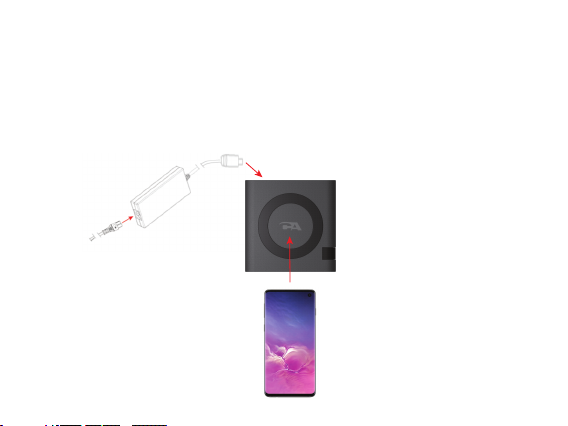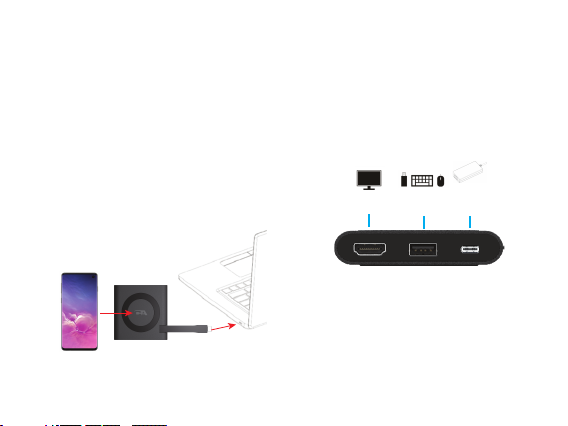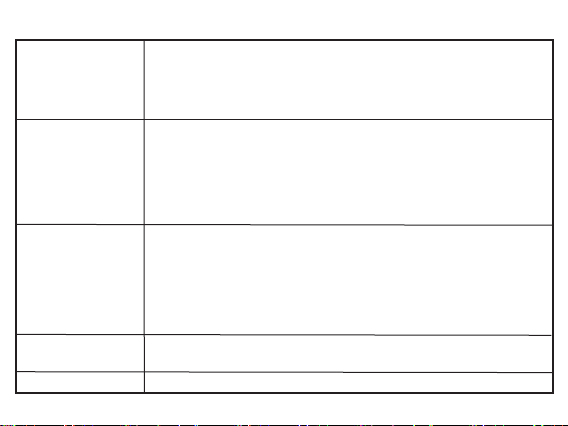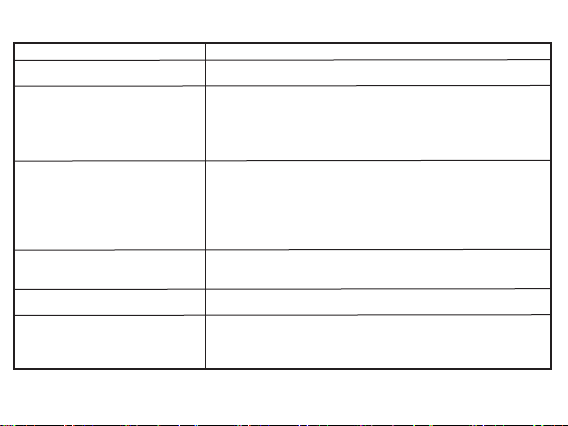Frequently Asked Questions
Page 6
Frequently Asked Questions Possible Solution
The CA Essential Micro Docking Station
does not charge your phone.
Please make sure the device you are using supports Qi wireless charging.
What does the blinking LED light on the CA
Essential Micro Docking Station indicate?
Normally, the blinking LED light indicates that one of the internal safety
mechanisms is activated, such as Foreign Object Detection. FOD is an embedded
safety mechanism that automatically stops charging if there is interference
caused by a foreign object such as metal (e.g. coins, paperclips, bankcards). If
applicable, please try removing the phone case or any other accessory (e.g. pop
socket, magnet, etc.) before charging to see if this solves the issue.
Why does my iPhone stop charging before
it reaches 100%?
iOS 13 comes with the “Optimized Battery Charging”feature, which has been
designed to increase the life span of the battery. The software keeps track of
your charging habits and waits to nish charging past 80%. While“Optimized
Battery Charging”can be helpful, it has disadvantages by not allowing your
battery to be fully charged upon demand. This function can be disabled in the
settings of the phone. To disable go to “Settings” “Battery” “Battery
Health” “Optimized Battery Charging”and disable this function.
The CA Essential Micro Docking Station is
not charging your computer through the
USB Type C cable.
Make sure your external Type C AC power adapter is 90W or higher.
The displays are not working. Connect a HDMI monitor to the HDMI port or DisplayPort monitor to the USB
Type C port one at a time to verify the display issue.
Unable to read and write to an external
SSD/HDD and optical (CD/DVD/Blue-ray)
drive when connected to the CA Essential
Micro Docking Station.
- Some external SSD/HDD/Optical drives require higher power than the CA
Essentail Micro Docking Station can support.
- It is recommended that you connect the external SSD/HDD/Optical drive to
your computer directly.