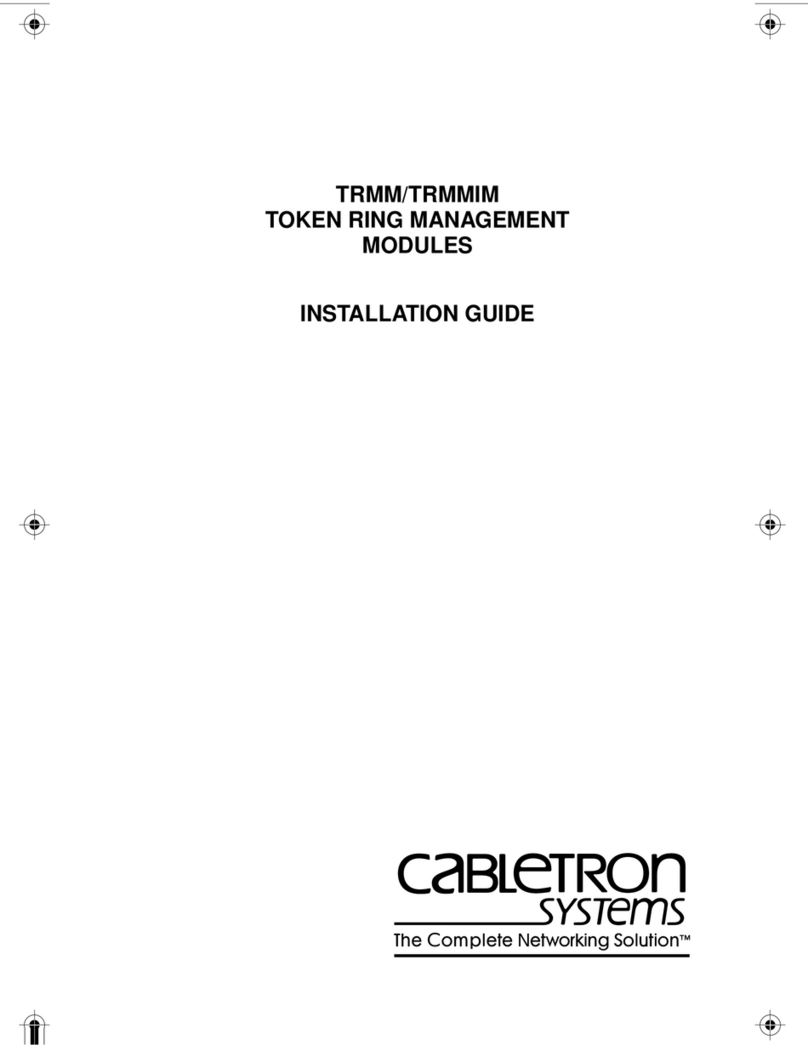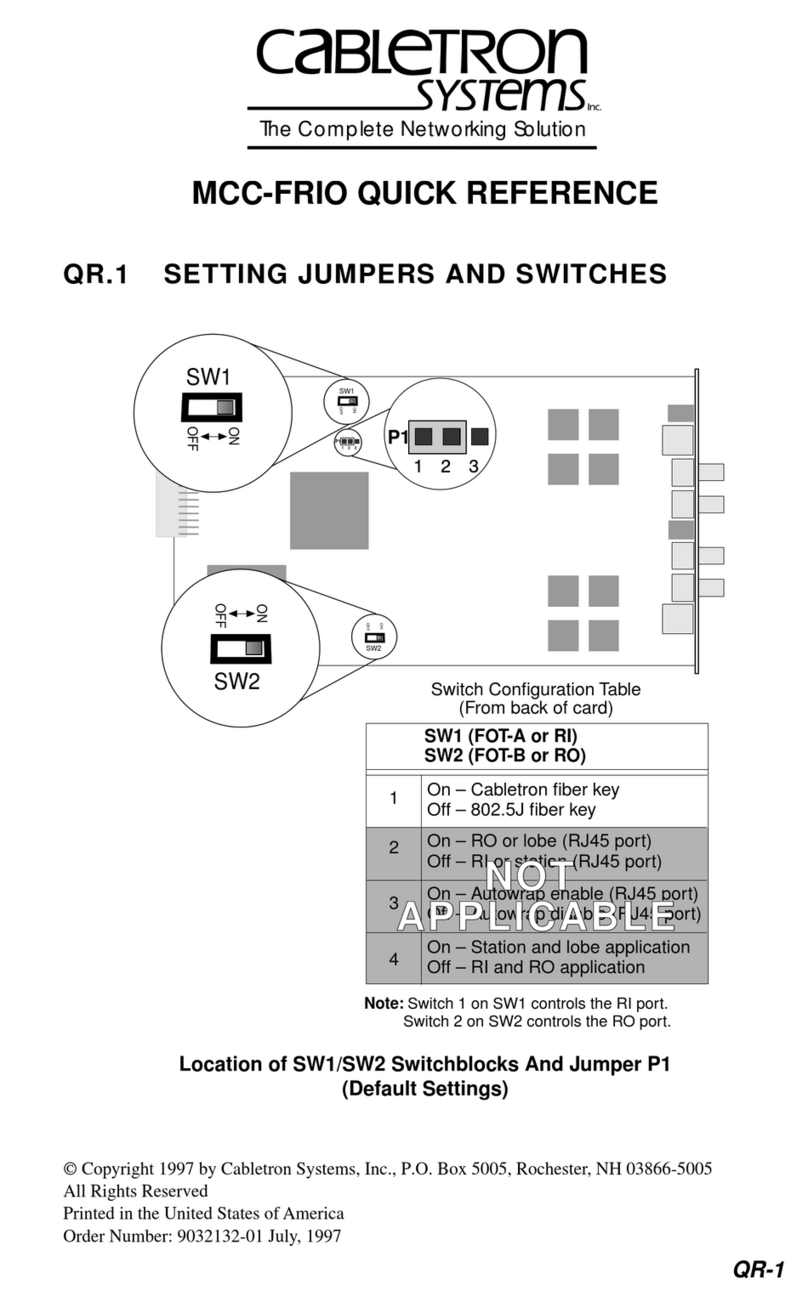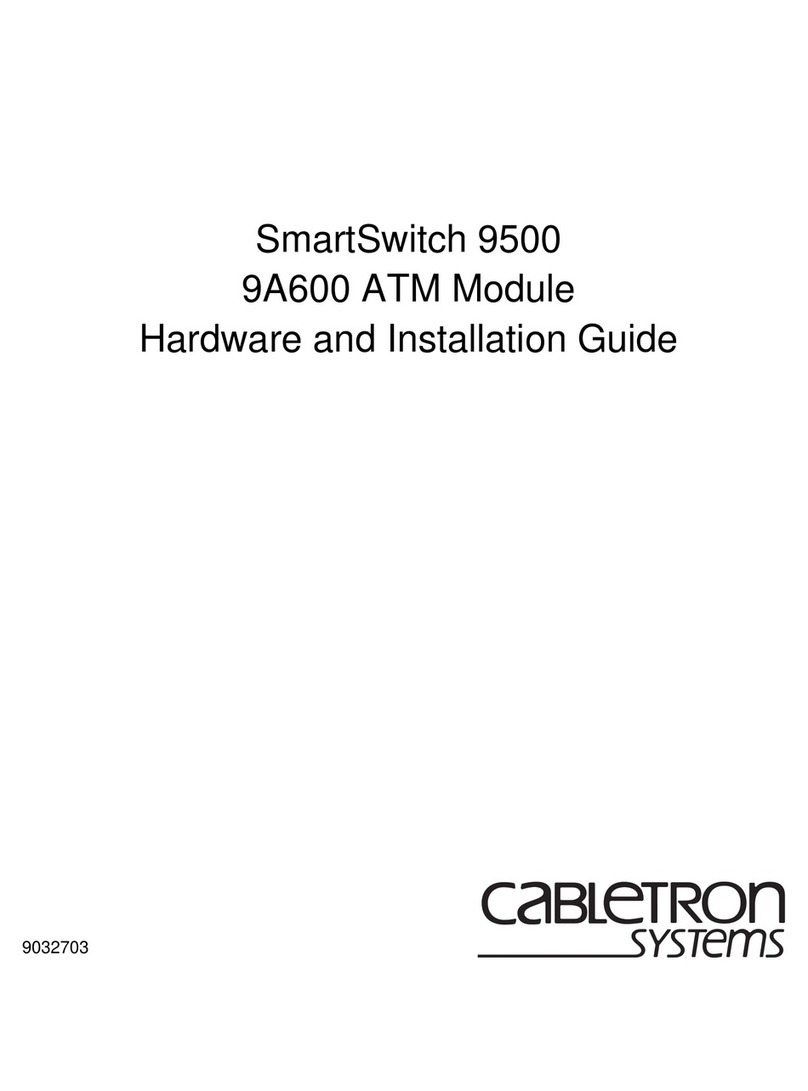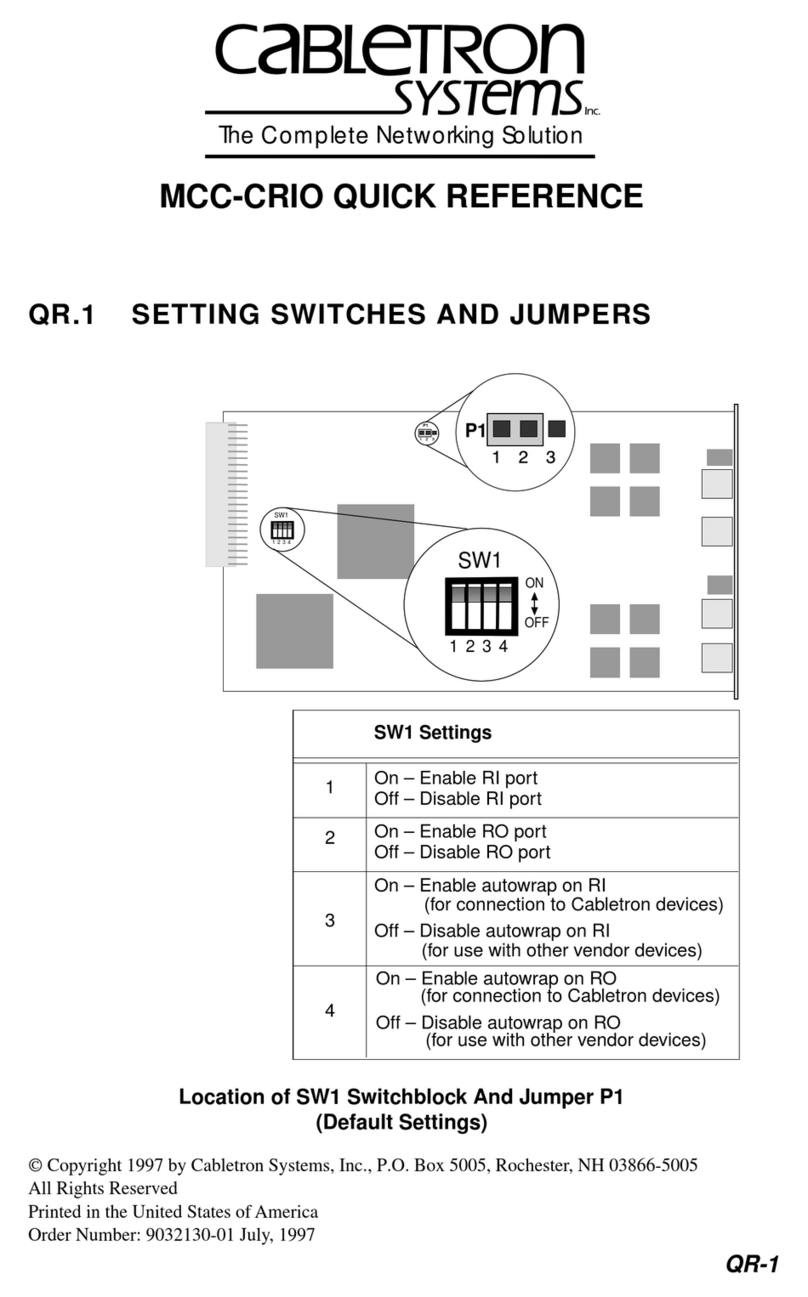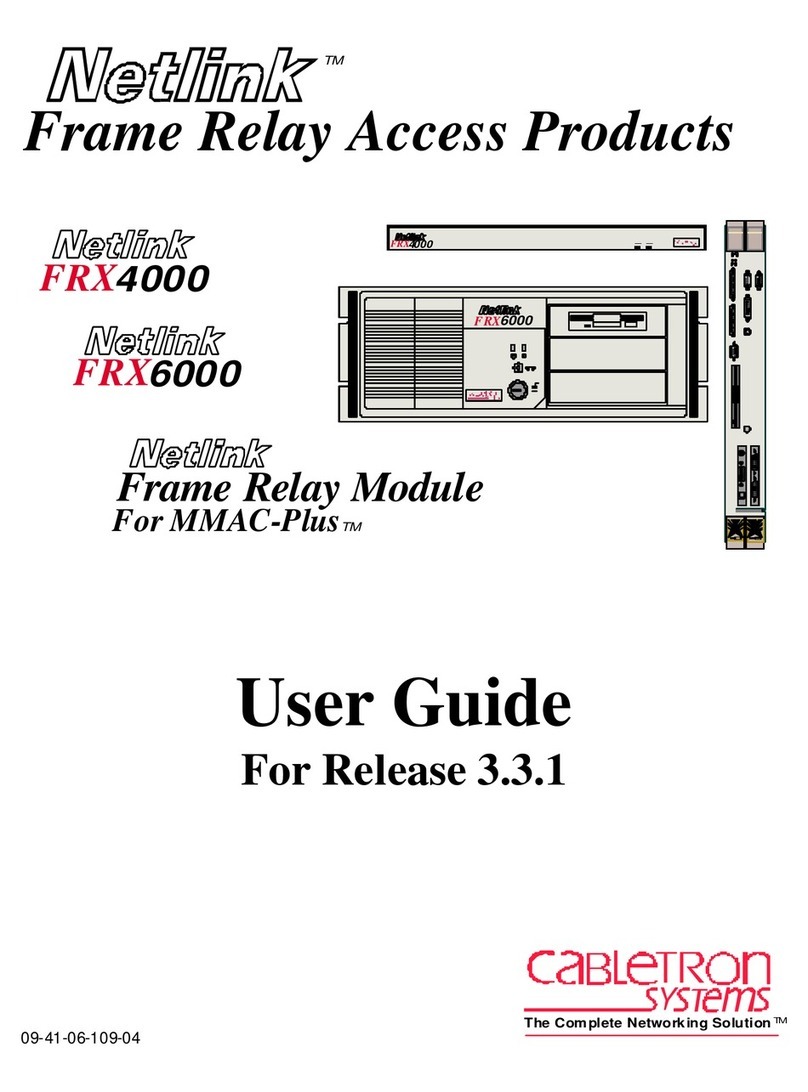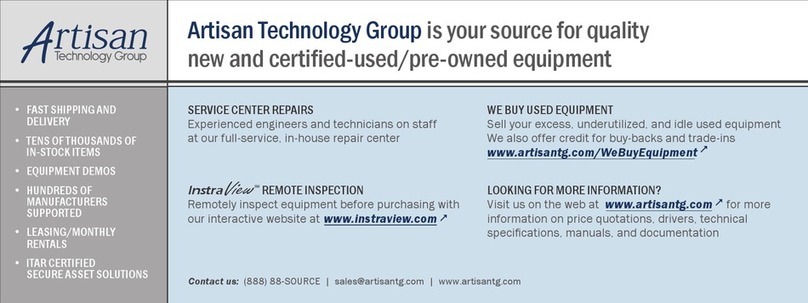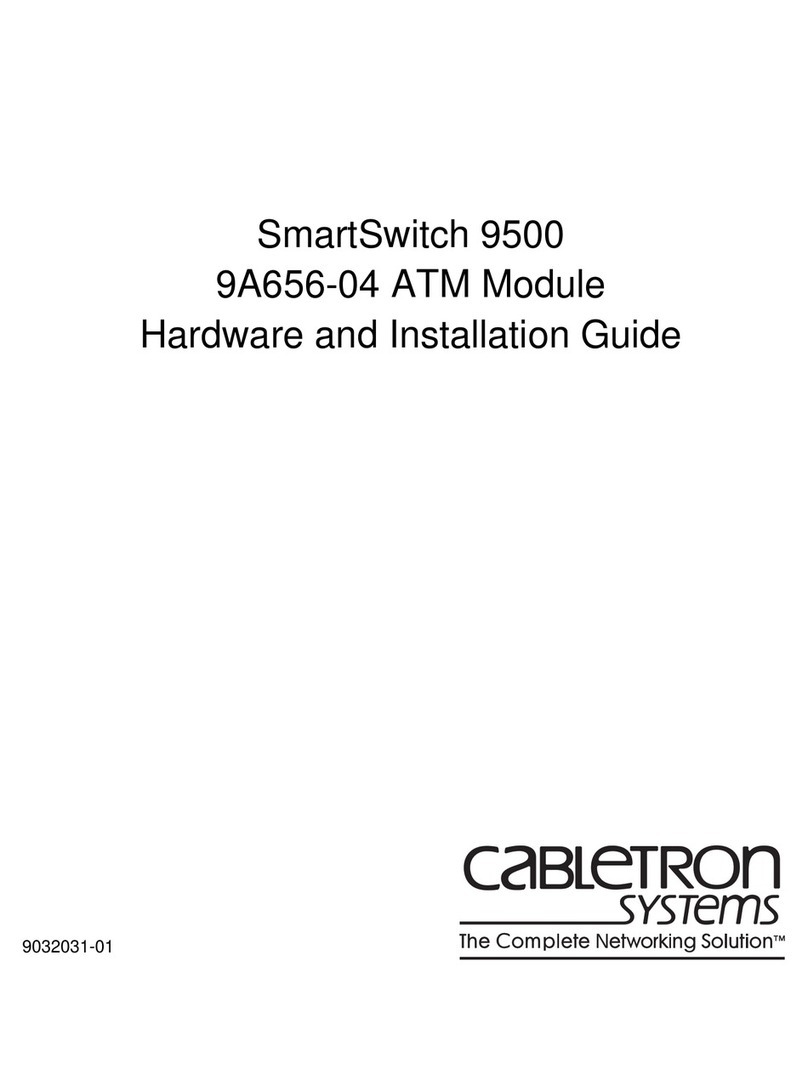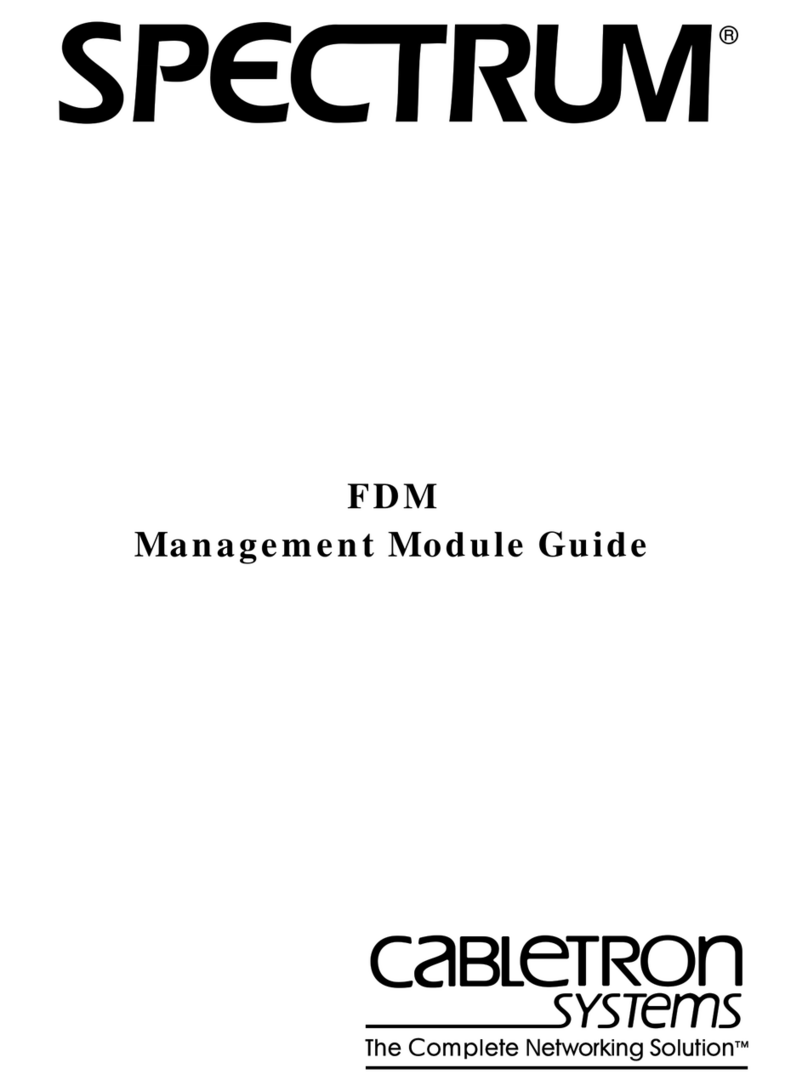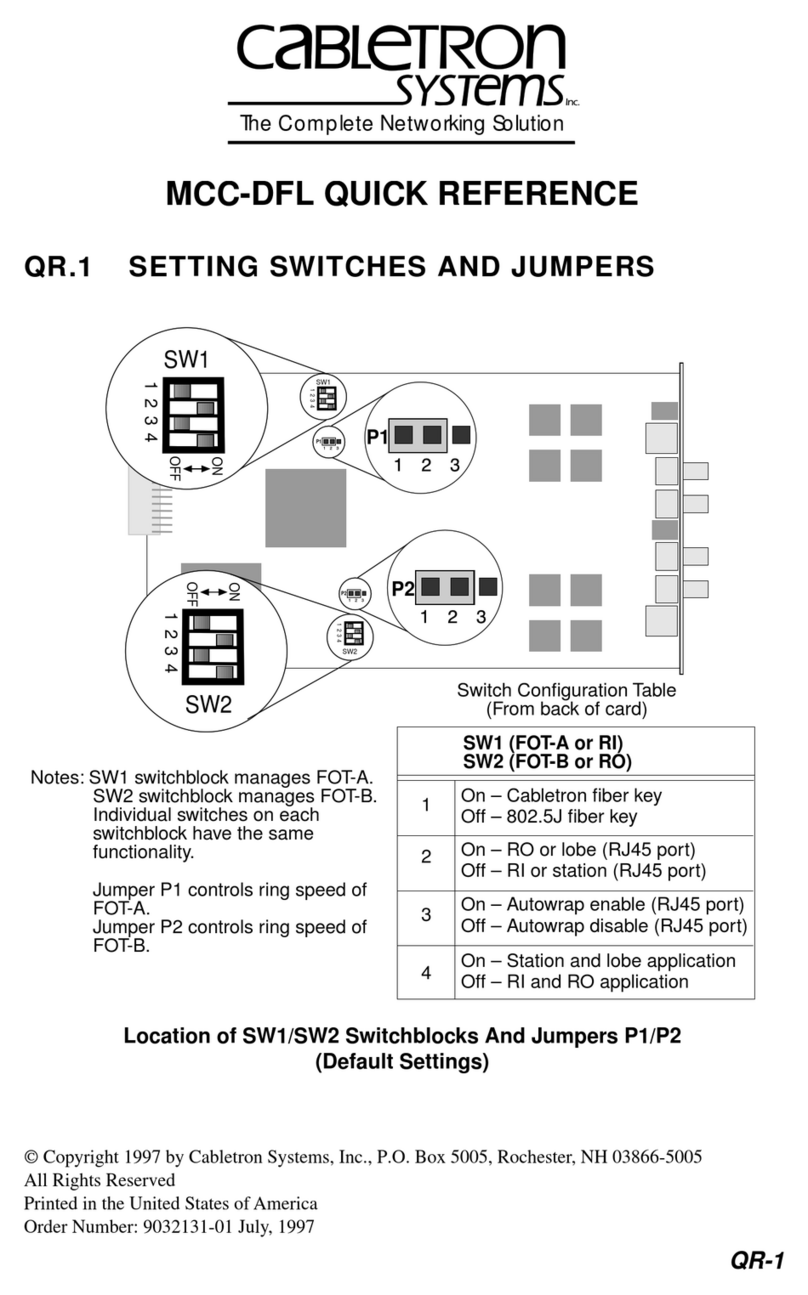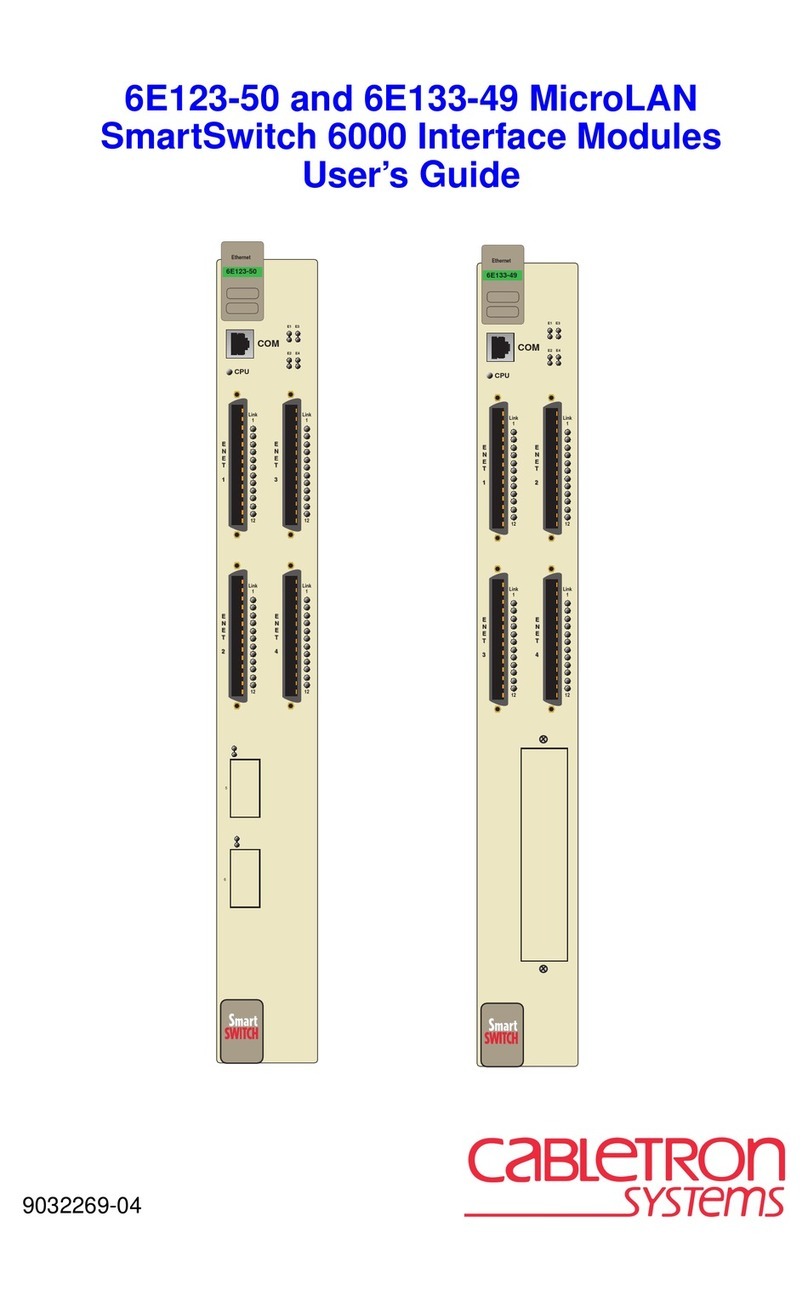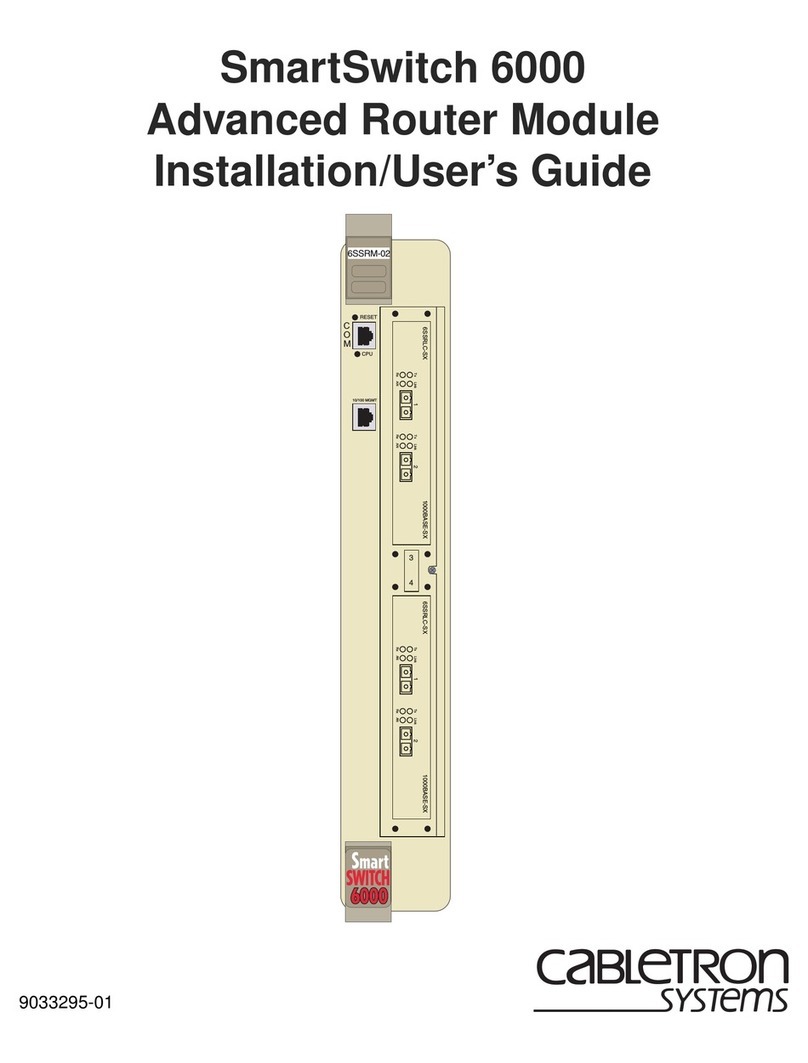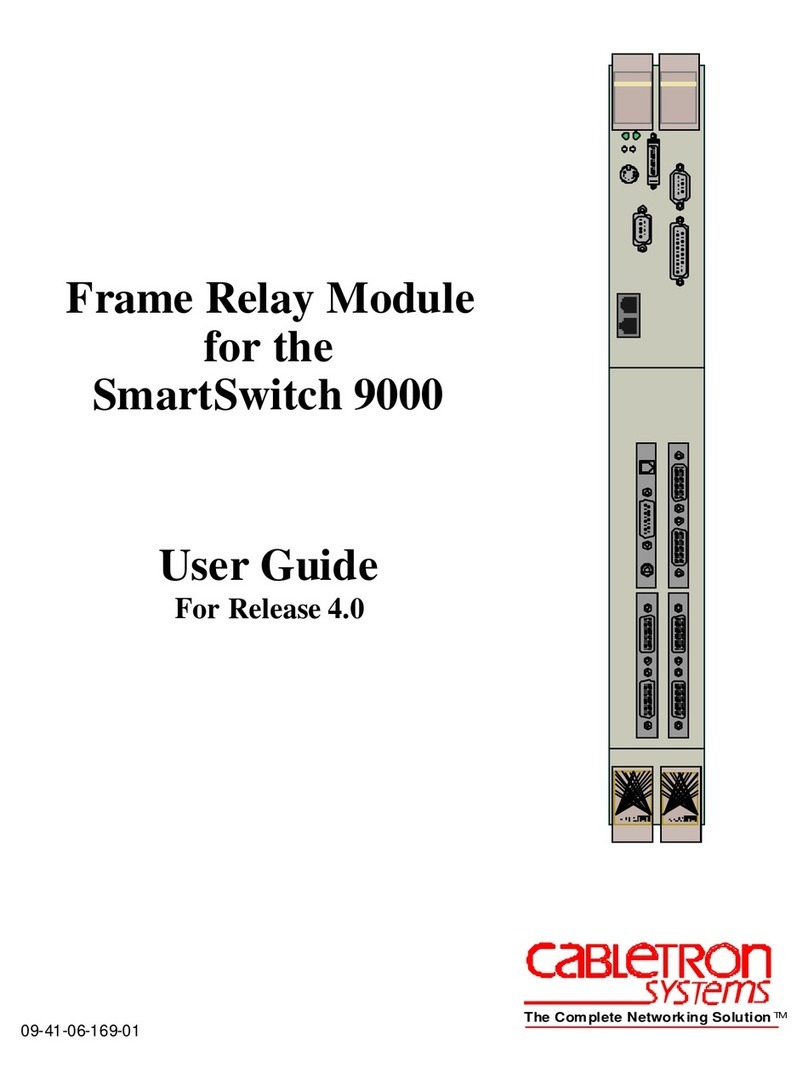1 2 3
STS-LM Stacker Link Module
Introduction
The SmartStack STS-LM StackerLink Module is a single port
interface module, used to stack switches, that is installed into
the rear slot of the SmartStack Token Ring Switch.When two
SmartStack switches are connected through two STS-LM
modules, the switches can be combined to form one logical
switch. The STS-LM front panel is shown in Figure 1.
Figure 1. SmartStack STS-LM Front Panel
SmartStack STS-LM Package Contents
The STS-LM package contains the following items:
•One STS-LM Stacker Link Module for the SmartStack
Token Ring Switch
•One Stacker Link cable
•One SmartStack STS-LM Installation Guide (this
document)
Installation
Use the following steps when installing the STS-LM module
in the SmartStack switch.
Note: Stacker Link modules are not hot-swappable. Always
be sure that the power is off before installing or removing a
module. If the power is on, damage to the equipment may
result. Once the module is installed in the CrossFire 8600
Token-Ring Switch, external cables may be connected or
removed without having to remove power from the switch.
1. Disconnect power to the switch.
2. If a blank cover is over the stacker slot on the back panel,
remove it by unscrewing the two attachment screws.
3. To prevent possible static damage to the module, hold it by
its edges only. Be careful not to touch the top or bottom.
4. Slide the module into the slot evenly, taking care to line up
the edges with the guides.
5. Seat the module by pressing the front of the module with
your thumbs.
6. Secure the module to the chassis by tightening the thumb
(panel) screws at the left and right edges of the module’s
front panel. Do not overtighten the screws.
7. Return power to the switch.
SmartStack STS-LM Connectors and LEDs
The following tables describe the connectorsand LEDs on the
STS-LM front panel.
Connecting the Stacker Link Cable
The proprietary 50-pin cable must be used to connect the
STS-LM in a stack.
The SmartStack switch can be configured in three different
ways to form a stack of switches:
•Two SmartStack switches via two STS-LM modules
•UptofiveSmartStackswitches viafour STS-LM modulesand
one STS-5SU Stacker Unit
•Up to eight SmartStack switches via eight STS-LM modules
and one STS-8SU Stacker Unit
When inserting the cable connector, keep the connector
straight to minimize the risk of bent or damaged pins.
Working with a Stack
When the SmartStack switch powers up, it runs through a
series of diagnostics. Immediately after the diagnostics are
complete, the SmartStack switch enters the stack discovery
mode. The discovery mode is used to sense if the unit is cabled
to other SmartStack switch units. If the SmartStack switch is
connected to other units during the discovery mode, the
switches automatically combine to form a stack.
Each unitis assigned a box number. The switch with the lower
MAC address becomes Box 1, the switch with the higher
MAC address becomes Box 2 and so forth. When accessing
switch specific settings from a management console, you will
be prompted for a box number.
The switches in the stack combine certain configuration
parameters so that the stack as a unit uses one set of
parameters. These parameters are discussed below in “Inter-
box Parameters”.
The stack can now be managed as a single entity from a
management console or management application.
Inter-box Parameters
The SmartStack switches participating in the stack must
combineconfiguration information sothat thestackas awhole
uses common parameters. One of the participating switches
becomes the provider of inter-box parameters.
If the switches have the same configuration information, the
switch that becomes Box 1 becomes the provider. If the
configuration information is different, a split-stack will be
formed and a warning message will be displayed on the
console screen. You will be requested to briefly press the
SysReq button on the switch that is to be the provider of inter-
box parameters. When you have selected the provider, the
other switch will replace its stack related configuration
parameters with those of the provider.
Connector Description
Stacker Port 50-pin SCSI-2 connector for proprietary
Stacker Link cable.
Table 1. STS-LM Network Connector
LED State Description
TX On Data is being transmitted to the
attached switch.
RX On Data is being received from the
attached switch.
ATTACH Off No connection has been established.
On A connection has been established.
Table 2. STS-LM LEDs