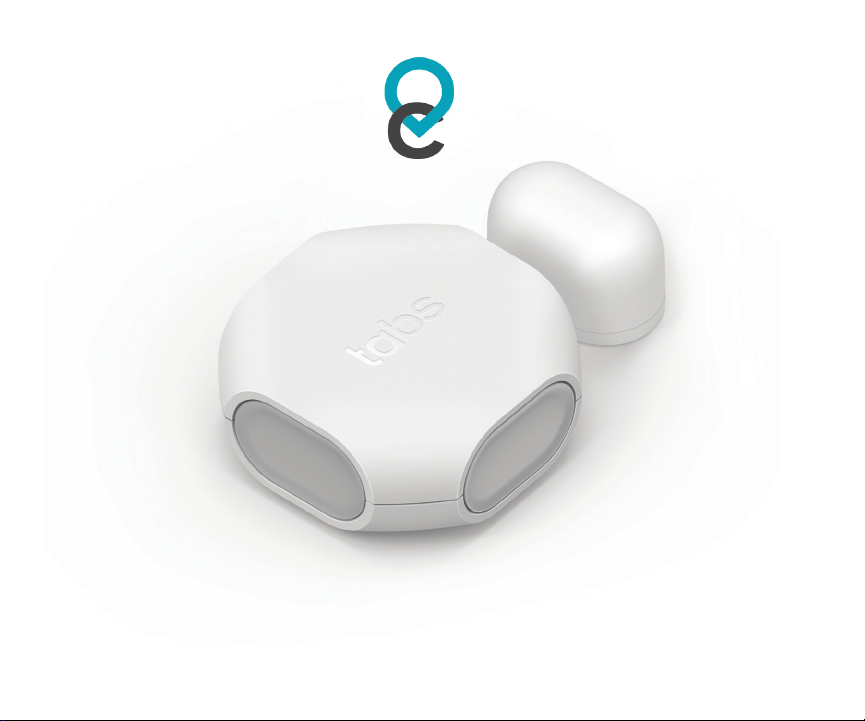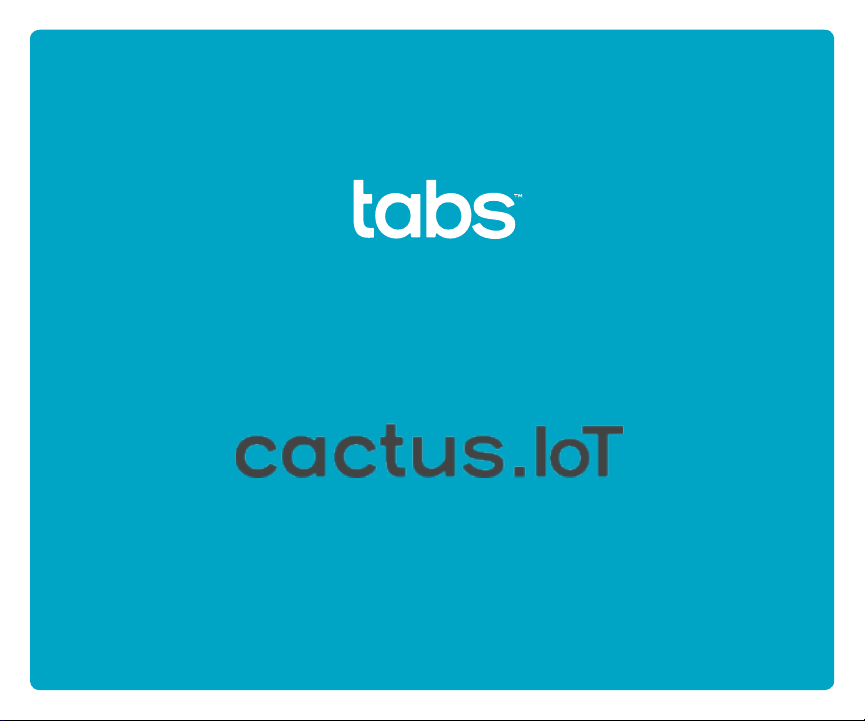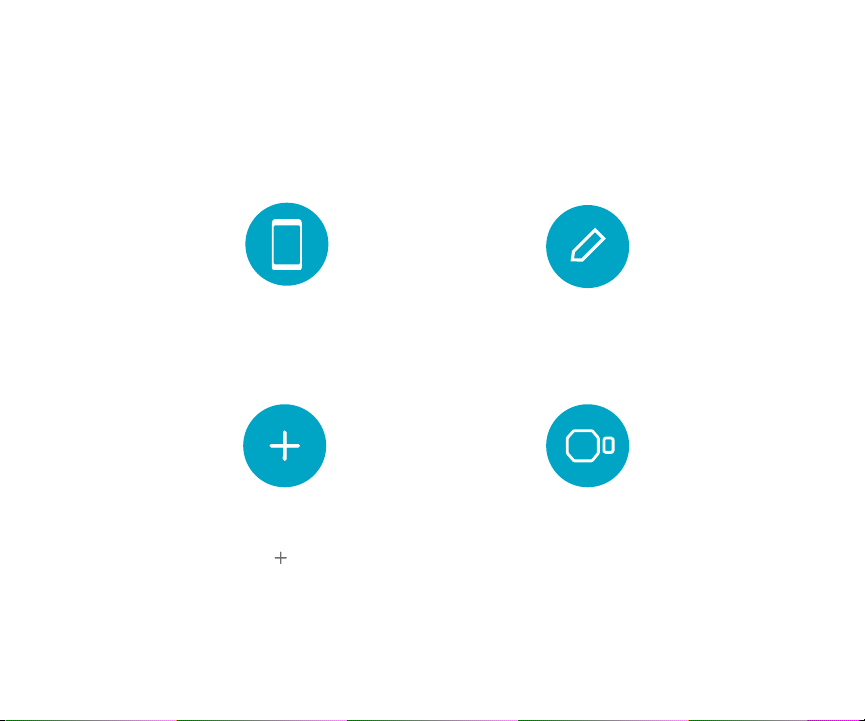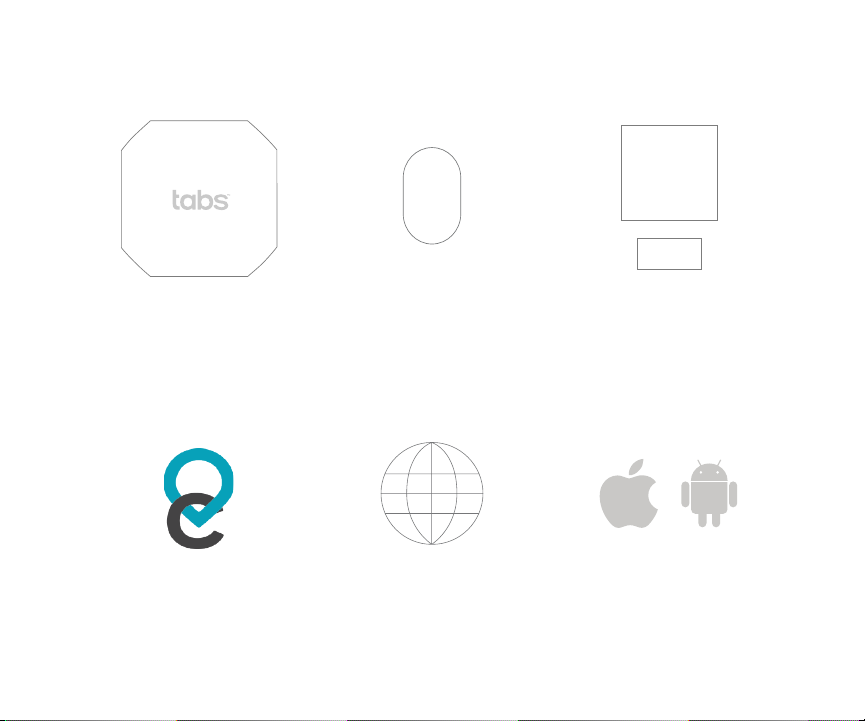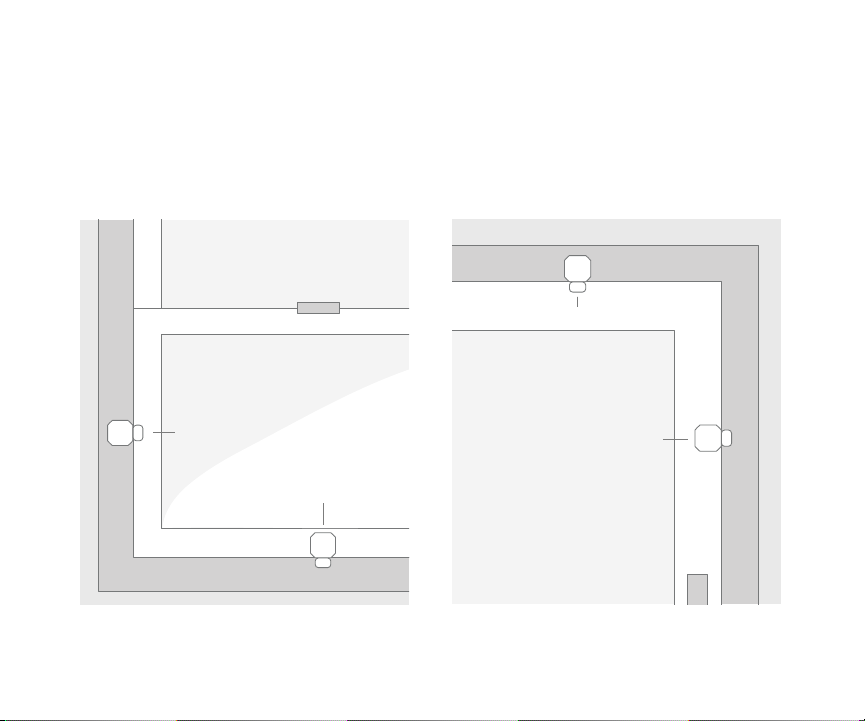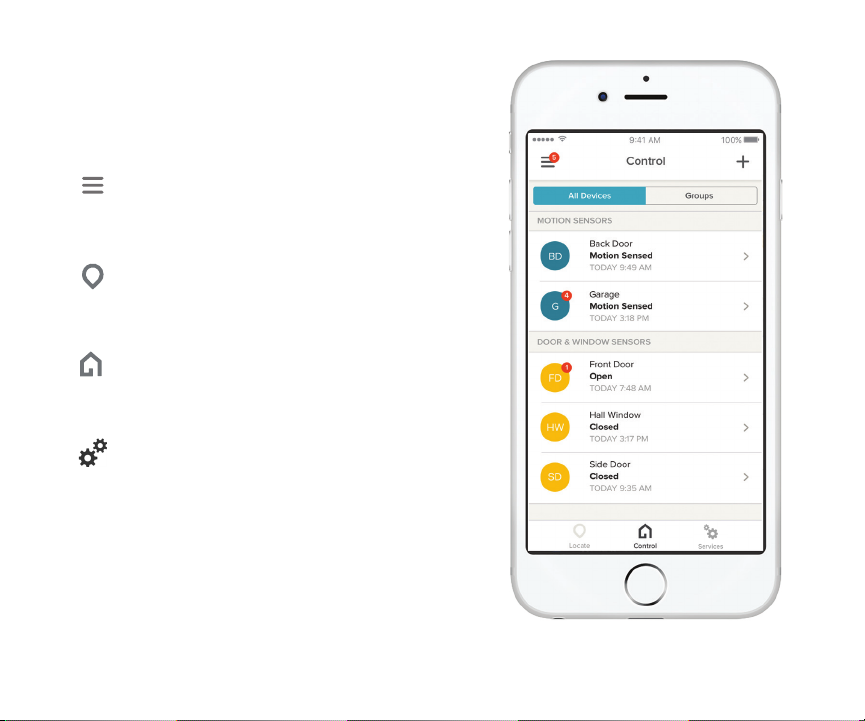4
About the Door & Window Sensor
1. Determine the ideal positions for your
device. The two parts should be level
and no more than .5 inches (1 cm) away
from each other. See the following page
for positioning guidance.
2. Put the larger adhesive pad on the
sensor and the smaller adhesive pad on
the magnet.
3. Place the sensor and the magnet in
the chosen positions such that the
small notch at the base of the magnet
is facing the side of the sensor with the
blue light.
The device is made up of two parts: a
sensor and a smaller magnet. These two
parts are positioned together on a closed
door or window. When they are separated
by more than about .5 inches (1 cm), the
device alerts the Cactus app that the
location is open.
Installation
< 0.5”
(1 cm)
Sensor
Magnet
Blue
LED
Notch