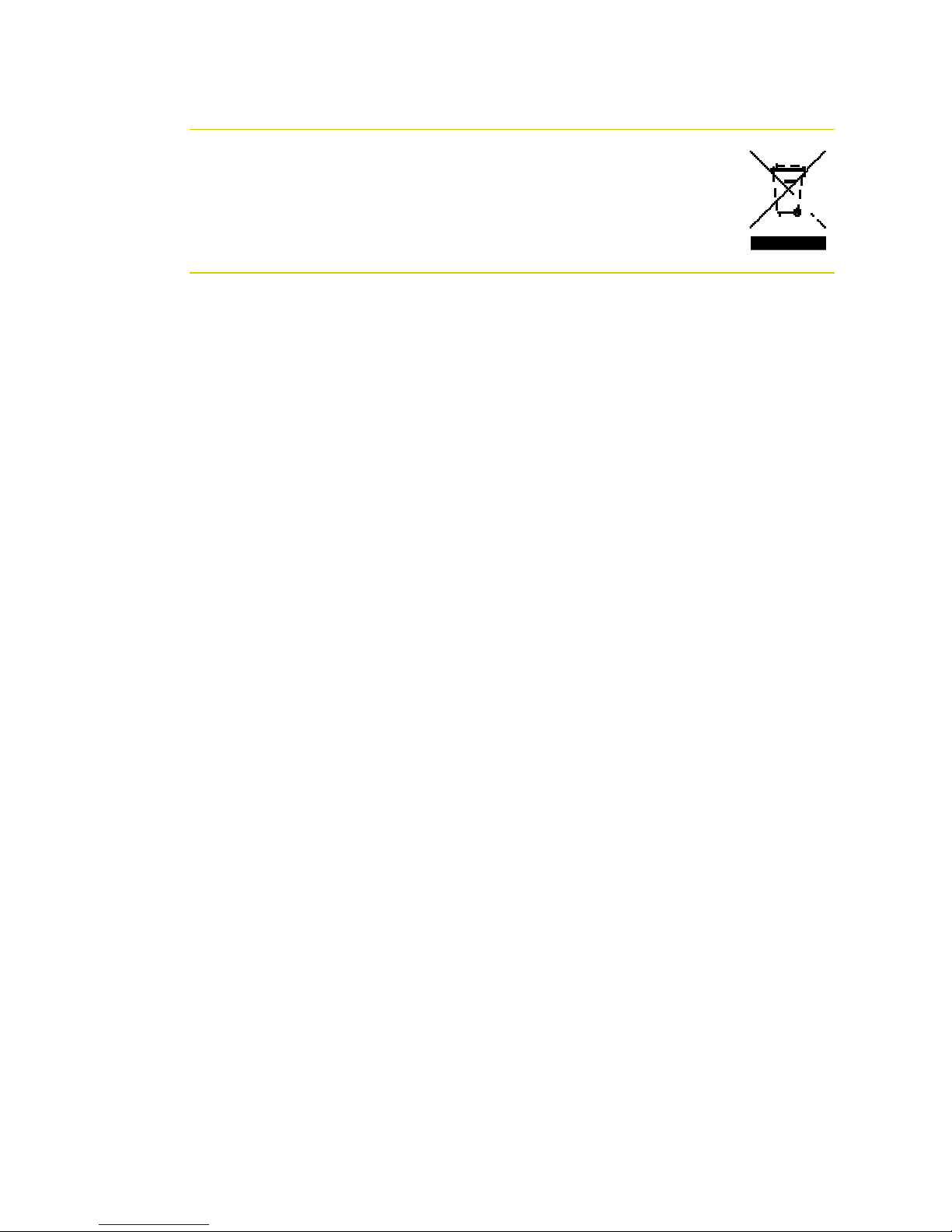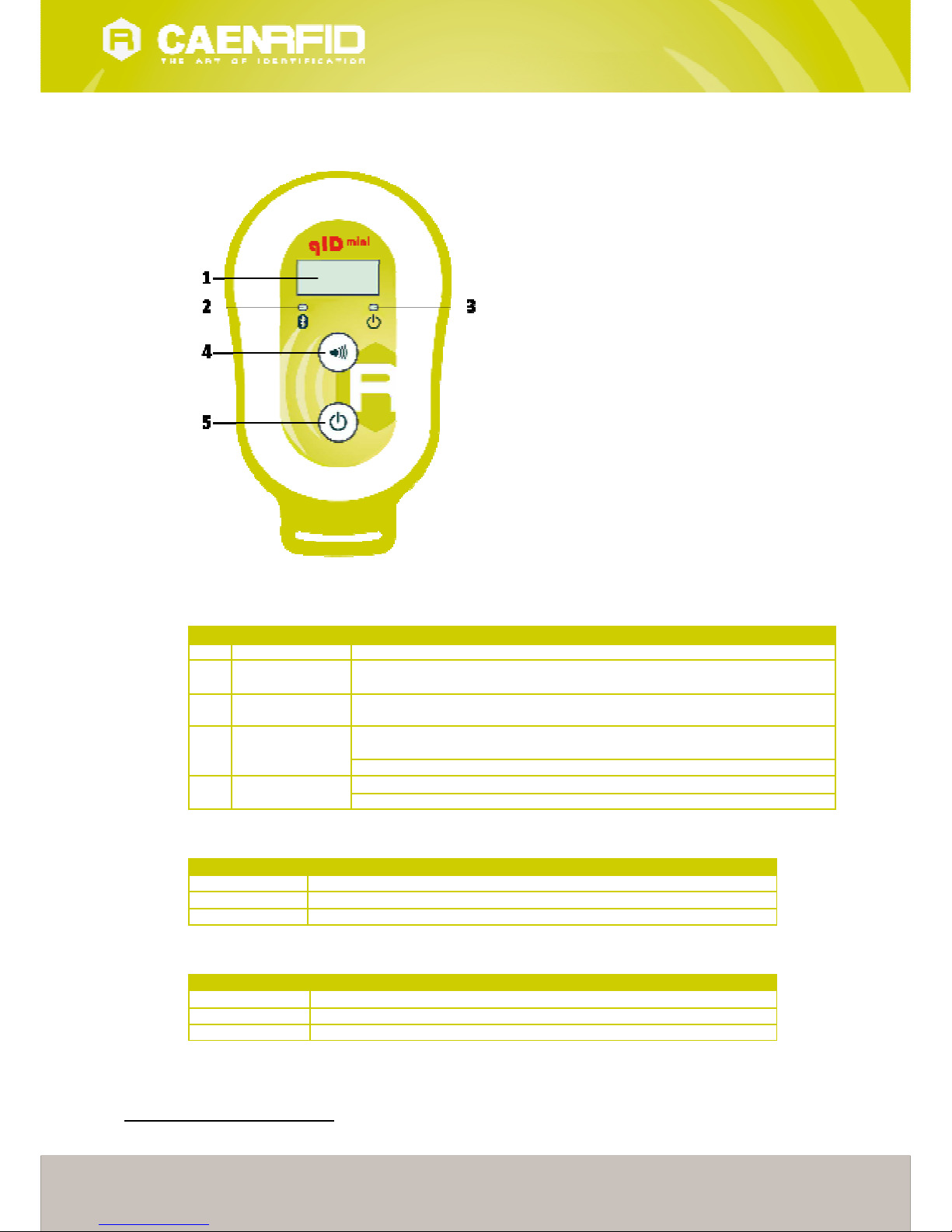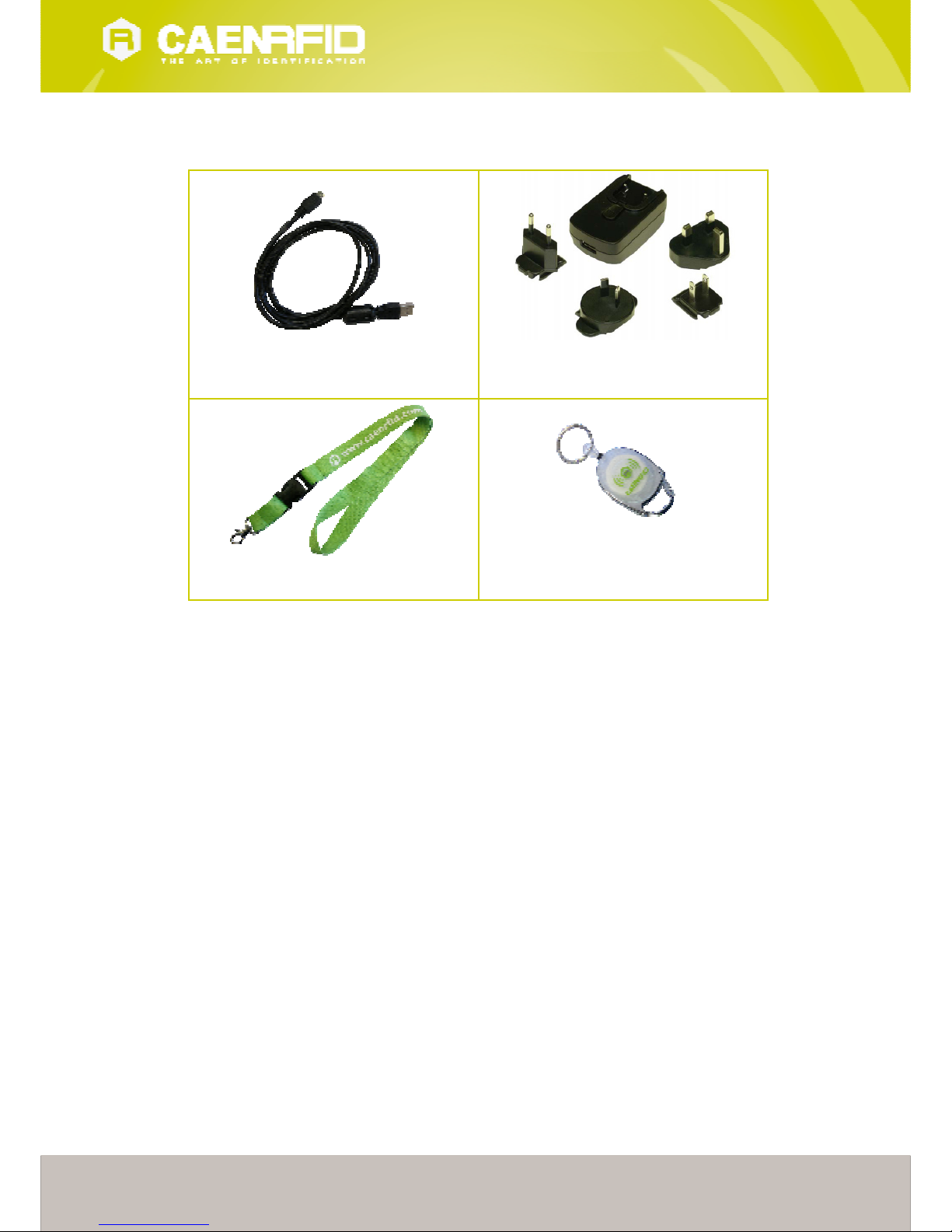4
Index
Scope of Manual .................................................................................................................................................................................................. 2
Change Document Record ................................................................................................................................................................................. 2
Reference Document .......................................................................................................................................................................................... 2
Index 4
List of Figures.................................................................................................................................................................................................................... 5
List of Tables..................................................................................................................................................................................................................... 5
1
INTRODUCTION ................................................................................................................................................................................................... 6
Product Description ............................................................................................................................................................................................ 6
Front panel............................................................................................................................................................................................................ 7
Charging .................................................................................................................................................................................................. 8
USB connector ....................................................................................................................................................................................... 8
Accessories............................................................................................................................................................................................................ 9
Ordering Options ...............................................................................................................................................................................................1
2
GETTING STAR TED ............................................................................................................................................................................................11
Introduction........................................................................................................................................................................................................11
Bluetooth Communication Setup using the Easy Controller for Android ..............................................................................................11
3
qIDminiNF EASY2RD PROFILE.........................................................................................................................................................................16
Introduction........................................................................................................................................................................................................16
EASY2READ profile options..............................................................................................................................................................................16
DISPLAY .................................................................................................................................................................................................16
Android devices .................................................................................................................................................................................................17
Bluetooth Communication Setup using the Easy Controller for Android................................................................................17
Windows PCs ......................................................................................................................................................................................................22
Bluetooth Communication Setup ....................................................................................................................................................22
USB Communication Setup ...............................................................................................................................................................24
Connecting the qIDminiNF using the Easy Controller for Windows .........................................................................................26
4
qIDminiNF HID PROFILE...................................................................................................................................................................................28
Introduction........................................................................................................................................................................................................28
HID profile options ............................................................................................................................................................................................28
FORMAT ................................................................................................................................................................................................28
DISPLAY .................................................................................................................................................................................................28
APPLEKB ................................................................................................................................................................................................28
Android devices .................................................................................................................................................................................................29
Bluetooth Communication Setup ....................................................................................................................................................29
Windows PCs ......................................................................................................................................................................................................31
Bluetooth Communication Setup ....................................................................................................................................................31
USB Communication Setup ...............................................................................................................................................................34
iOS devices ..........................................................................................................................................................................................................36
Bluetooth Communication Setup ....................................................................................................................................................36
5
qIDminiNF OFFLINE PROFILE ..........................................................................................................................................................................38
Introduction........................................................................................................................................................................................................38
OFFLINE profile options....................................................................................................................................................................................38
DWNLOAD ............................................................................................................................................................................................38
ERASE.....................................................................................................................................................................................................38
VIEWTAG ...............................................................................................................................................................................................39
BTSCAN..................................................................................................................................................................................................39
LOGOPT .................................................................................................................................................................................................39
DISPLAY .................................................................................................................................................................................................39
6
RESET THE qIDminiNF READER ......................................................................................................................................................................40
qIDminiNF CONFIGURATION MENU .............................................................................................................................................................41
Introduction........................................................................................................................................................................................................41
PROFILE................................................................................................................................................................................................................43
BEEP......................................................................................................................................................................................................................44
VIBRATE ...............................................................................................................................................................................................................44
POWER.................................................................................................................................................................................................................45
CLOCK...................................................................................................................................................................................................................45
8
qIDminiNF FIRMWARE UPGRADE .................................................................................................................................................................46
Firmware Upgrade.............................................................................................................................................................................................46
9
qIDminiNF TECHNICAL SP ECIFIC ATIONS......................................................................................................................................................48
Technical Specifications Table ........................................................................................................................................................................48
Reader – Tag Link Profiles................................................................................................................................................................................49