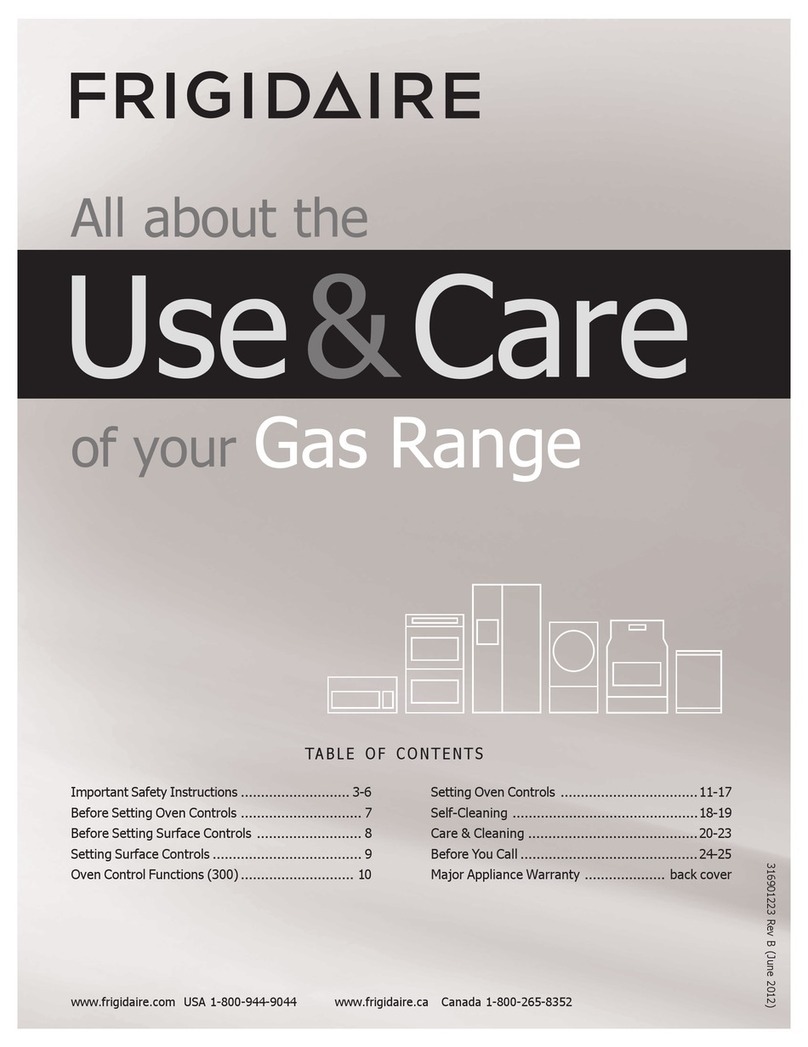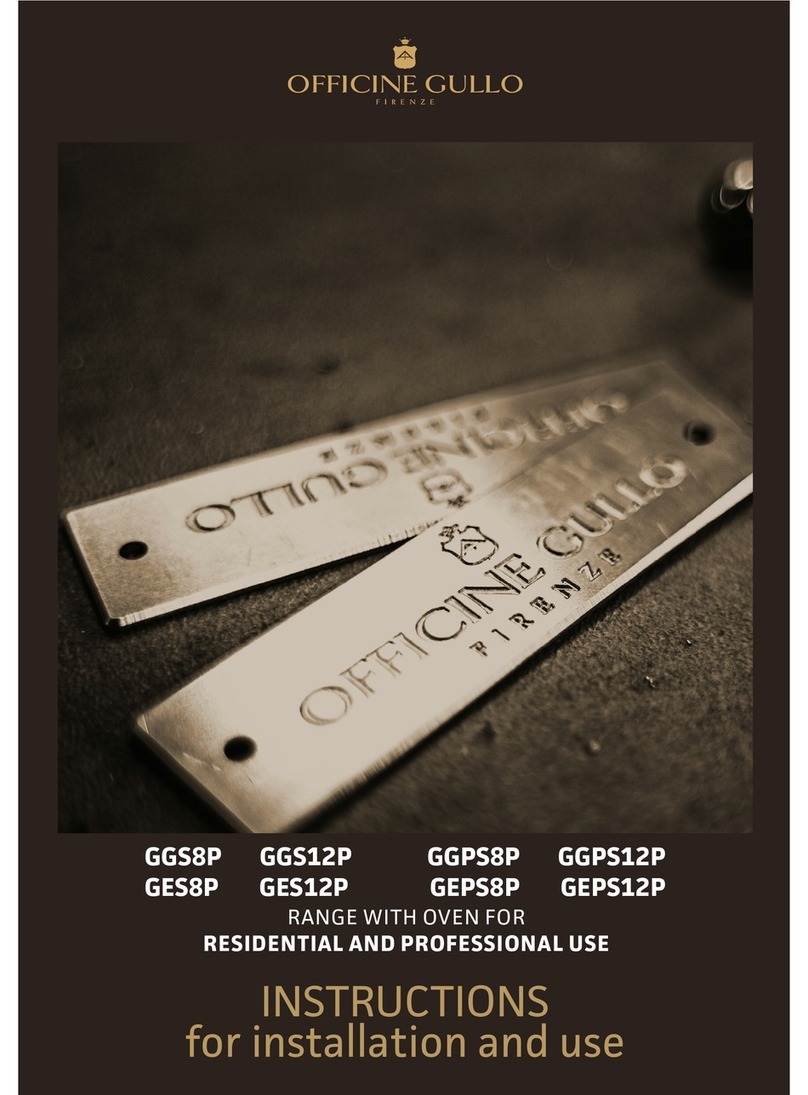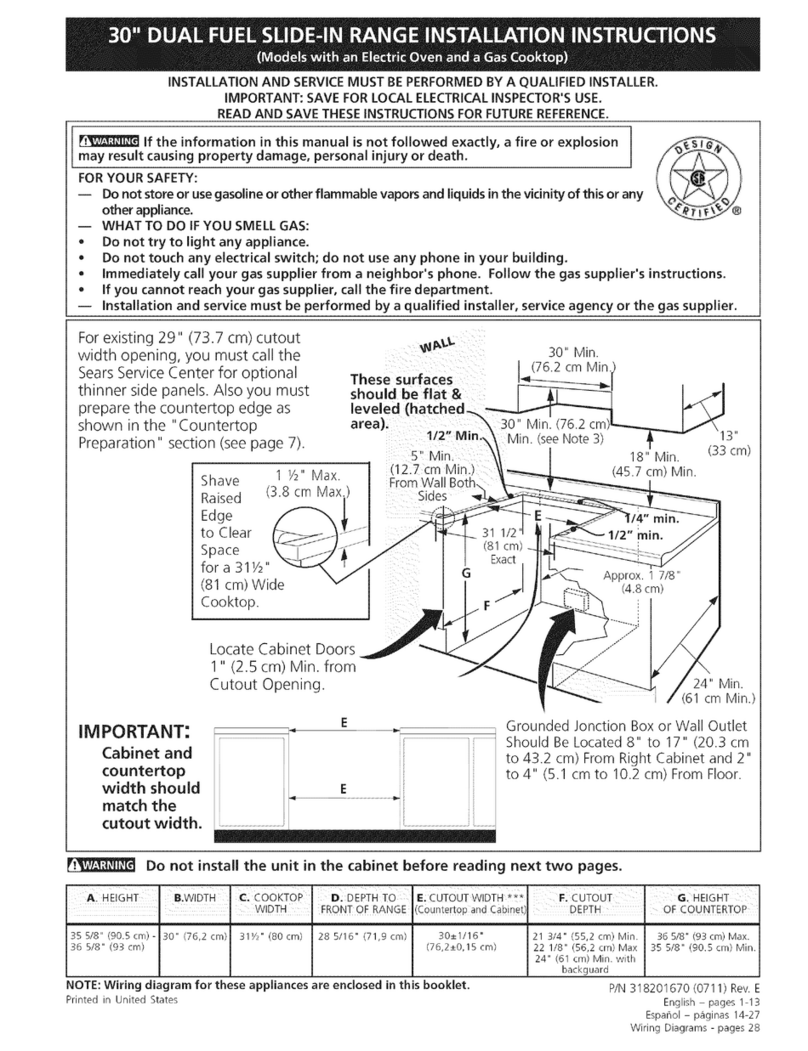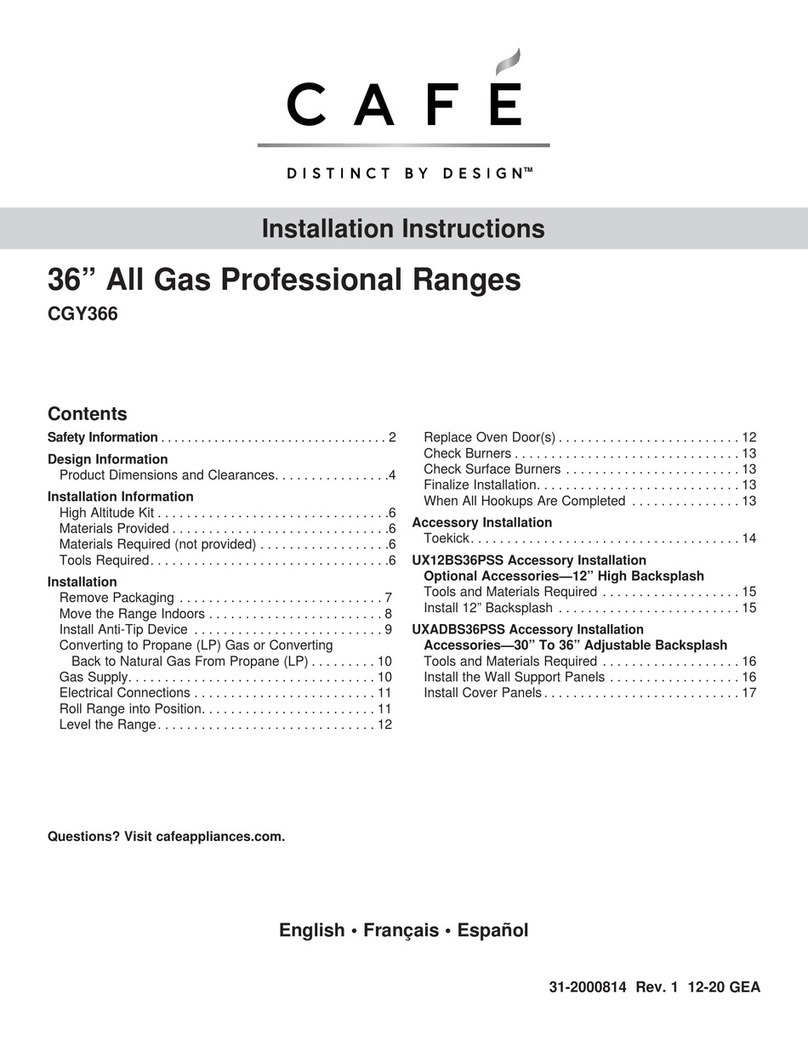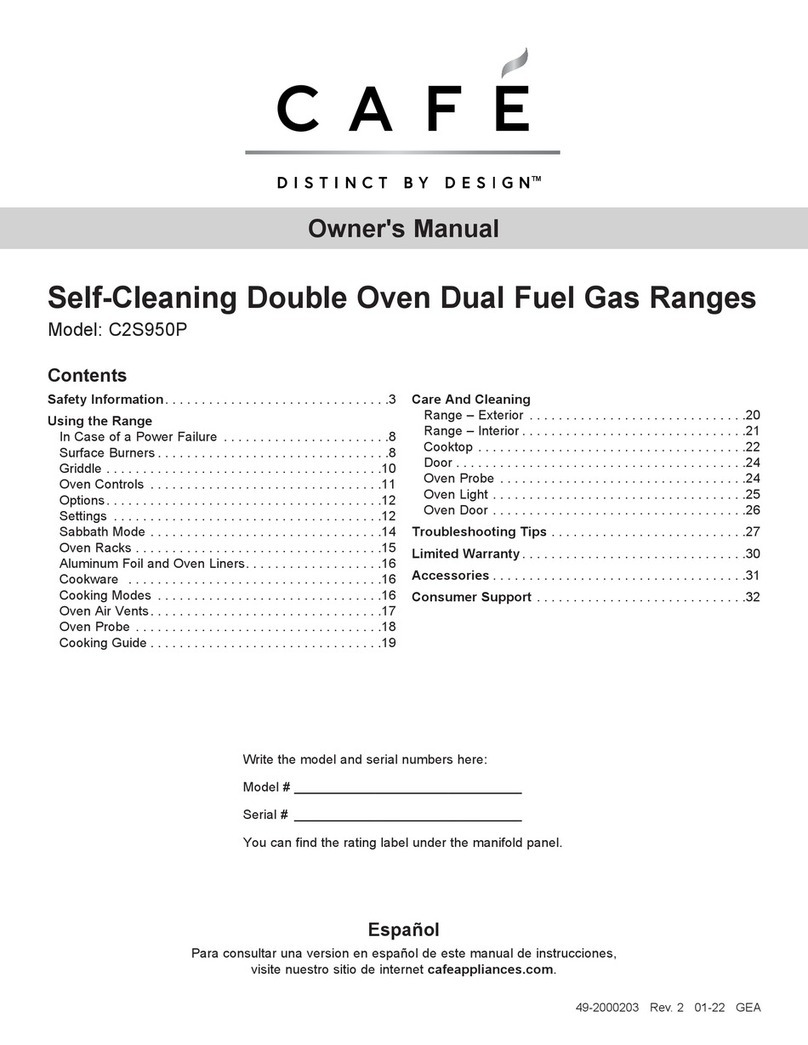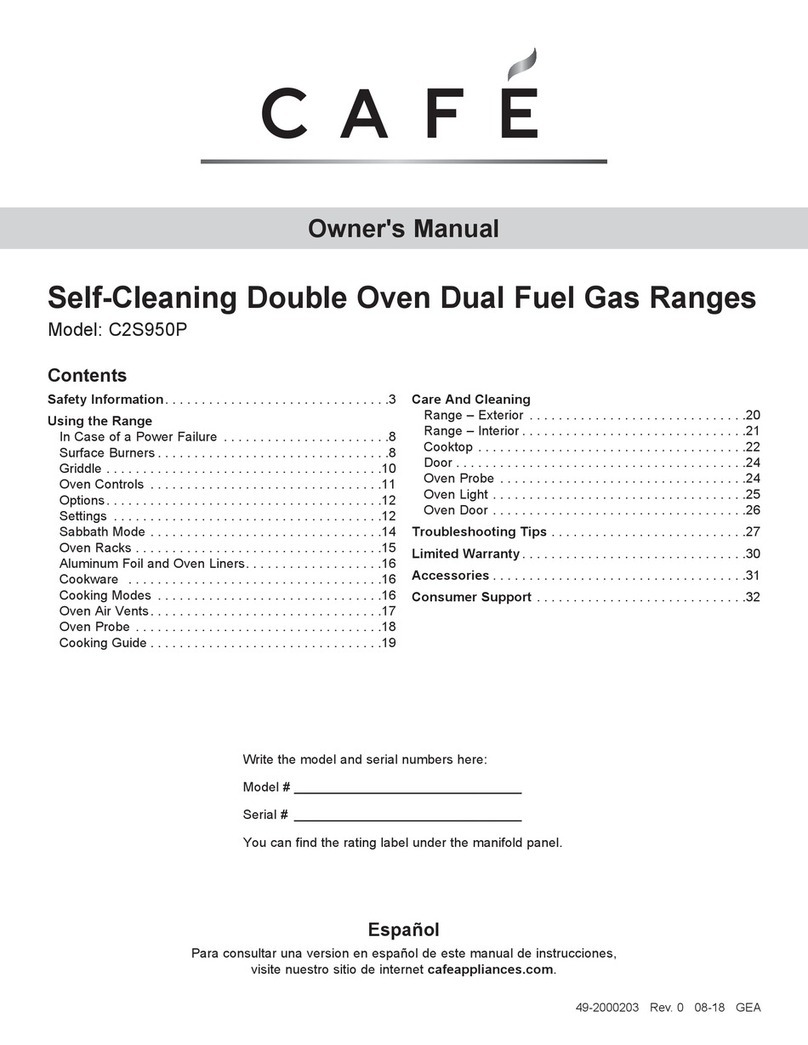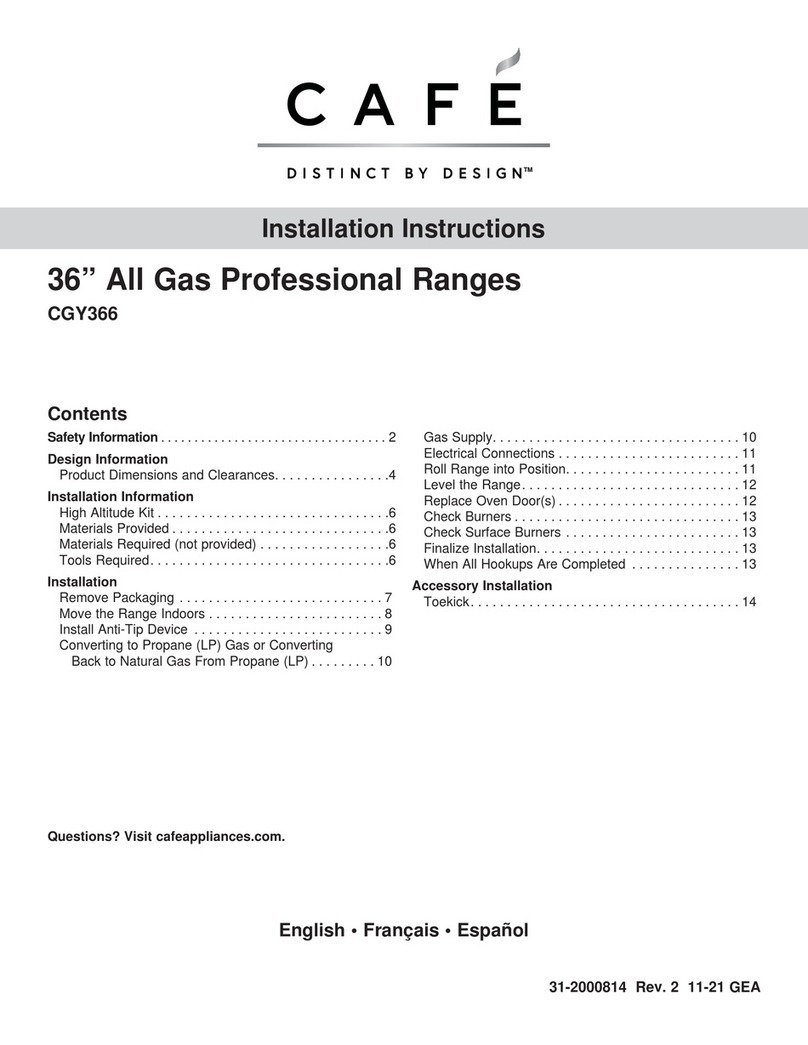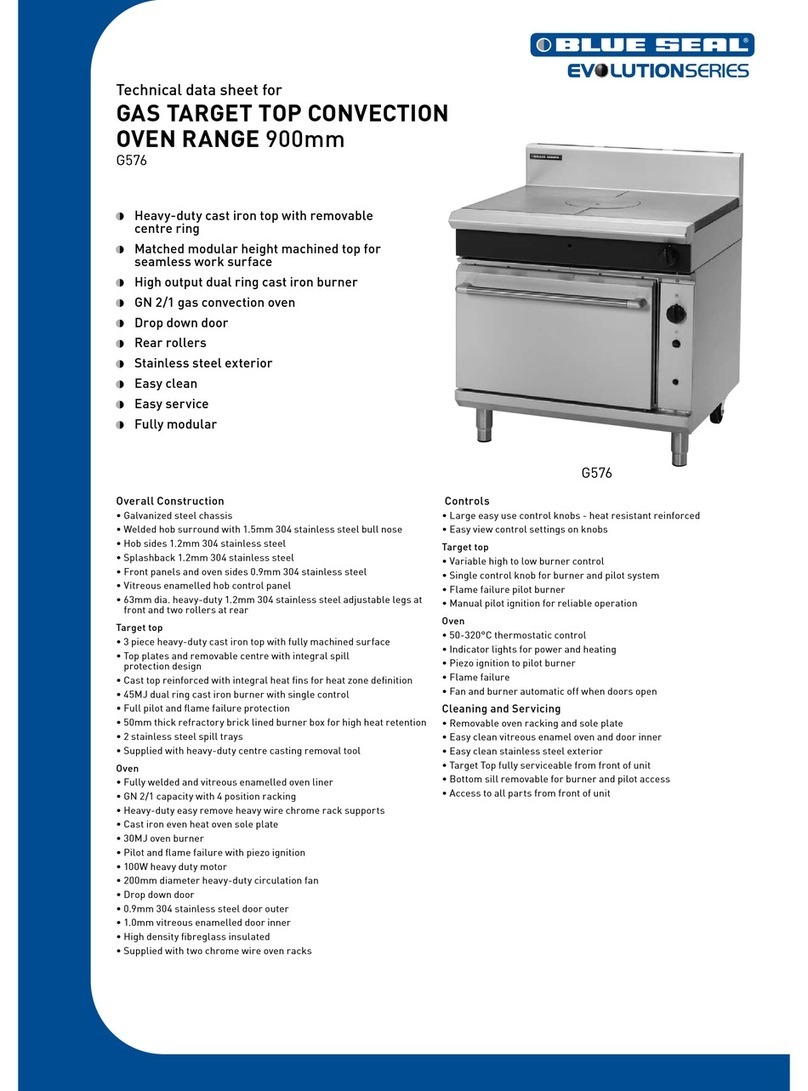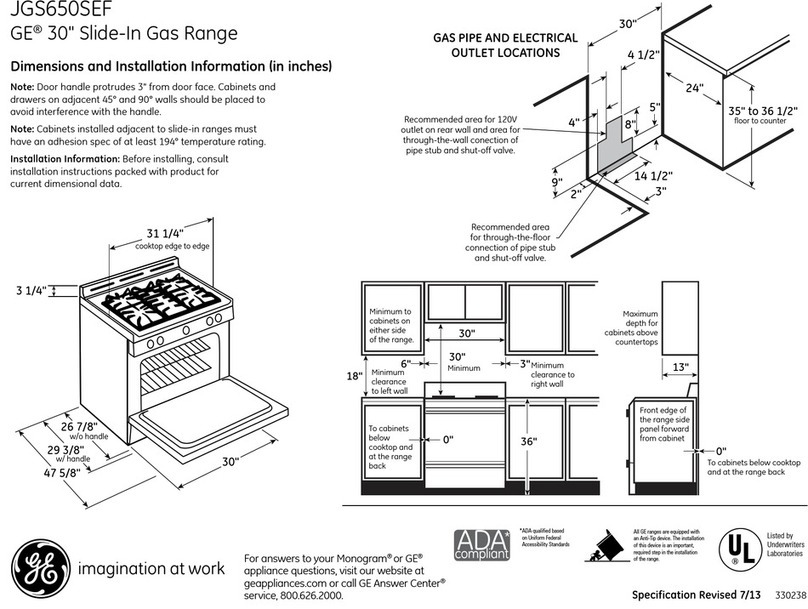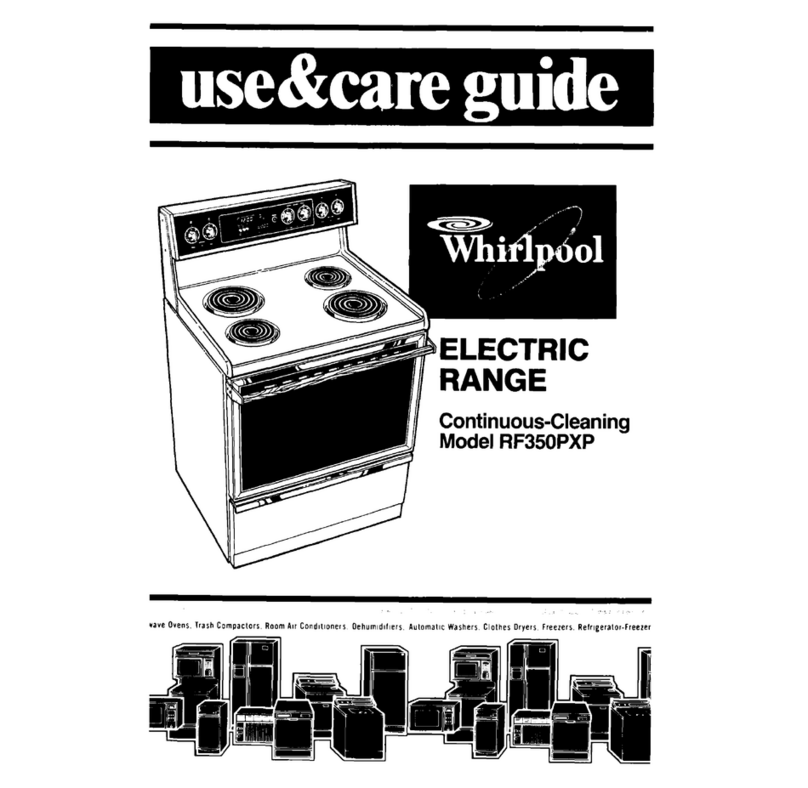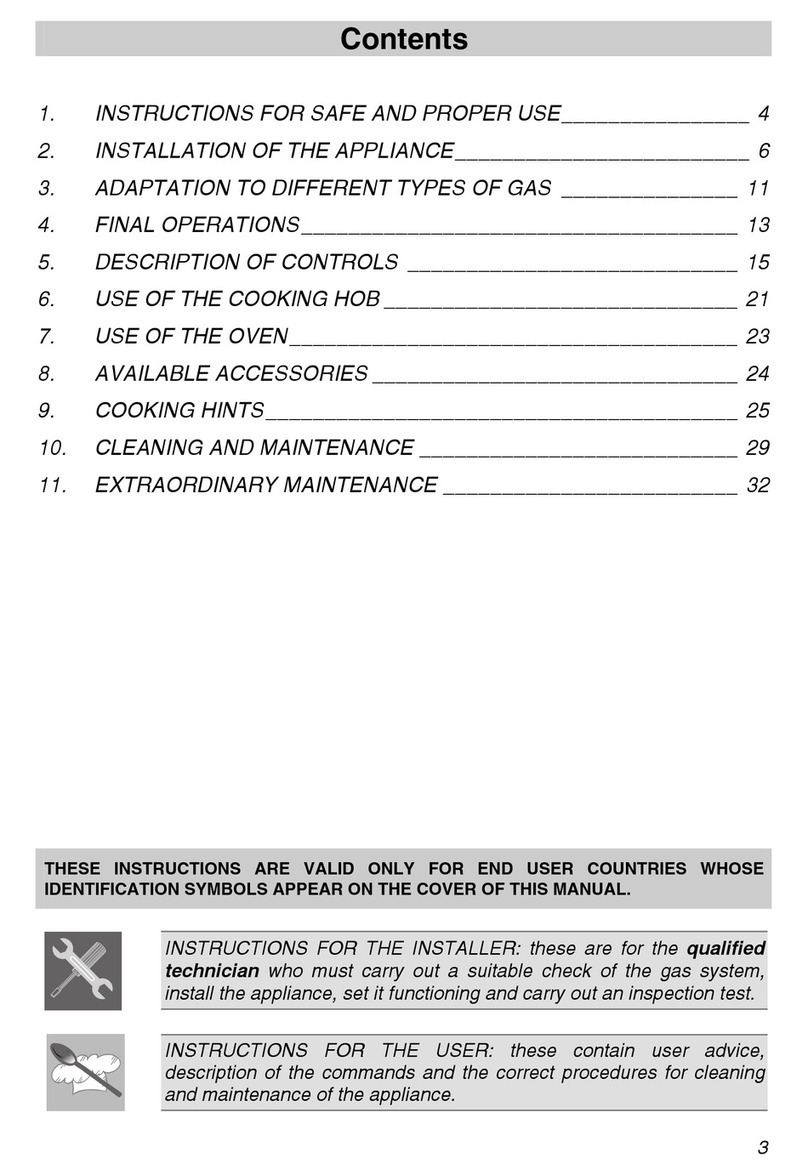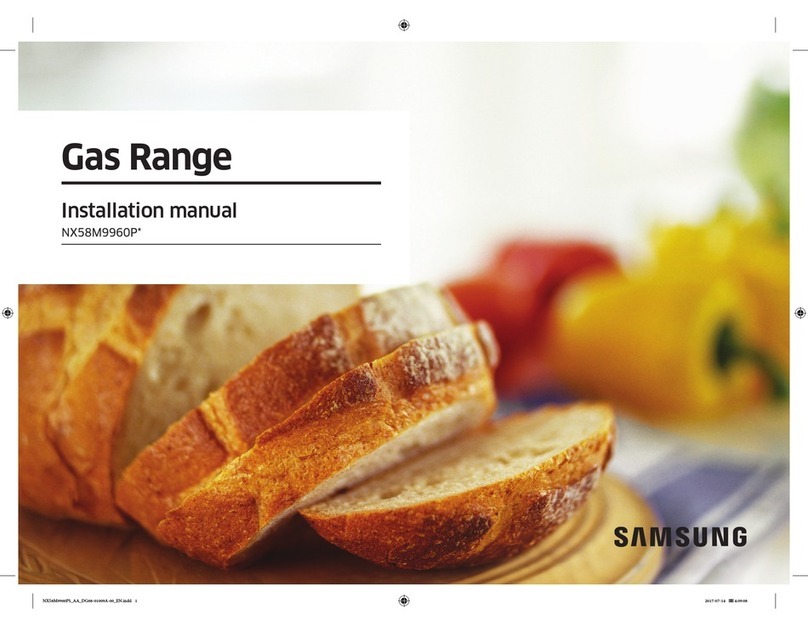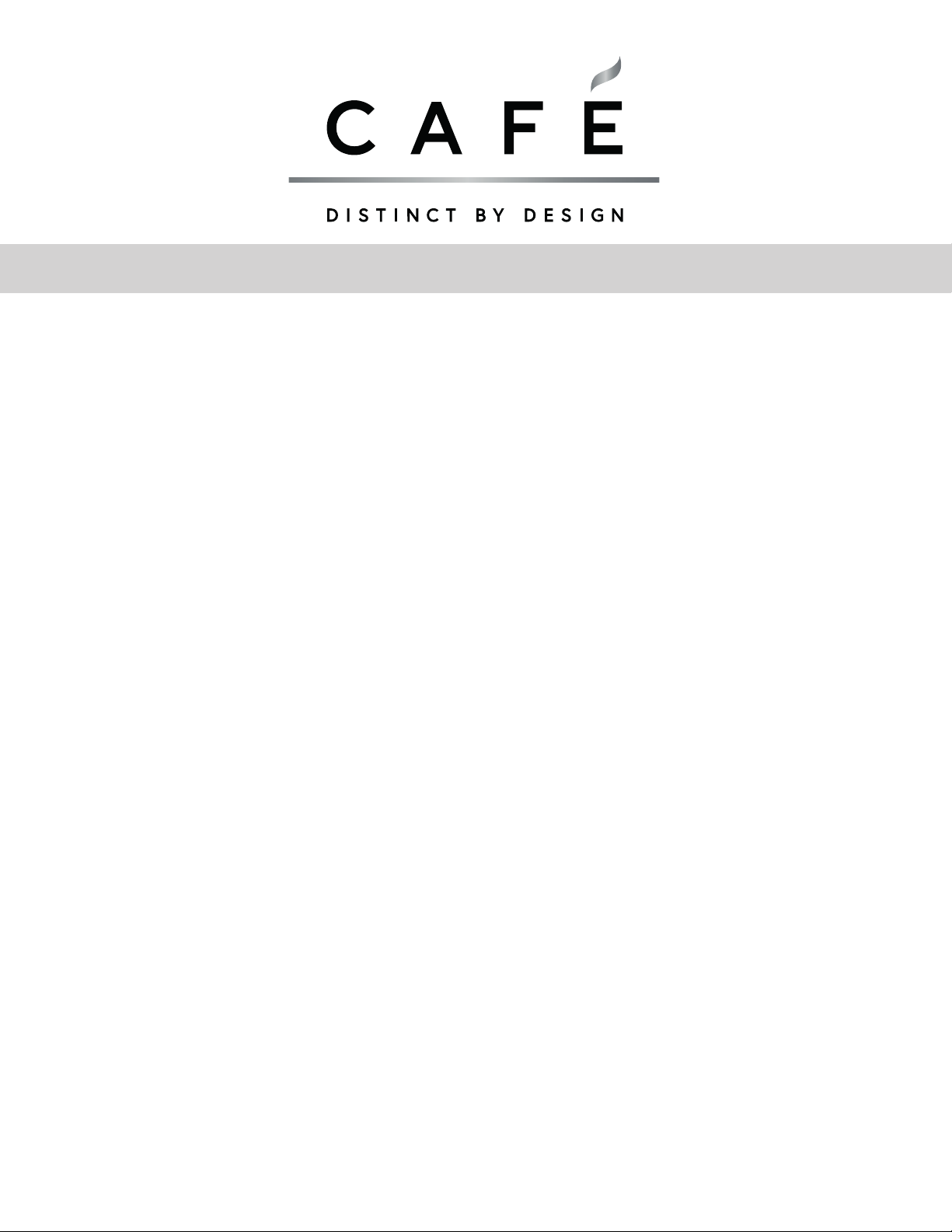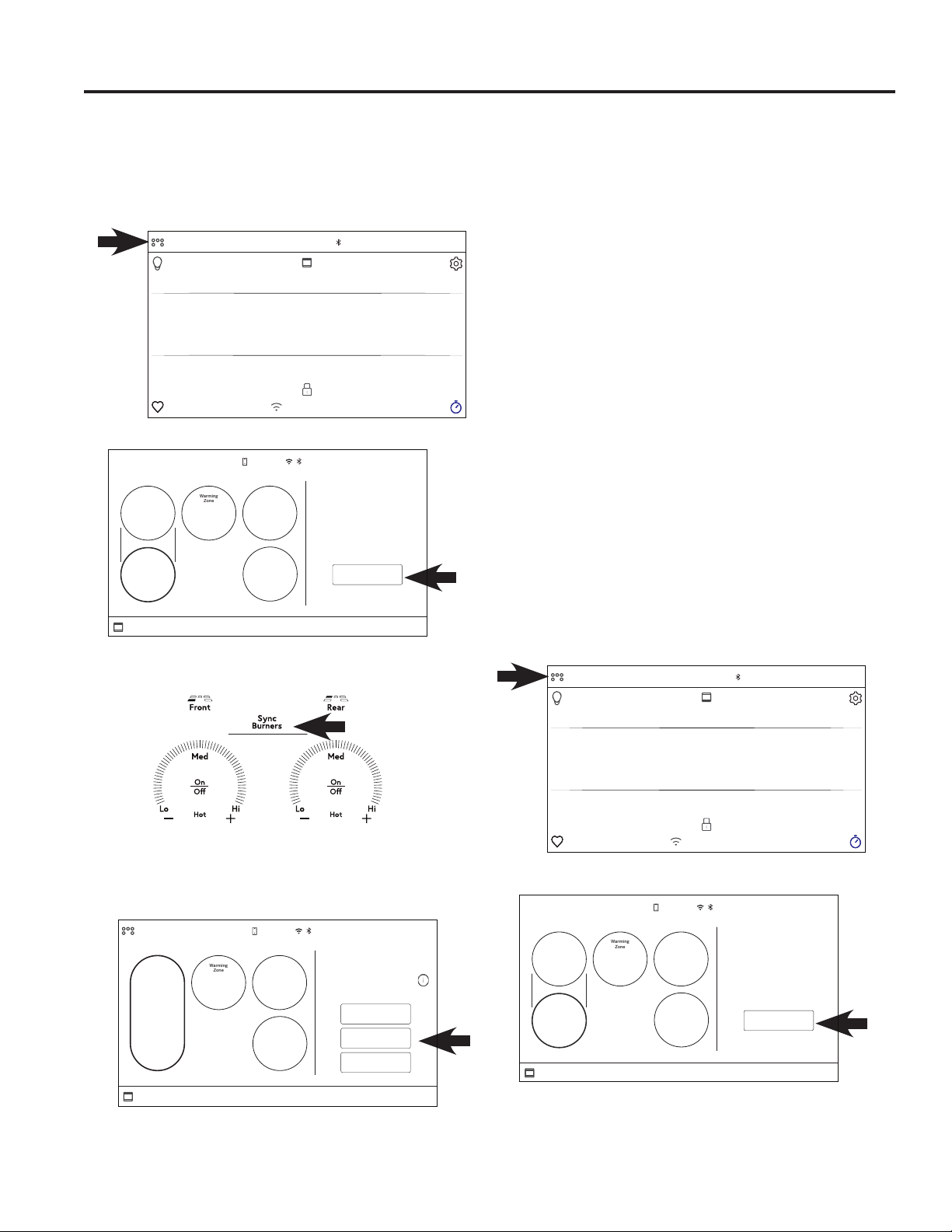49-2000387 Rev. 4 3
READ AND SAVE THESE INSTRUCTIONS
IMPORTANT SAFETY INFORMATION
READ ALL INSTRUCTIONS BEFORE USING THE APPLIANCE
SAFETY INFORMATION
WARNING Read all safety instructions before using the product. Failure to follow these instructions may result
in fire, electrical shock, serious injury or death.
ANTI-TIP DEVICE
To reduce the risk of tipping the range,
the range must be secured by a properly
installed anti-tip bracket. See installation
instructions shipped with the bracket for
complete details before attempting to
install.
For Free-Standing and Slide-In Ranges
To check if the bracket is installed and
engaged properly, look underneath the
range to see that the rear leveling leg is engaged in the bracket. On
some models, the storage drawer or kick panel can be removed for easy
inspection. If visual inspection is not possible, slide the range forward,
confirm the anti-tip bracket is securely attached to the floor or wall, and
slide the range back so the rear leveling leg is under the anti-tip bracket.
If the range is pulled from the wall for any reason, always repeat this
procedure to verify the range is properly secured by the anti-tip bracket.
Never completely remove the leveling legs or the range will not be secured
to the anti-tip device properly.
• A child or adult can tip the range and be killed.
• Install the anti-tip bracket to the wall or floor.
• Engage the range to the anti-tip bracket by sliding the
range back such that the foot is engaged.
• Re-engage the anti-tip bracket if the range is moved.
• Failure to do so can result in death or serious burns
to children or adults.
Tip-Over Hazard
Anti-Tip
Bracket
Leveling Leg
Free-Standing and Slide-In Ranges
WARNING GENERAL SAFETY INSTRUCTIONS
■ Usethisapplianceonlyforitsintendedpurposeas
described in this Owner’s Manual.
■ Besureyourapplianceisproperlyinstalledand
grounded by a qualified installer in accordance with
the provided installation instructions.
■ Donotattempttorepairorreplaceanypartofyour
range unless it is specifically recommended in this
manual. All other servicing should be transferred to
a qualified technician.
■ Beforeperforminganyservice,unplugtherange
or disconnect the power supply at the household
distribution panel by removing the fuse or switching
off the circuit breaker.
■ Donotleavechildrenalone—childrenshouldnot
be left alone or unattended in an area where an
appliance is in use. They should never be allowed
to climb, sit or stand on any part of the appliance.
■ CAUTION Do not store items of interest to
children above a range or on the backguard of a
range—childrenclimbingontherangetoreach
items could be seriously injured.
■ Useonlydrypotholders—moistordamppot
holders on hot surfaces may result in burns from
steam. Do not let pot holders touch hot surface
units or heating elements. Do not use a towel or
other bulky cloth in place of pot holders.
■ Neveruseyourapplianceforwarmingorheating
the room.
■ Donottouchthesurfaceunits,theheatingelements
or the interior surface of the oven. These surfaces
may be hot enough to burn even though they are
dark in color. During and after use, do not touch,
or let clothing or other flammable materials contact
the surface units, areas nearby the surface units or
any interior area of the oven; allow sufficient time
for cooling first. Other surfaces of the appliance
may become hot enough to cause burns. Potentially
hot surfaces include the cooktop, areas facing the
cooktop, oven vent opening, surfaces near the
opening and crevices around the oven door.
■ Donotheatunopenedfoodcontainers.Pressure
could build up and the container could burst,
causing an injury.