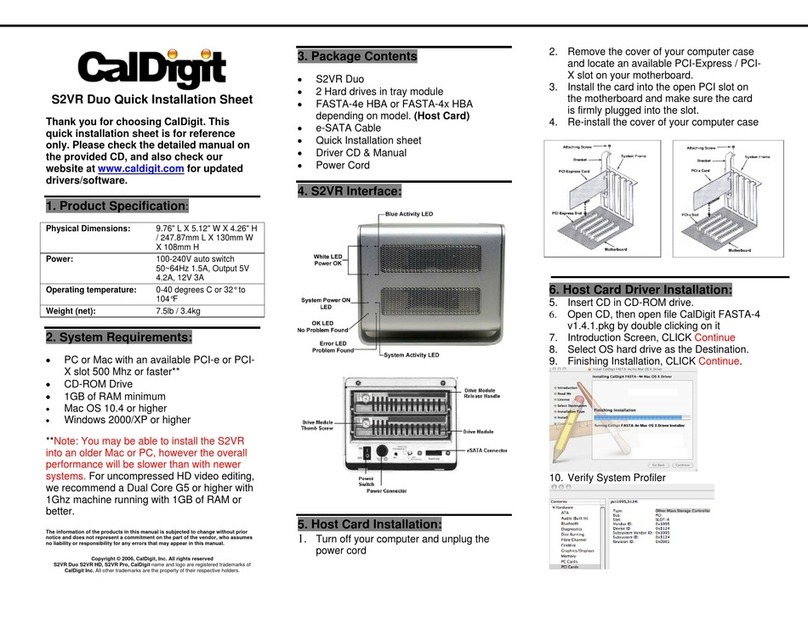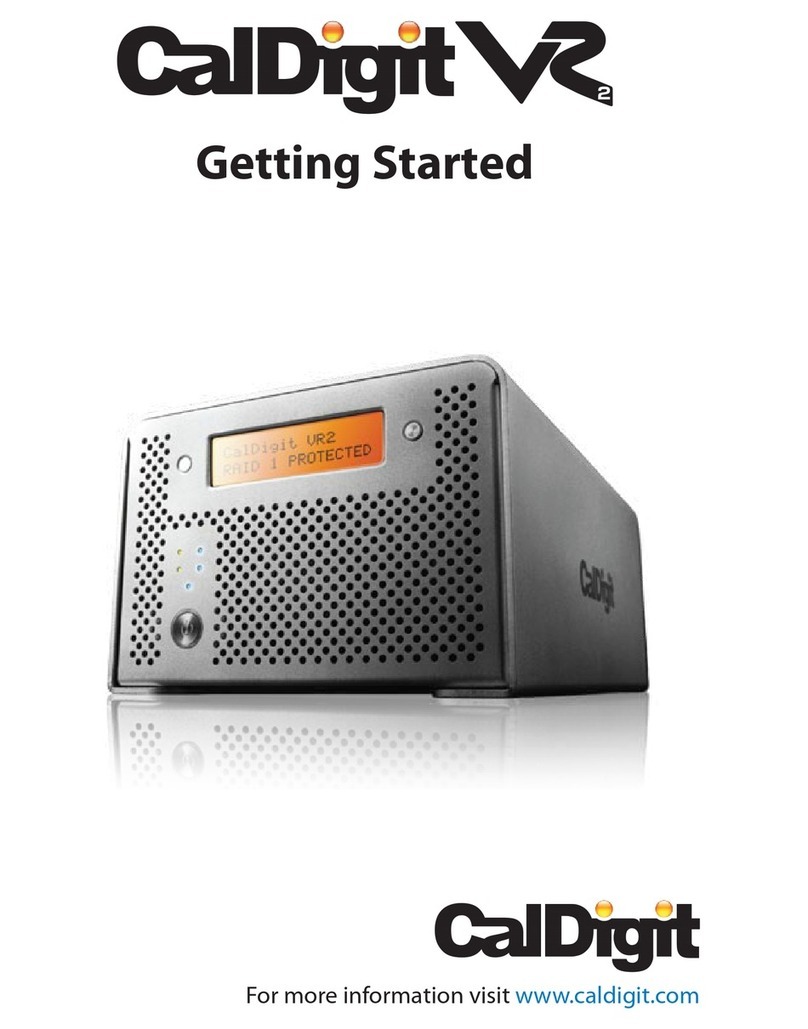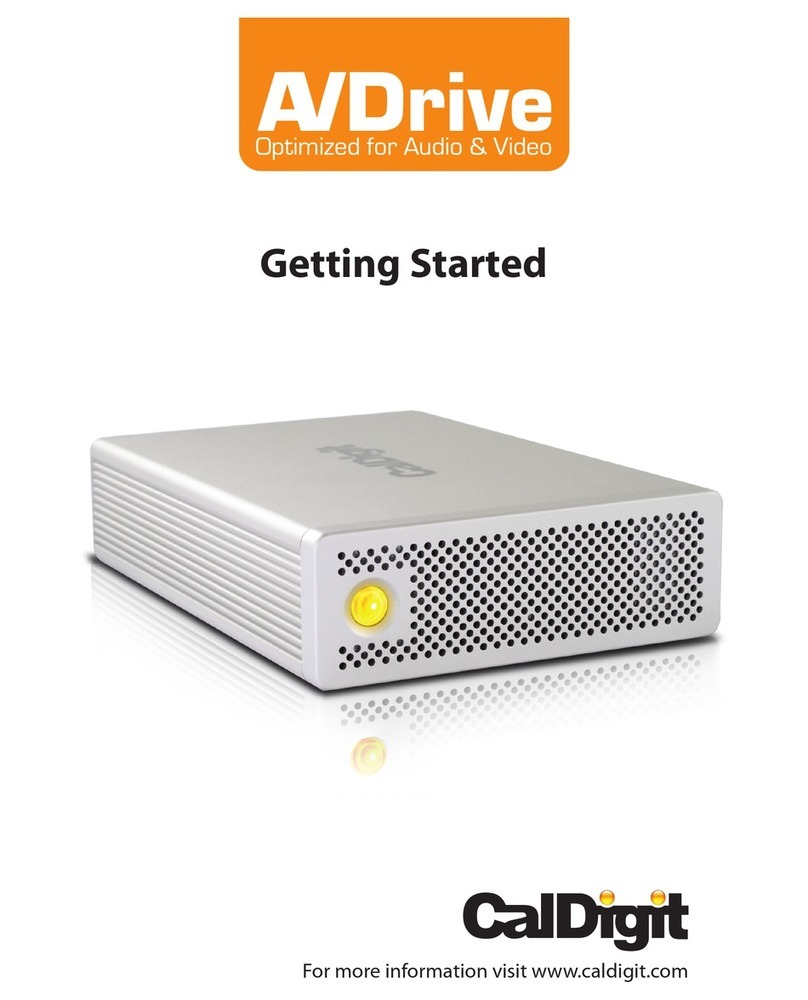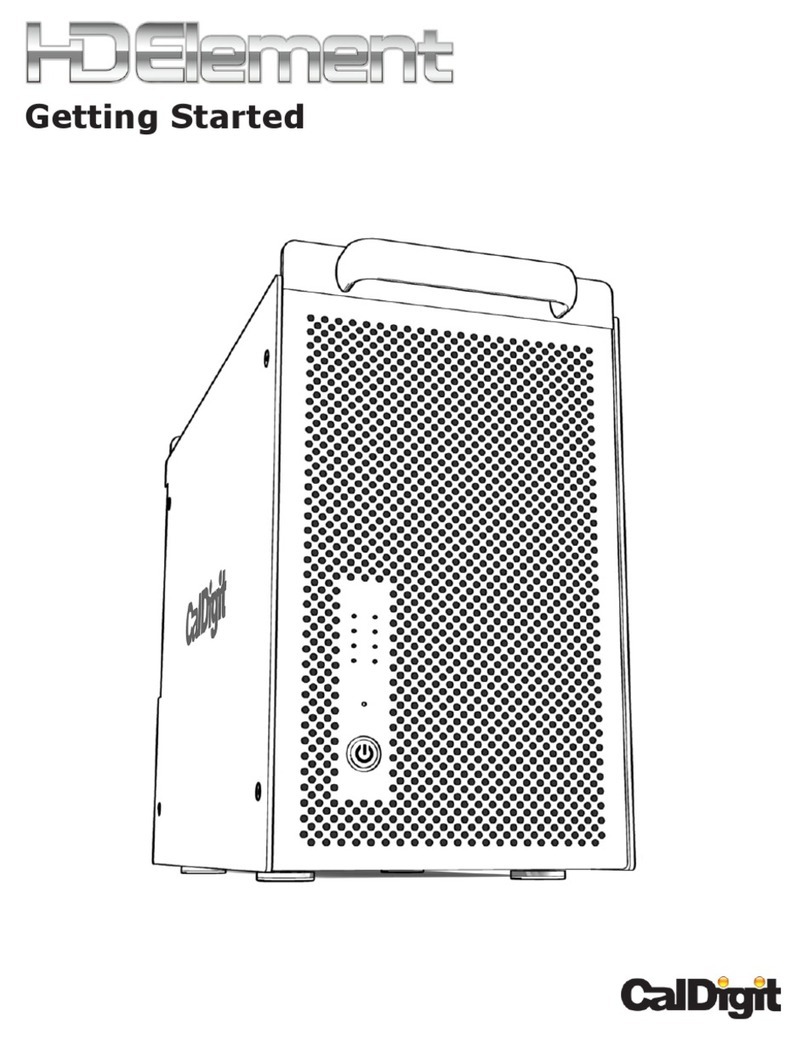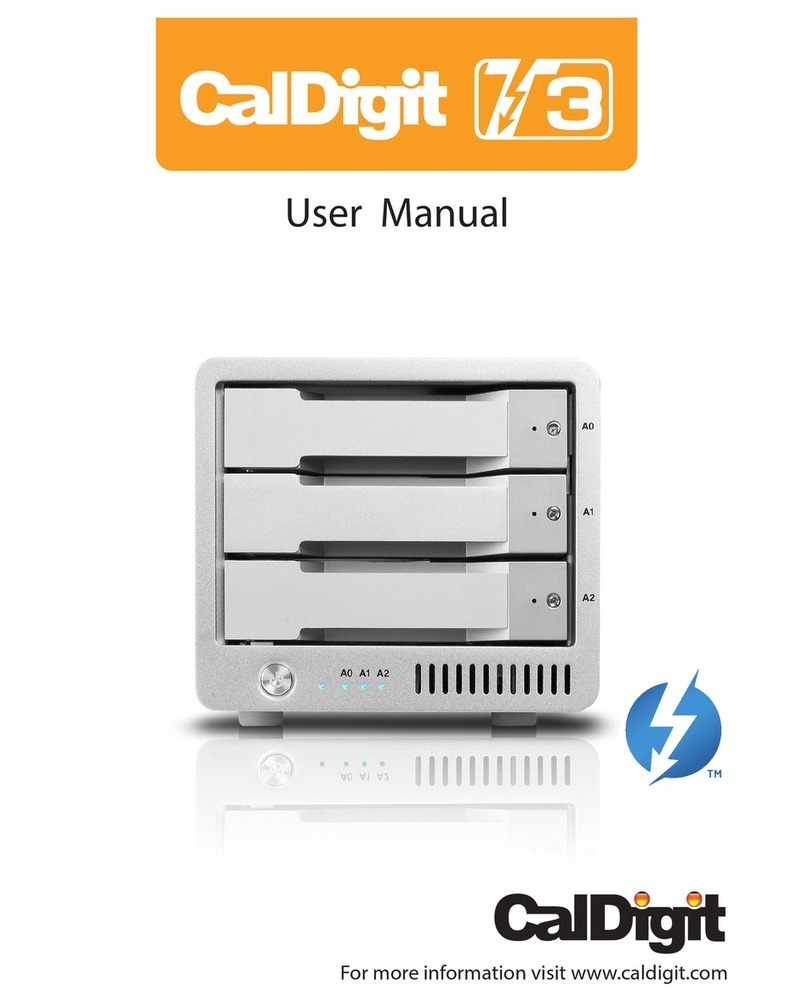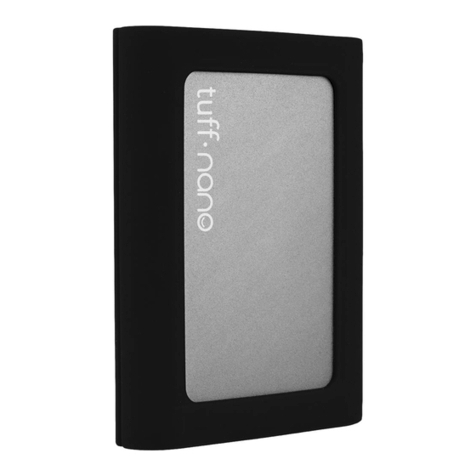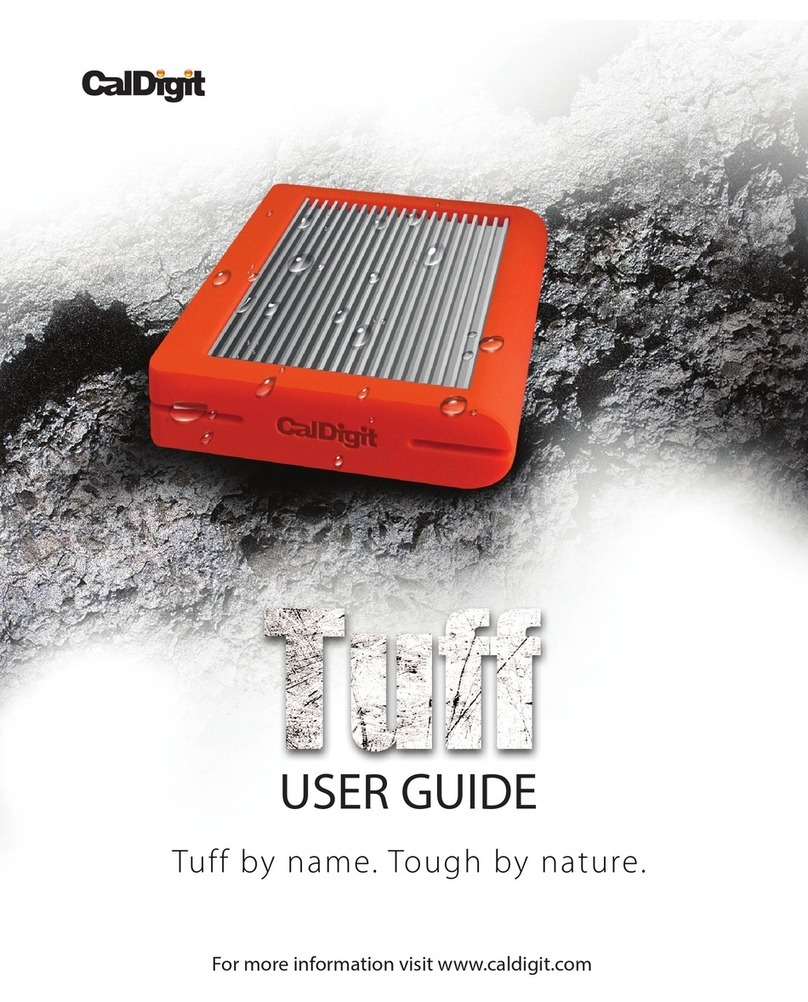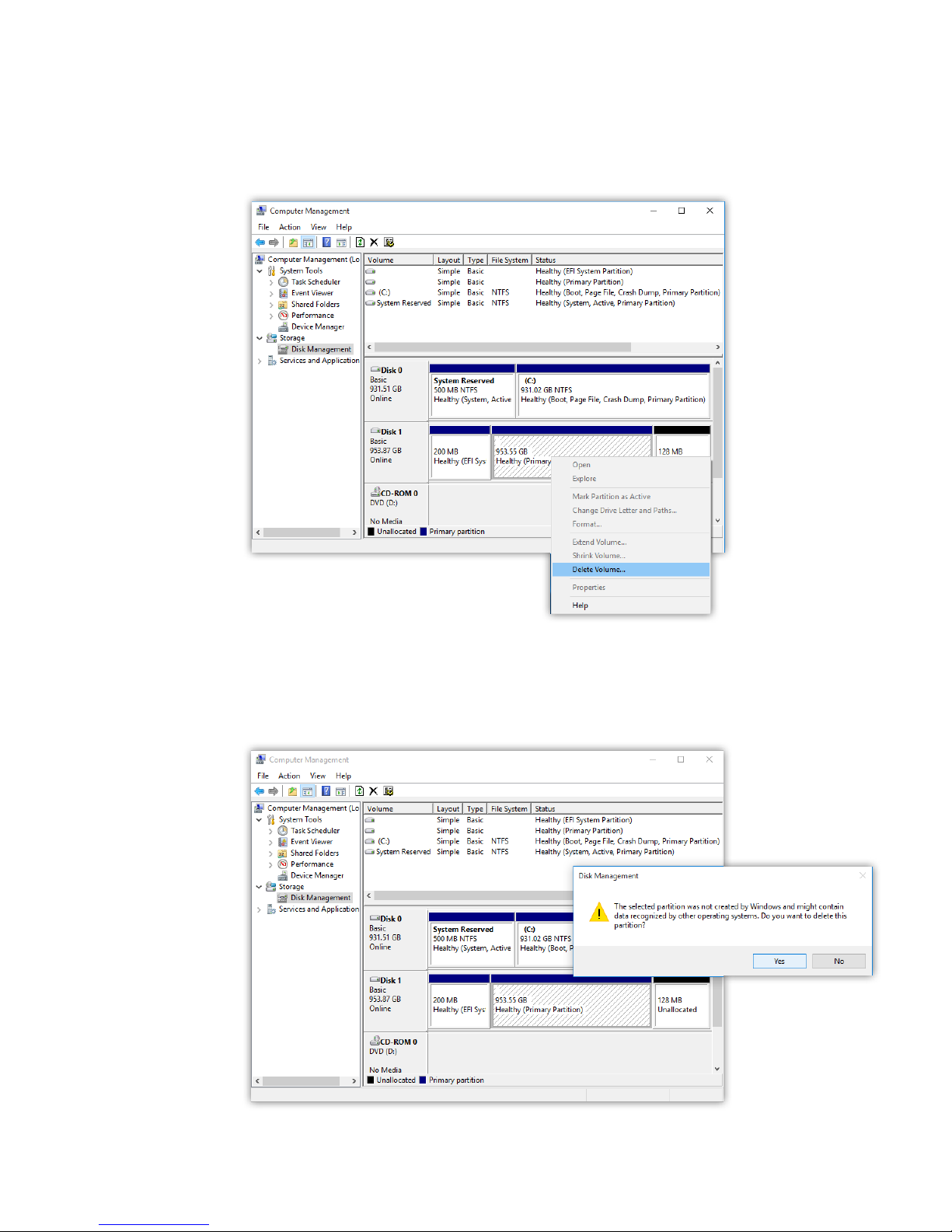4
Please read the AV Pro 2 manual thoroughly and familiarize yourself with the product before
use.
Avoid using the AV Pro 2 in extremely hot and cold environments. A safe temperature range
is between 40°F – 95°F (4.4°C - 35°C).
Avoid using the AV Pro 2 in humid environments. Moisture and condensation can accumulate
in the device and cause damage to the electrical components.
Only use the power adapter that has been supplied with the AV Pro 2. An excessive or
inadequate power supply can result in unstable performance or device failure.
Keep the AV Pro 2 away from liquids and moisture. Exposure to liquids on the AV Pro 2 can
result in damaging the unit, electric shock, and result in a re hazard. If your AV Pro 2 gets wet
while it is still o, do not turn it on. In the case of any issue with the device, do not attempt
to repair or open the AV Pro 2 yourself. Doing so can result in personal injury, damage the
device, and will void the warranty. If you have any issues, please contact CalDigit Technical
Support.
All electrical devices are susceptible to failure. In order to protect yourself against sudden
data loss, it is highly recommended that you create at least two backups of your data. If you
will be sending a drive back to CalDigit for service, please make sure you have backed up your
data beforehand. CalDigit cannot guarantee the integrity of data on drives that are returned
to us. CalDigit cannot make provisions for data recovery or be held liable for any data loss.
General Use Warnings
Safety Warnings