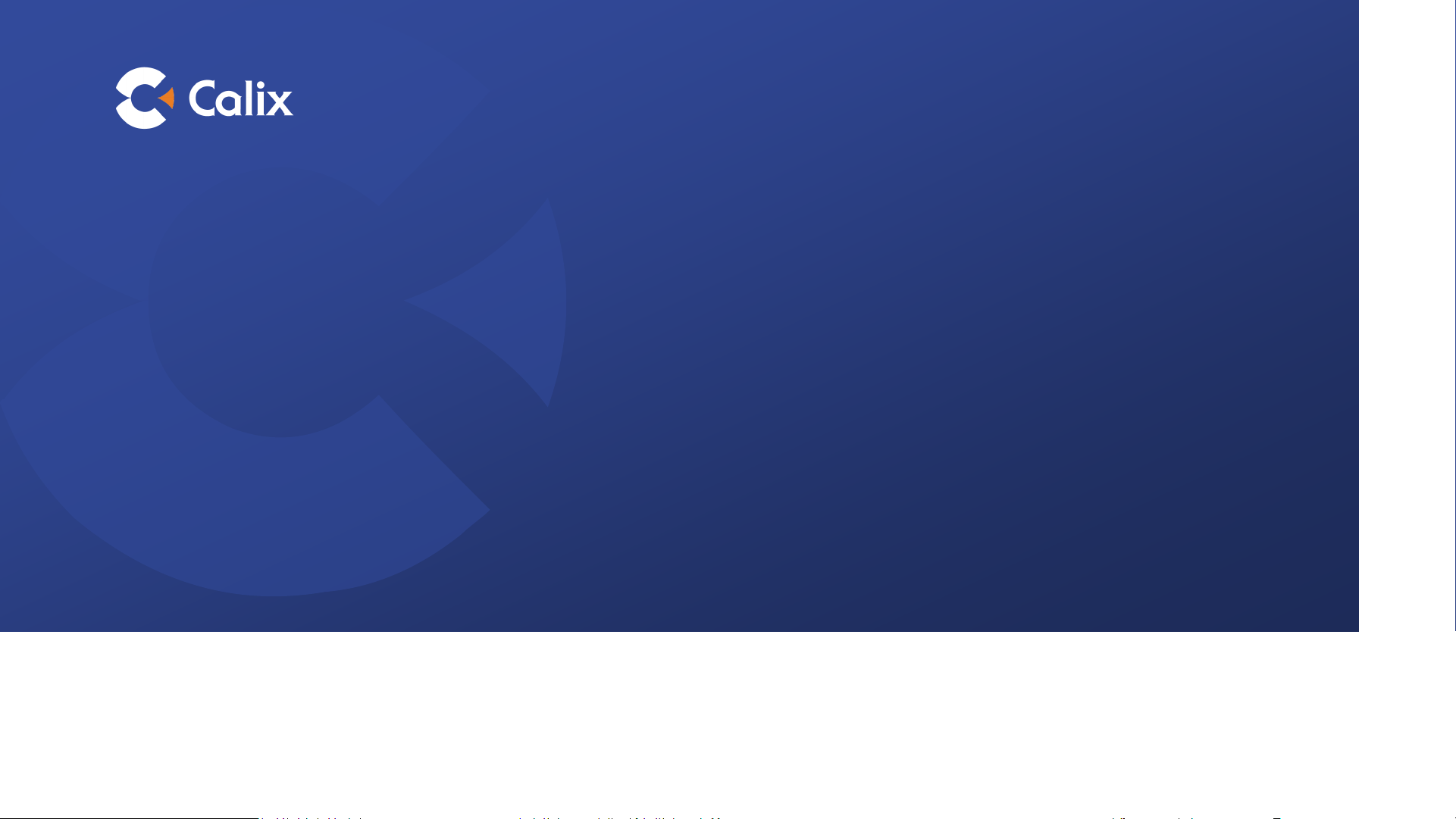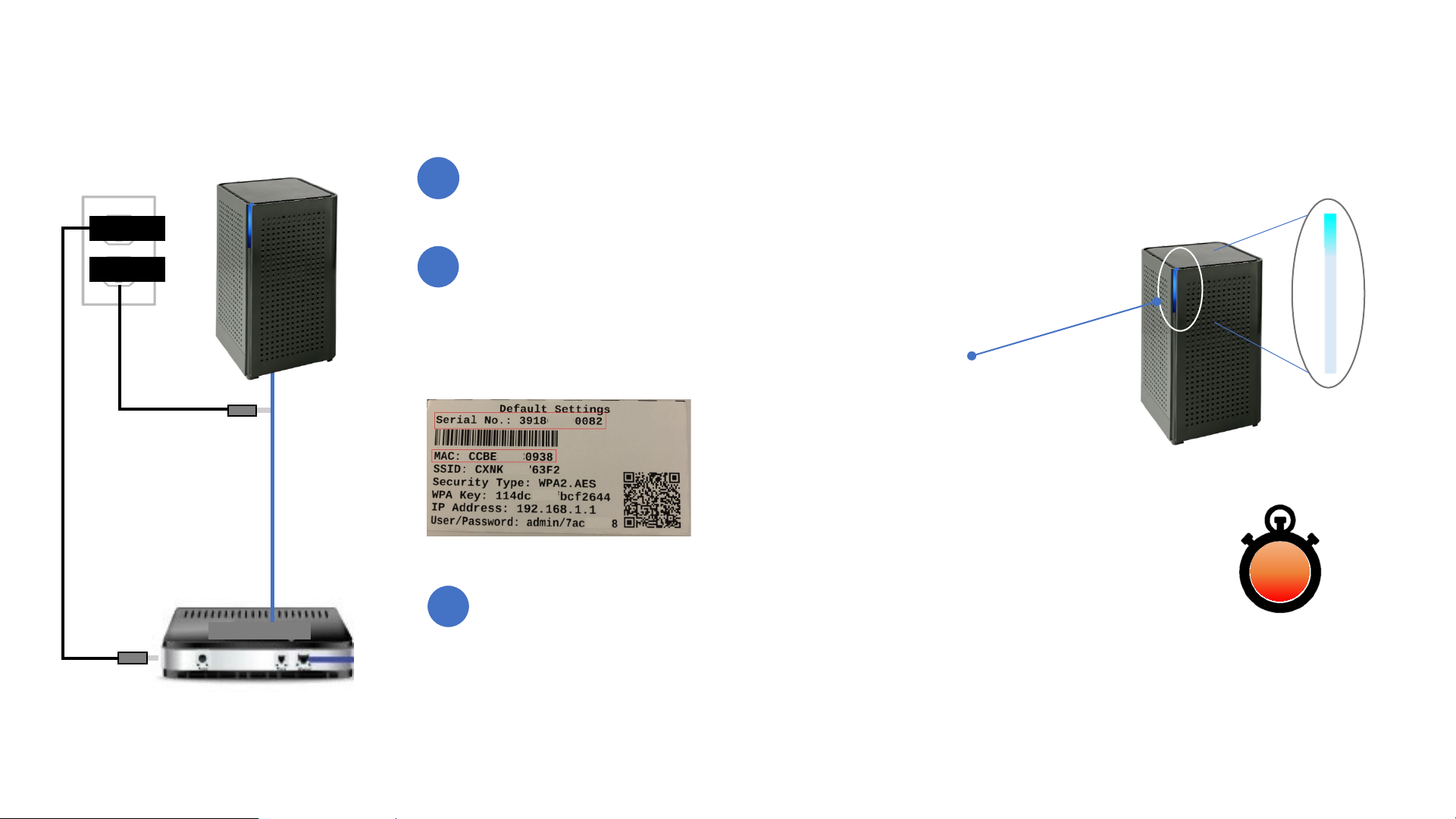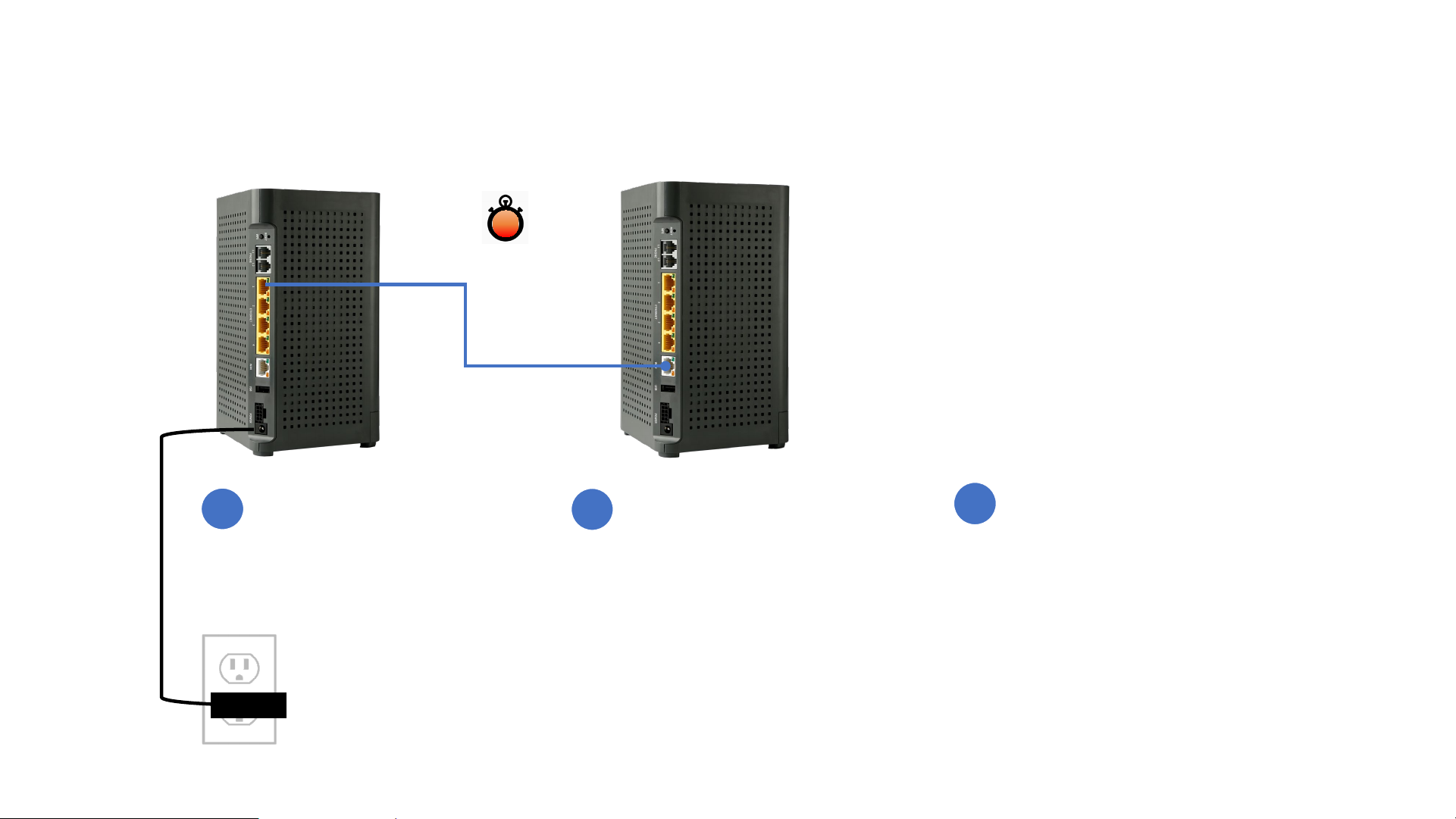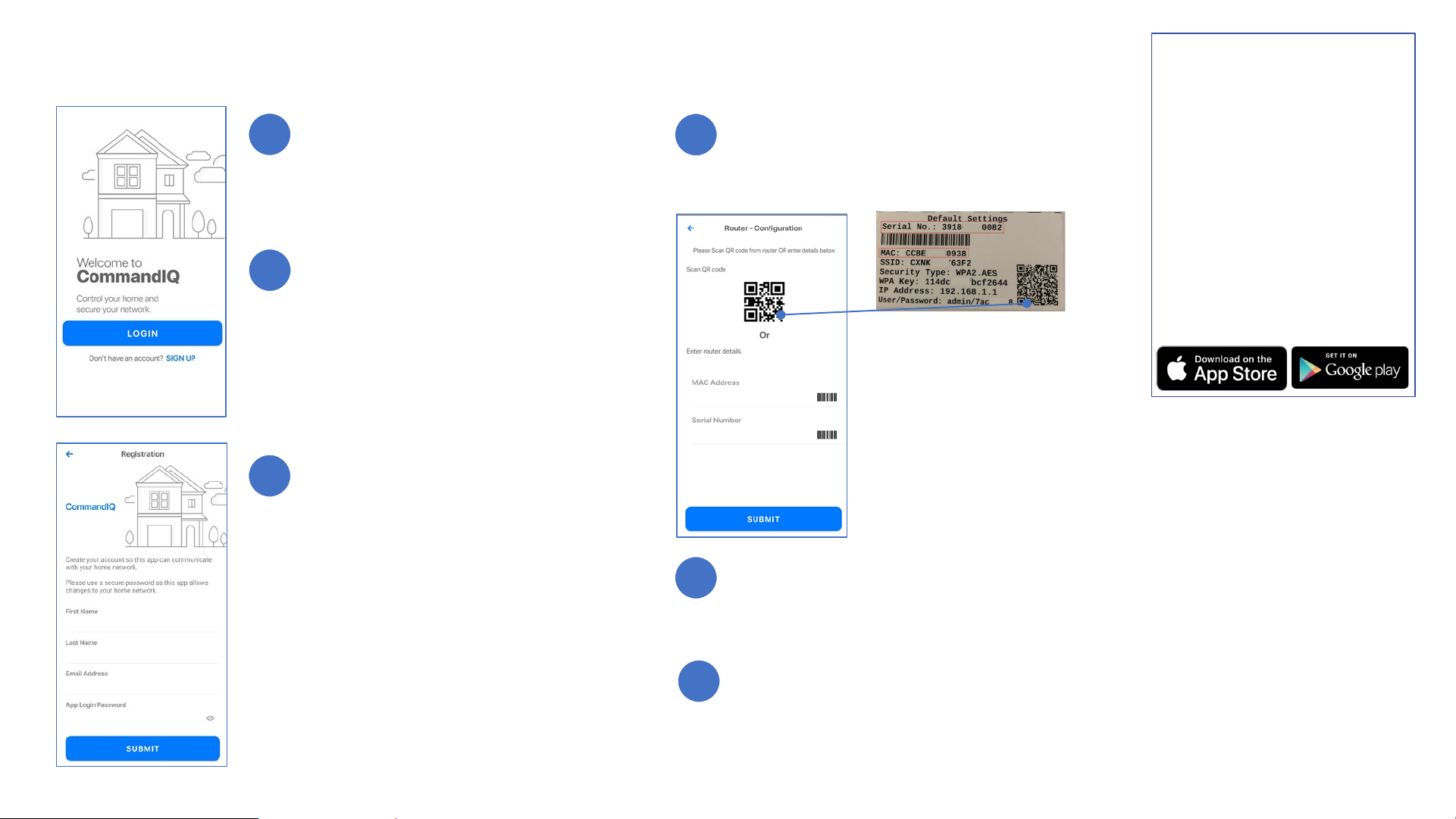Setting up your Wi-Fi and CommandIQ App
Note: Please wait at least 10 minutes after
plugging in your GigaSpire BLAST u6, before
selecting "Yes" to the question regarding your
system being plugged in and connected.
Proceeding to Step 4 earlier may result in this
error message: 'Please contact your service
provider to onboard your router.’
Download the app. Search either the
Apple App Store or Google Play Store for:
"CommandIQ" and install it on your
mobile device.
1
2
3
4
5
6
Select “Sign Up” (found at the bottom of
the screen).
Getting started with
CommandIQ
The CommandIQ App allows you
to easily set up and manage
your home Wi-Fi network.
Download the app and start
managing your home network
today!
Dive In: Refer to
www.blastwifi.com for details
and how to use specific
features.
Enter your personal information, then
press Submit.
The password you enter here will be used
to access the app.
Tap the QR code that appears within the
app, then scan the QR Code that is affixed
to the bottom of your GigaSpire BLAST u6
(or on the sticker that came in your box).
Note: You will be asked to
allow the “CommandIQ"
App to access your camera.
Select OK.
Point your phone’s camera at the QR code
(so that it is displayed on your screen) and
wait 1-2 seconds.
Name your network* and create a password.
(The ‘Router Name’ will be used throughout
the app.)
*Notes:
•The Network Name (SSID) is
what you will use as your
wireless connection name.
•If you do not want to change
your password on all
the devices in your home, use
your existing wireless SSID and
Password from your current
router when setting up the
new GigaSpire BLAST
network.
•To enable advanced features
(like Enhanced Parental
Control and ProtectIQ),