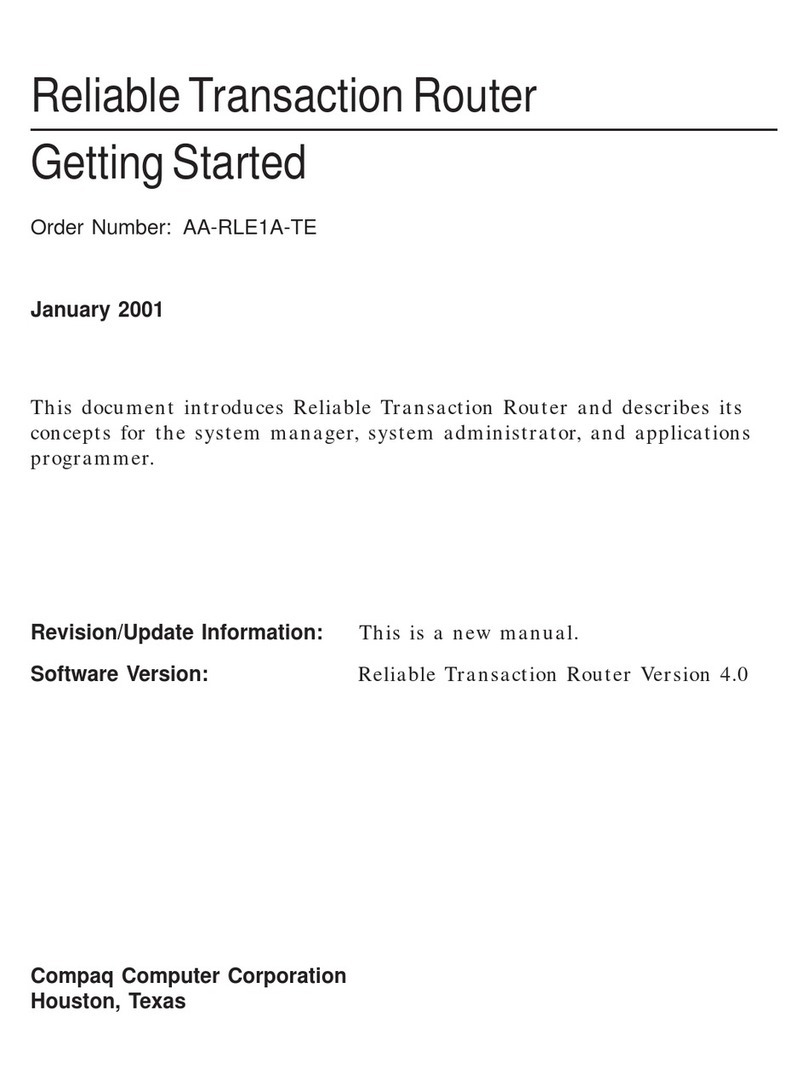Delta SOLIVIA nano GW User manual












Table of contents
Other Delta Network Router manuals
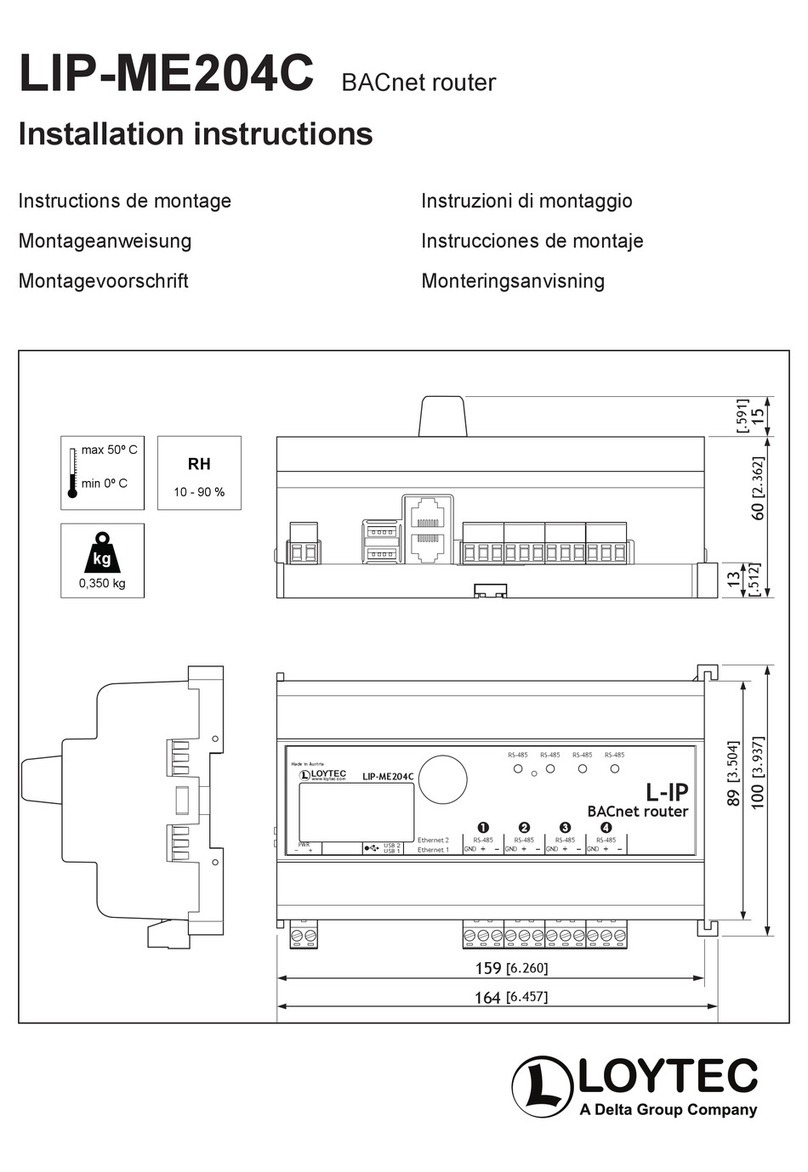
Delta
Delta Loytec LIP-ME204C User manual
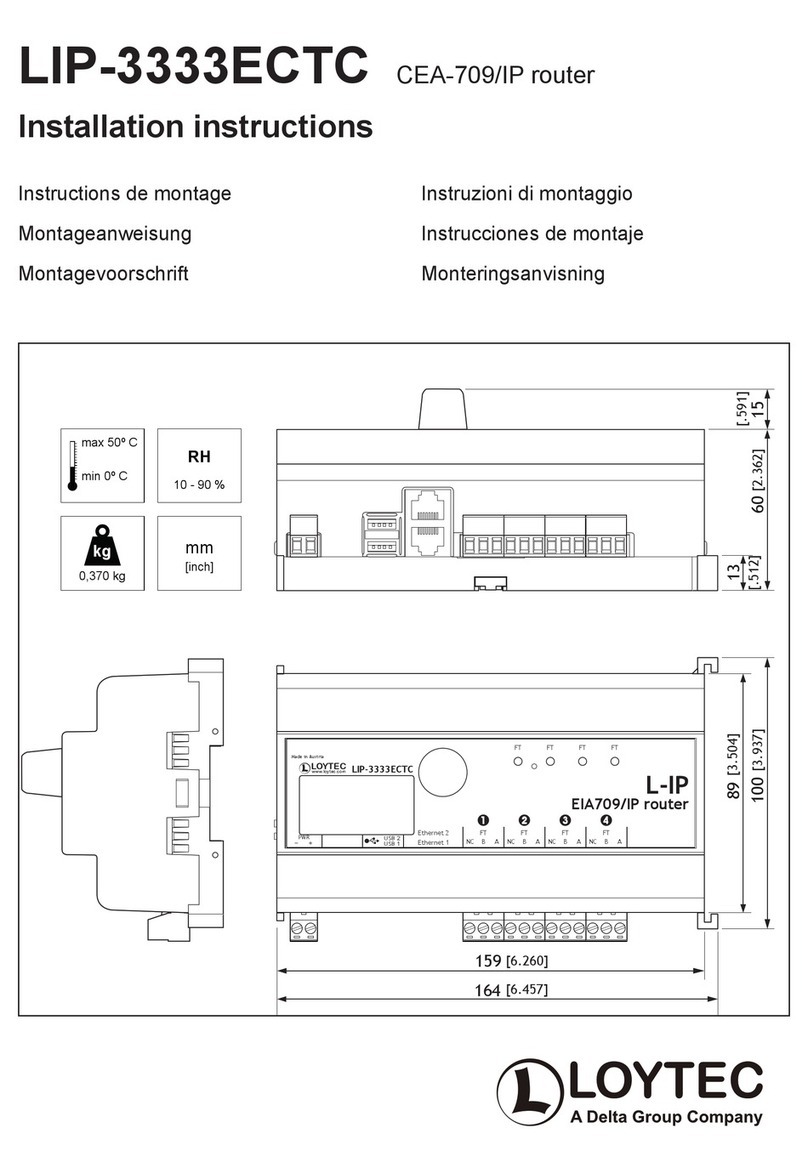
Delta
Delta Loytec LIP-3333ECTC User manual

Delta
Delta DX-3001 Series User manual

Delta
Delta DX-3001H9-V User manual

Delta
Delta DX-2300 Series User manual

Delta
Delta DX-3021L9 Series User manual
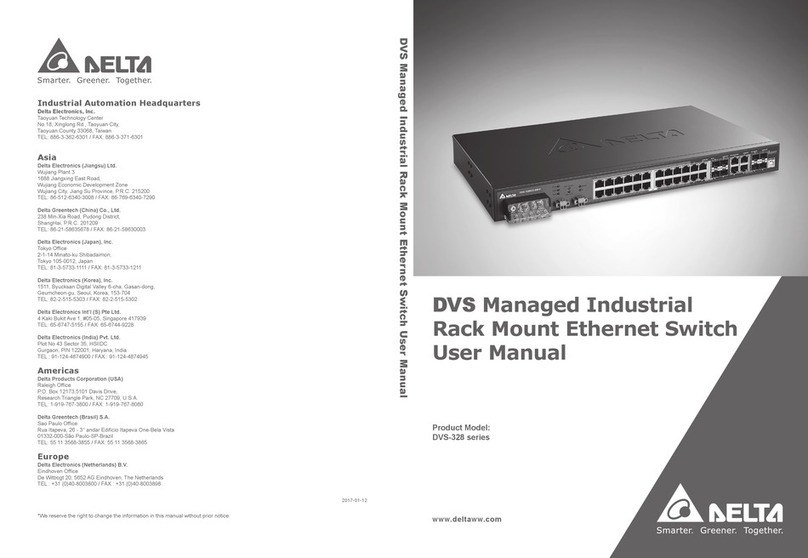
Delta
Delta DVS-328 series User manual

Delta
Delta NovoEnterprise NE3000 User manual

Delta
Delta DX-2100 Series User manual
Popular Network Router manuals by other brands
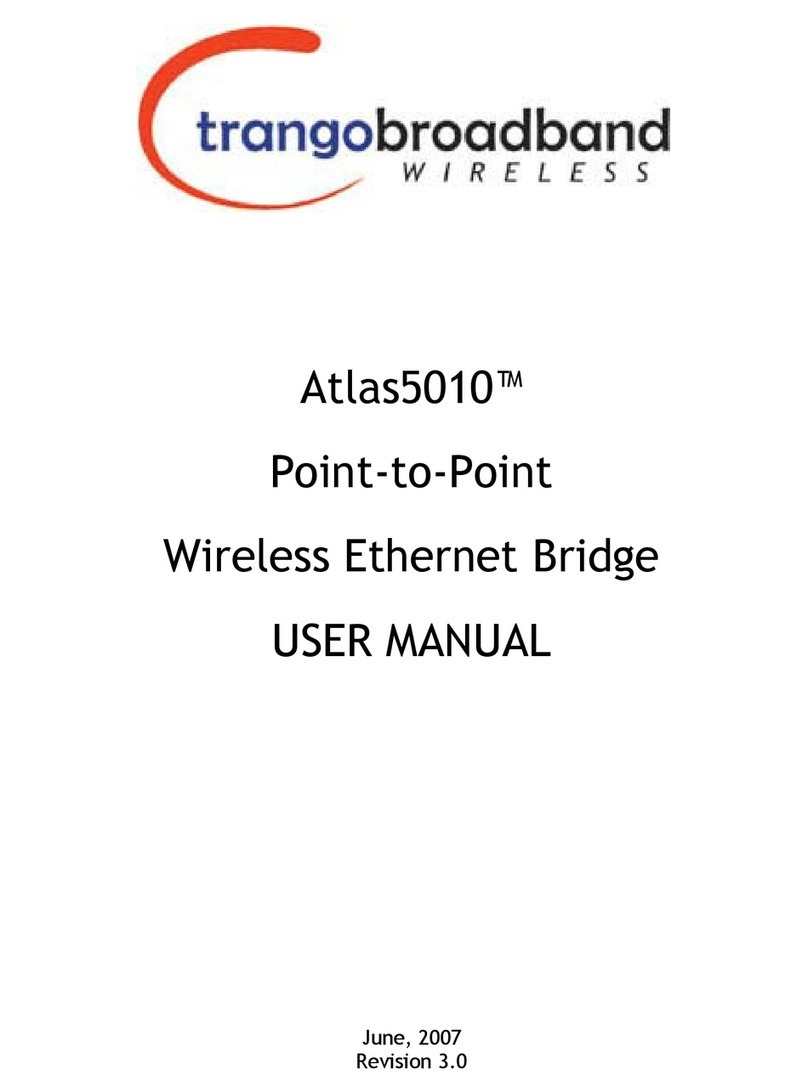
Trango
Trango Atlas5010 user manual
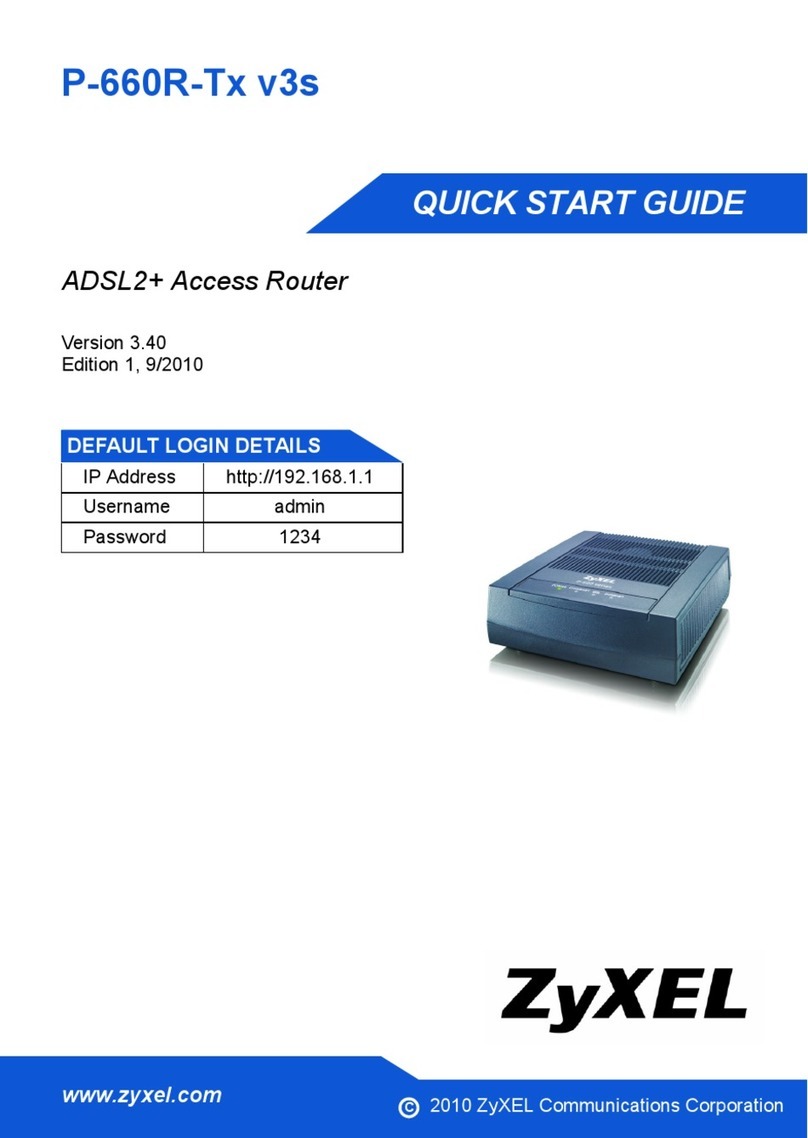
ZyXEL Communications
ZyXEL Communications P-660R-T1 v3s quick start guide

Juniper
Juniper Day One+ ACX7509 manual
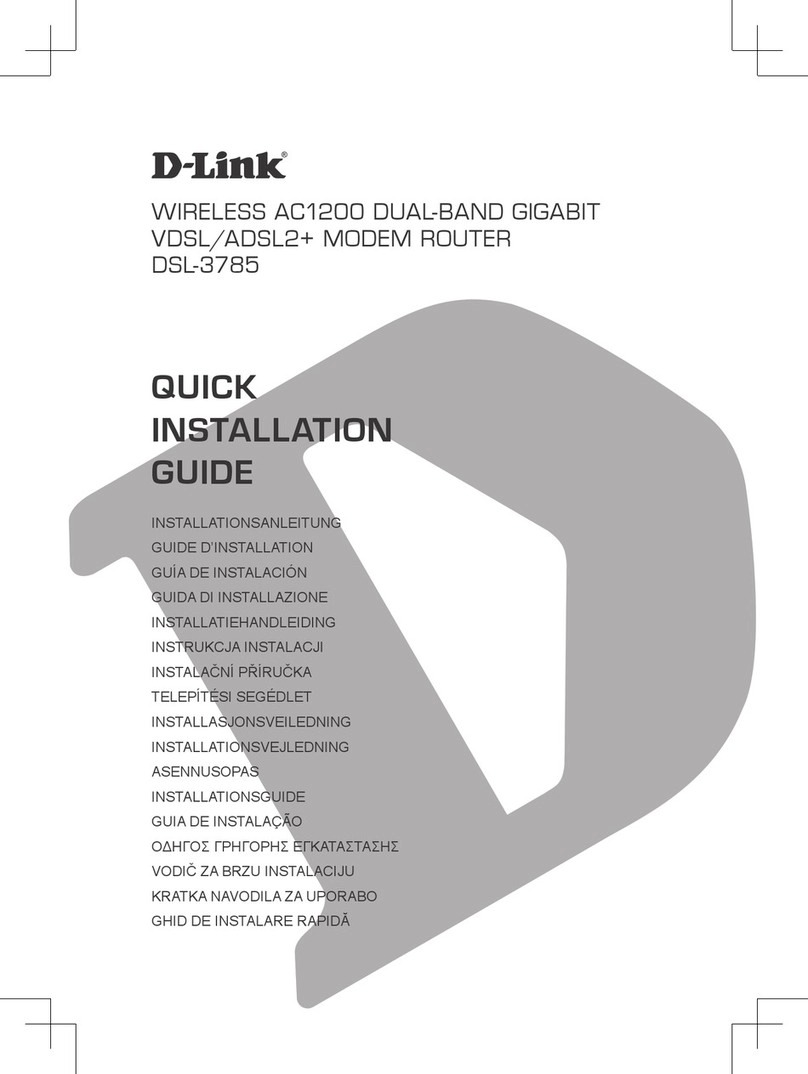
D-Link
D-Link DSL-3785 Quick installation guide
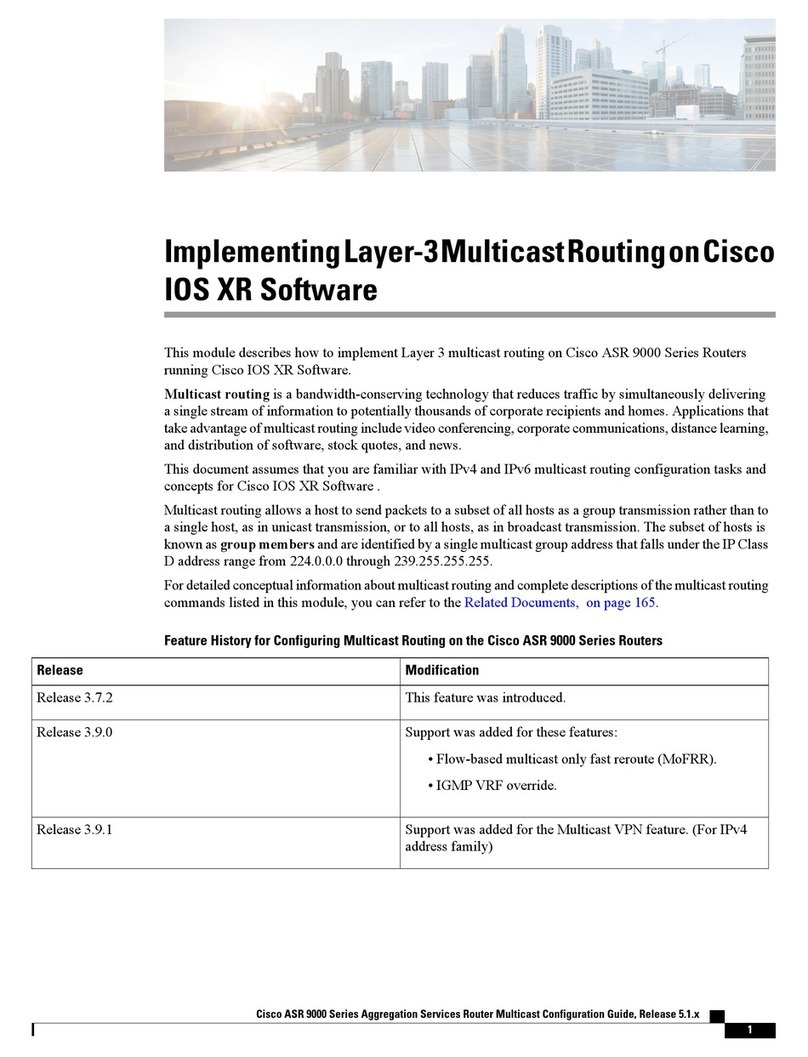
Cisco
Cisco ASR 9000 Series Software manual
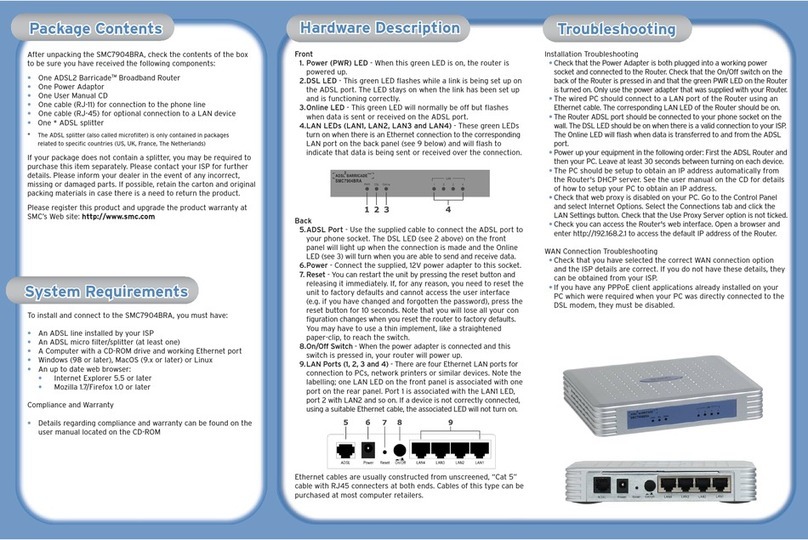
SMC Networks
SMC Networks Barricade SMC7904BRA Quick installation guide

DEUTSCHMANN AUTOMATION
DEUTSCHMANN AUTOMATION V3585E instruction manual

TP-Link
TP-Link Wi-Fi 7 installation guide

Moxa Technologies
Moxa Technologies NAT-102 Series Quick installation guide

Digi
Digi TransPort WR31 quick start guide

Wohler
Wohler Panorama ARS-11 user guide

ZyXEL Communications
ZyXEL Communications P-2812HNU-51c quick start guide