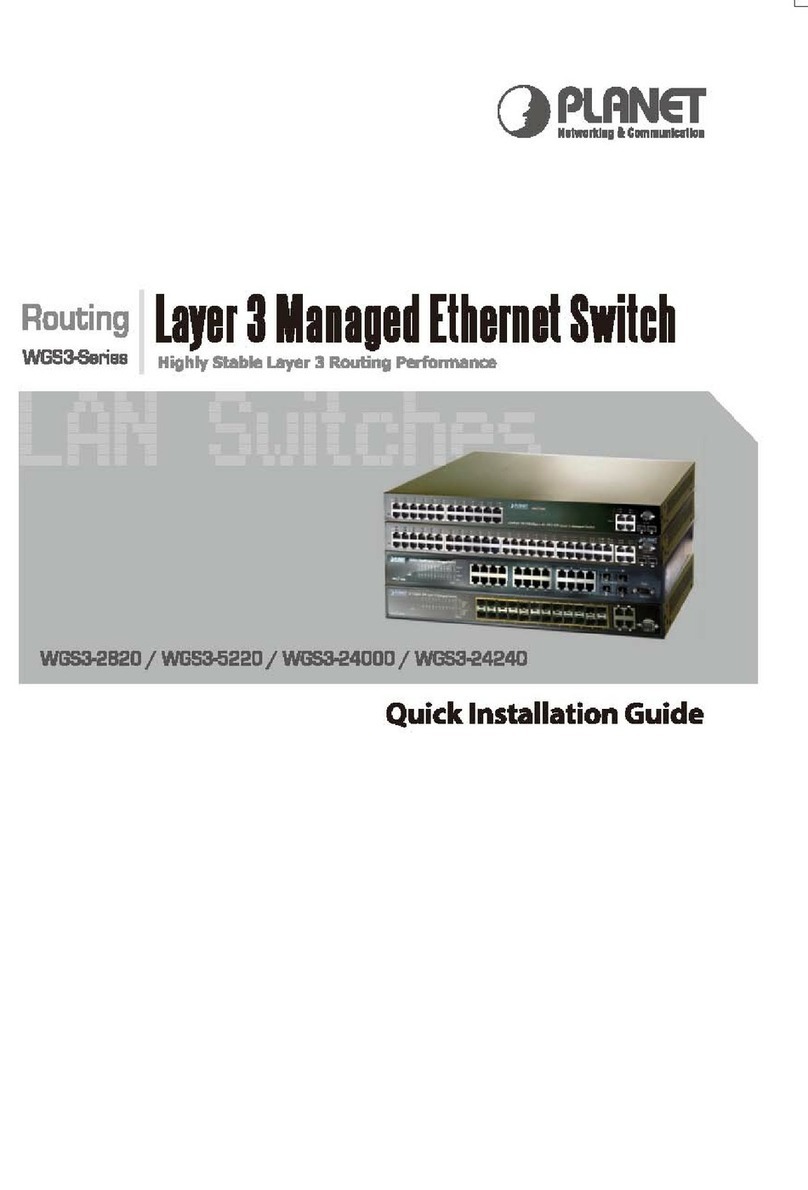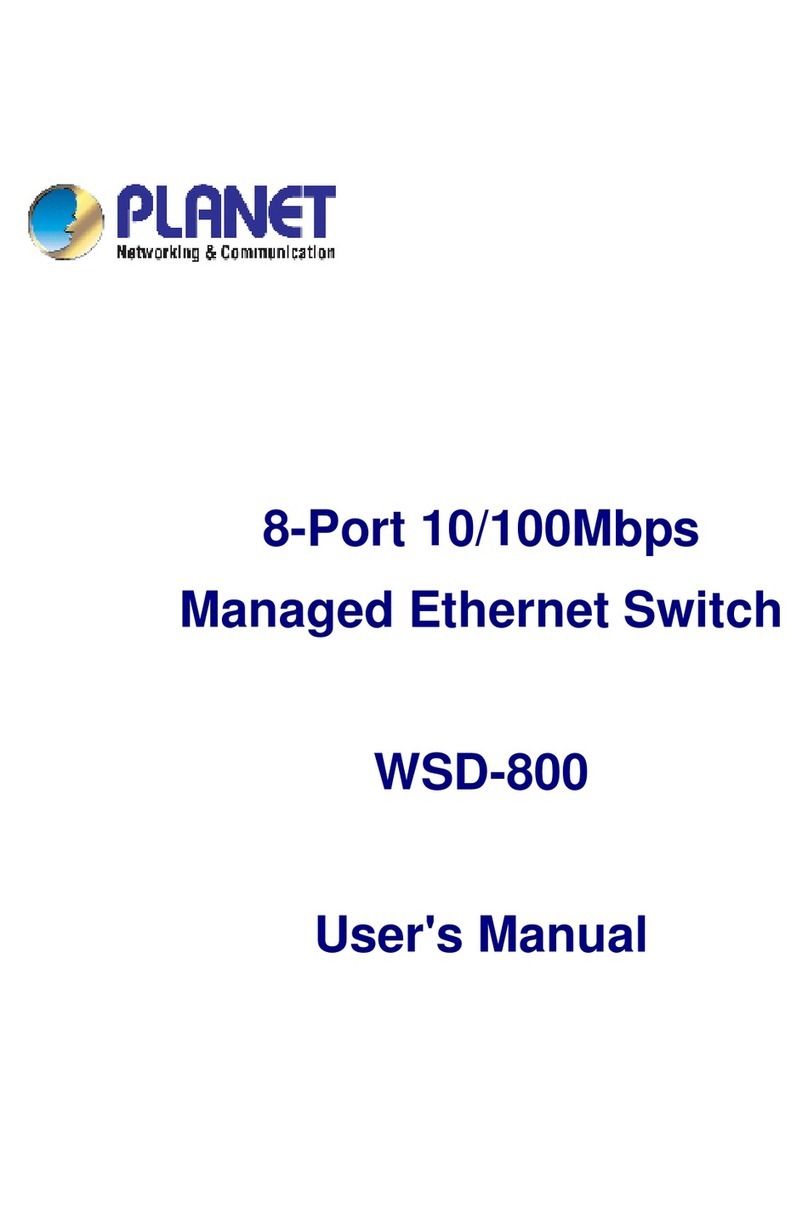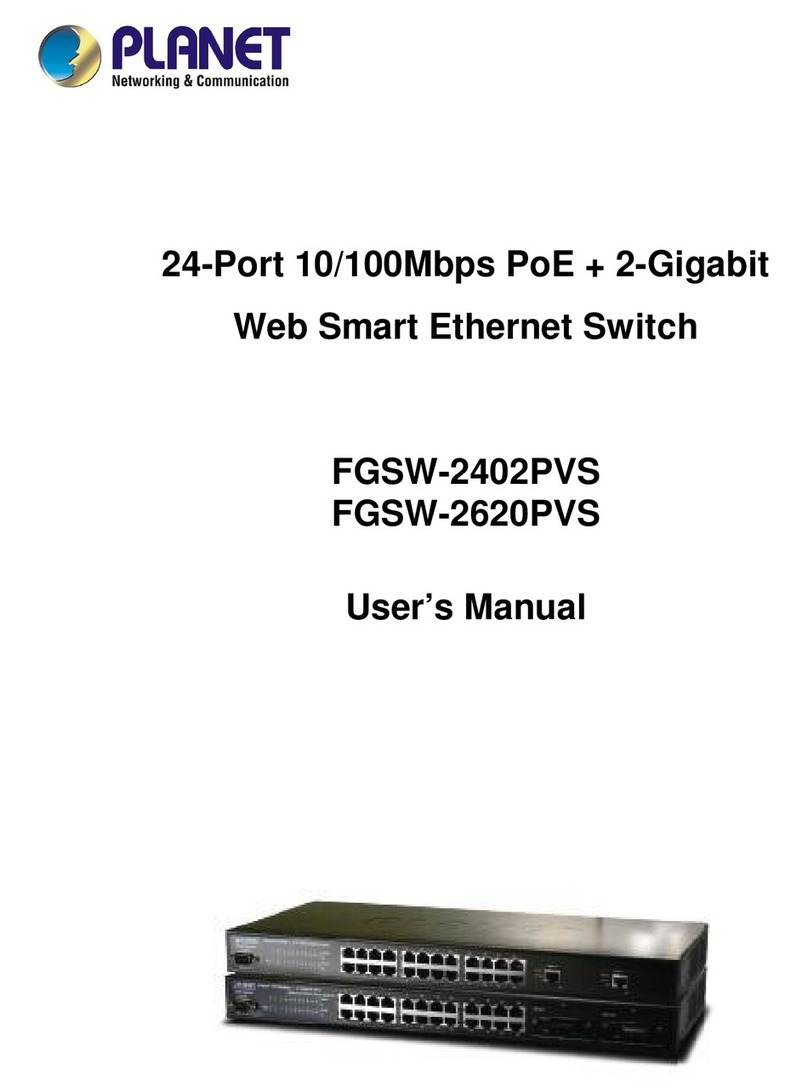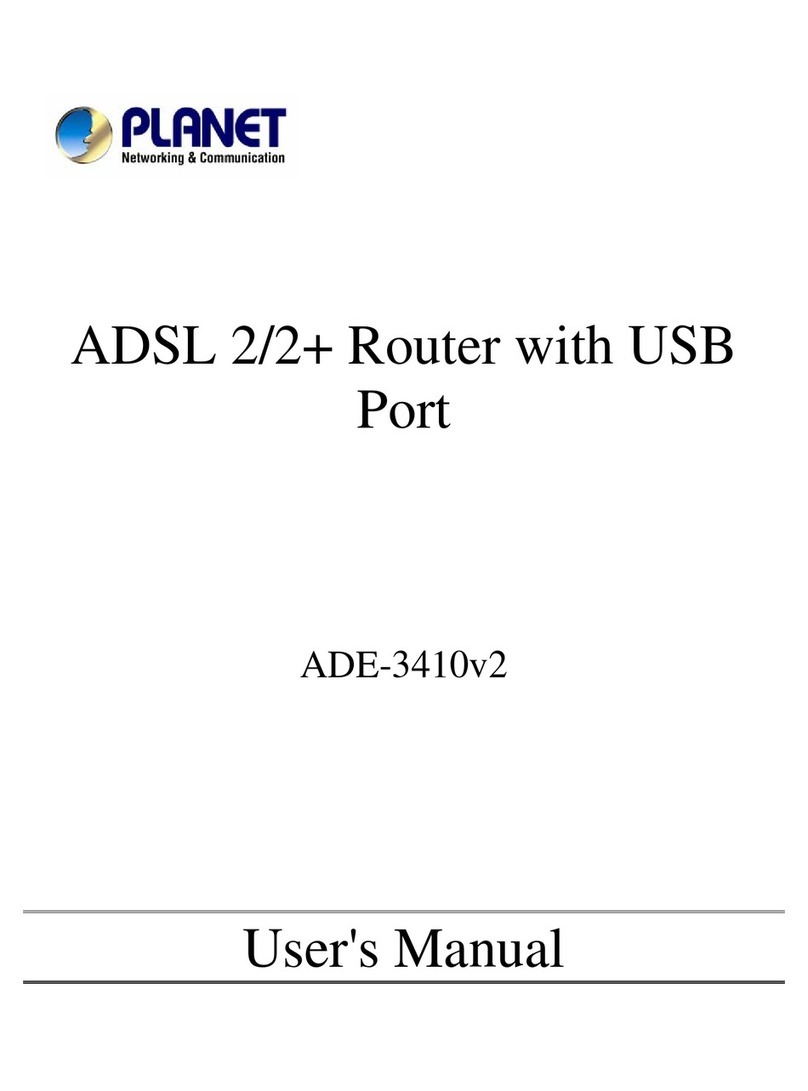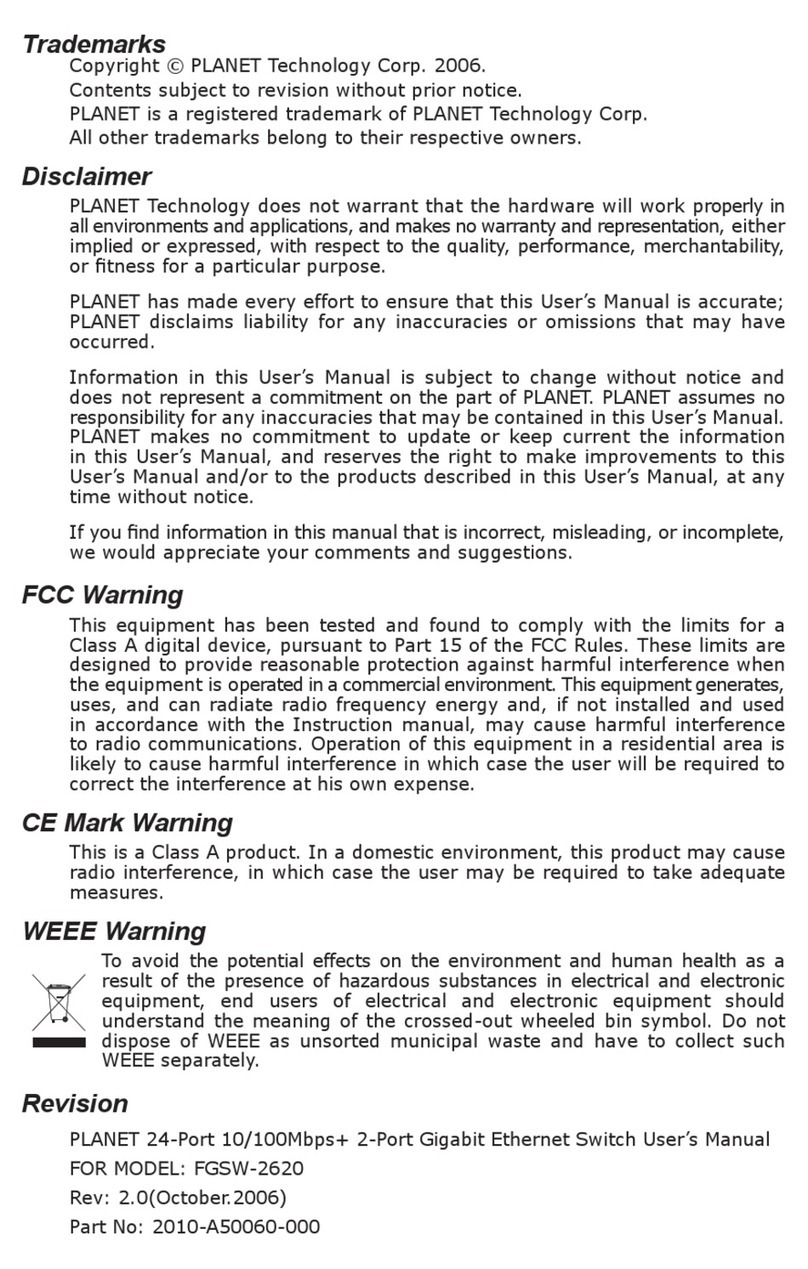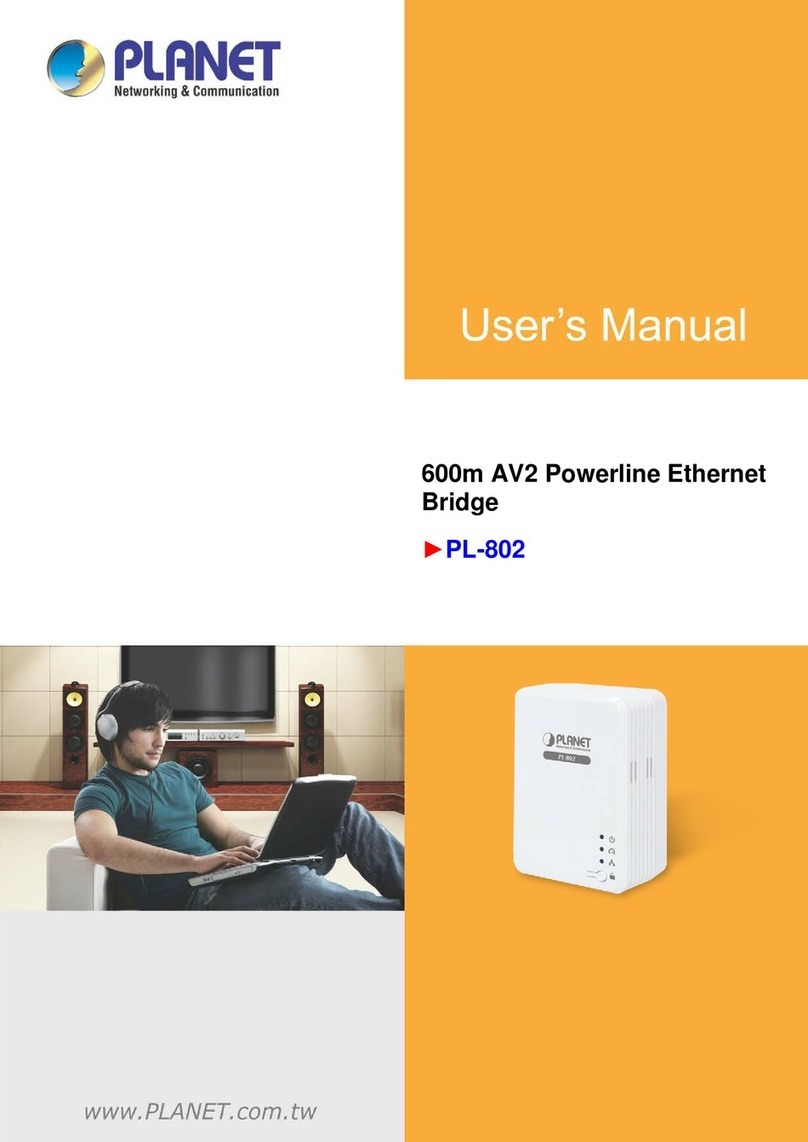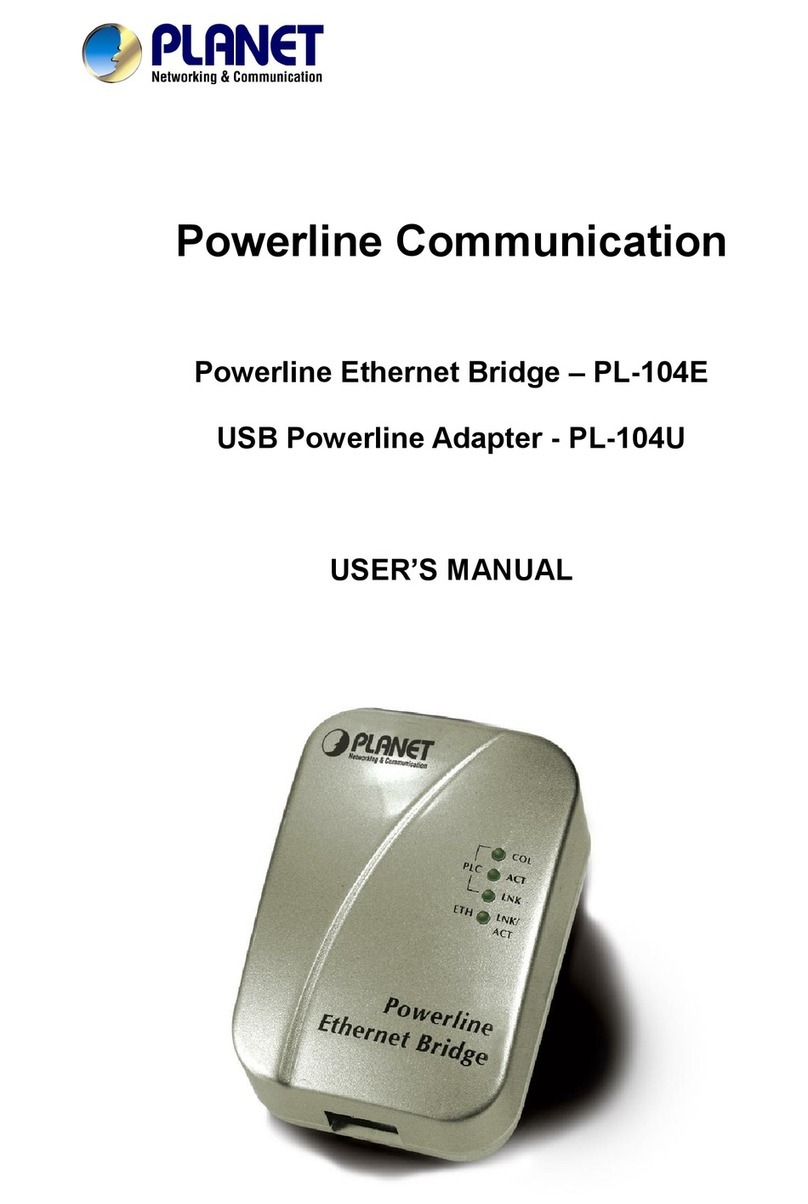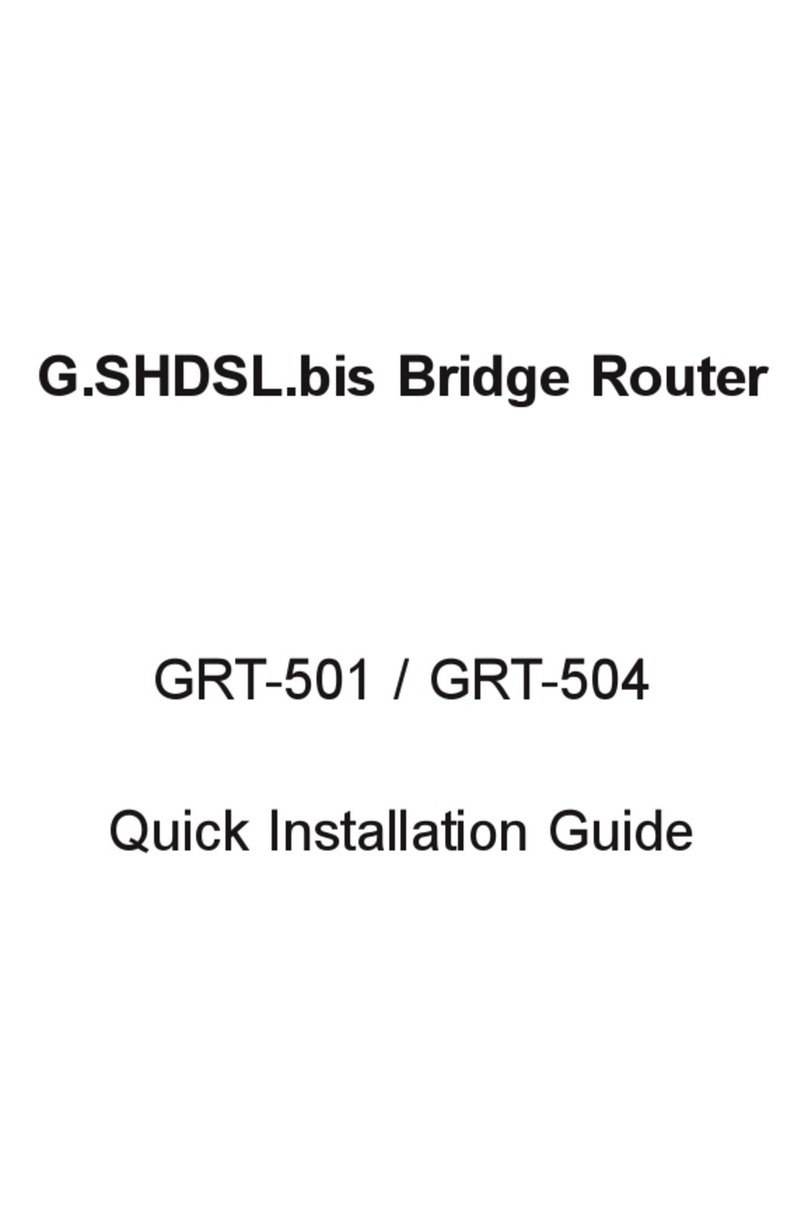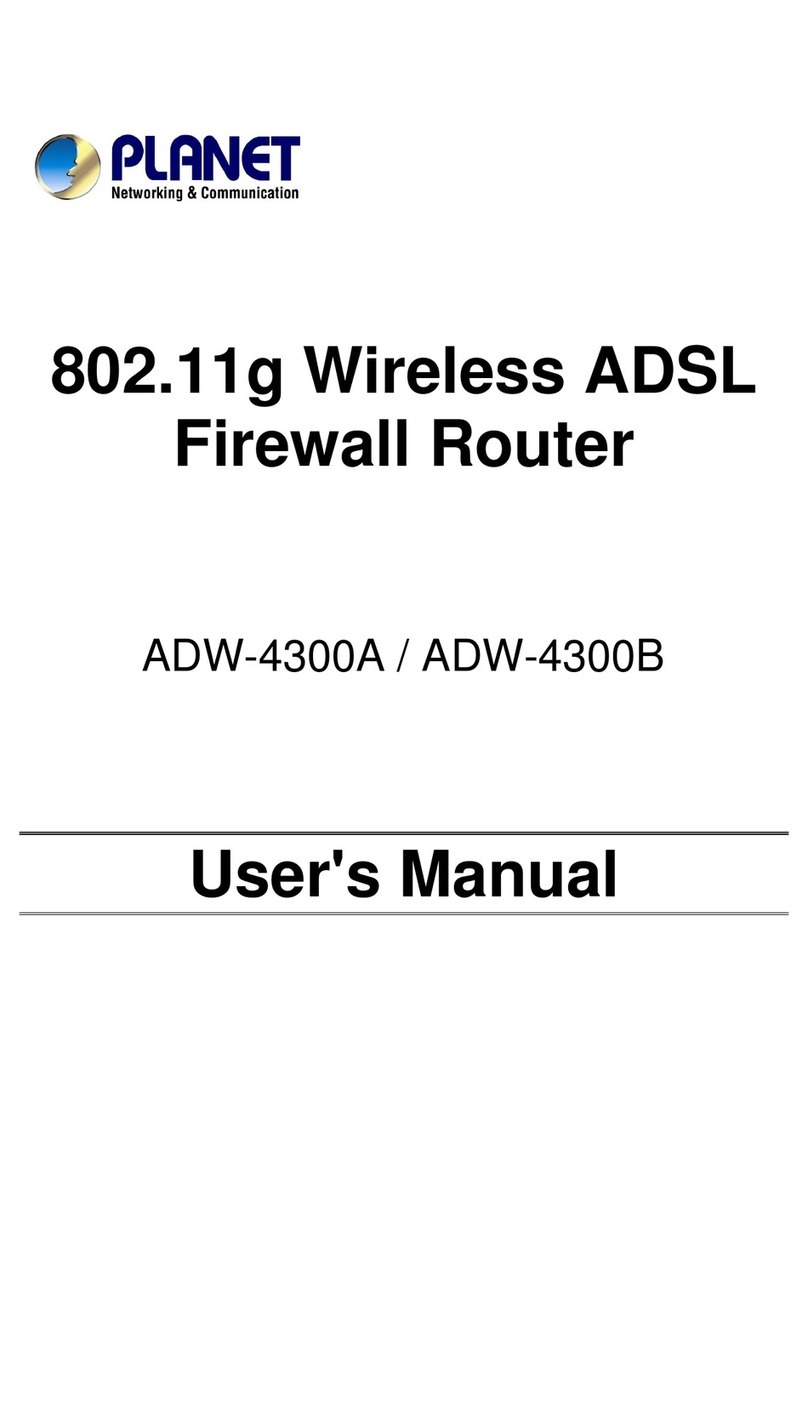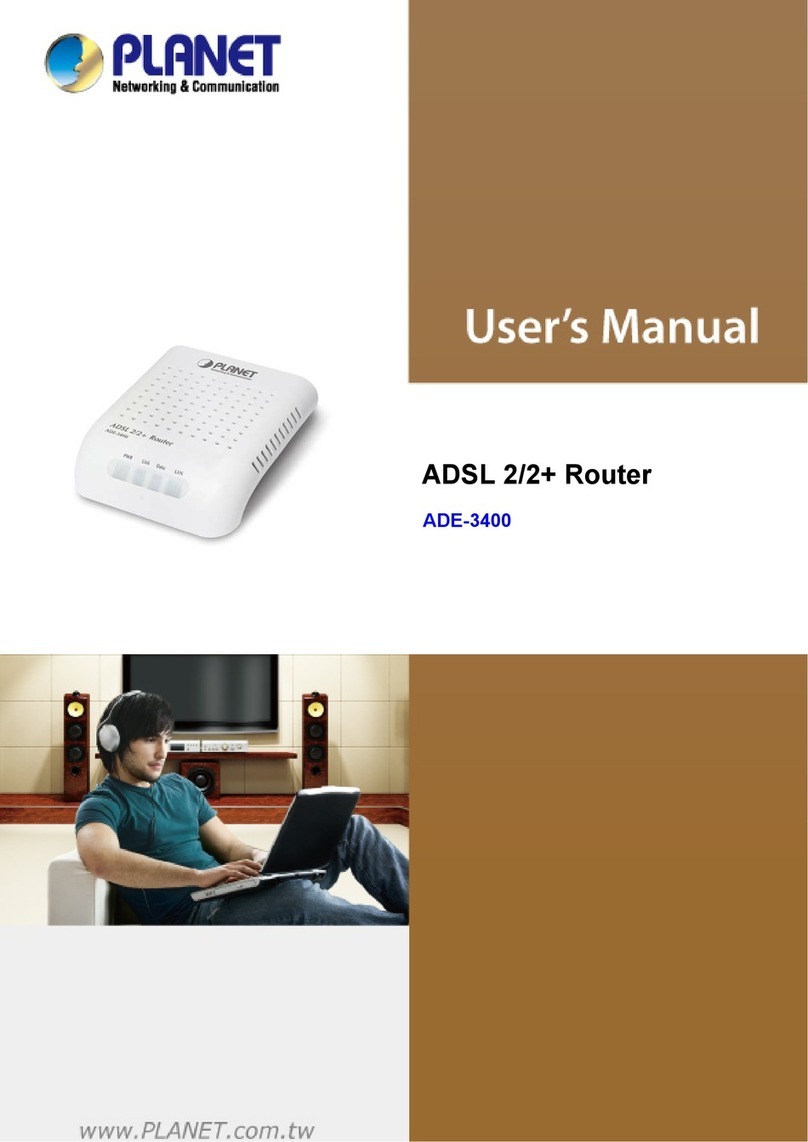VI
Advanced.....................................................................................................................................43
5.1.11 Internet control (Flow Control)................................................................................43
5.1.12 DDNS......................................................................................................................44
5.1.13 ALG service............................................................................................................45
5.1.14 DMZ host ................................................................................................................45
5.1.15 IP filter.....................................................................................................................46
5.1.16 URL filter.................................................................................................................47
5.1.17 Port filter..................................................................................................................48
5.1.18 Virtual server...........................................................................................................49
5.1.19 Firewall (Protect the Network from Cyber Attacks).................................................50
Router..........................................................................................................................................51
5.1.20 LAN settings ...........................................................................................................51
5.1.21 Static IP allocation (IP & MAC Binding)..................................................................52
5.1.22 Time setting ............................................................................................................53
5.1.23 Admin password.....................................................................................................53
5.1.24 Restart ....................................................................................................................54
5.1.25 Software upgrade ...................................................................................................54
5.1.26 Backup and restore.................................................................................................55
5.1.27 Web management ..................................................................................................56
5.1.28 System log..............................................................................................................57
5.1.29 System state...........................................................................................................57
5.1.30 Equipment mode.....................................................................................................58
5.1.31 Automatic maintenance..........................................................................................59
TR069...........................................................................................................................................60
Wi-Fi Mesh...................................................................................................................................61
Chapter 6. FAQs ................................................................................................................62
FAQ 1. What can I do if I forgot my wireless password? .......................................................62
FAQ 2. What can I do if I forgot my login password of the web management page? .........62
FAQ 3. I cannot log into the router’s web management page, what can I do? ....................62
FAQ 4. I cannot access the Internet even though the configuration is finished. What can I
do?......................................................................................................................................63
FAQ 5. I cannot find my wireless network or I cannot connect the wireless network ........66
FAQ 6. How to switch the working mode of the router? ........................................................67
FAQ 7. How to troubleshoot wireless relay failure .................................................................67
FAQ 8. How to place routers for best signal/coverage...........................................................68
FAQ 9. How to troubleshoot W-Fi Mesh networking failure...................................................69
Chapter 7. Quick Connection to a Wireless Network......................................................70
Windows XP (Wireless Zero Configuration) ............................................................................70
Windows 7/Windows 10 (WLAN AutoConfig)..........................................................................72
Mac OS X 10.x.............................................................................................................................74