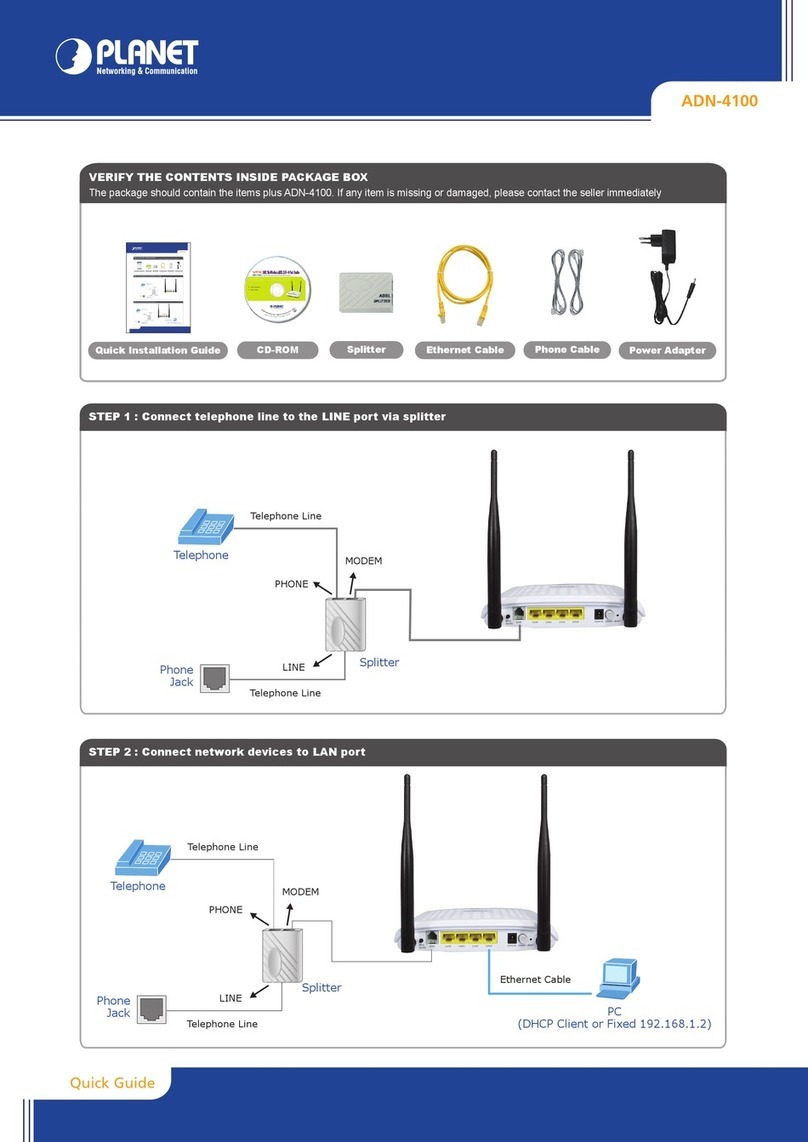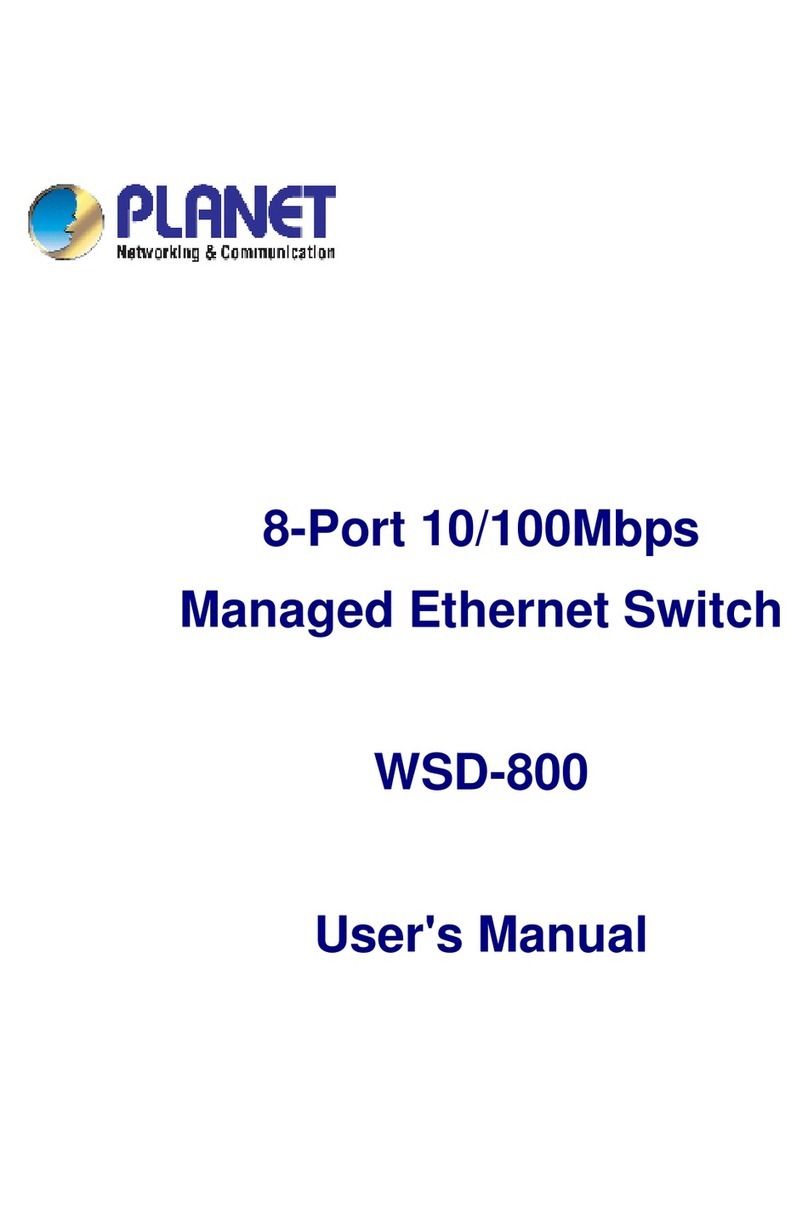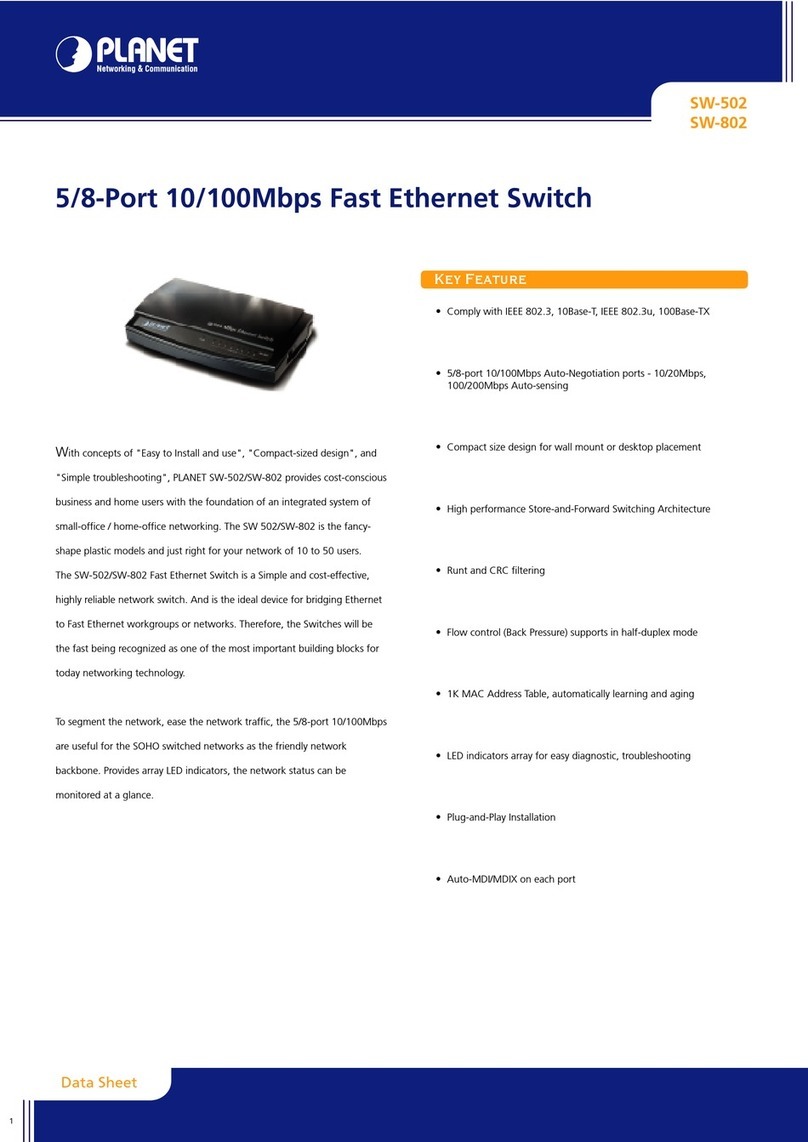Planet GSW-2400HPS User manual
Other Planet Network Router manuals

Planet
Planet VIP-462DG User manual
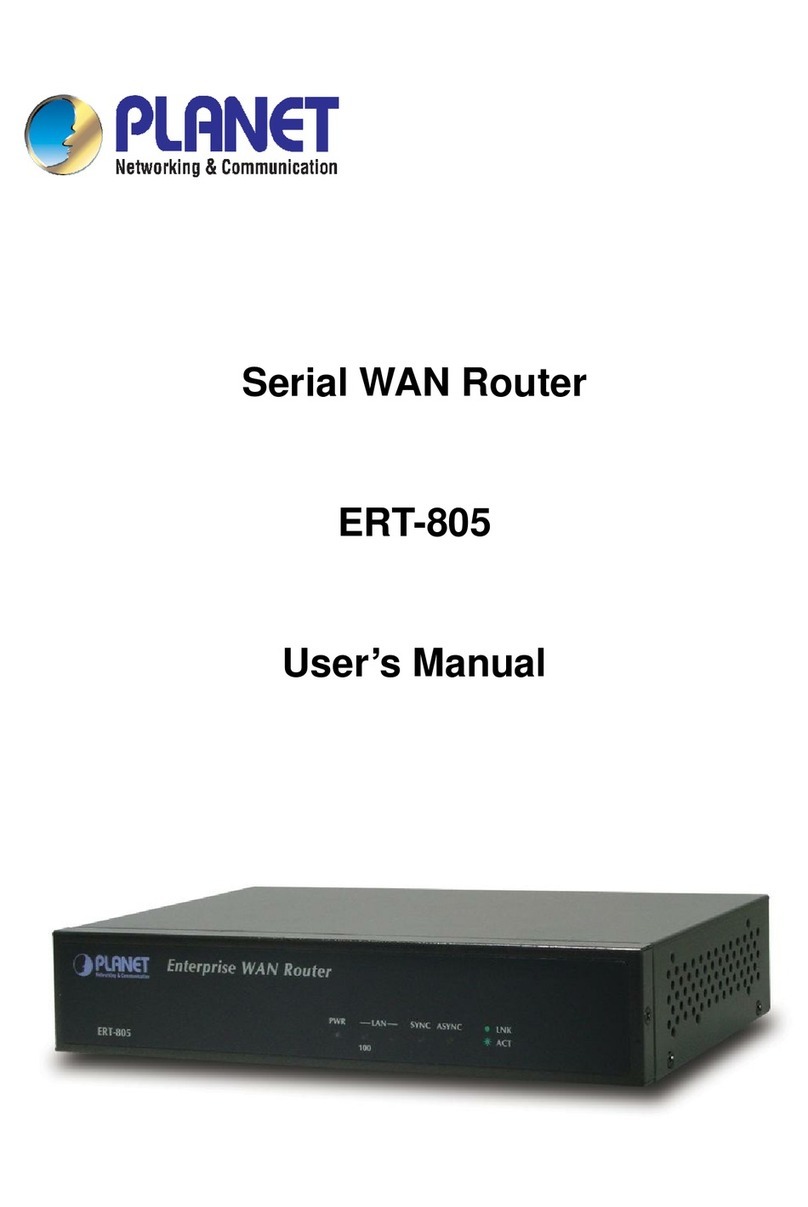
Planet
Planet ERT-805 User manual

Planet
Planet IGS-604HPT-M12 User manual

Planet
Planet WRT-403 User manual

Planet
Planet WDRT-1202AC User manual

Planet
Planet GS-4210-16T2S User manual
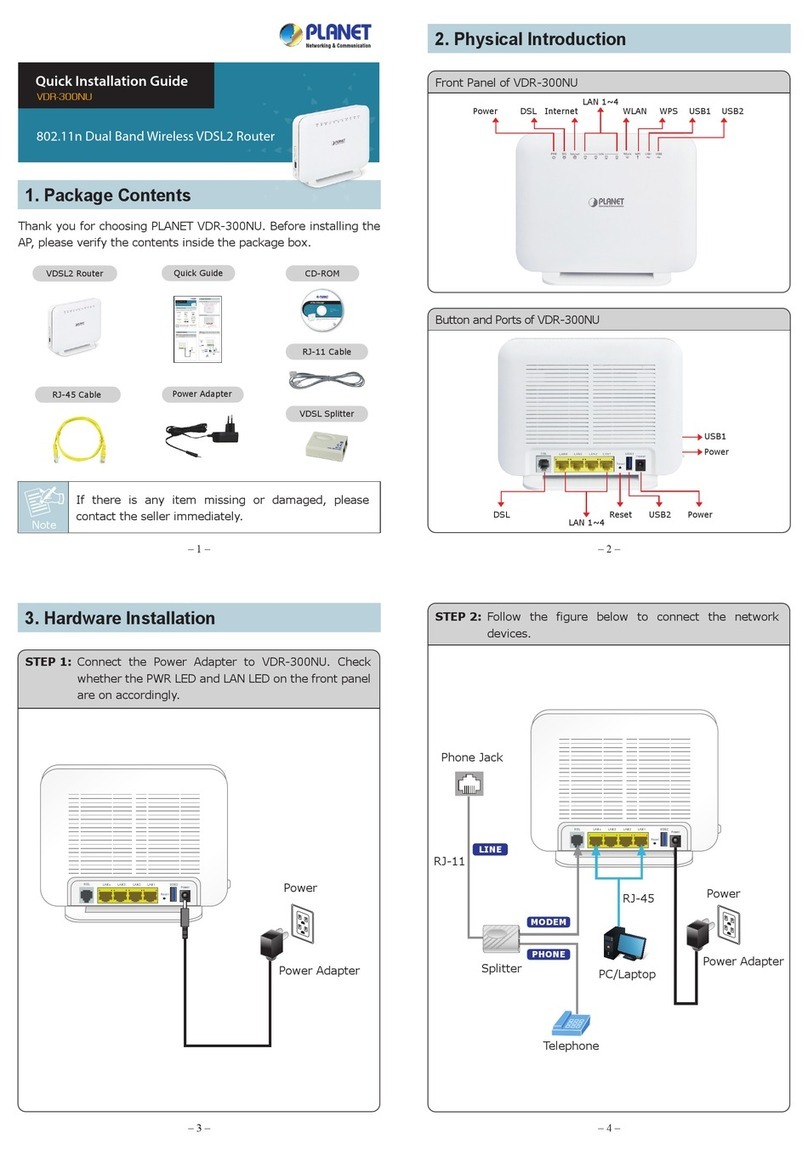
Planet
Planet VDR-300NU User manual
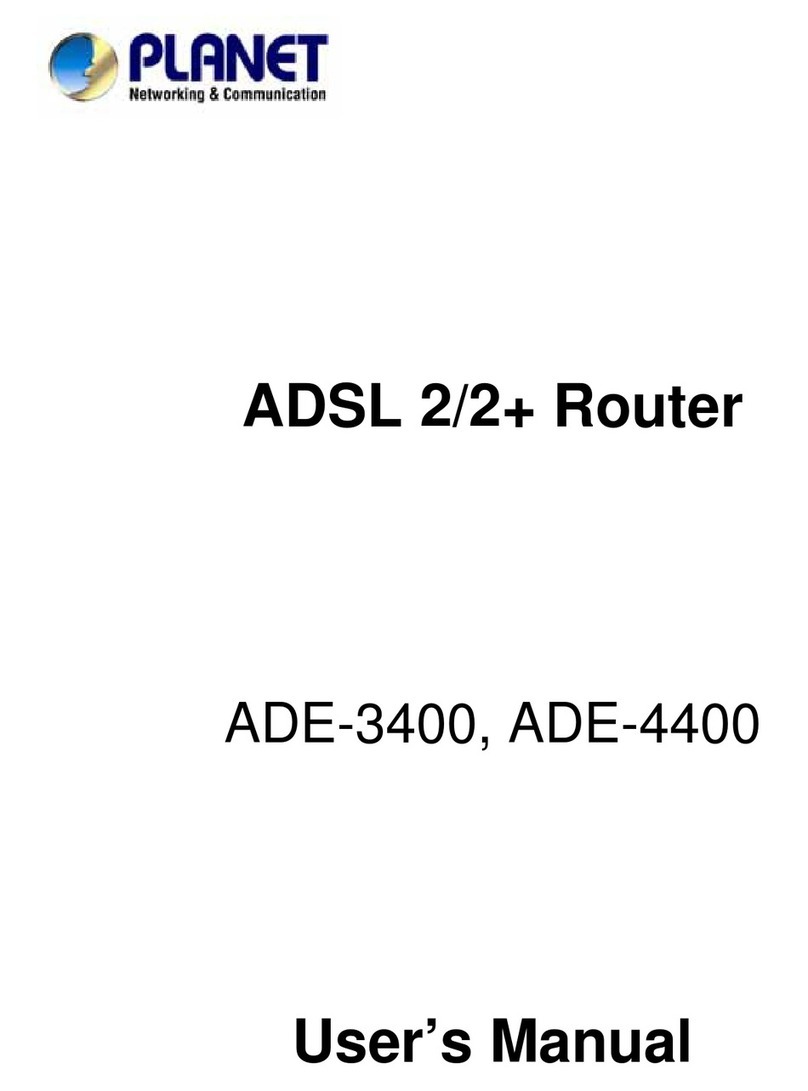
Planet
Planet ADE-3400 User manual
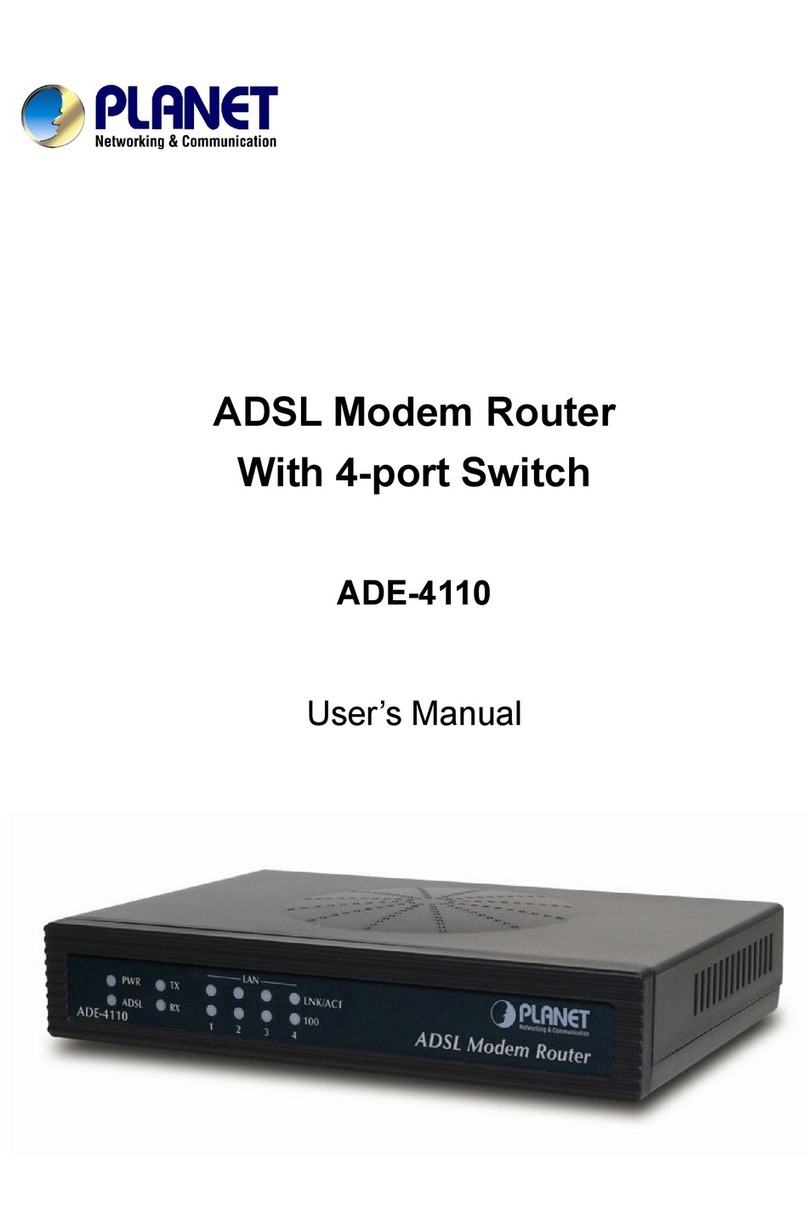
Planet
Planet ADE-4110 User manual

Planet
Planet FGSW-1822VHP User manual

Planet
Planet gsd-1002vhp User manual
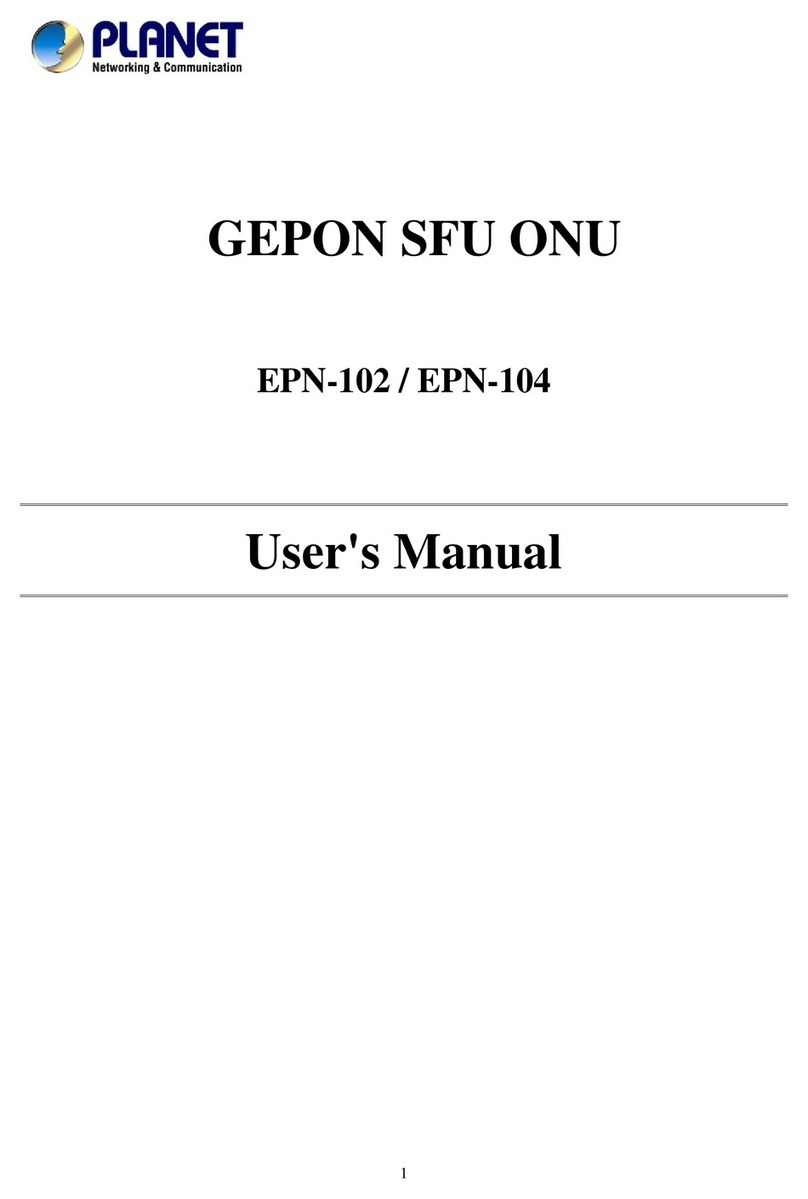
Planet
Planet EPN-102 User manual

Planet
Planet VC-234G User manual

Planet
Planet WGSW-2620HP User manual

Planet
Planet ADE-4400 User manual

Planet
Planet VRT-402N User manual

Planet
Planet IGS-6325 DIN rail Series User manual
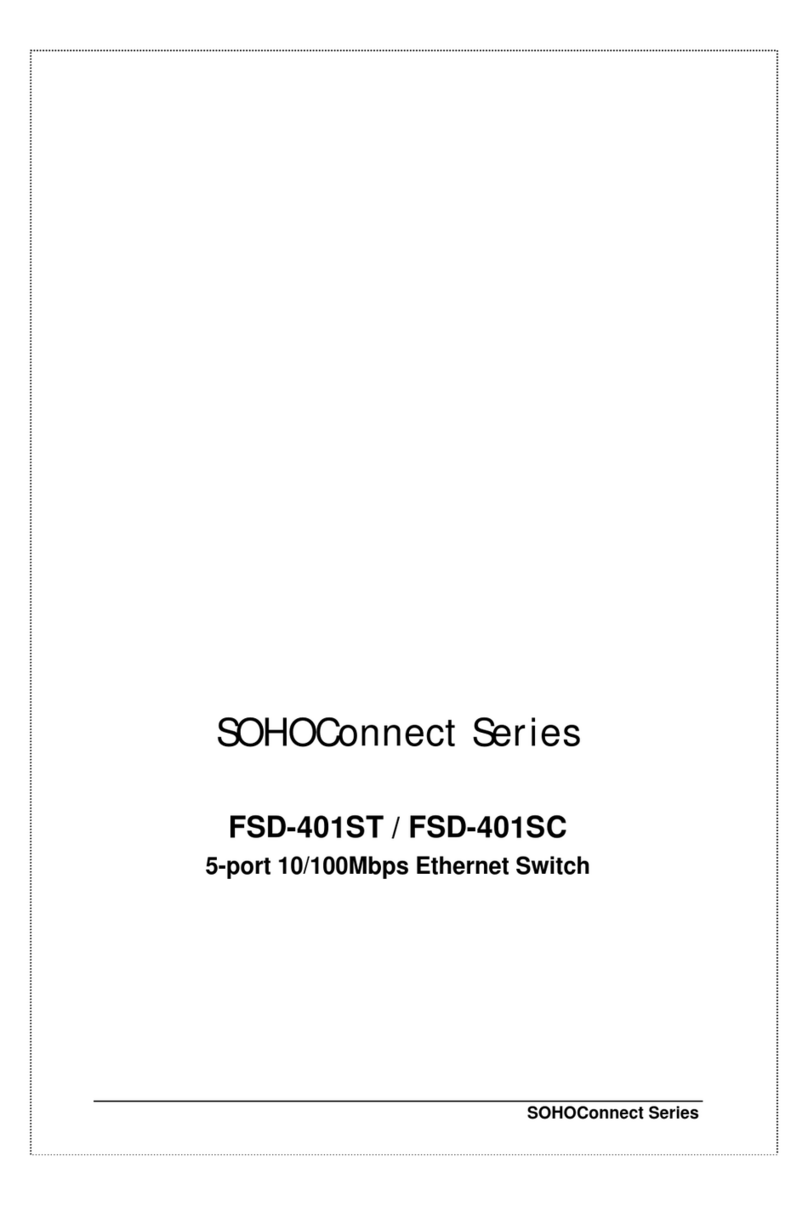
Planet
Planet FSD-401ST User manual
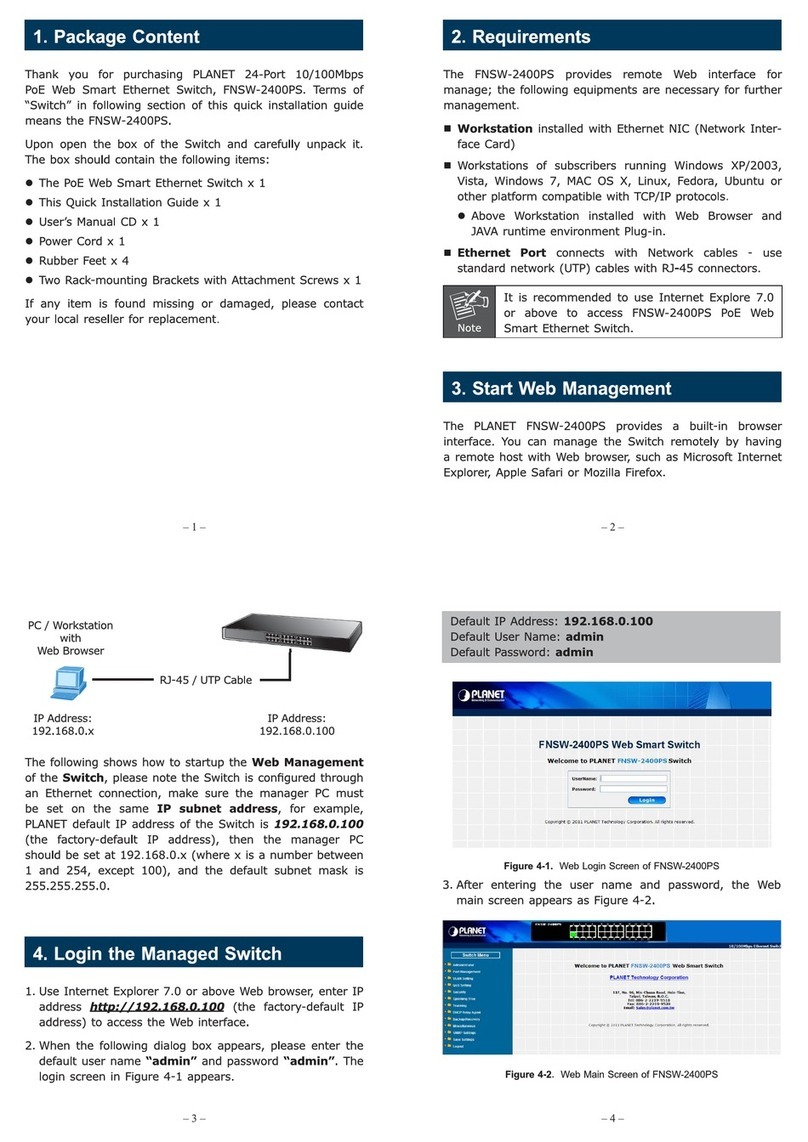
Planet
Planet FNSW-2400PS User manual

Planet
Planet WSD-800 User manual
Popular Network Router manuals by other brands

TRENDnet
TRENDnet TEW-435BRM - 54MBPS 802.11G Adsl Firewall M Quick installation guide

Siemens
Siemens SIMOTICS CONNECT 400 manual

Alfa Network
Alfa Network ADS-R02 Specifications

Barracuda Networks
Barracuda Networks Link Balancer quick start guide

ZyXEL Communications
ZyXEL Communications ES-2024PWR Support notes

HPE
HPE FlexNetwork 5510 HI Series Openflow configuration guide