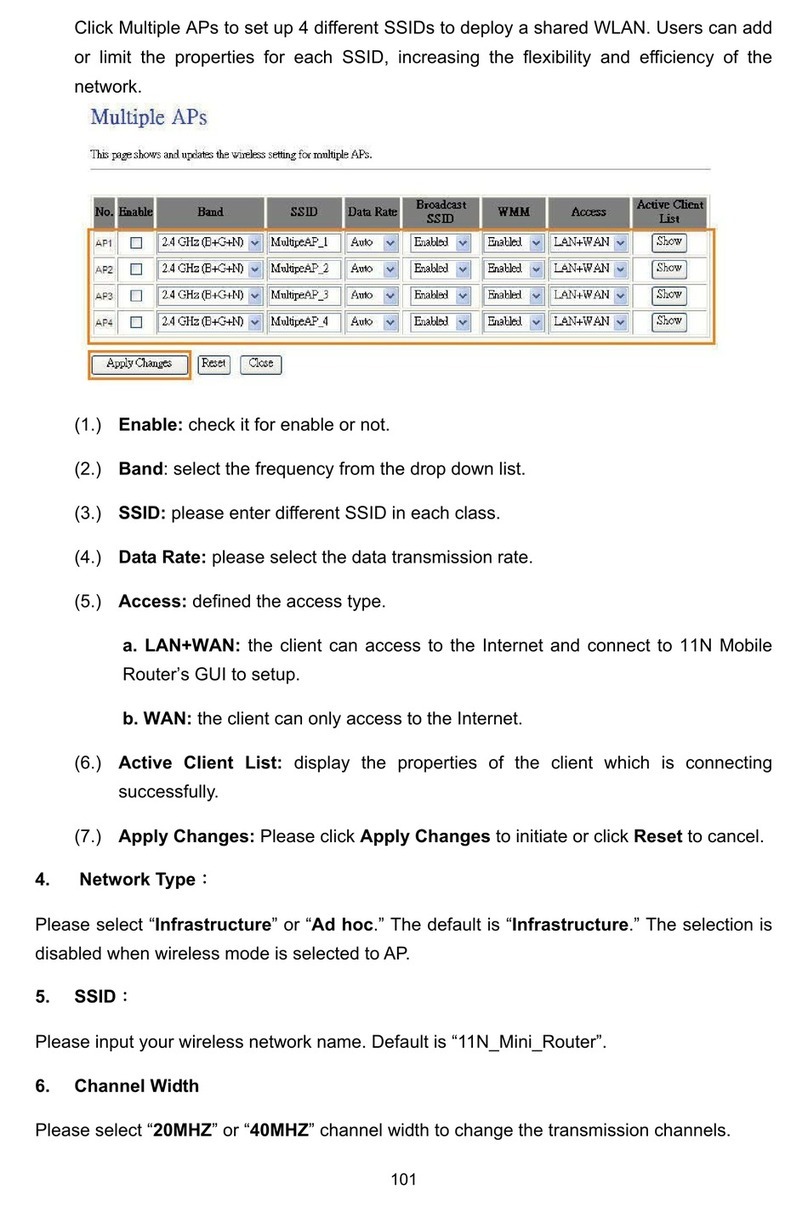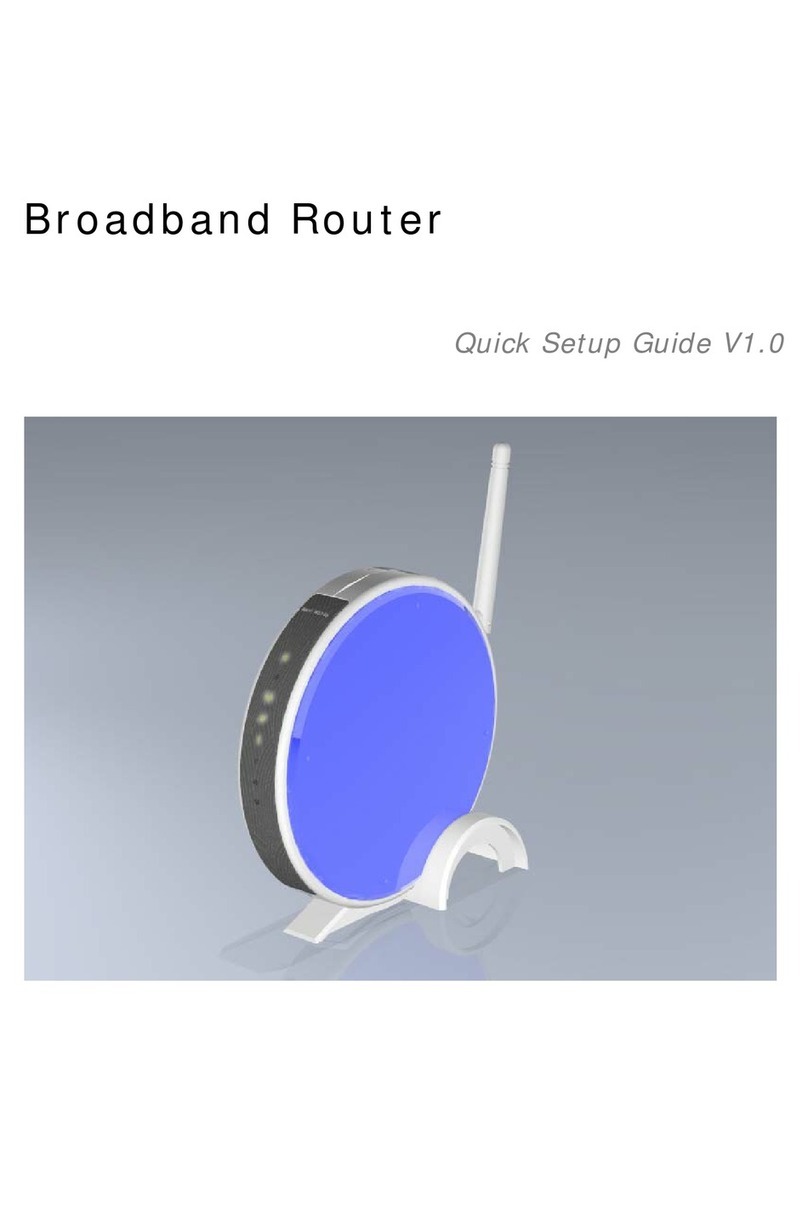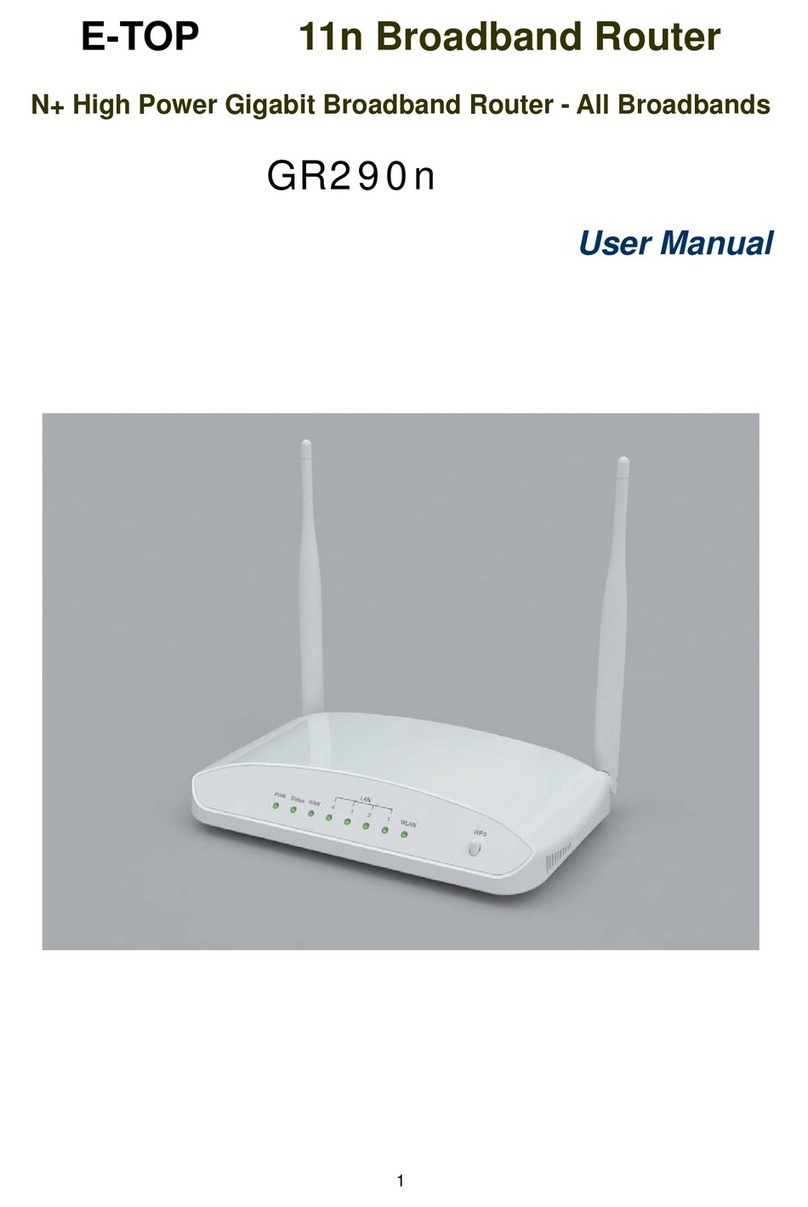Version 1.0.15
3
5.1.1.3 WAN Access Type – Static IP..............................................................................33
5.1.1.4 WAN Access Type – Dynamic IP ........................................................................35
5.1.1.5 WAN Access Type – PPPoE................................................................................37
5.1.1.6 WAN Access Type – PPTP ..................................................................................40
5.1.1.7 WAN Access Type – L2TP...................................................................................42
5.1.2 LAN Interface Setup.........................................................................................44
5.1.3 Dynamic DNS Setting.......................................................................................45
5.2 Wireless Setup ..........................................................................................................47
5.2.1 Wireless Basic Settings...................................................................................47
5.2.2 Wireless Advanced Settings ...........................................................................52
5.2.3 Wireless Security Setup ..................................................................................53
5.2.4 Wireless Access Control .................................................................................56
5.2.5 WDS Settings....................................................................................................57
5.2.6 WPS ...................................................................................................................62
5.3 NAT.............................................................................................................................66
5.3.1 Visual Server.....................................................................................................66
5.3.2 Visual DMZ........................................................................................................68
5.4 Firewall.......................................................................................................................69
5.4.1 Port Filtering.....................................................................................................70
5.4.2 IP Filtering.........................................................................................................71
5.4.3 MAC Filtering....................................................................................................73
5.4.4 URL Filtering.....................................................................................................74
5.5 System Management ................................................................................................75
5.5.1 Change Password ............................................................................................75
5.5.2 Upgrade Firmware............................................................................................76
5.5.3 Save / Reload Settings.....................................................................................77
5.5.4 Time Zone Setting ............................................................................................81
5.5.5 UPnP Setting.....................................................................................................83
5.6 Log & Status..............................................................................................................83
5.6.1 Network Config.................................................................................................84
5.6.2 Event Log..........................................................................................................84
5.7 Logout........................................................................................................................86
Chapter 6 Advance Configuration for AP Mode ......................................................................86
6.1 IP Configuration........................................................................................................87
6.1.1 LAN Setup.........................................................................................................87
6.1.2 LAN Interface Setup.........................................................................................87
6.2 Wireless Setup ..........................................................................................................88
6.2.1 Wireless Basic Settings...................................................................................89