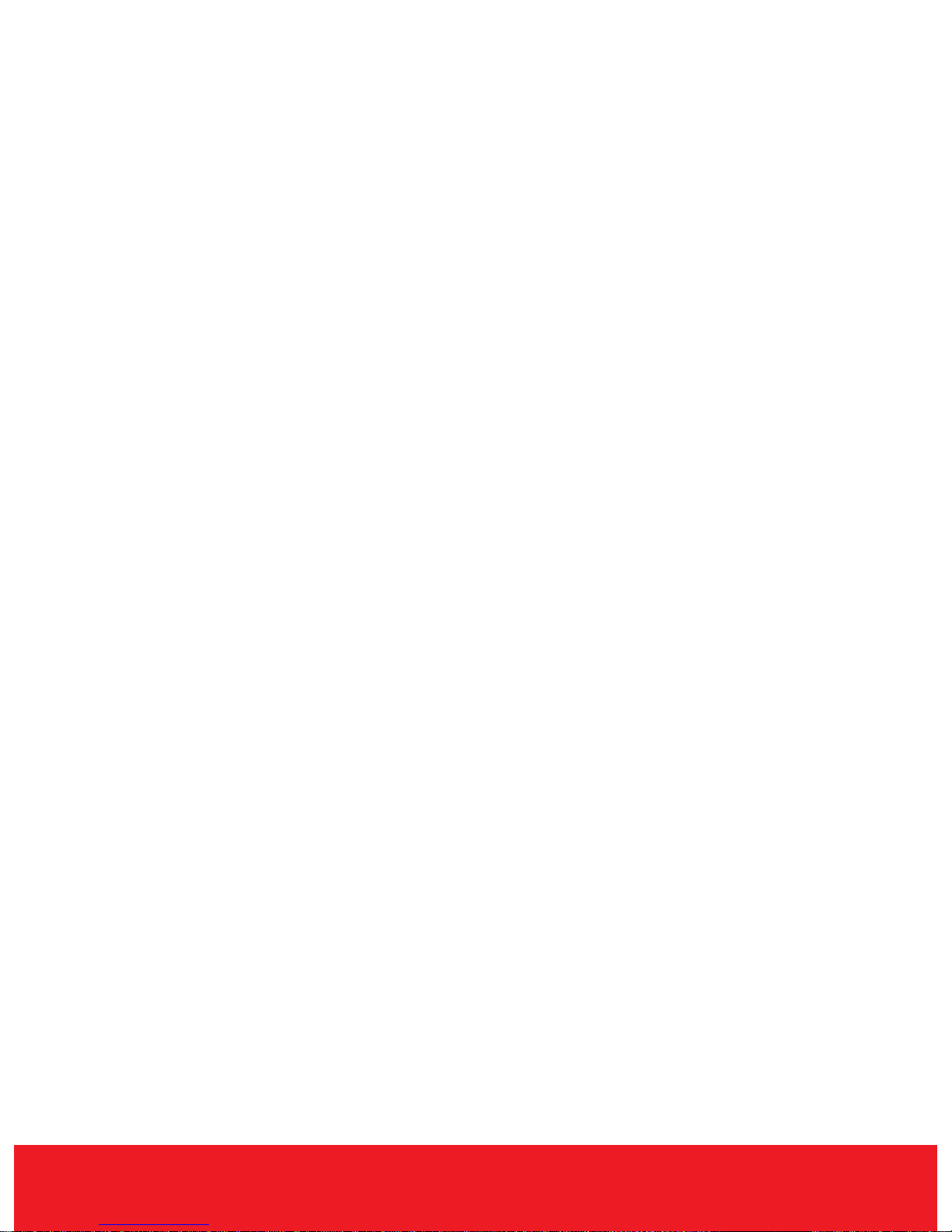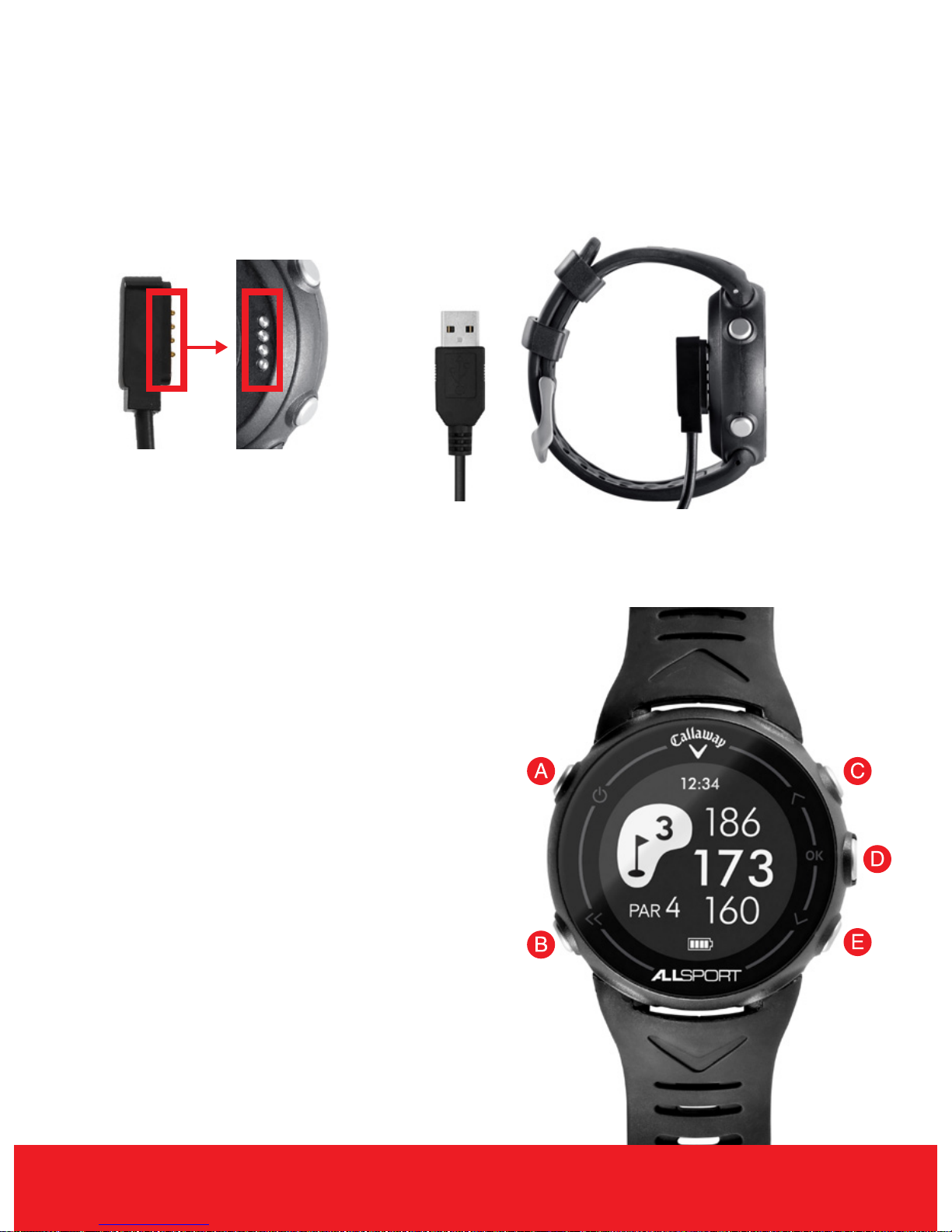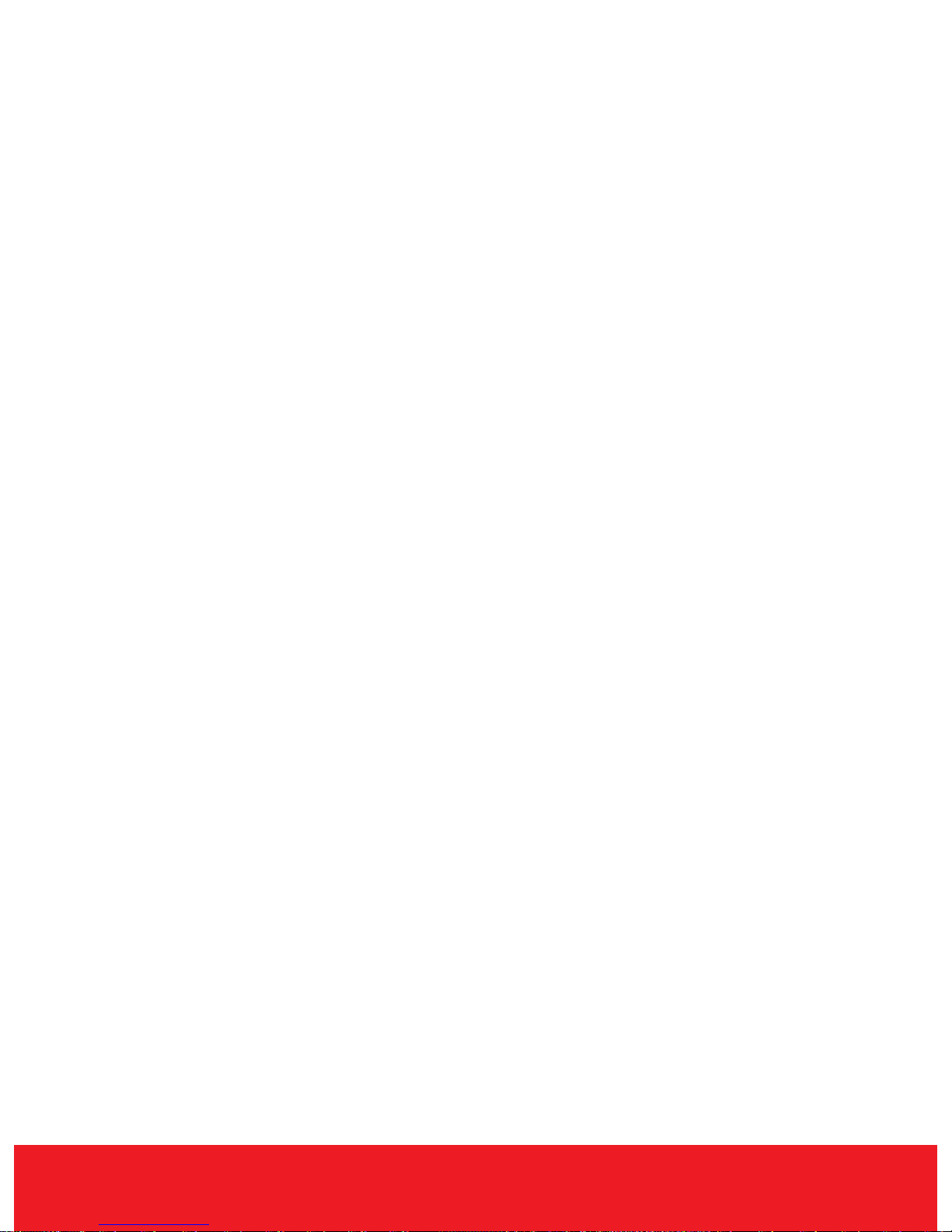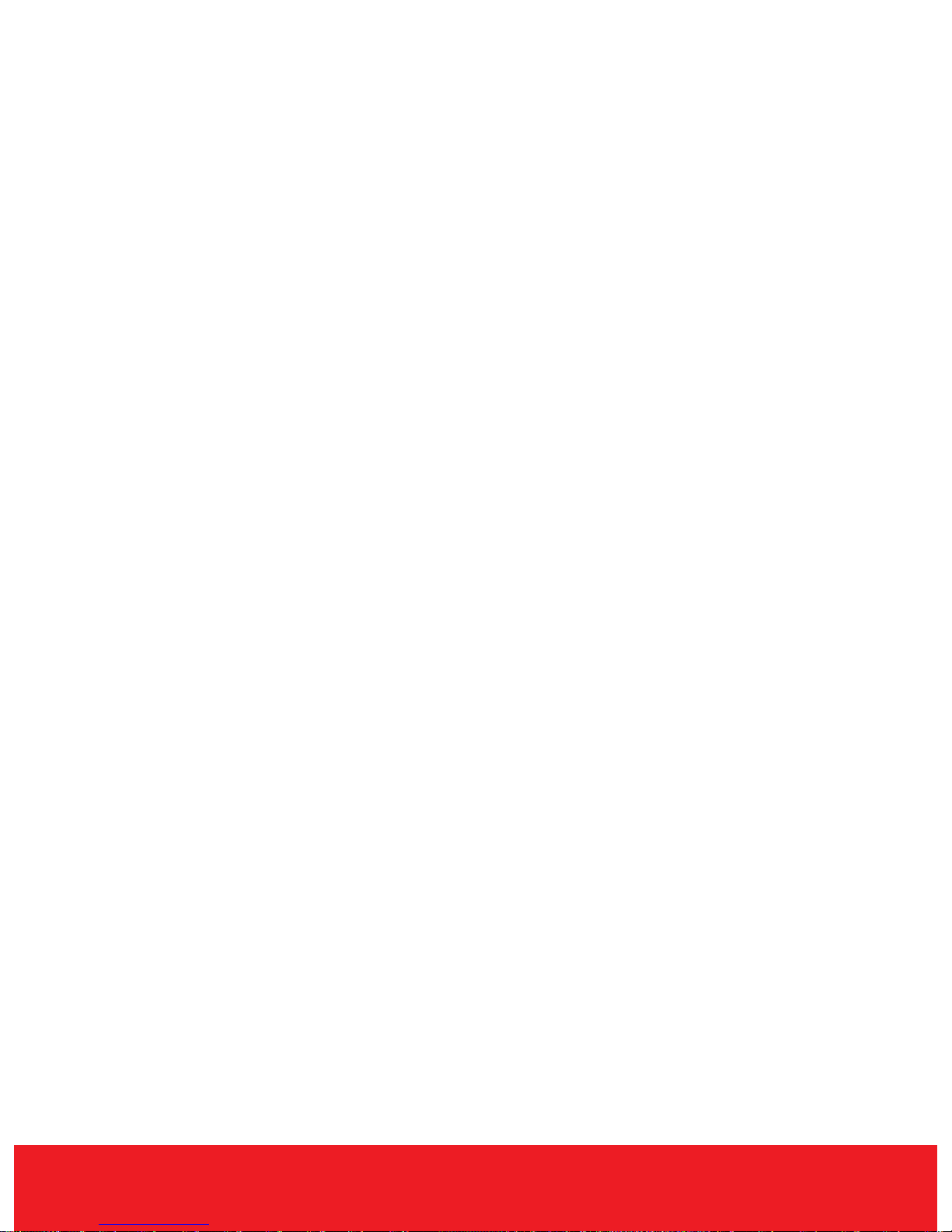ENGLISH 5
SET UP
1. HOLD [POWER ]button until watch powers on.
2. Language - Use the [UP/DOWN ]buttons to scroll through the
language options then Press & Release the [ OK ] button to select.
3. Set Time - PRESS [OK ]button to connect to the satellites
(must be outside) and the watch will automatically set the
correct date and time. (This could take a few minutes) Press &
Release the [OK ]button to continue.
Note: If the time is incorrect by an hour, Daylight Savings Time must be
turned ON.
4. Gender - Use the [UP/DOWN ]buttons to toggle between Male
or Female, then Press & Release the [OK ]button to select.
5. Age - Use the [UP/DOWN ]buttons to scroll to your age then
Press & Release the [OK ]button to select.
6. Unit - Use the [UP/DOWN ]buttons to scroll to the desired unit
of measure, then Press & Release the [ OK ] button to select.
7. Height - Use the [UP/DOWN ]buttons to scroll to your height,
then Press & Release the [OK ]button to select.
8. Weight - Use the [UP/DOWN ]buttons to scroll to your weight,
then Press & Release the [OK ]button to select.
9. The watch will then return to the Time Screen & the set up
process is complete.
TURN ON/OFF DAYLIGHT SAVINGS
1. From the Time Screen, Press & Release the [ OK ] button.
2. Press & Release the [ Down ] button to scroll to Settings, then
Press & Release the [ OK ] button to select.
3. Press & Release the [ OK ] button again to select System.