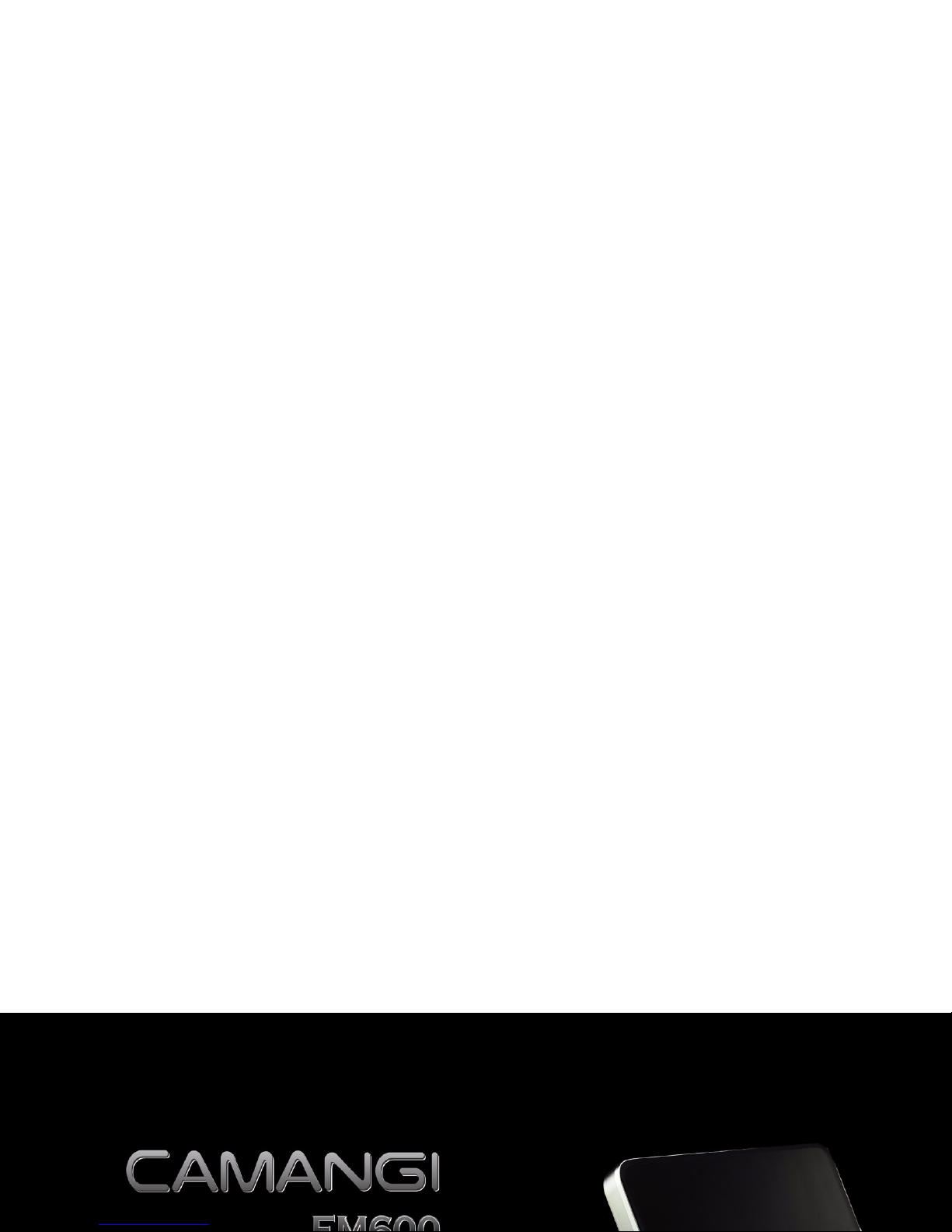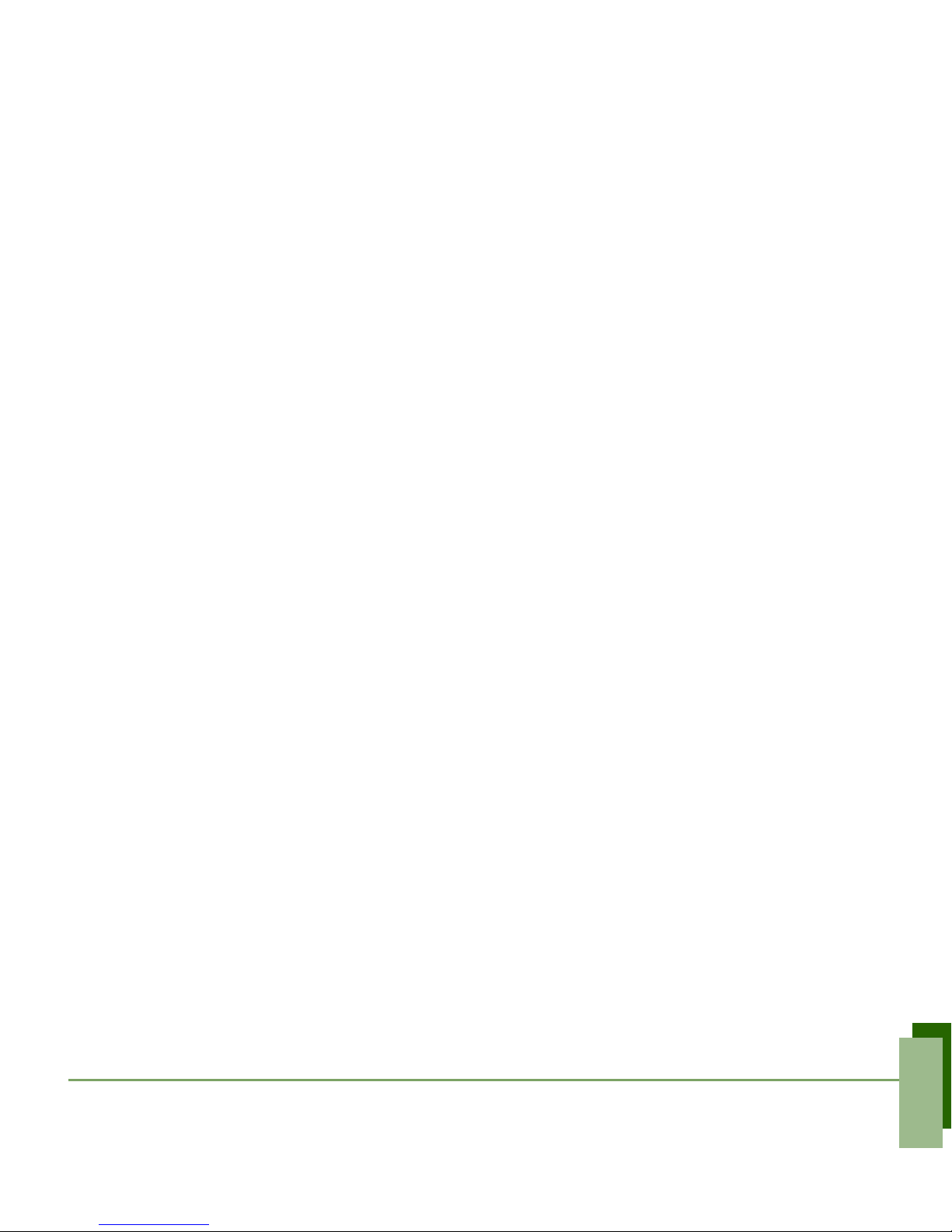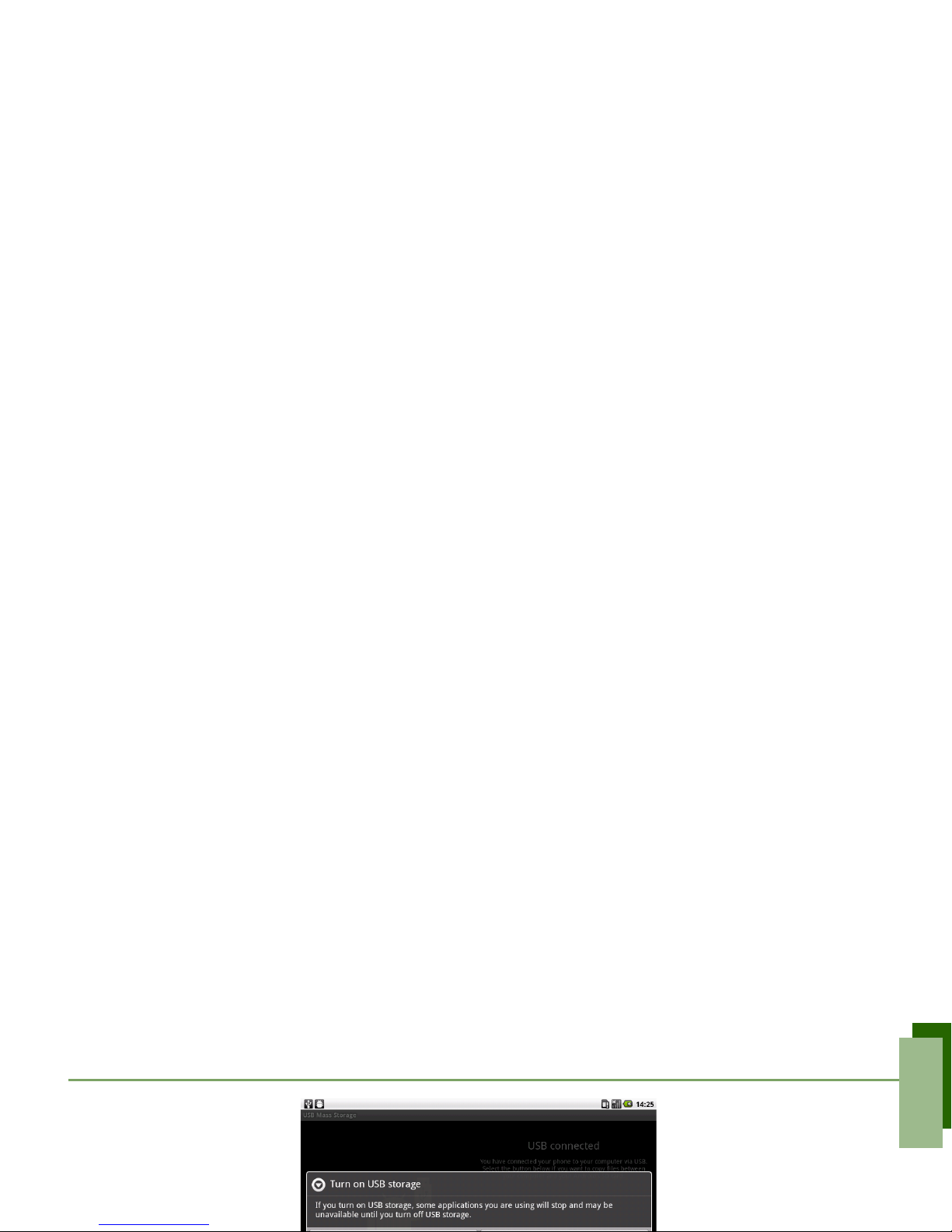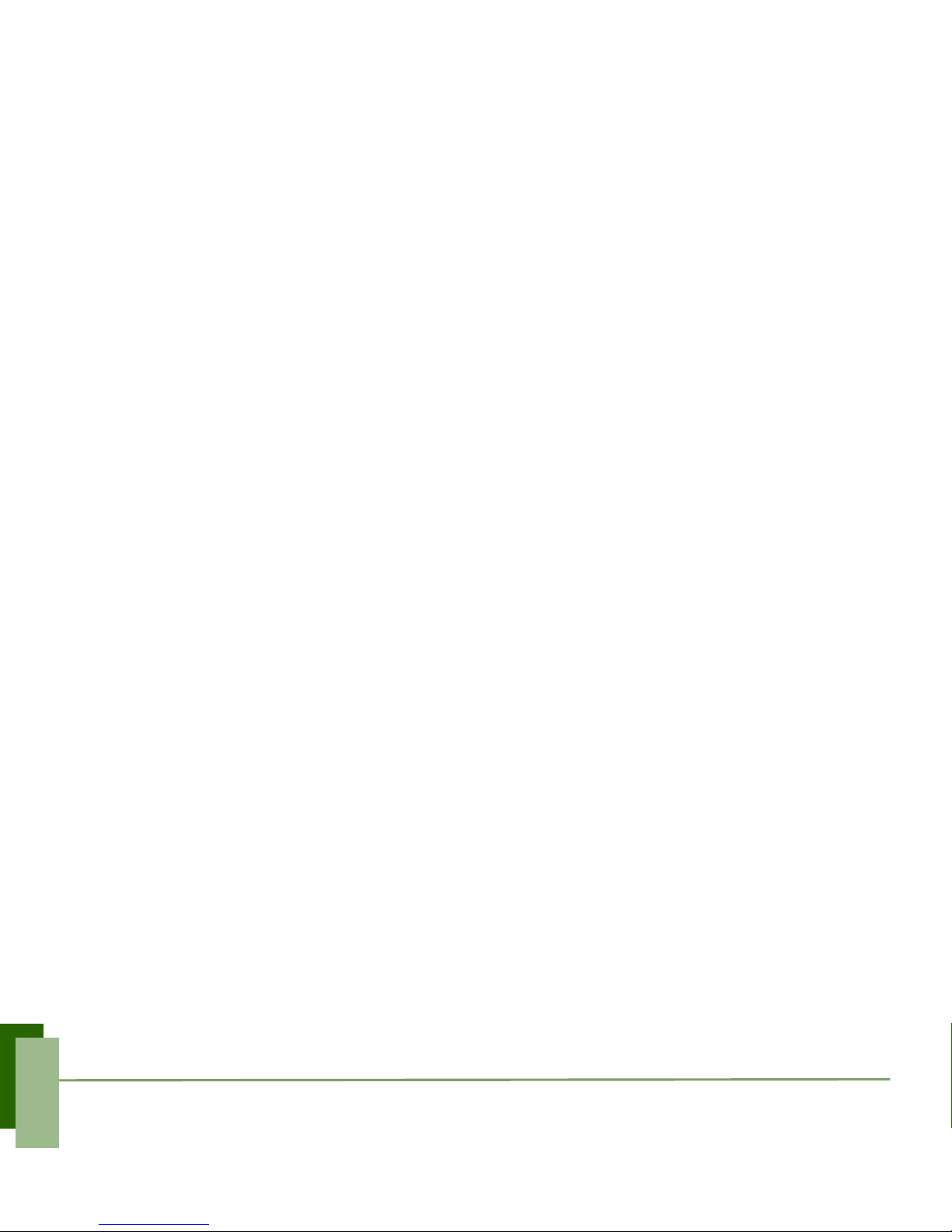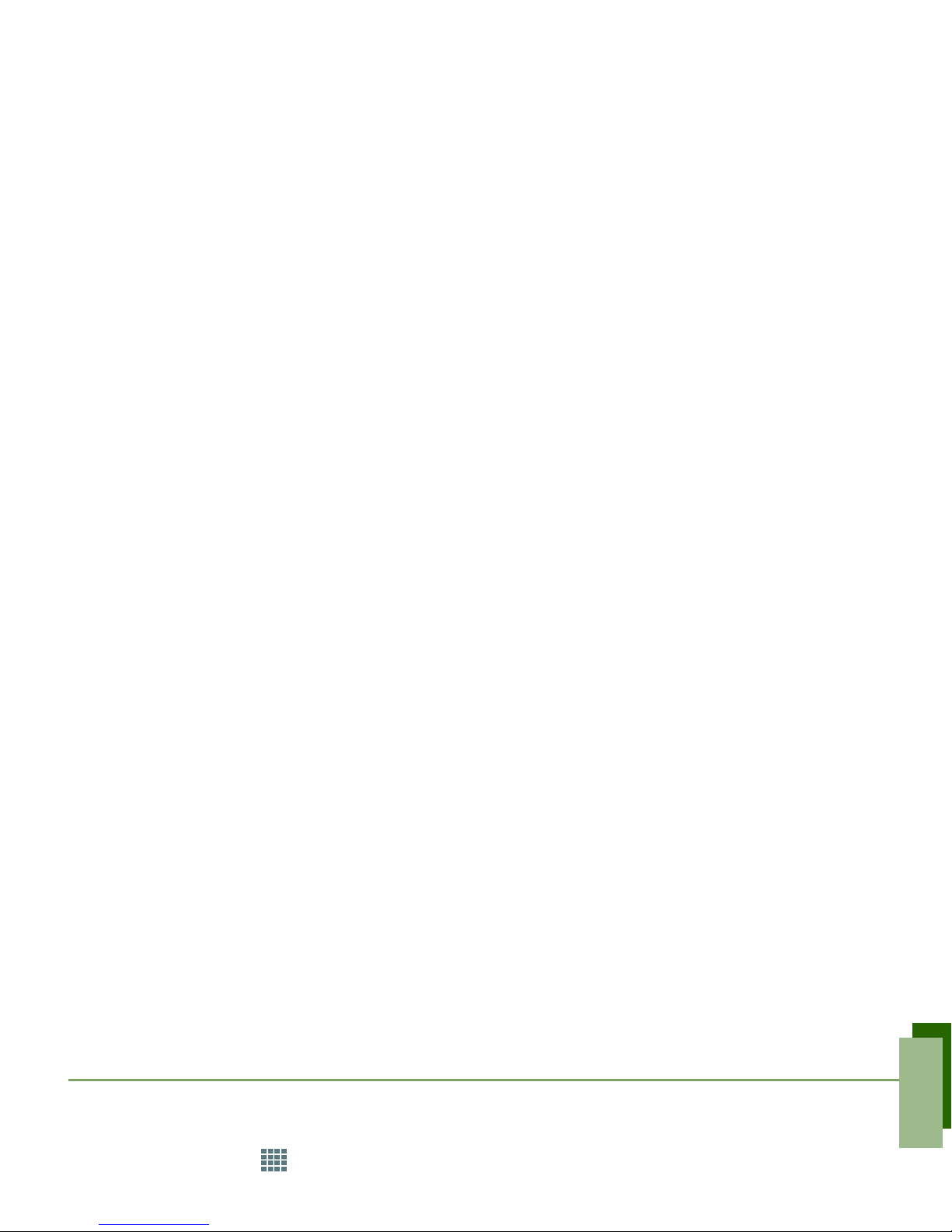Table of Contents
Table of Contents
What’s in the Box? ................................................................................................... 1
Your Device.............................................................................................................. 2
Installing SIM Card and Memory Card ..................................................................... 3
Charging Battery ...................................................................................................... 3
Data connection ....................................................................................................... 4
First Start Up ............................................................................................................ 6
Home Screen ........................................................................................................... 6
Making Your First Call.............................................................................................. 7
Entering Information................................................................................................. 8
Contacts ................................................................................................................... 9
Sending a Text Message ......................................................................................... 10
Sending a Multimedia Message ............................................................................... 10
Sending a Voice MMS.............................................................................................. 11
Setting up Wi-Fi........................................................................................................ 12
Setting up Email Account ......................................................................................... 13
Sending and Receiving Emails ................................................................................ 14
Using Browser.......................................................................................................... 15