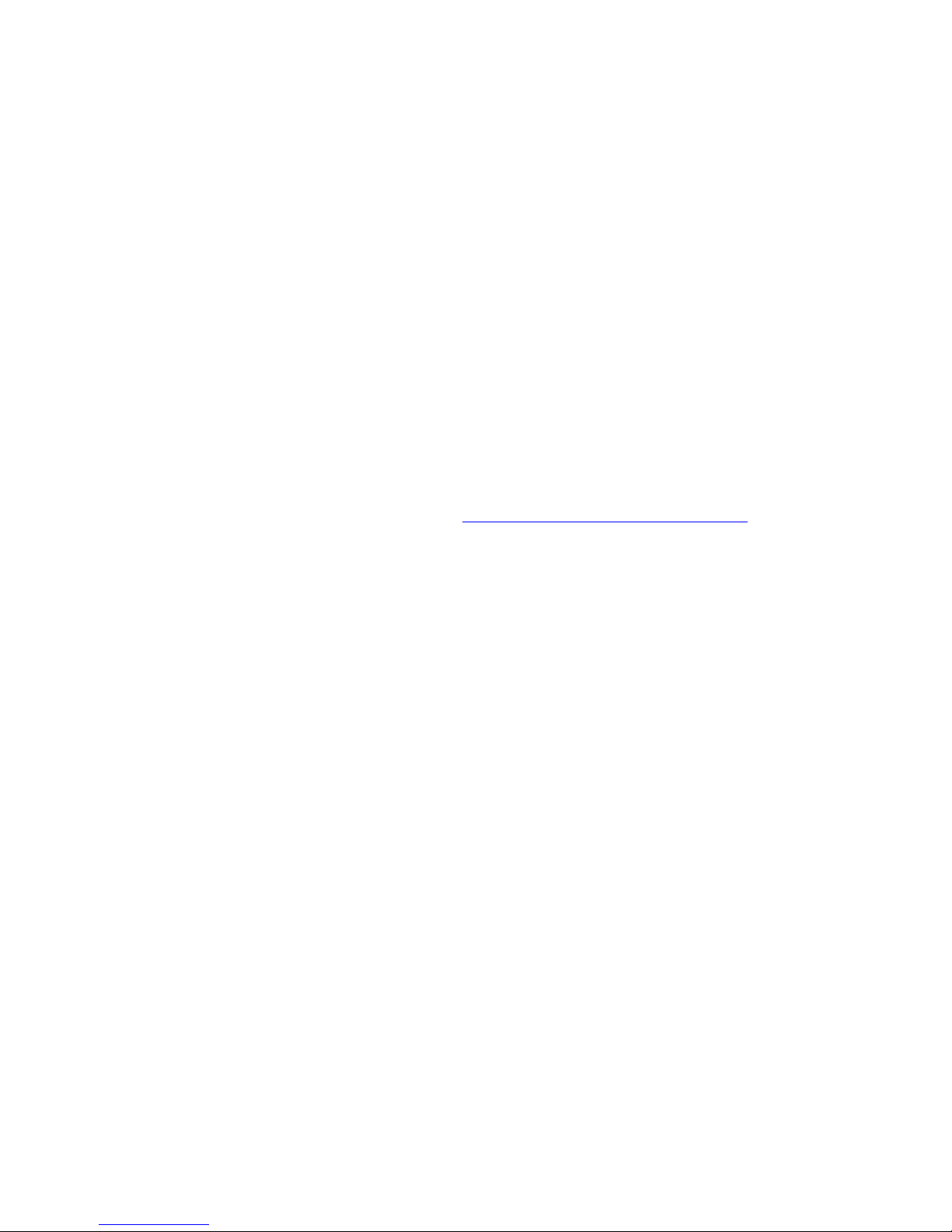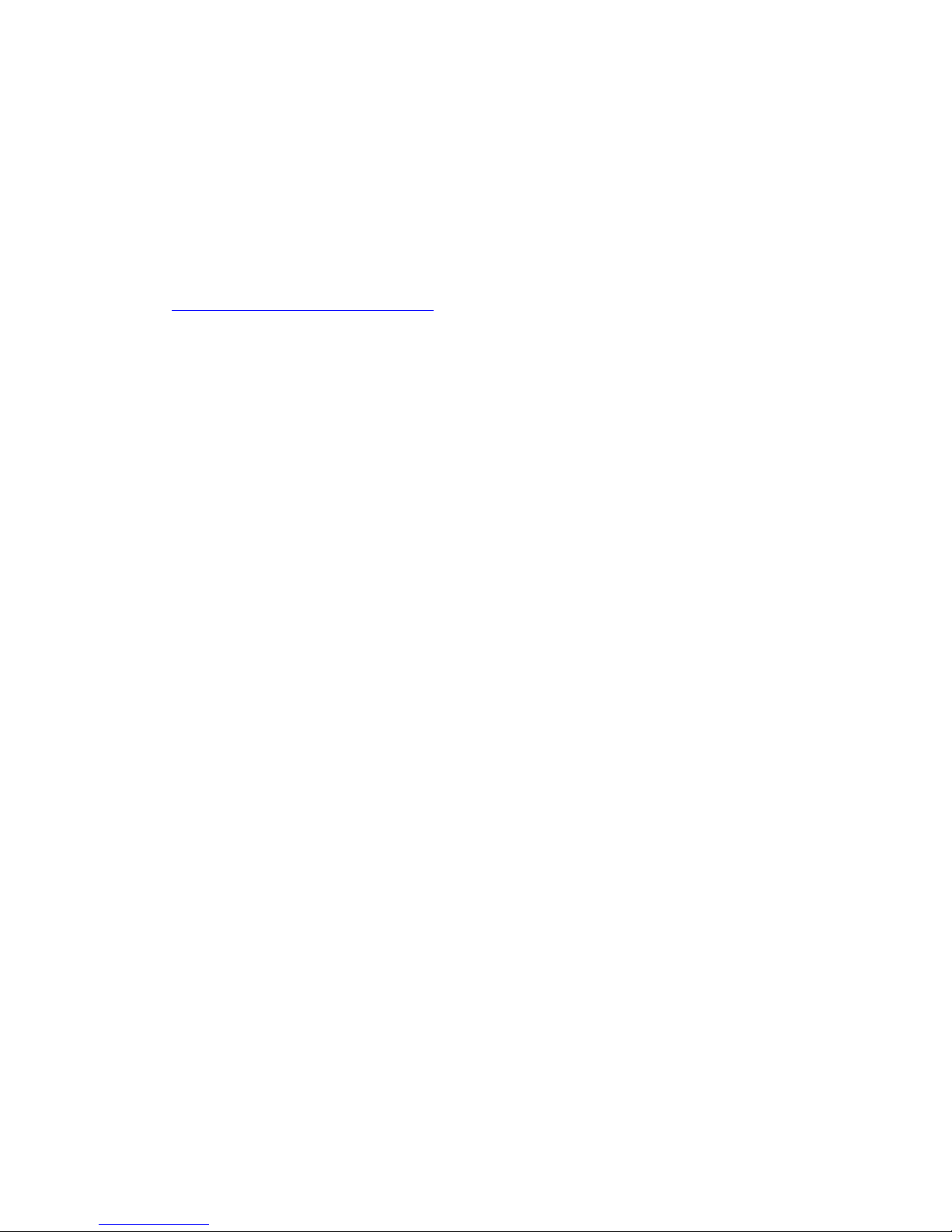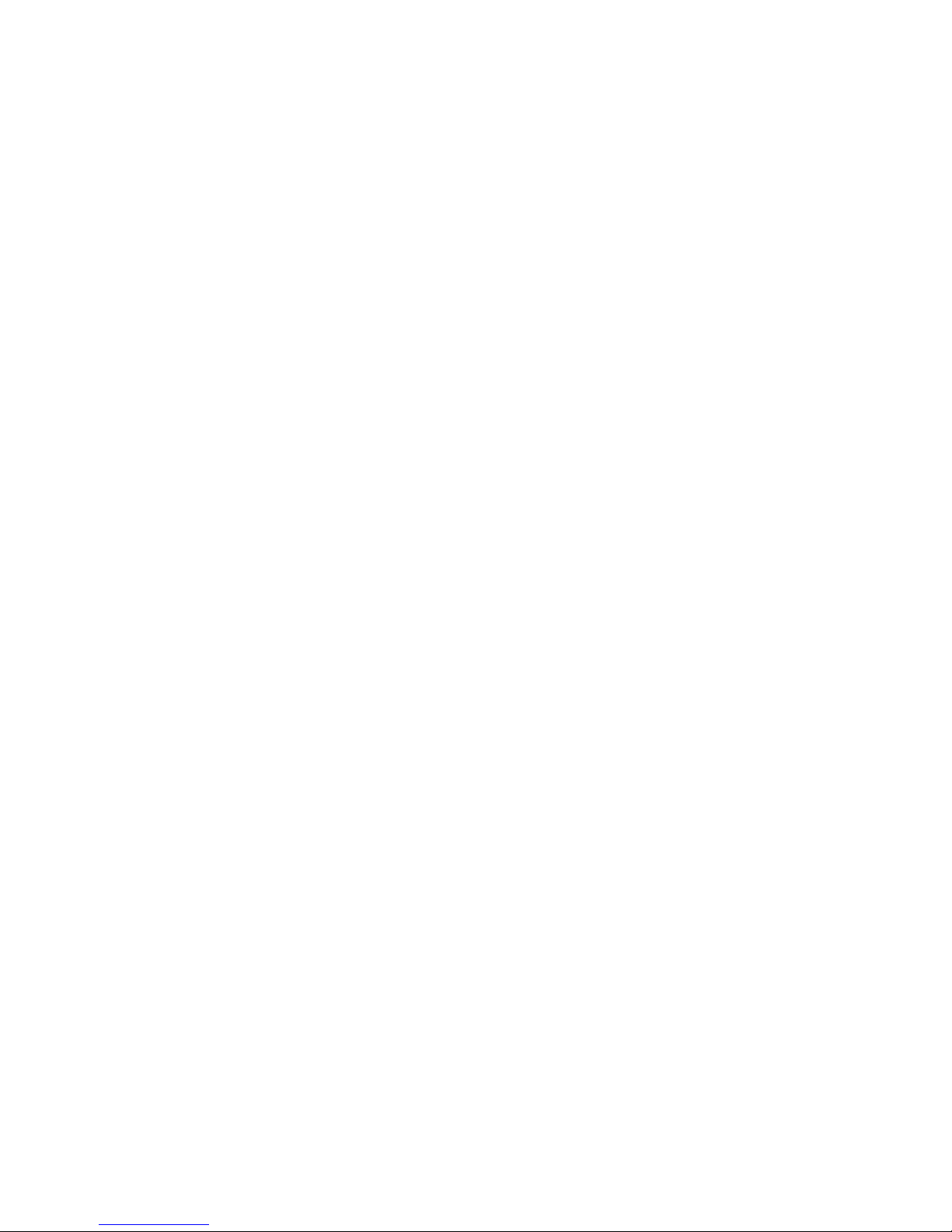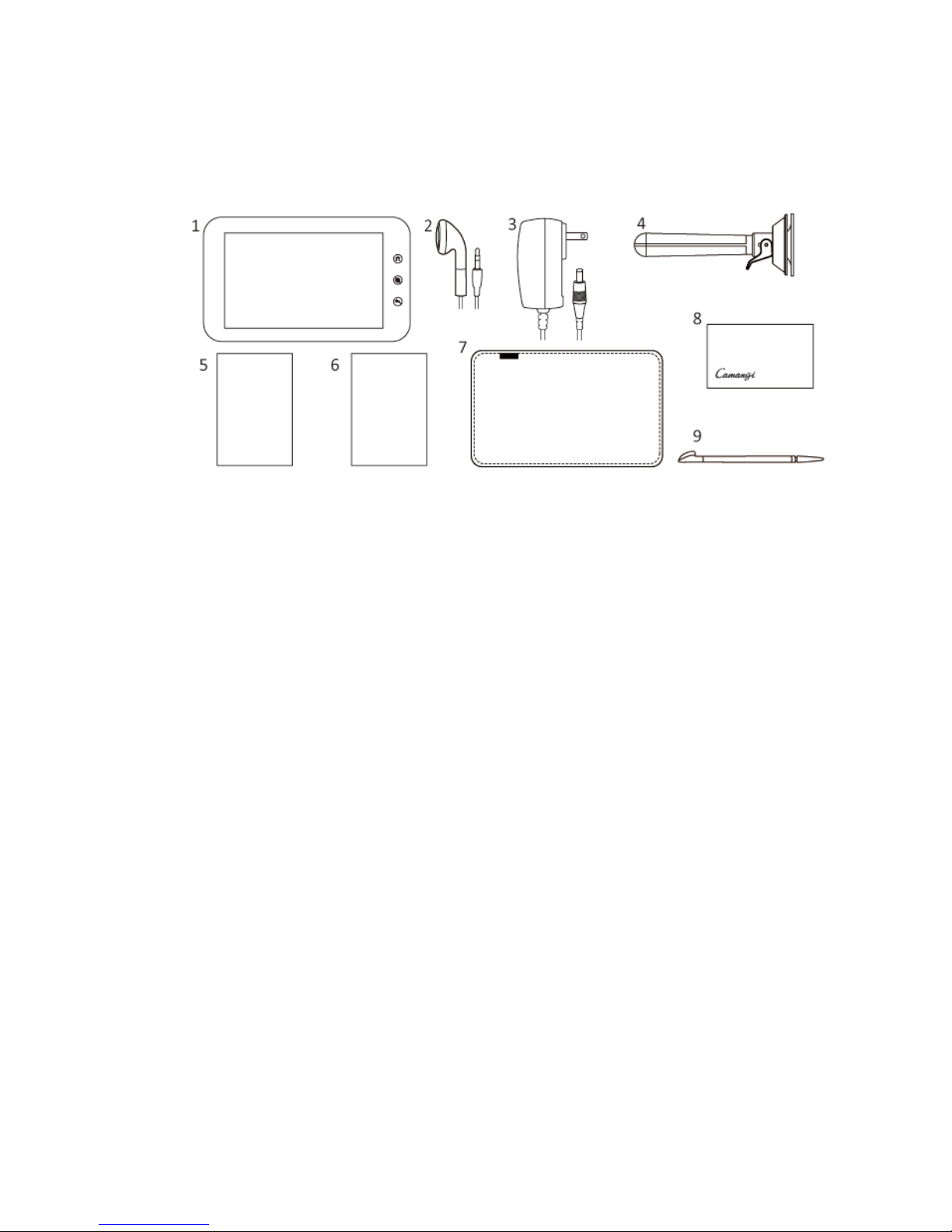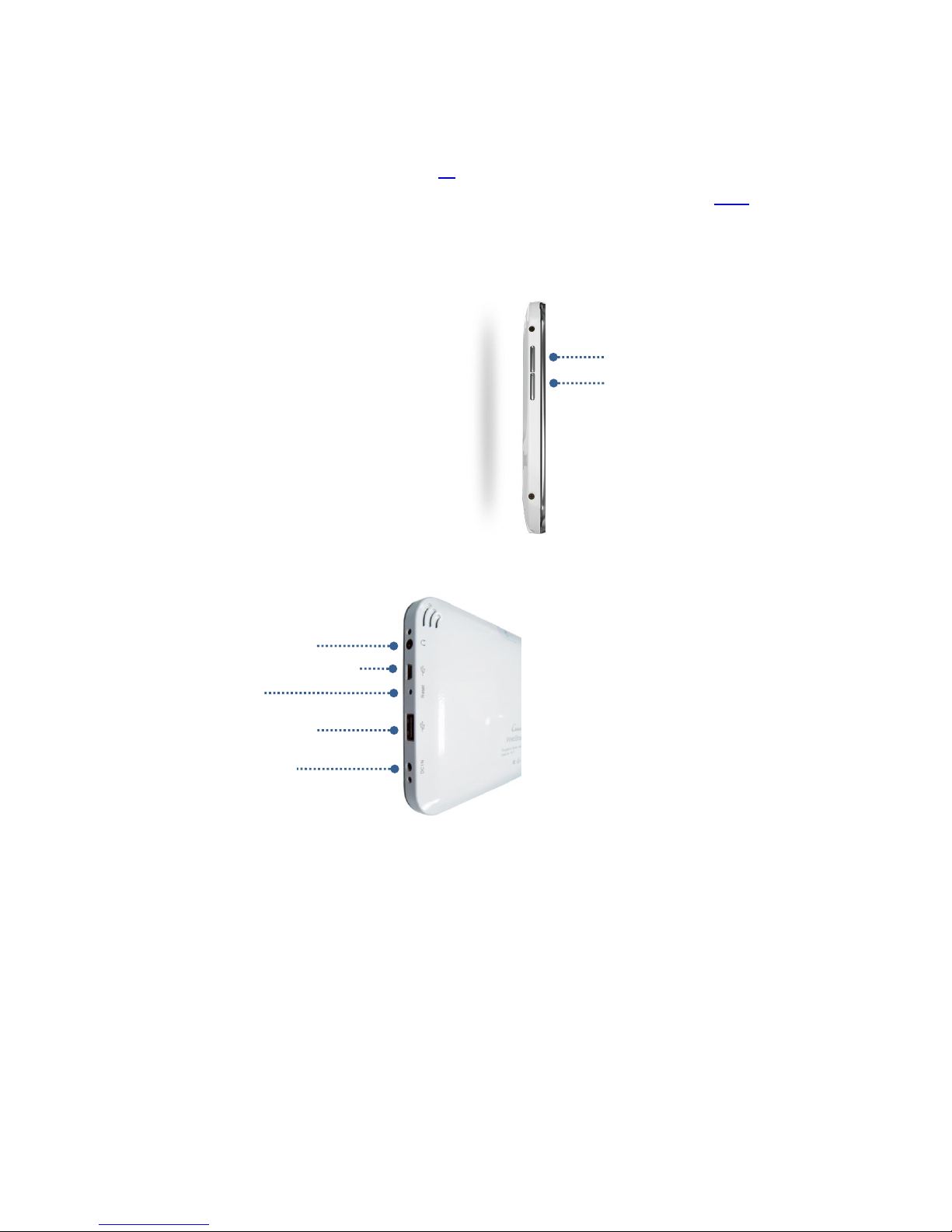I
Contents
1. BASICS ......................................................................................................................................3
1.1. PARTS INCLUDED IN THE PACKAGE.................................................................................................3
1.2. KNOW YOUR WEBSTATION..........................................................................................................4
1.3. CHARGING THE BATTERY .............................................................................................................9
1.4. INSTALLING THE STORAGE CARD .................................................................................................11
1.5. GETTING AROUND YOUR WEBSTATION........................................................................................12
1.6. GETTING STARTED....................................................................................................................14
1.7. STATUS AND NOTIFICATIONS ......................................................................................................20
1.8. USING THE WEBSTATION STORAGE CARD AS A USB DRIVER ...........................................................22
2. SET YOUR WEBSTATION ..........................................................................................................24
2.1. WIRELESS CONTROLS ................................................................................................................24
2.2. SOUND &DISPLAY....................................................................................................................26
2.3. SECURITY &LOCATION ..............................................................................................................28
2.4. APPLICATIONS .........................................................................................................................30
2.5. SD CARD &DEVICE STORAGE .....................................................................................................32
2.6. DATE &TIME...........................................................................................................................33
2.7. LOCALE &TEXT........................................................................................................................35
2.8. ABOUT WEBSTATION................................................................................................................37
3. GETTING CONNECTED .............................................................................................................38
3.1. CONNECTING TO THE INTERNET ..................................................................................................38
3.2. USING BROWSER .....................................................................................................................42
3.3. MANAGE YOUR EMAIL ..............................................................................................................49
4. MANAGE YOUR DIGITAL LIFE...................................................................................................53
4.1. WEATHER ...............................................................................................................................53
4.2. CALENDAR ..............................................................................................................................58
4.3. ALARM CLOCK.........................................................................................................................63
4.4. CALCULATOR ...........................................................................................................................66
4.5. NOTE EVERYTHING ...................................................................................................................67
5. ENRICH YOUR DIGITAL LIFE ..................................................................................................... 72
5.1. ALDIKO...................................................................................................................................72
5.2. FRING.....................................................................................................................................80
5.3. CAMANGI MARKET ..................................................................................................................89
5.4. DAILY PAPER ...........................................................................................................................95