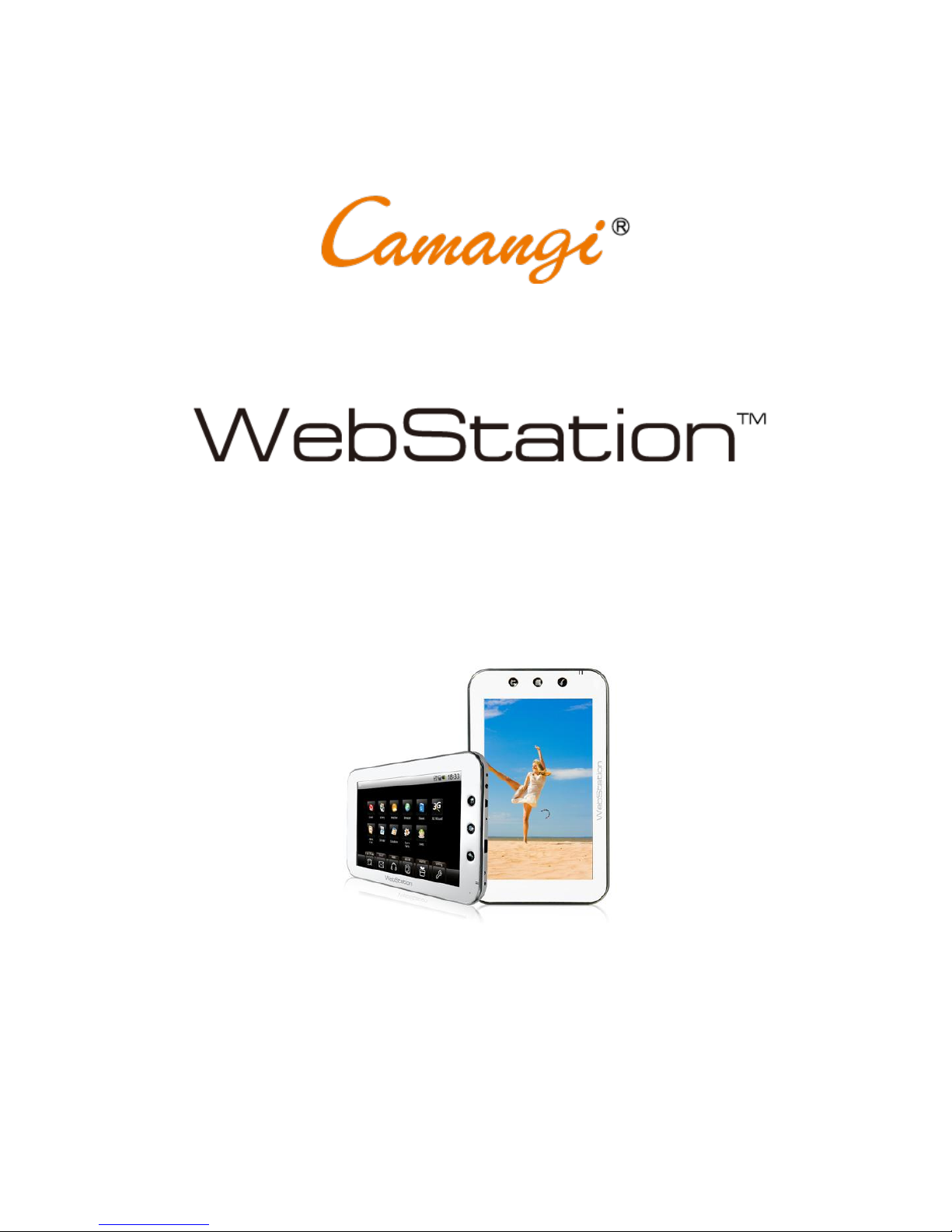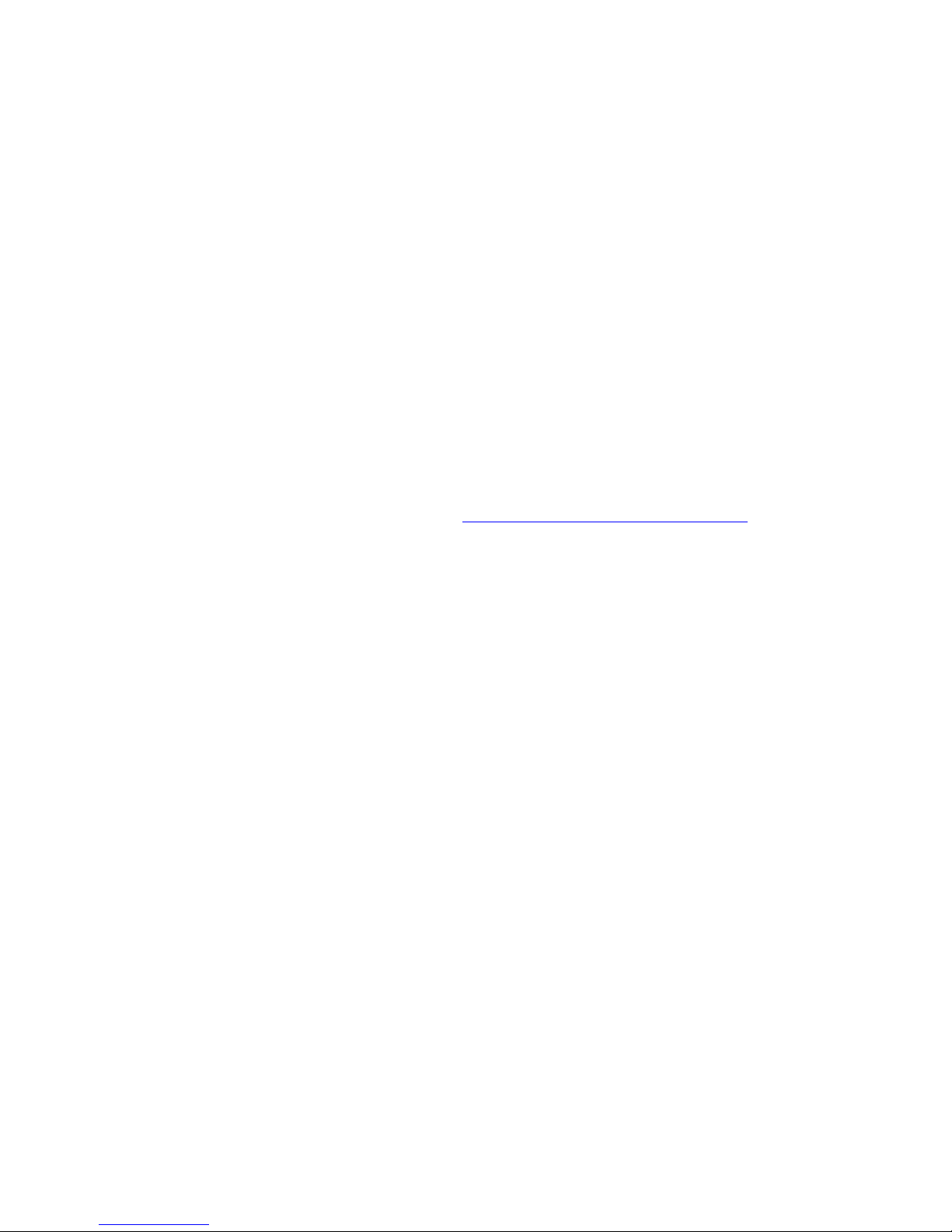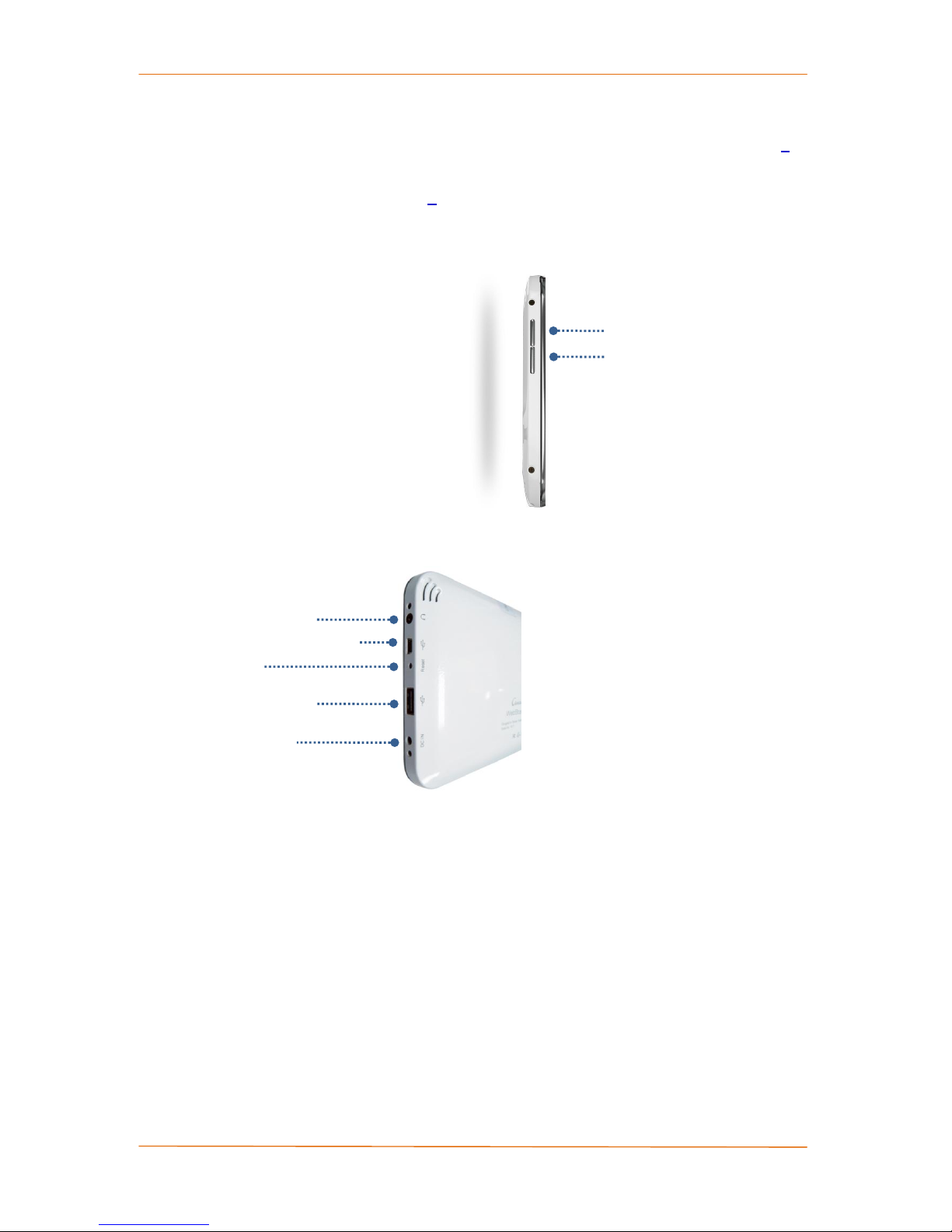I
Contents
1. BASICS ......................................................................................................................................1
1.1. PARTS INCLUDED IN THE PACKAGE.................................................................................................1
1.2. KNOW YOUR WEBSTATION..........................................................................................................2
1.3. CHARGING THE BATTERY .............................................................................................................6
1.4. INSTALLING THE STORAGE CARD ...................................................................................................8
1.5. GETTING AROUND YOUR WEBSTATION..........................................................................................9
1.6. GETTING STARTED....................................................................................................................11
1.7. STATUS AND NOTIFICATIONS ......................................................................................................16
1.8. USING THE WEBSTATION STORAGE CARD AS A USB DRIVER ...........................................................18
2. SET YOUR WEBSTATION ..........................................................................................................20
2.1. WIRELESS CONTROLS ................................................................................................................20
2.2. SOUND &DISPLAY....................................................................................................................22
2.3. SECURITY &LOCATION ..............................................................................................................24
2.4. APPLICATIONS .........................................................................................................................26
2.5. SD CARD &DEVICE STORAGE .....................................................................................................28
2.6. DATE &TIME...........................................................................................................................29
2.7. LOCALE &TEXT........................................................................................................................31
2.8. ABOUT WEBSTATION................................................................................................................33
3. GETTING CONNECTED .............................................................................................................34
3.1. CONNECTING TO THE INTERNET ..................................................................................................34
3.2. USING BROWSER .....................................................................................................................38
3.3. MANAGE YOUR EMAIL ..............................................................................................................45
4. MANAGE YOUR DIGITAL LIFE...................................................................................................49
4.1. WEATHER ...............................................................................................................................49
4.2. CALENDAR ..............................................................................................................................51
4.3. ALARM CLOCK.........................................................................................................................56
4.4. CALCULATOR ...........................................................................................................................58
5. ENRICH YOUR DIGITAL LIFE ..................................................................................................... 59
5.1. DIGITAL FRAME .......................................................................................................................59
5.2. EBOOK ...................................................................................................................................60
5.3. GBOOK ..................................................................................................................................65
5.4. CAMANGI MARKET-APPS .........................................................................................................66
5.5. CAMANGI MARKET-LIVES .........................................................................................................68