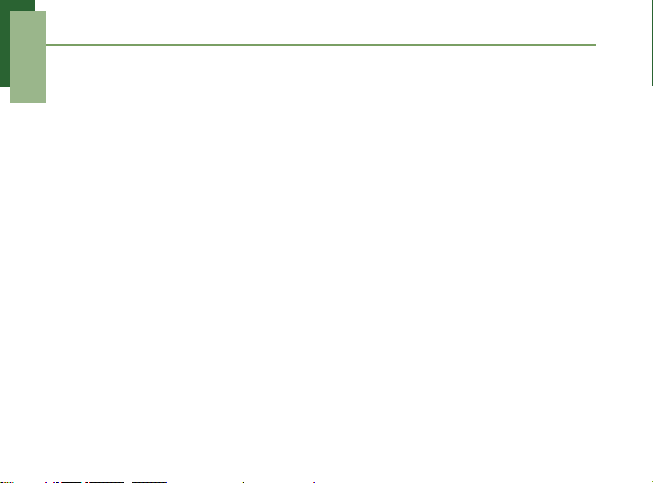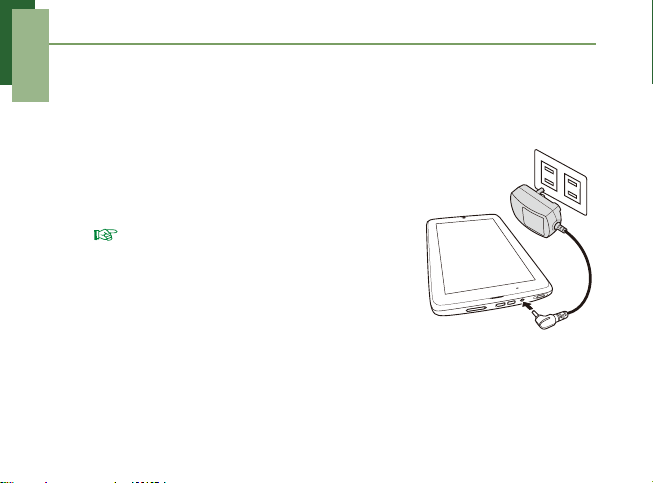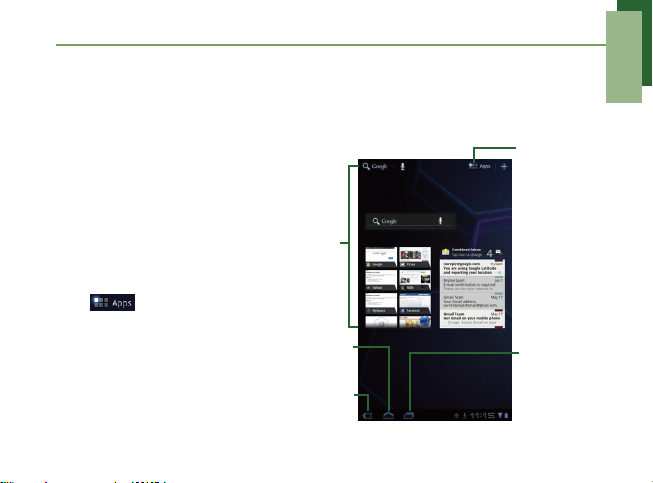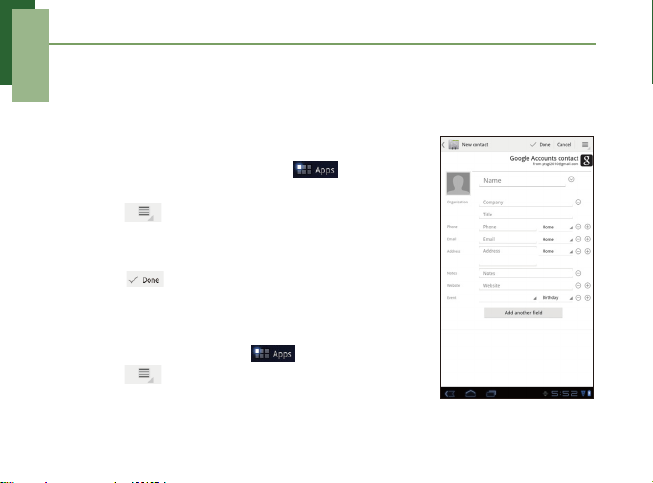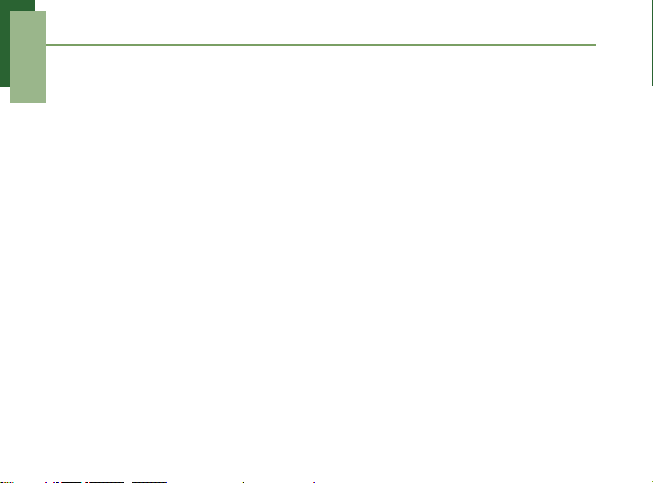
Table of Contents
Table of Contents
What’s in the Box? ................................................................................. 1
Your Device............................................................................................ 2
Installing Memory Card .......................................................................... 3
Charging Battery .................................................................................... 4
First Start Up .......................................................................................... 5
Home Screen ......................................................................................... 5
Setting up Wi-Fi...................................................................................... 6
Entering Information............................................................................... 7
Contacts ................................................................................................. 8
Setting up Email Account ....................................................................... 9
Sending and Receiving Emails .............................................................. 10
Using Browser........................................................................................ 12
Using Google Search ............................................................................. 13
Using Bluetooth...................................................................................... 14
Taking Photos and Videos ..................................................................... 15
Viewing Photos and Videos ................................................................... 17
Changing Basic Phone Settings............................................................. 19