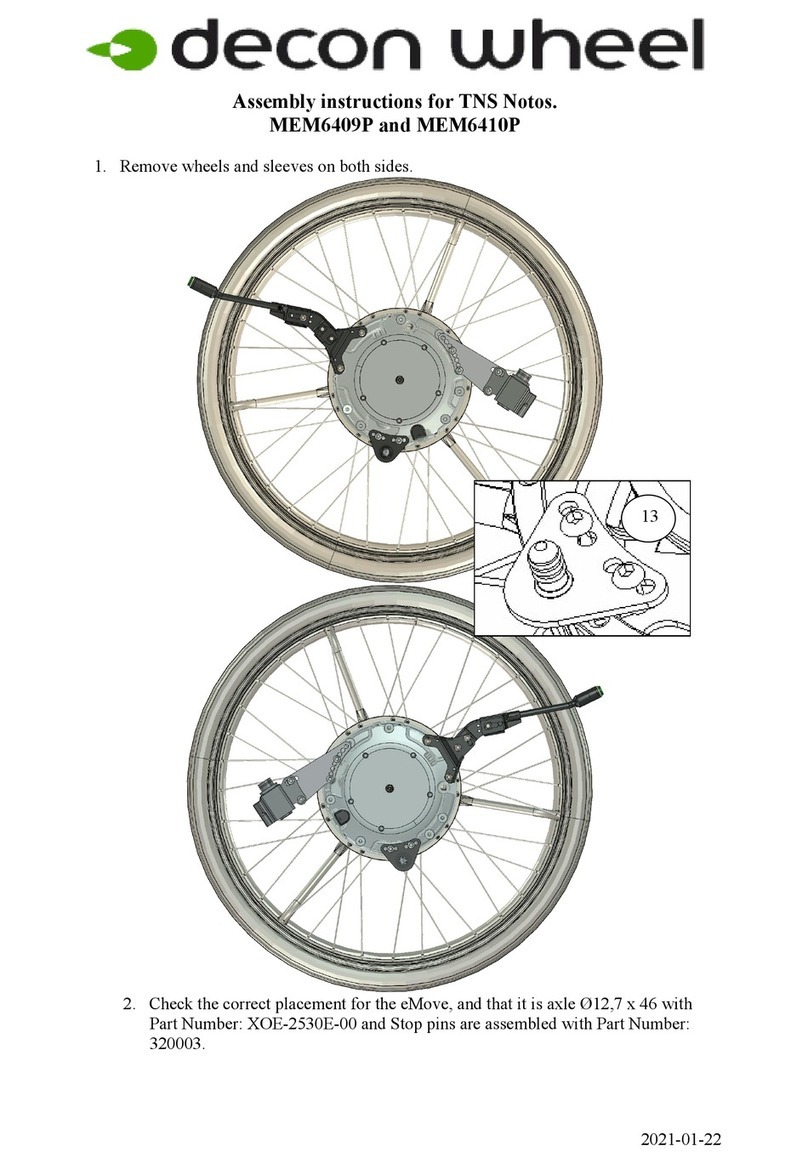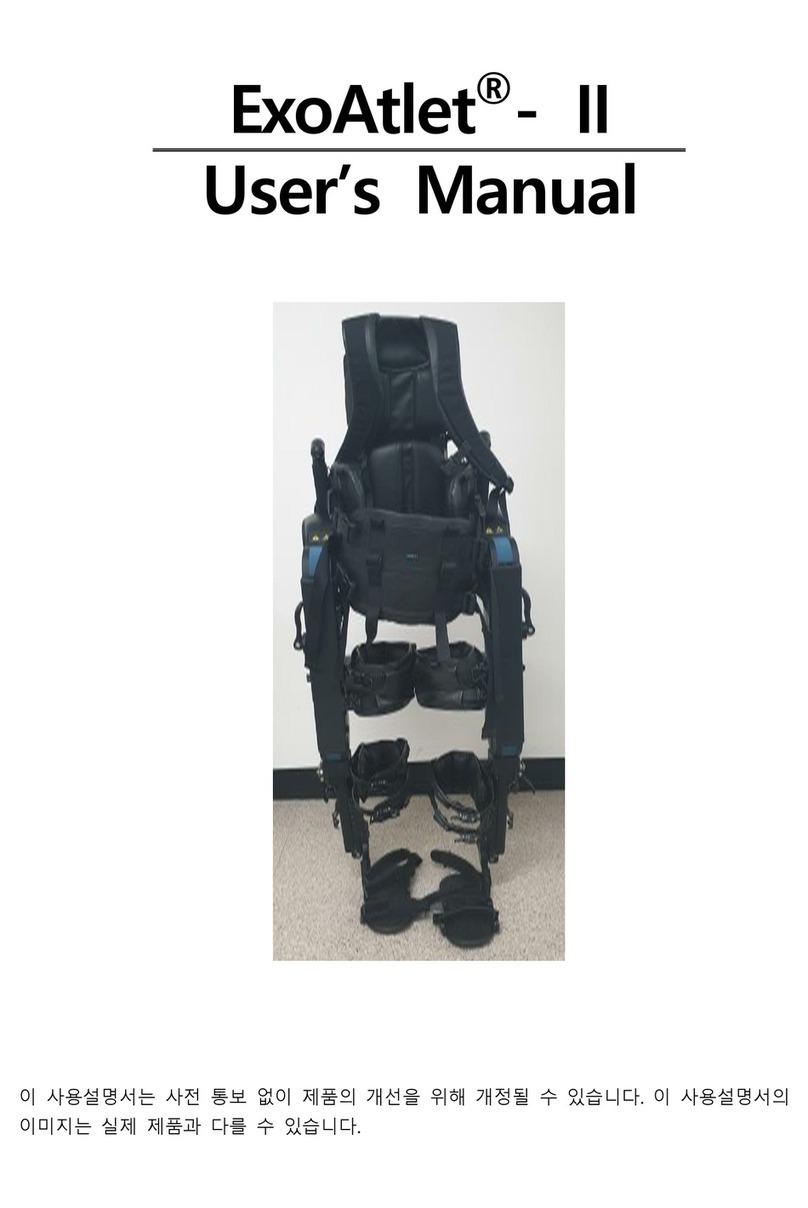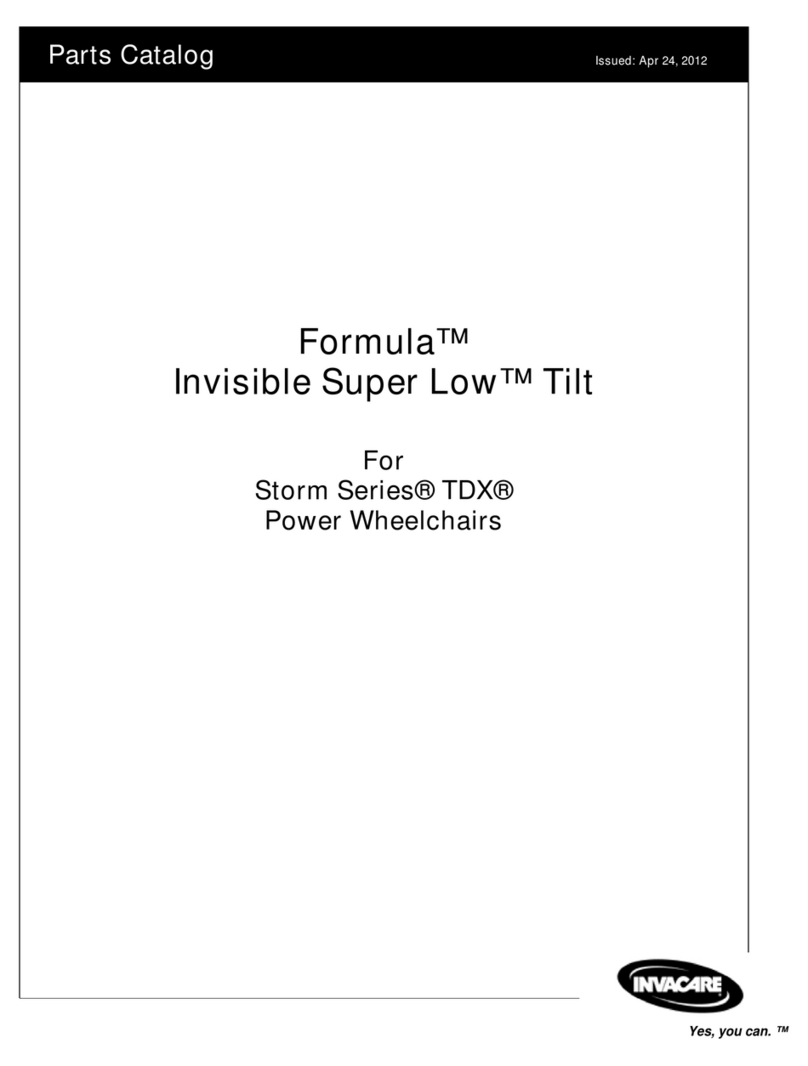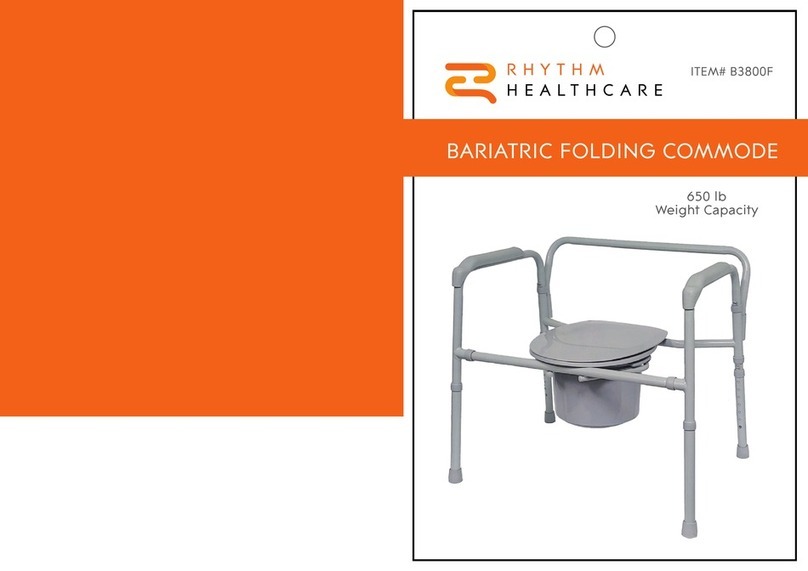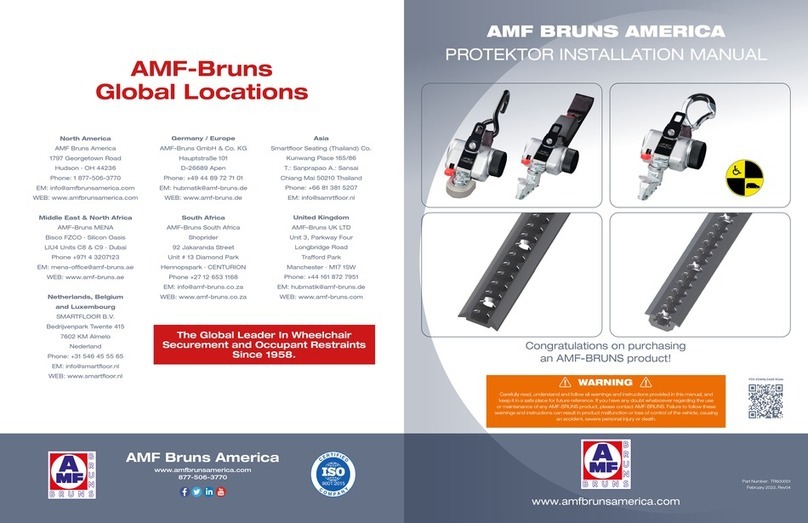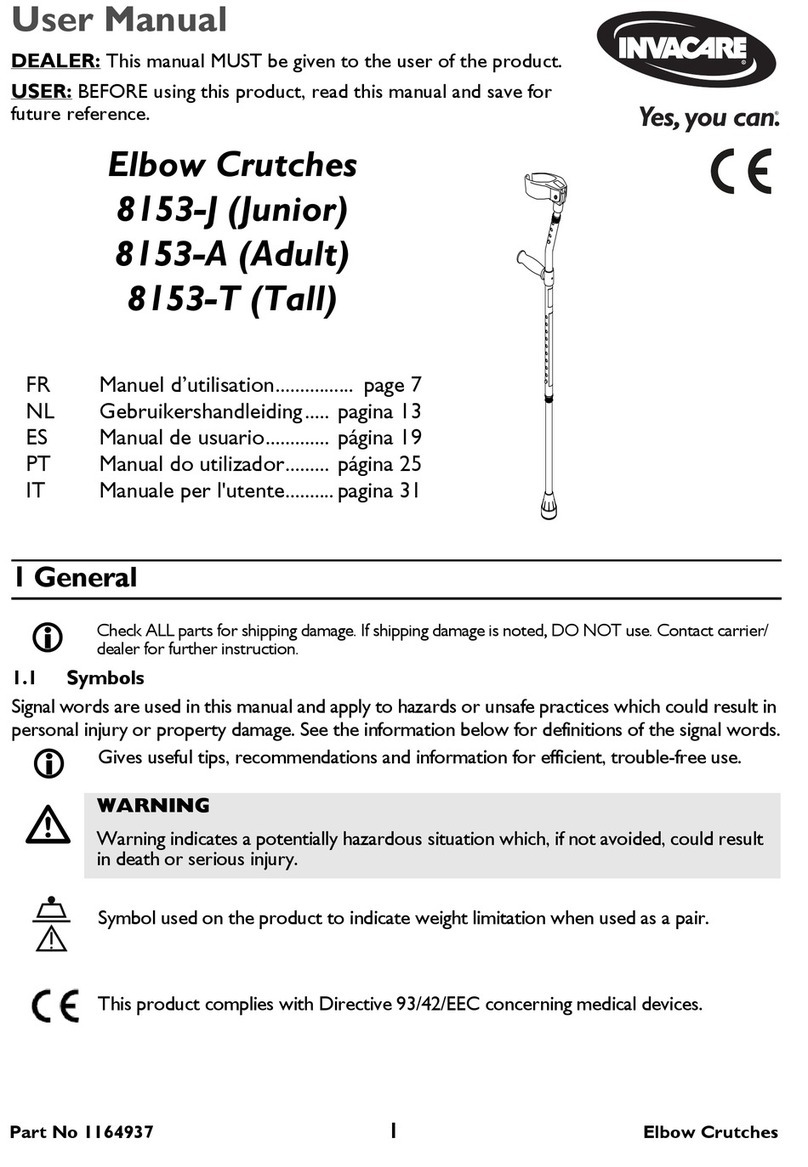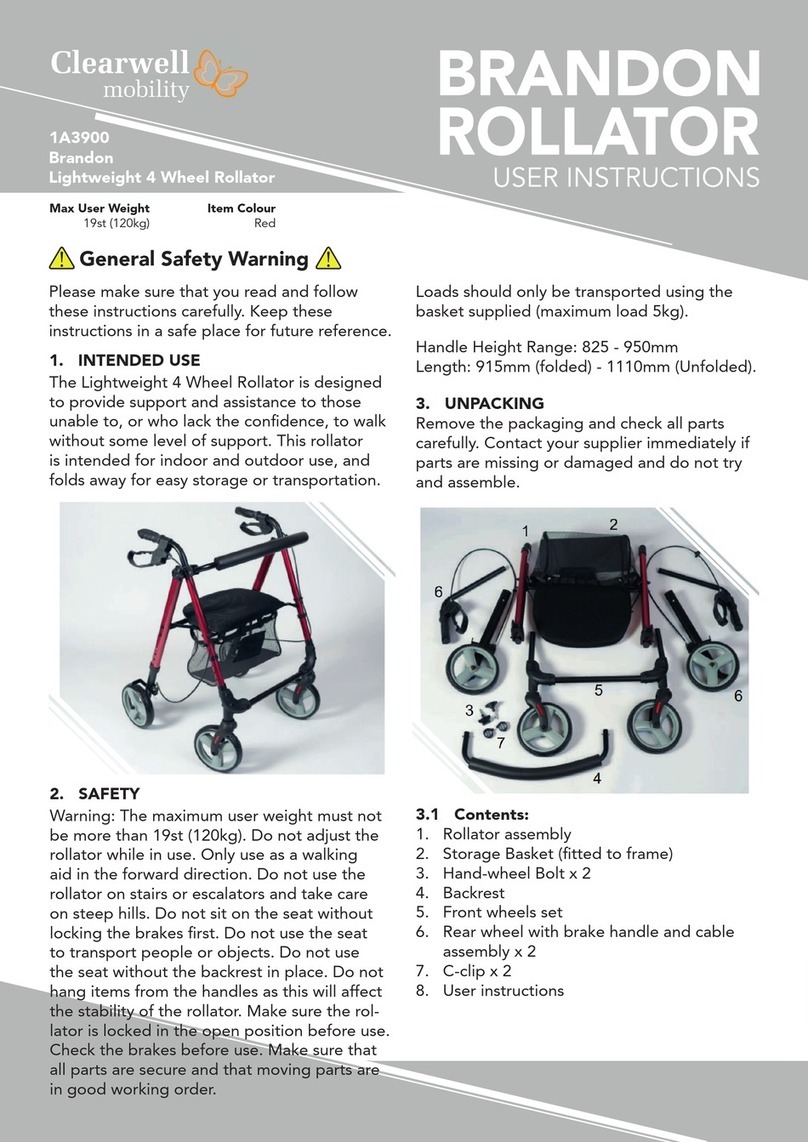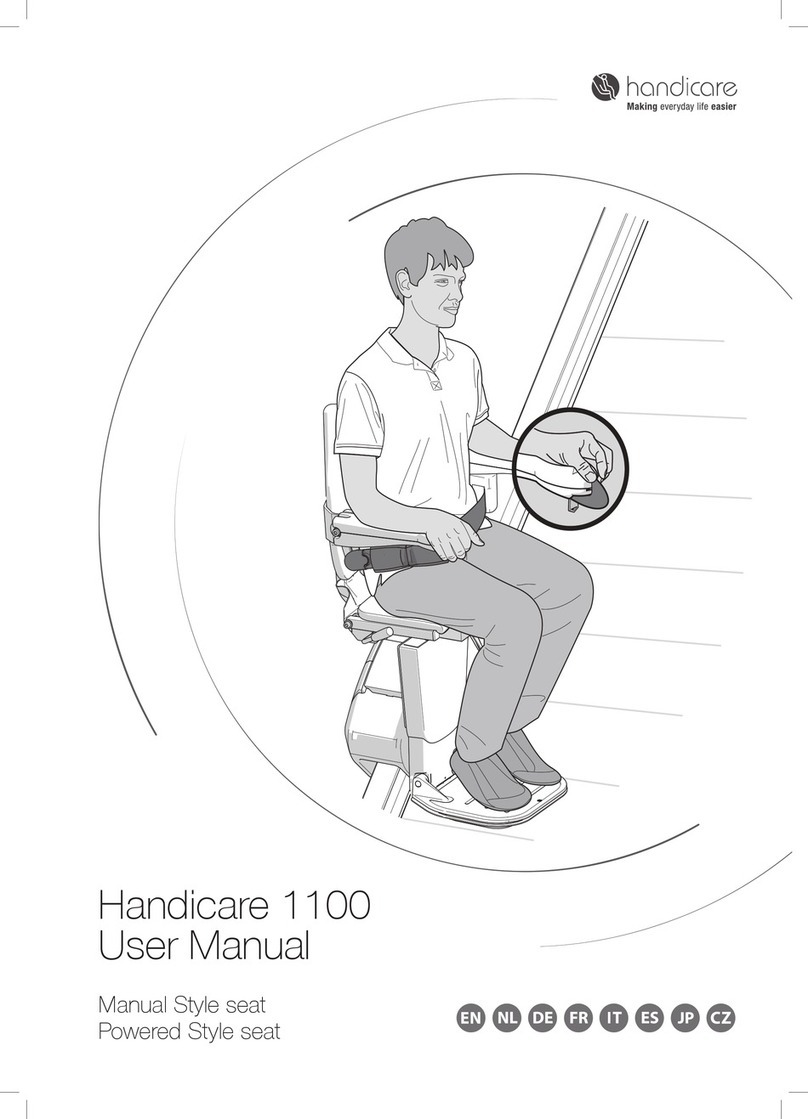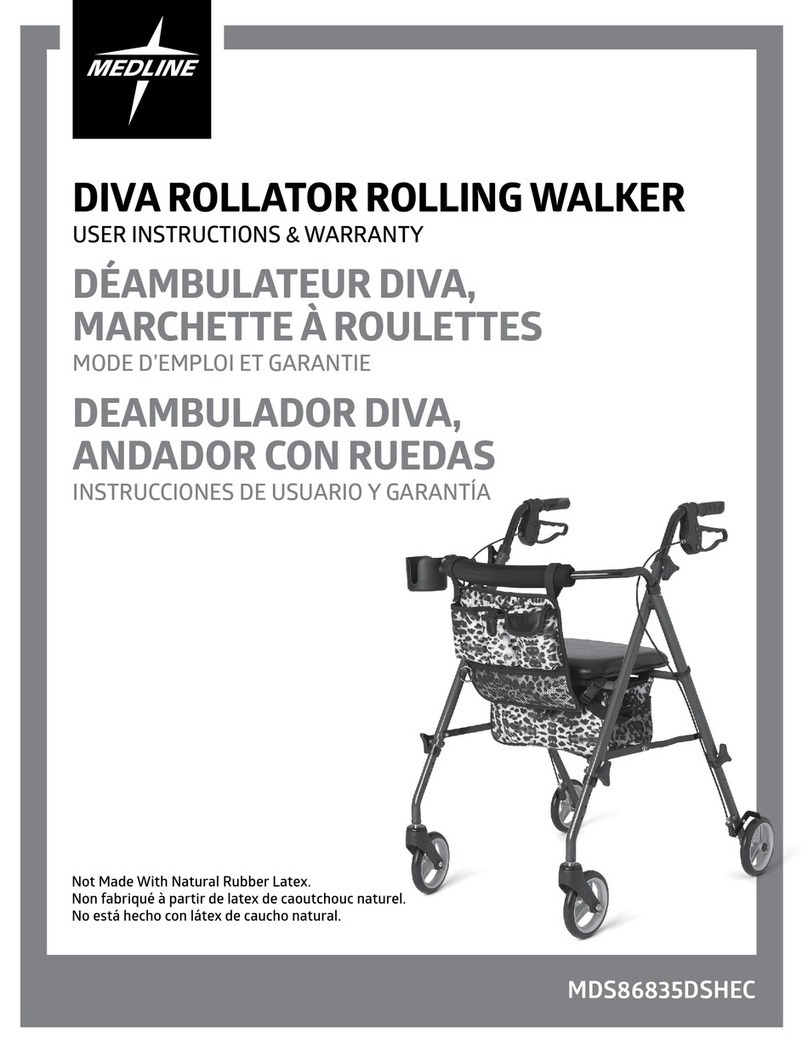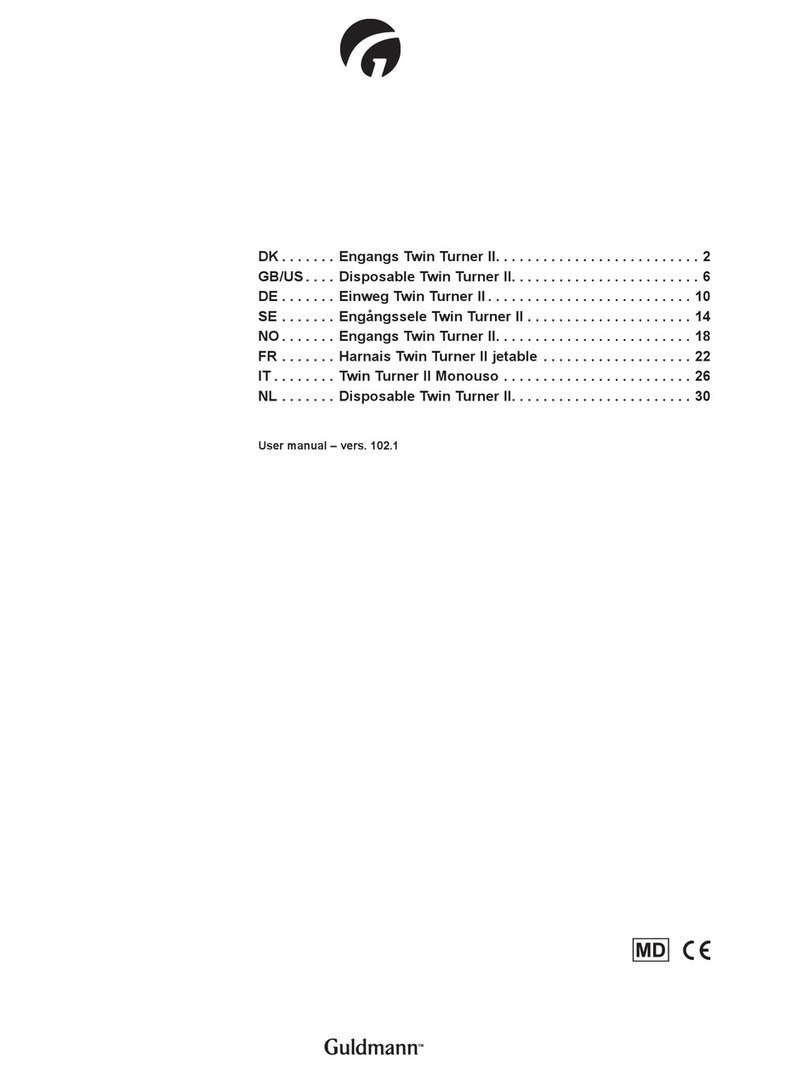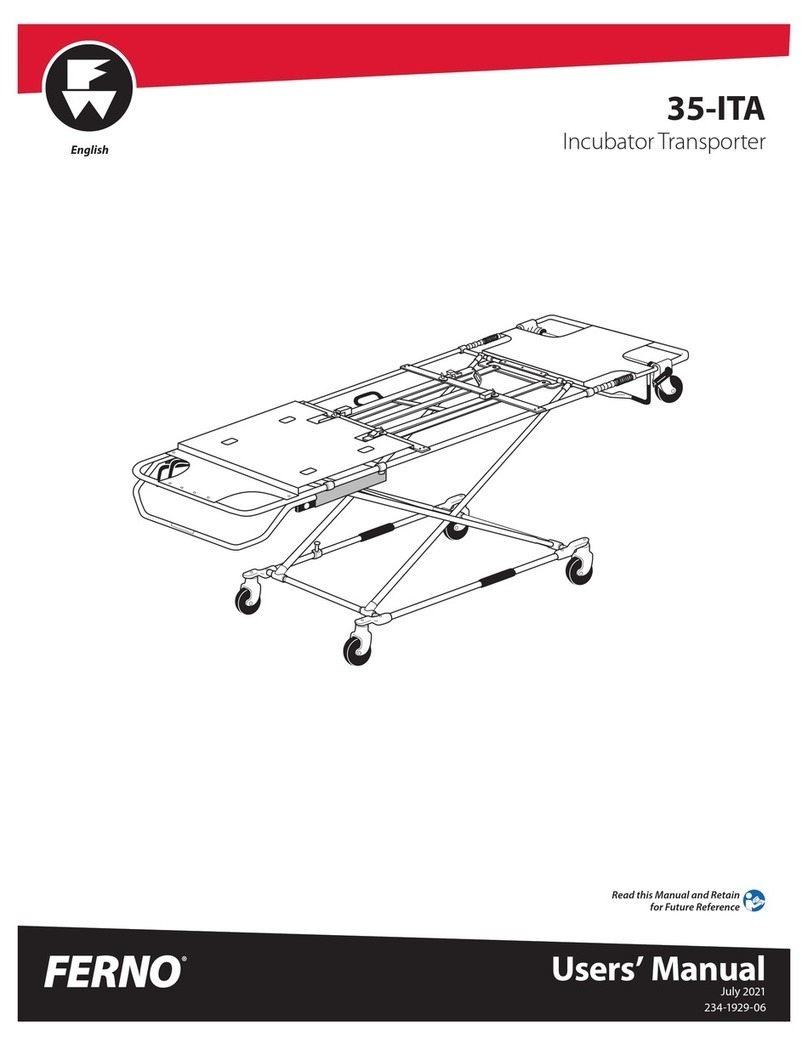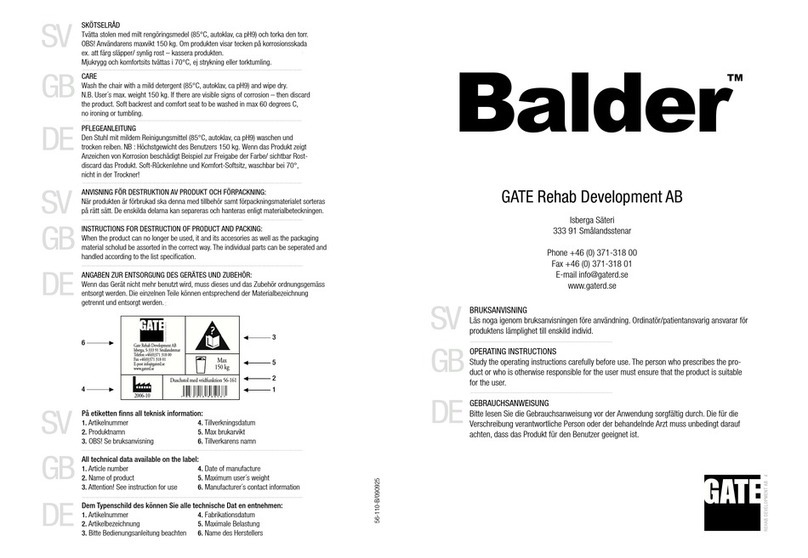Camanio Care AB
Telephone: +46(0)8–12 44 88 55
7
2. INTRODUCTION
2.1. Thank you for buying jDome BikeAround!
jDome is an activation tool aimed at stimulating the associative memory by
combining physical activity with cognitive stimuli, under the guidance and
support from a Passenger, that is, a trained healthcare professional or a family
member or friend who is familiar with the product.
Physical activity and cognitive input are believed to have an important impact
on the feeling of wellbeing for patients with dementia, by helping them sleep
better, enjoy their meals more and by connecting to memories of the past in a
fun way, together with others.
2.2. Intended use
jDome BikeAround is a stationary bicycle intended to be used as an activation
and exploration tool suitable for, but not limited to, people with disabilities such
as acquired brain injury, dementia, intellectual/cognitive disabilities, or who
have suffered from a stroke. It offers the possibility for the user to make virtual
visits to places all over the world via projected images.
jDome BikeAround can be used on a daily basis for activating both heart and
mind. A healthcare professional or a family member should always accompany
the User, to offer support and to ask questions that facilitate communication,
help bring stories and memories to life and that encourage conversation and
physical activity.
jDome BikeAround is not intended to be used as a toy.
Contact: Camanio Care AB, Hästholmsvägen 32 SE-131 30 Nacka
+46 (0)8-12 44 88 55
www.camanio.com