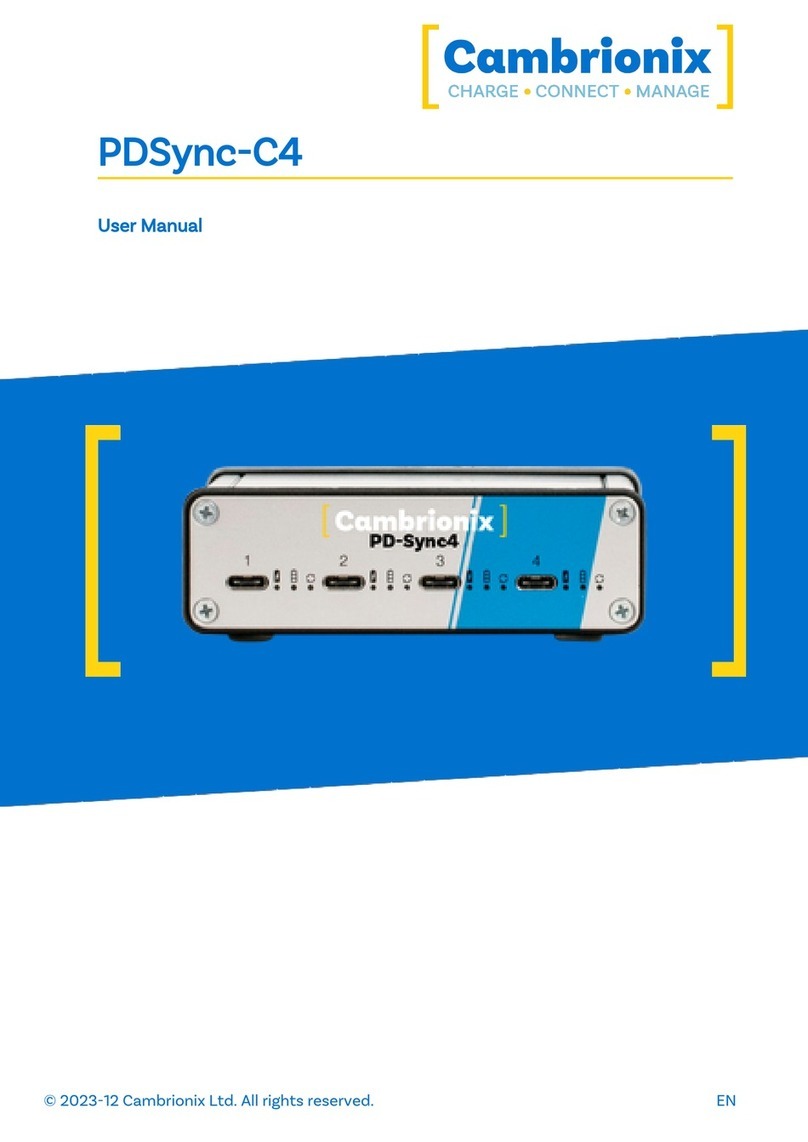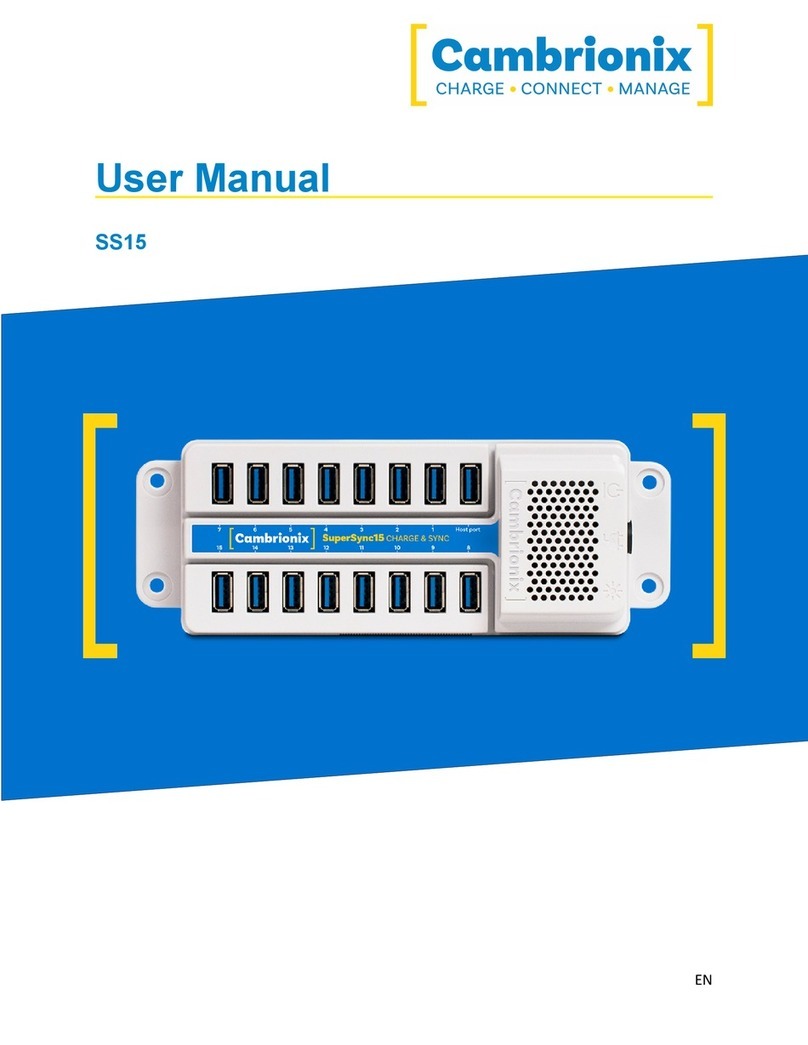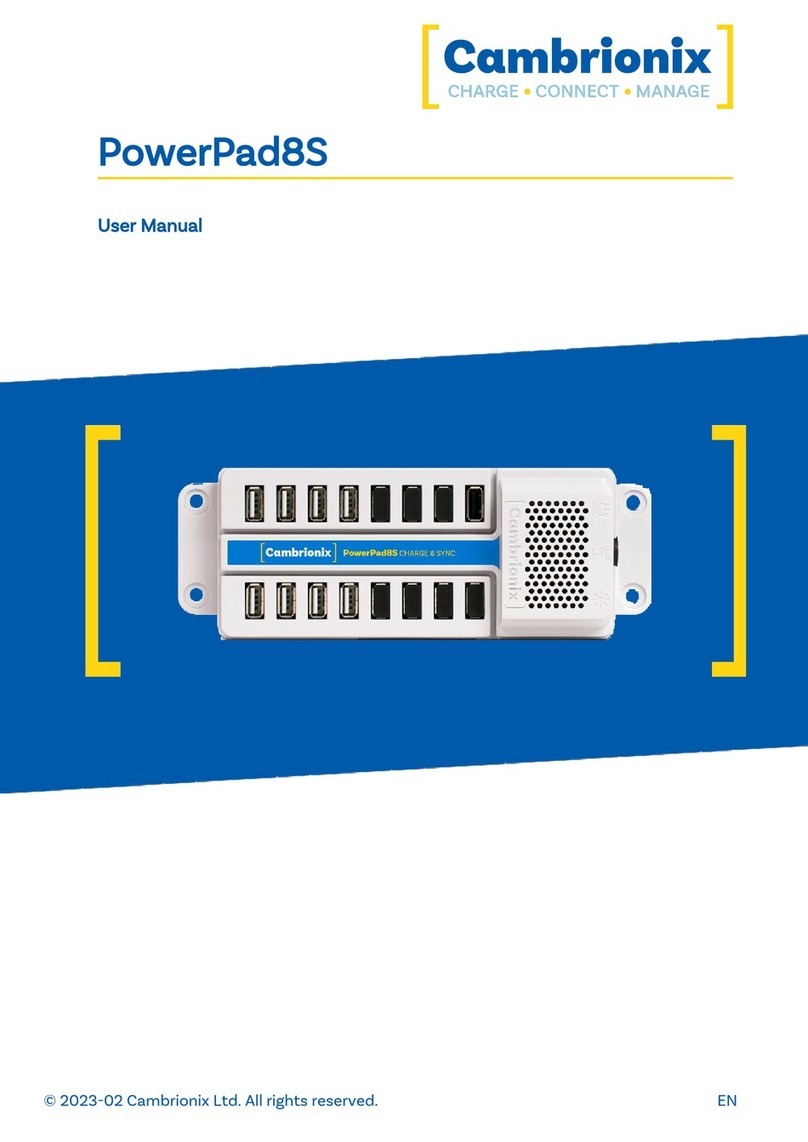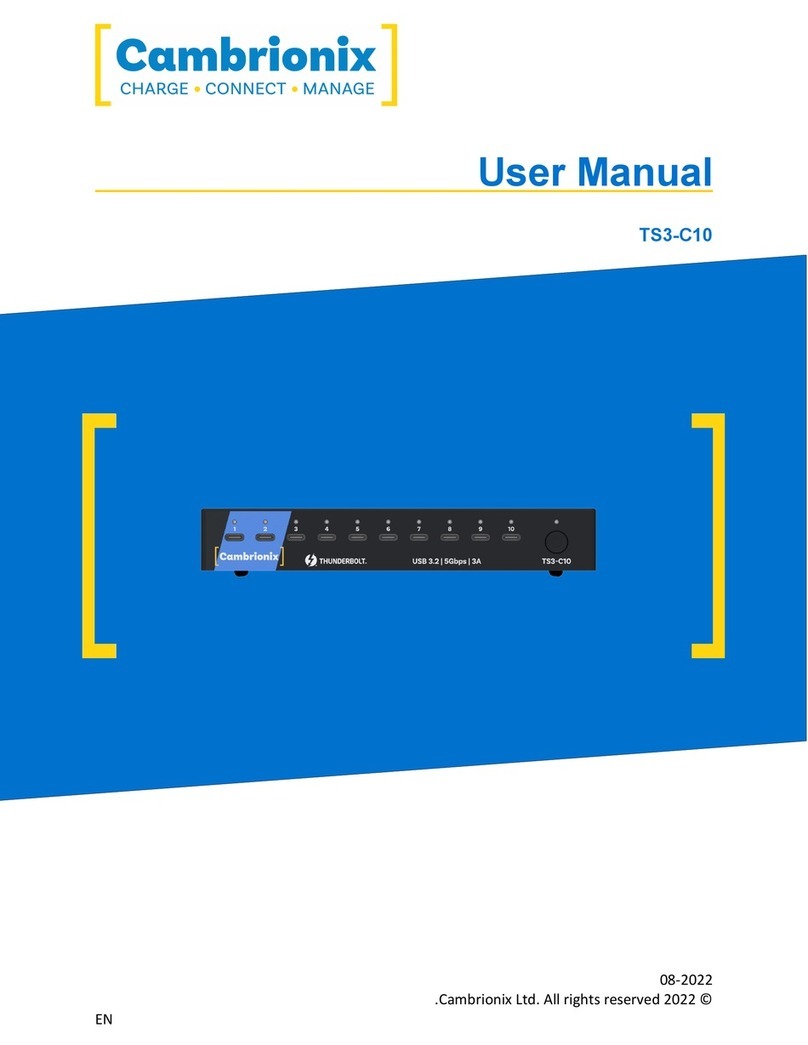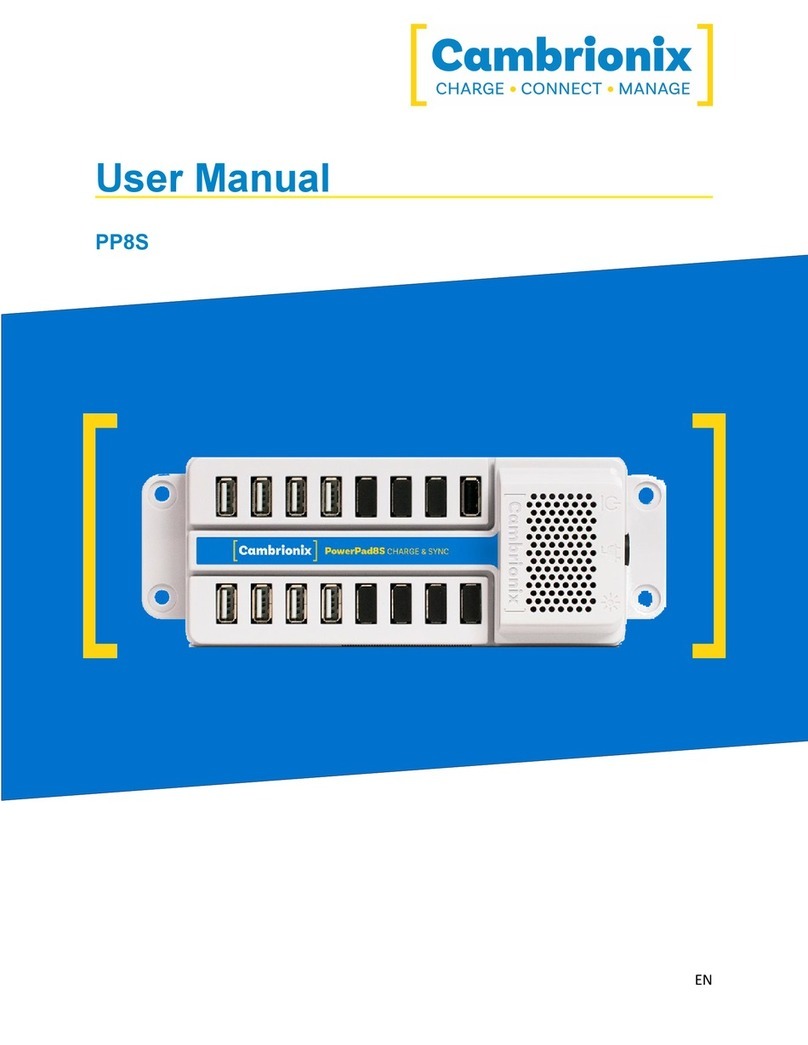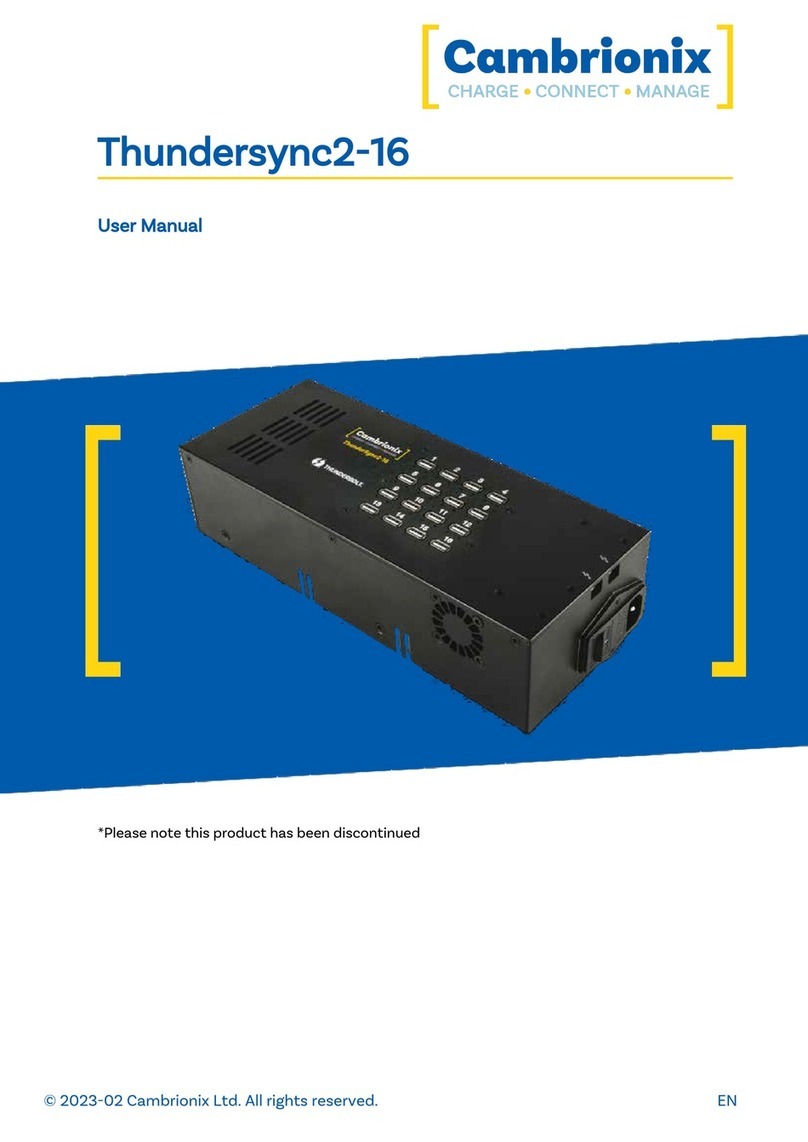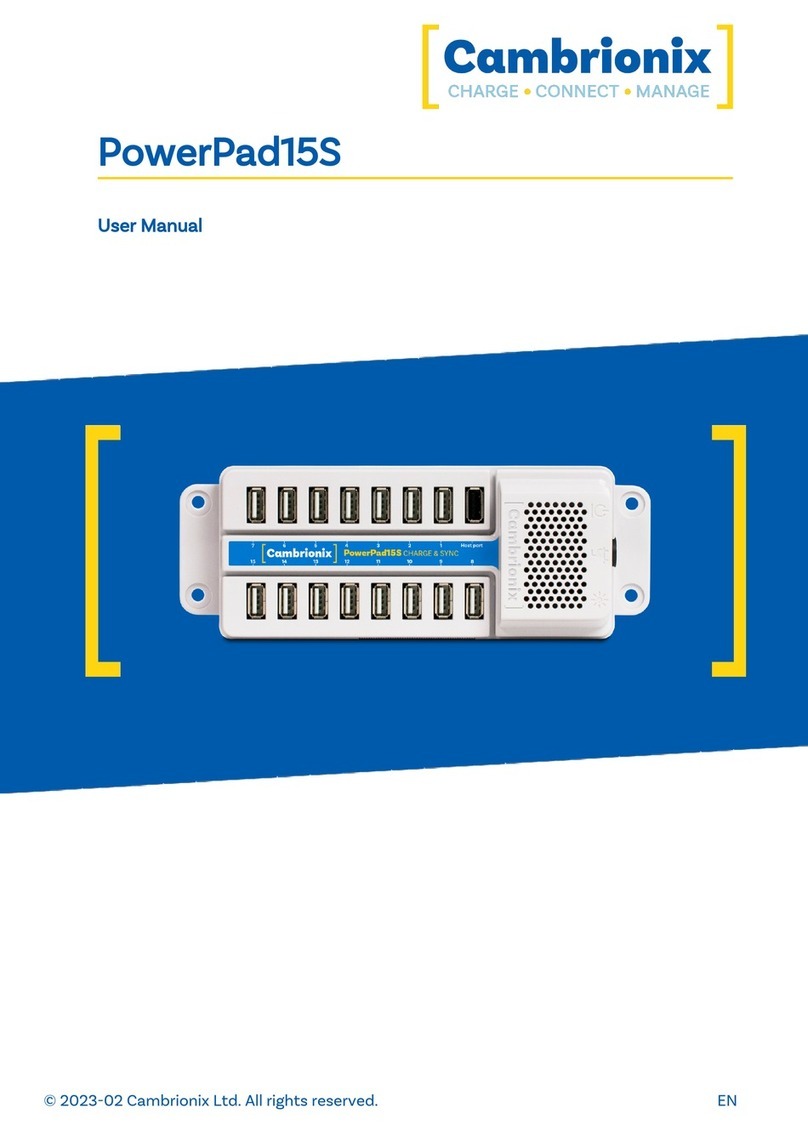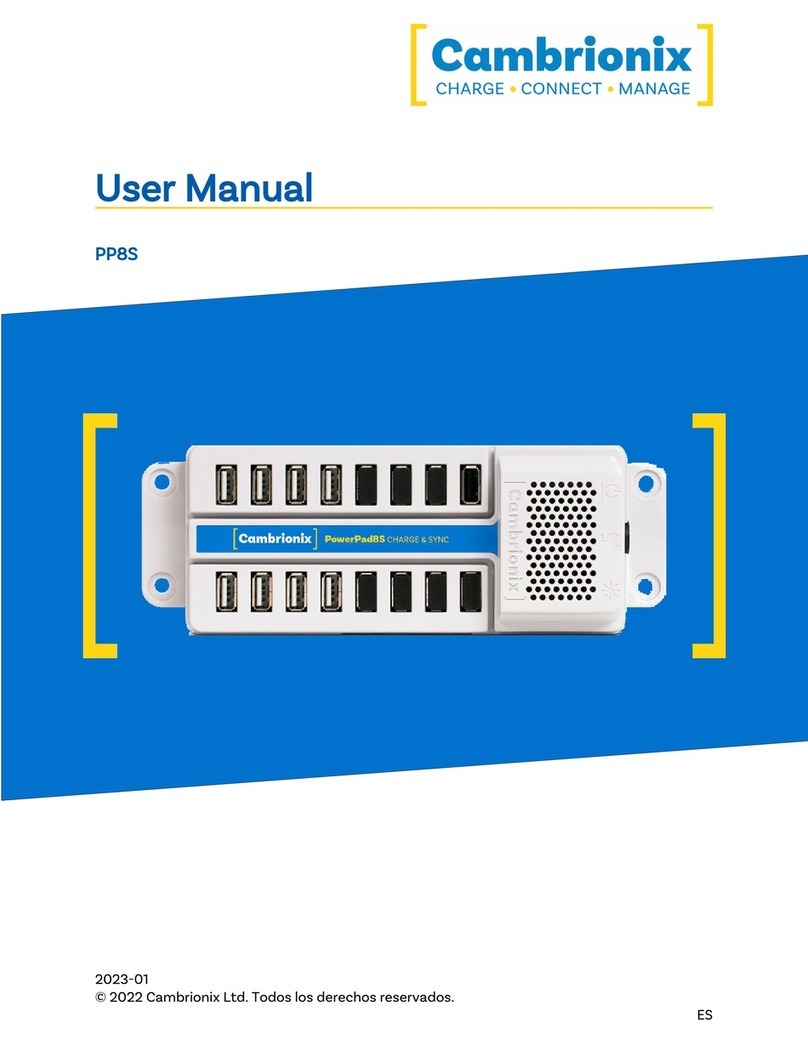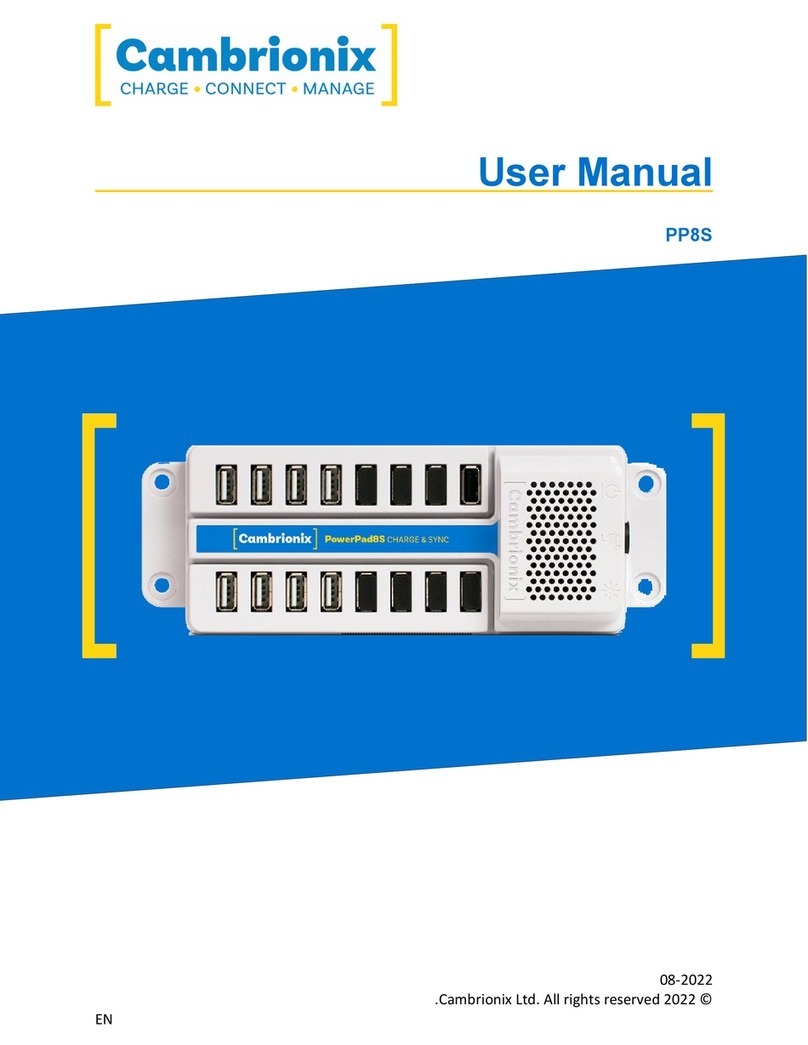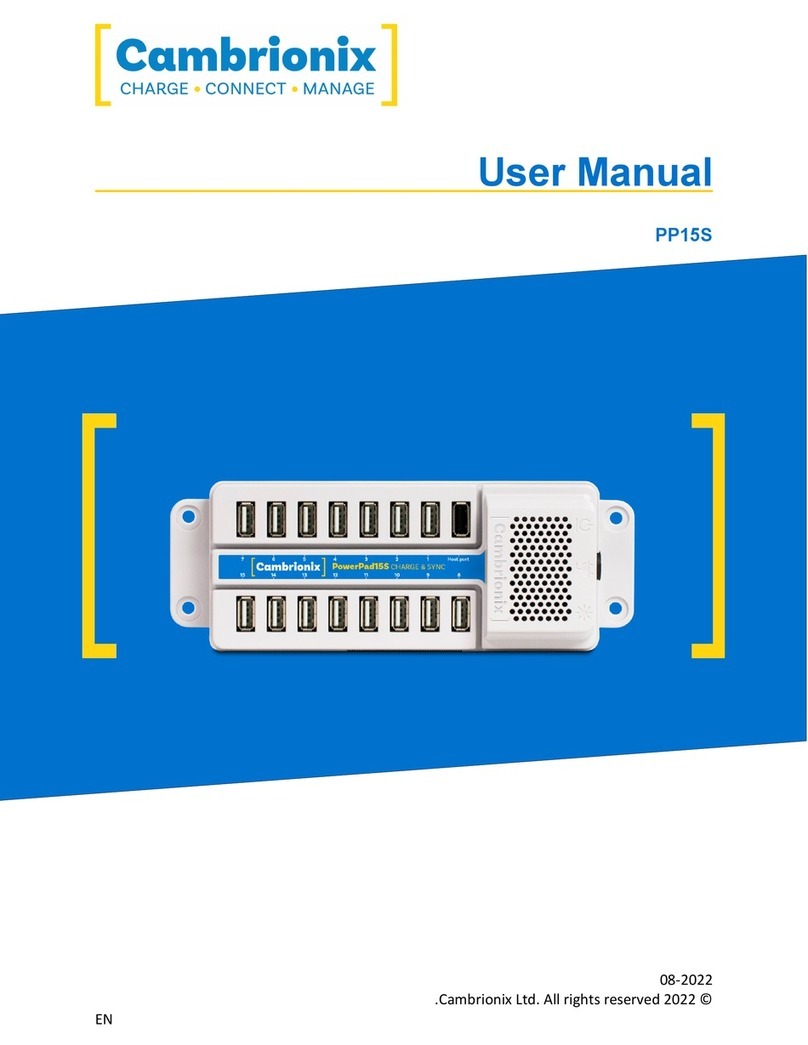2 Getting Started
2.1 Getting Started
Everything you need to get your USB hub up and
running can be found on our website.
Visit https://www.cambrionix.com/help for all the
getting started information you need including our
software, user guides or raise a support ticket.
2.2 Connecting to the mains
Connect the Power Supply Unit (PSU) to the
PowerPad15S using the 4-pin DIN plug.
Connect the mains cable to the PSU. Making sure
you adhere to local safety regulations, connect
the mains cable to the 100 – 250 Vac mains power
outlet and switch the PowerPad15S on using the
small power switch located adjacent to the power
input connector on the PowerPad15S. When the
device is switched on, a red LED will be illuminated.
The PowerPad15S is now ready to charge attached
devices.
3 Charging without connecting to a host computer
When the PowerPad15S is switched on and is
not connected to a local host computer it is
automatically configured to charge devices using
its intelligent charging algorithm. Simply connect
the devices to be charged to any of the available 15
ports (not the Host Port) using USB3.0-compliant
cables.
Once the devices are connected, the algorithm will
detect the highest charge rate allowable for each
attached device. Charging at the optimum rate
(up to 2.1Amps) specified by the manufacturer will
commence once profiling is complete. Depending
on the state of charge of the device attached, this
may take tens of seconds.
4 Using when connected to a host computer
4.1 Charging
When the PowerPad15S Host Port is connected
to a local computer, the PowerPad15S defaults to
Sync mode and charge currents are determined
according to USB Implementers Forum (USB-IF)
High Speed USB2.0 specifications. If the attached
device complies with USB-IF Battery Charging
specification BC1.2 and supports Charging
Downstream Port (CDP), the PowerPad15S can
provide high-speed charging at up to 1.5 A. If the
connected device does not comply with BC1.2,
the charge current will be limited to 500 mA in
compliance with USB specifications.
If higher charge rates are required to sync Apple
products (only), Cambrionix’s ChaSync+ programme
allows up to 2.1A to be provided. This programme
can be downloaded from
https://cambrionix.com. Before ChaSync+
can provide 2.1A the NVRAM settings of the
PowerPad15S must be changed.
Please contact support@cambrionix.com for
information and advice on how to do this.
4.2 Data Transfer
If you wish to transfer data, change applications,
restore or update your mobile device, a data
connection to a local host computer is required.
The PowerPad15S works independently to the
Operating System (OS) and data transfer can
be performed to all common mobile operating
systems, such as iOS, Android, Chromebook and
Microsoft. In order to transfer data, connect the
host port to your local (host) computer using a
Type-A to Type-A USB2.0 (or higher) compliant
cable. Any devices connected to the PowerPad15S
will now appear as if they were connected to the
host computer’s USB port. The PowerPad15S is fully
compliant with High Speed USB2.0 and supports
data transfer at speeds up to 480Mbps. The red
power LED may flicker when the PowerPad15S is
syncing to indicate internal processor activity.
You can now use the programme of your choice
to transfer data to and from your device. If the
attached device has a BC1.2 compliant CDP port,
the device can draw up to 1.5A while transferring
data.
www.cambrionix.com4