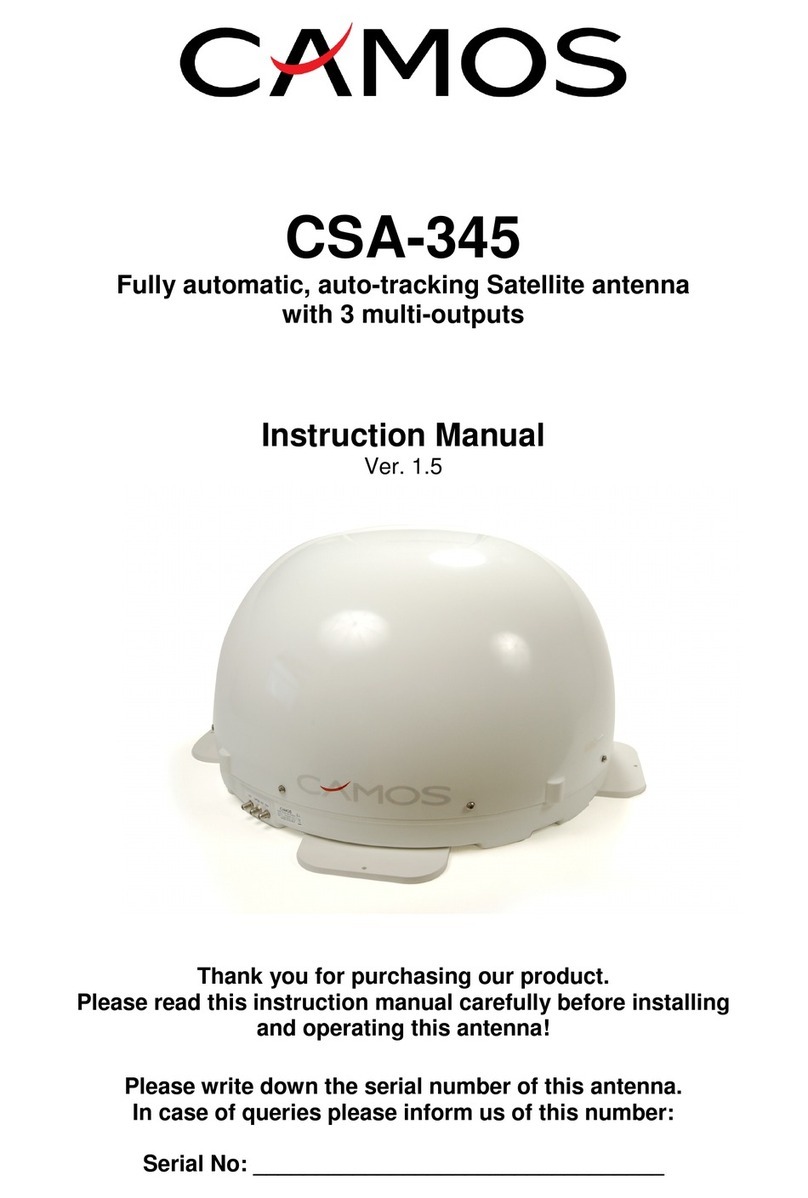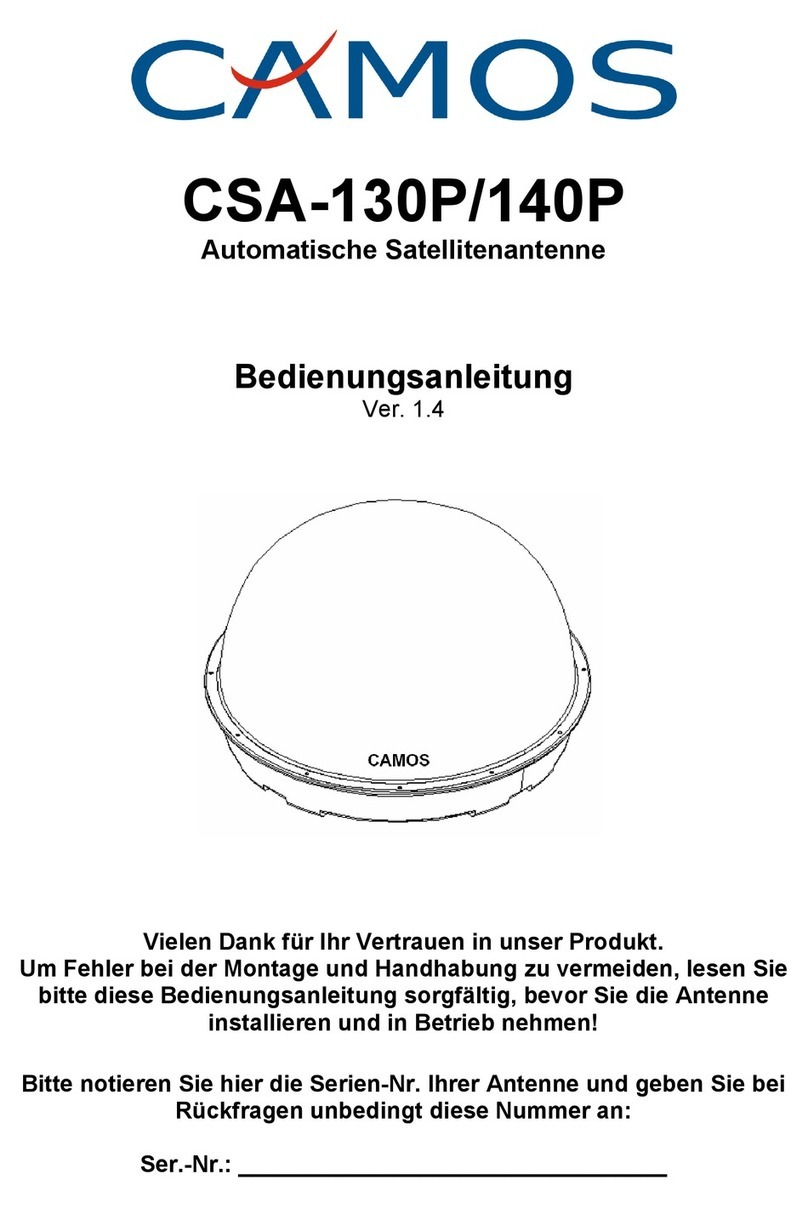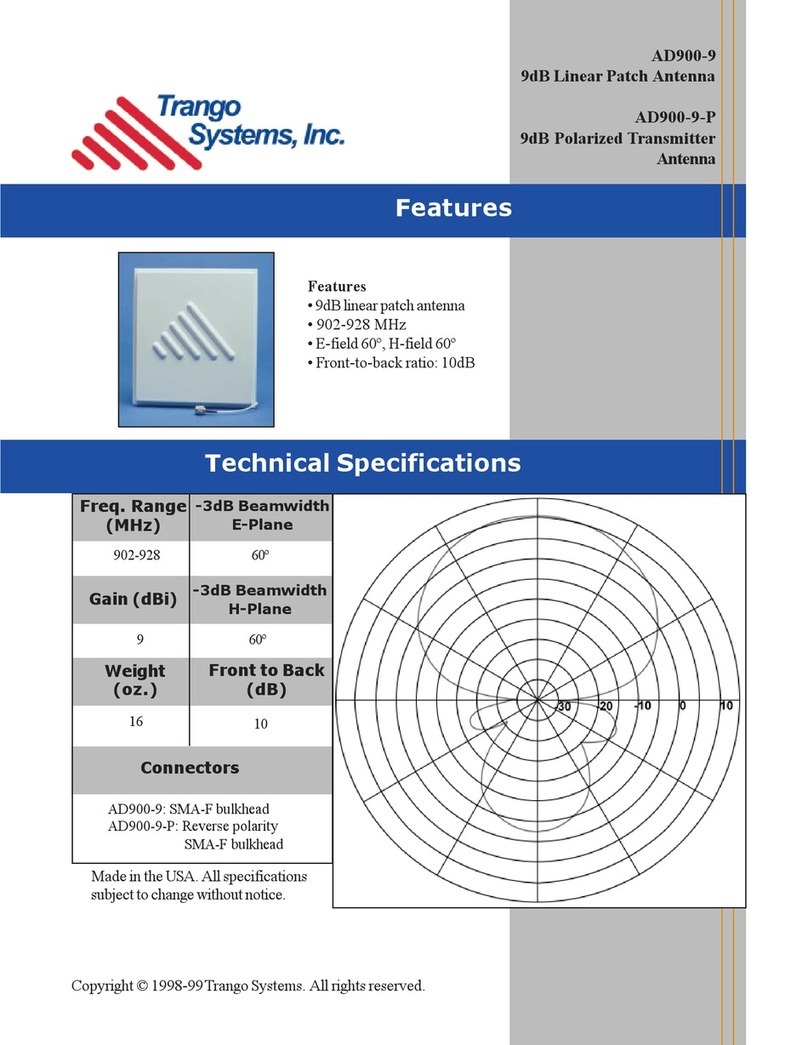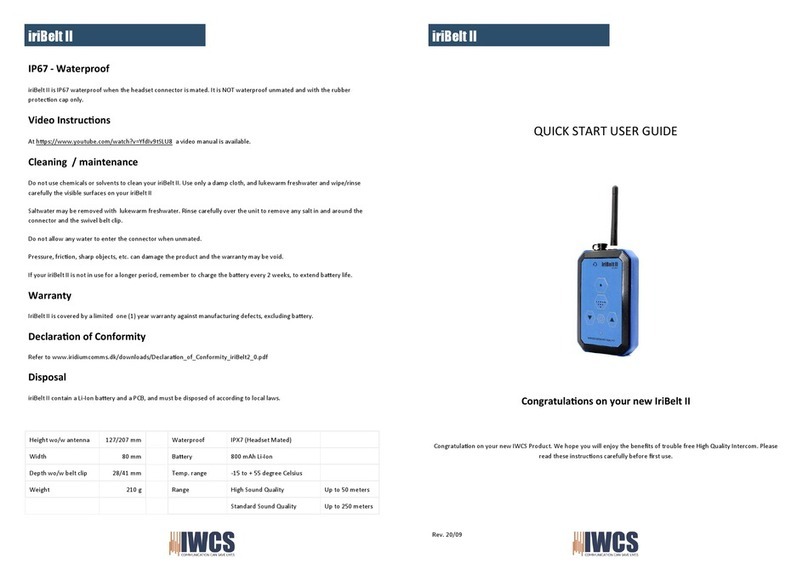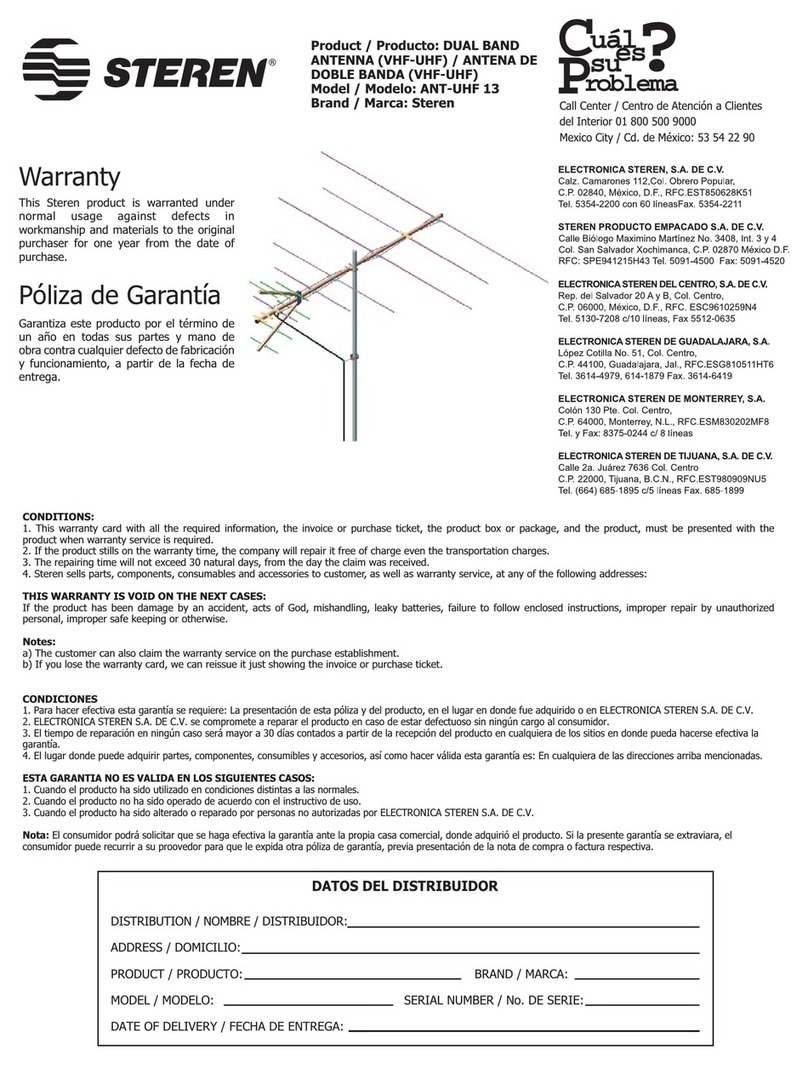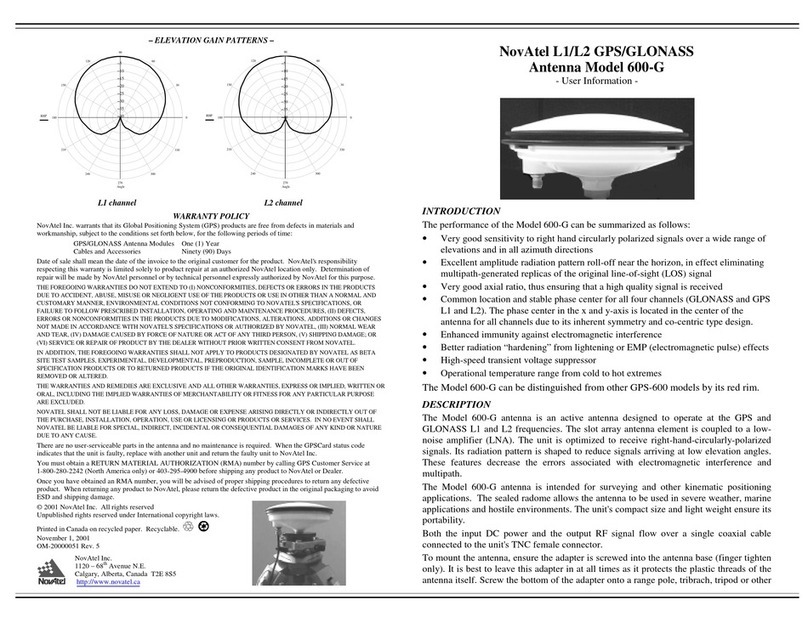Copyright Homecast Europe GmbH V1.6
2
Technische Änderungen und Irrtümer vorbehalten
1Before Starting
1.1
Warnings, Cautions and Notes ............................................................................................ 4
1.2 Recycling ............................................................................................................................. 7
1.3 Accessories ......................................................................................................................... 7
2Controls and Functions
2.1
Front Panel .......................................................................................................................... 8
2.2 Rear Panel........................................................................................................................... 9
2.3 Remote Control.................................................................................................................. 10
3Connect Receiver
3.1 How to connect the Receiver............................................................................................. 11
4Menu-Overview
4.1 Menu Instruction ................................................................................................................ 12
4.2 Menu Help ......................................................................................................................... 12
4.3 Menu Structure .................................................................................................................. 13
5Menu Operation
5.1 First Installation.................................................................................................................. 14
5.2 Installation ......................................................................................................................... 16
5.2.1 Dish....................................................................................................... 16
5.2.2 Auto Scan ............................................................................................. 19
5.2.3 Manual Scan......................................................................................... 20
5.2.4 Transponder Edit .................................................................................. 22
5.3 Option ................................................................................................................................ 22
5.3.1 TV-Output ............................................................................................. 22
5.3.2 Language.............................................................................................. 23
5.3.3 Time Setting ......................................................................................... 23
5.3.4 Parental Control.................................................................................... 24
5.3.5 OSD Display ......................................................................................... 25
5.4 Channel ............................................................................................................................. 25
5.4.1 Sorting .................................................................................................. 25
5.4.2 Timer Setting ........................................................................................ 26
5.4.2 Delete ................................................................................................... 27
5.5 Advanced........................................................................................................................... 27
5.5.1 Reset Factroy Default........................................................................... 27
5.5.2 Softwareupdate via Satellit ................................................................... 28
5.5.3 Software Upload ................................................................................... 29
5.6 Status (Receiver)............................................................................................................... 29
5.6.1 Information............................................................................................ 29
5.6.2 CI-Slot .................................................................................................. 29
Contents