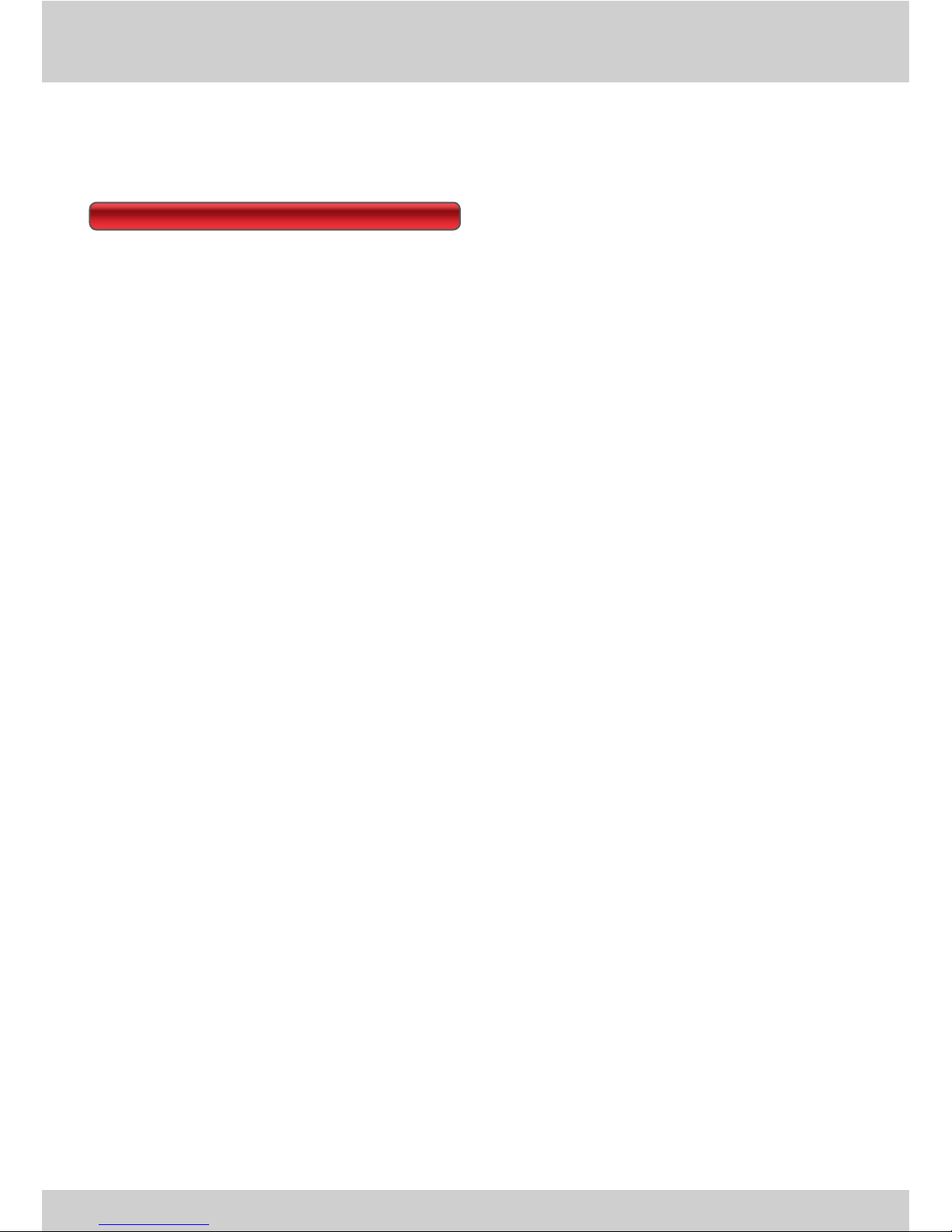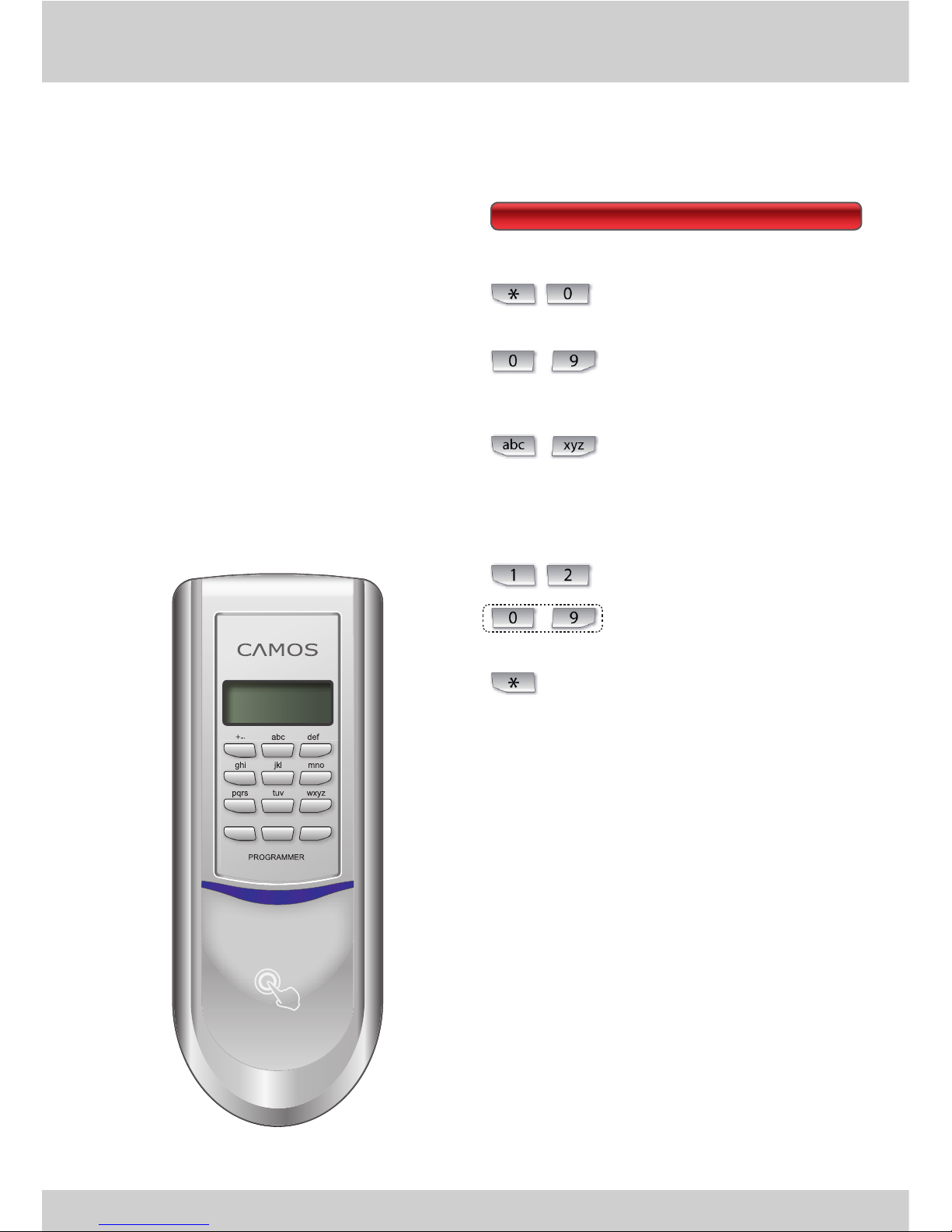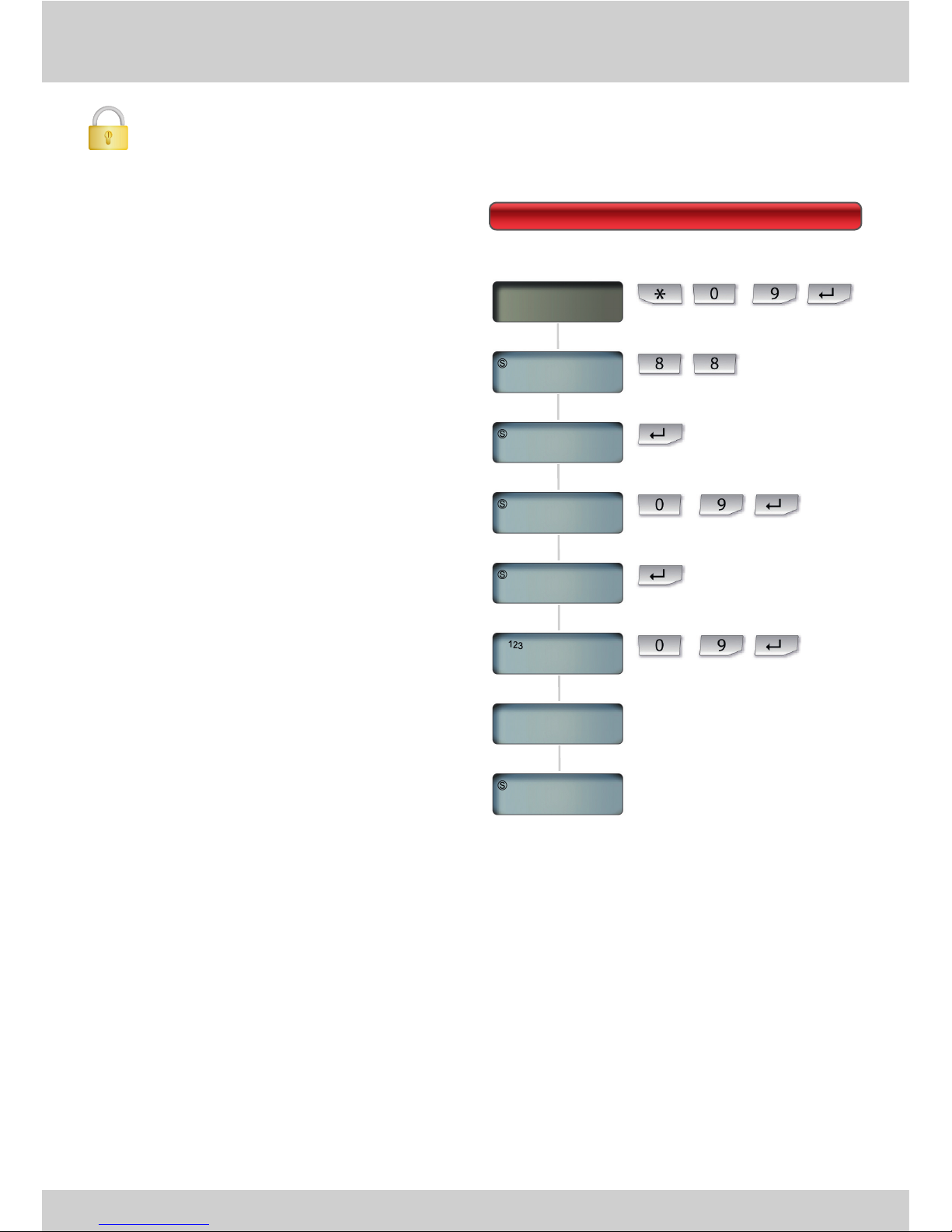4
BASICS
Technology
„Biometrics“ refers to all kind of methods for
uniquely recognition of humans based on
one or more specific physical or behavioural
characteristics. The more unique those char-
acteristics are, the more they are applicable
for definite identification.
The oldest of all biometric methods is the
finger print identification, the so-called
dactyloscopy (greek. dactylos „finger” and
scopein „view”).
1896 in Argentina the dactyloscopy was intro-
duced country wide for criminal investigations.
Nowadays these methods become more and
more accepted as access control method.
A biometric system uses three components,
the sensor, the trait extraction (enrolment)
and the comparison.
The sensor sends as result a fingerprint tem-
plate. This template is an extract that is ad-
justed for optimal results. After the enrolment
the template is digitally encrypted and stored.
It is not possible to re-construct a complete
image from the template.
While using the biometric system, the stored
template will be compared to the current one.
If the matching rate is within certain toleranc-
es, the template will be accepted as valid.
The most significant quality and reliability traits
of a biometric system are its failure rates: The
False Acceptance Rate (FAR) and the False
Rejection Rate (FRR).
More critical for consumer applications is the
FAR value. It is more dangerous when an un-
authorized person gets access than the rejec-
tion of authorized persons.
Besides a quick algorithm the sensor is the
most important part for the reliabilty, speed
and security of the biometric system.
The Easy Home / Easy Mobile is equipped
with a high performance sensor using the
latest available technology. It is a so-called
active capacitive hybrid sensor. This sensor
doesn’t take a “picture” of the finger surface, it
measures the conductivity of the saline layer
below the dry epidermis. Since the young skin
is “build” there, the skin ridge pattern is exact
the same than on the surface. Therefore this
sensor type is more applicable for children
with soft and people with dry and horny skin,
can also handle small injuries like scratches
or cuts.
Furthermore the sensor can recognize replica
fingers
In comparison to swipe sensors, at which the
finger must be drawn with the same speed
and accuracy at any time over the sensor,
the handling of a flatbed sensor is as easy as
pushing a simple button.
Because of all the above mentioned reasons,
the Easy Home / Easy Mobile system is suit-
able for all day usage for families and small
offices and contributes a high level conven-
ience.
About biometrics.