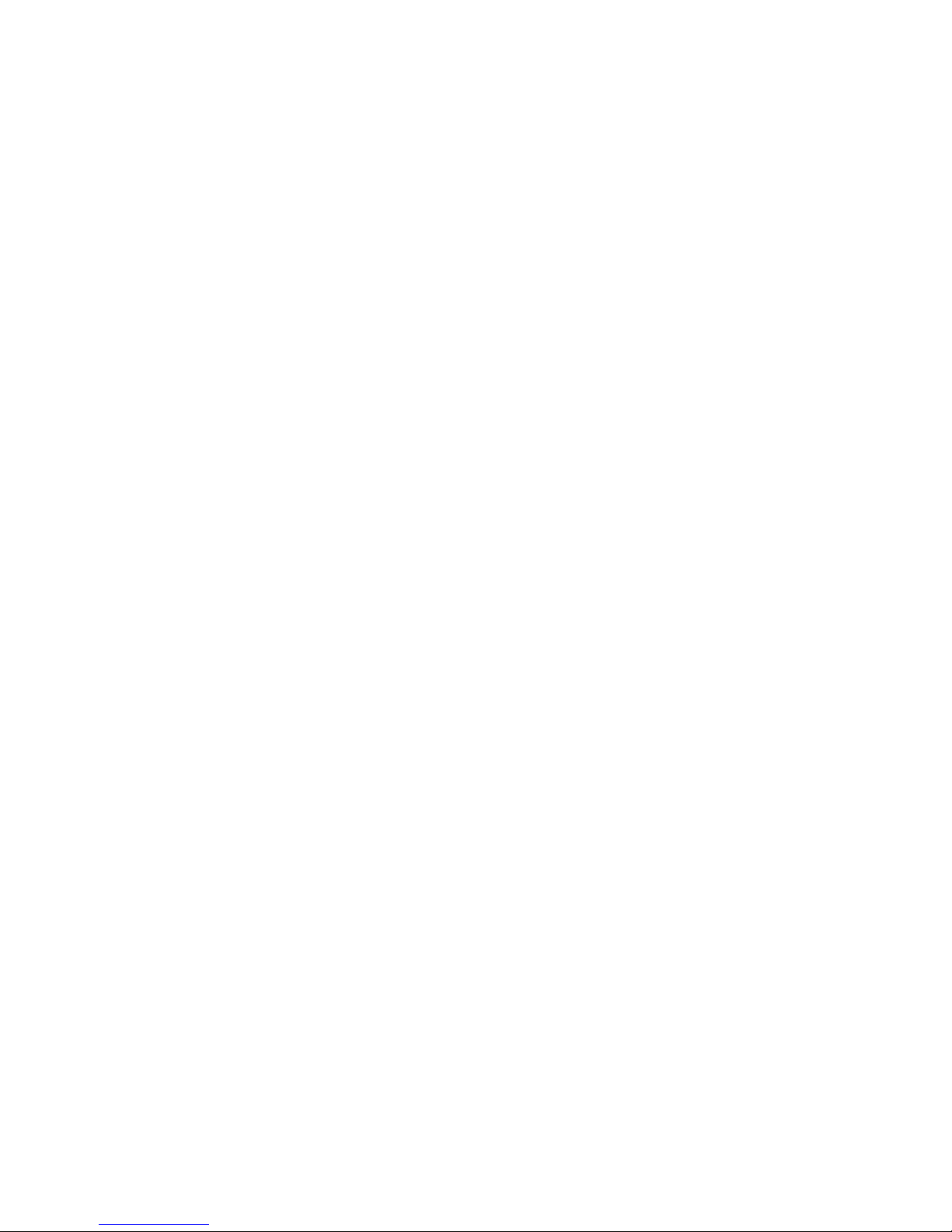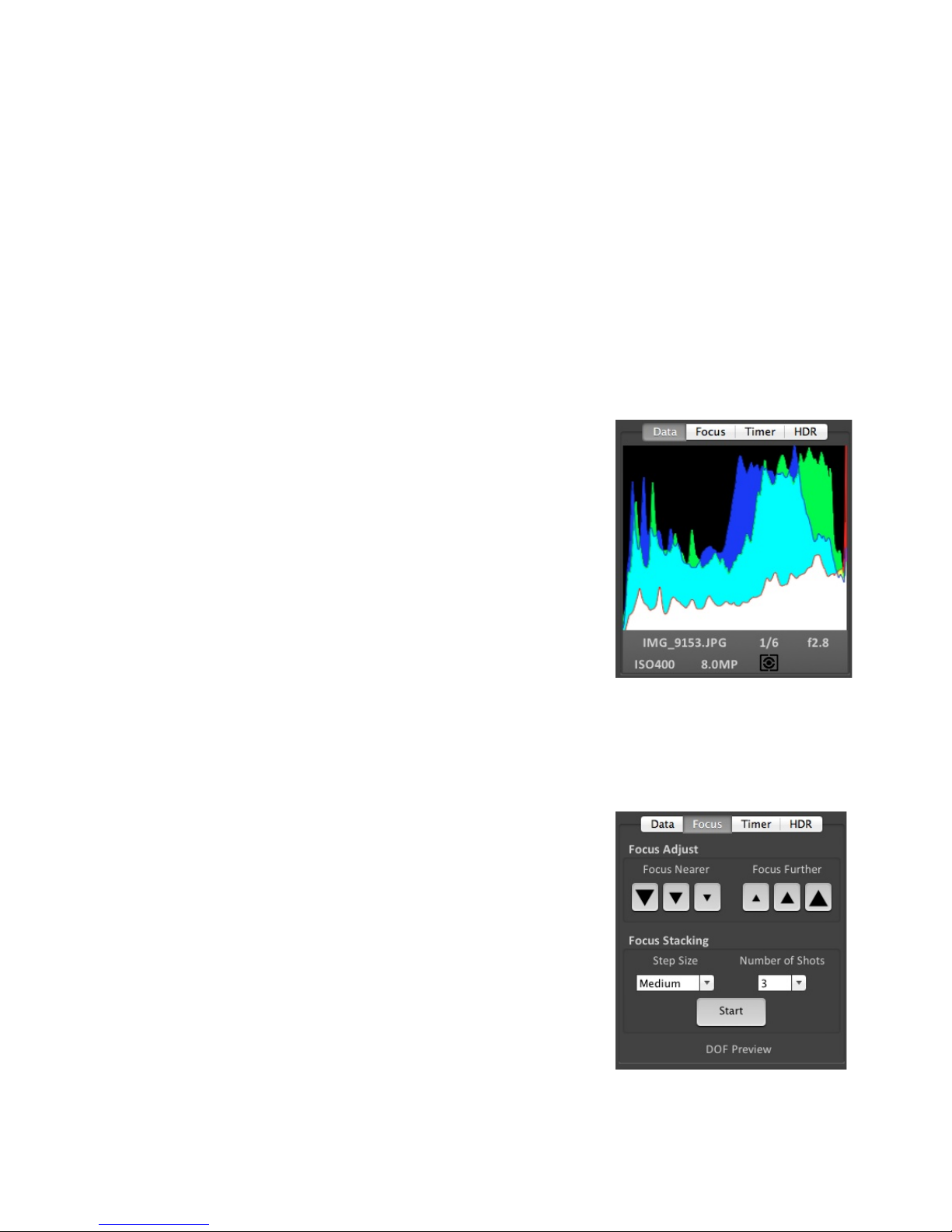!"#$%&'(&)'*+%*+,&
CamRanger)Hardware)........................................................................................................................)3!
CamRanger)Registration)....................................................................................................................)4!
CamRanger)Setup).................................................................................................................................)5!
CamRanger)Mac)Application)............................................................................................................)6!
Status)Bar)..........................................................................................................................................................)6!
Recent)Thumbnails)........................................................................................................................................)7!
Main)Image)View).............................................................................................................................................)8!
Live!View!Images!.............................................................................................................................................................!8!
Captured!Images!..............................................................................................................................................................!8!
Advanced)Tabs).................................................................................................................................................)9!
Data!.......................................................................................................................................................................................!9!
Focus!.....................................................................................................................................................................................!9!
Timer!.................................................................................................................................................................................!10!
HDR!....................................................................................................................................................................................!11!
Camera)Properties).......................................................................................................................................)12!
Exposure!Compensation!&!Bracketing!...............................................................................................................!12!
Camera)Actions)..............................................................................................................................................)13!
Capture!.............................................................................................................................................................................!13!
Auto!/!Manual!Focus!Toggle!....................................................................................................................................!13!
Live!View!..........................................................................................................................................................................!14!
Movie!Mode!....................................................................................................................................................................!14!
Mac)CamRanger)Menu)Bar)..............................................................................................................)14!
CamRanger:)Preferences)............................................................................................................................)15!
Saving!................................................................................................................................................................................!15!
Viewing!.............................................................................................................................................................................!15!
Controls!............................................................................................................................................................................!16!
File:)Saving)Options)......................................................................................................................................)16!
Connection)......................................................................................................................................................)16!
View)...................................................................................................................................................................)17!
Card!Contents!................................................................................................................................................................!17!
Controls!............................................................................................................................................................................!18!
Image!Only!......................................................................................................................................................................!18!
Window)............................................................................................................................................................)18!
Help)...................................................................................................................................................................)18!
Incorporation)with)Lightroom)or)Aperture)..............................................................................)19!
Tips)&)Troubleshooting)...................................................................................................................)19!
Registration)....................................................................................................................................................)19!
Connection)......................................................................................................................................................)19!
Speed).................................................................................................................................................................)20!
Commands).......................................................................................................................................................)20!
Images)..............................................................................................................................................................)20!
)