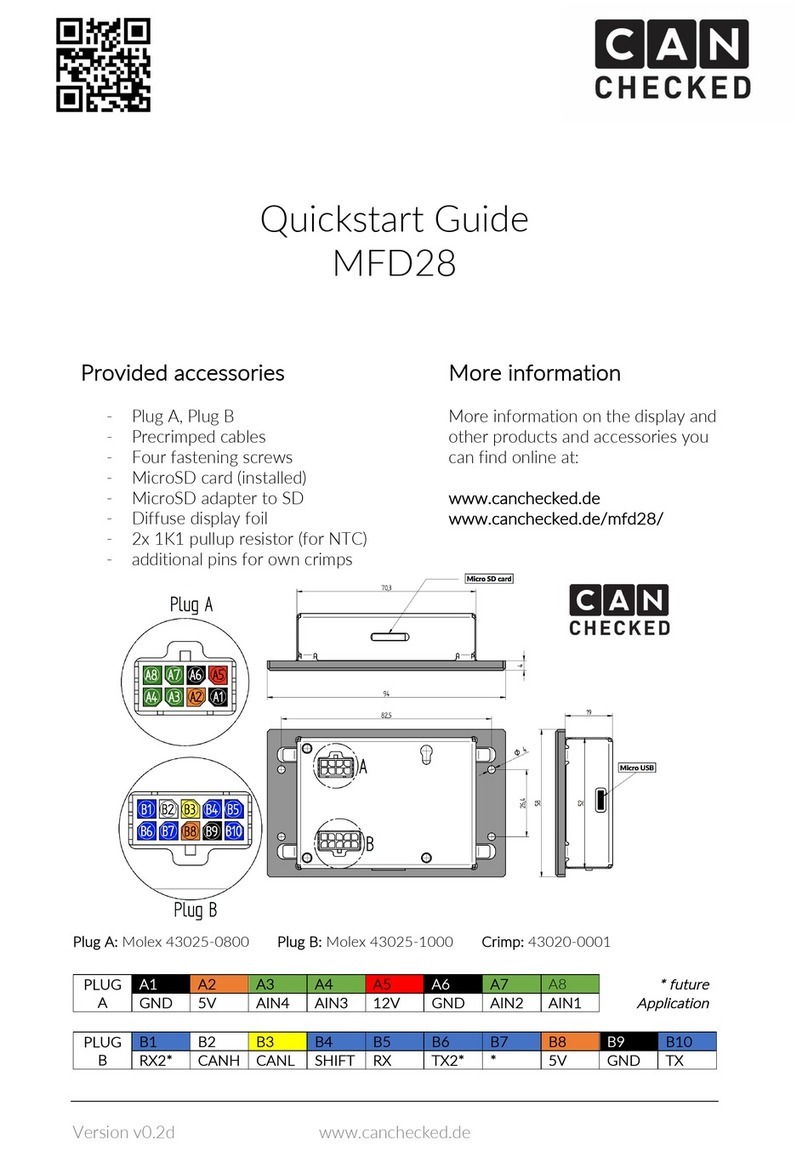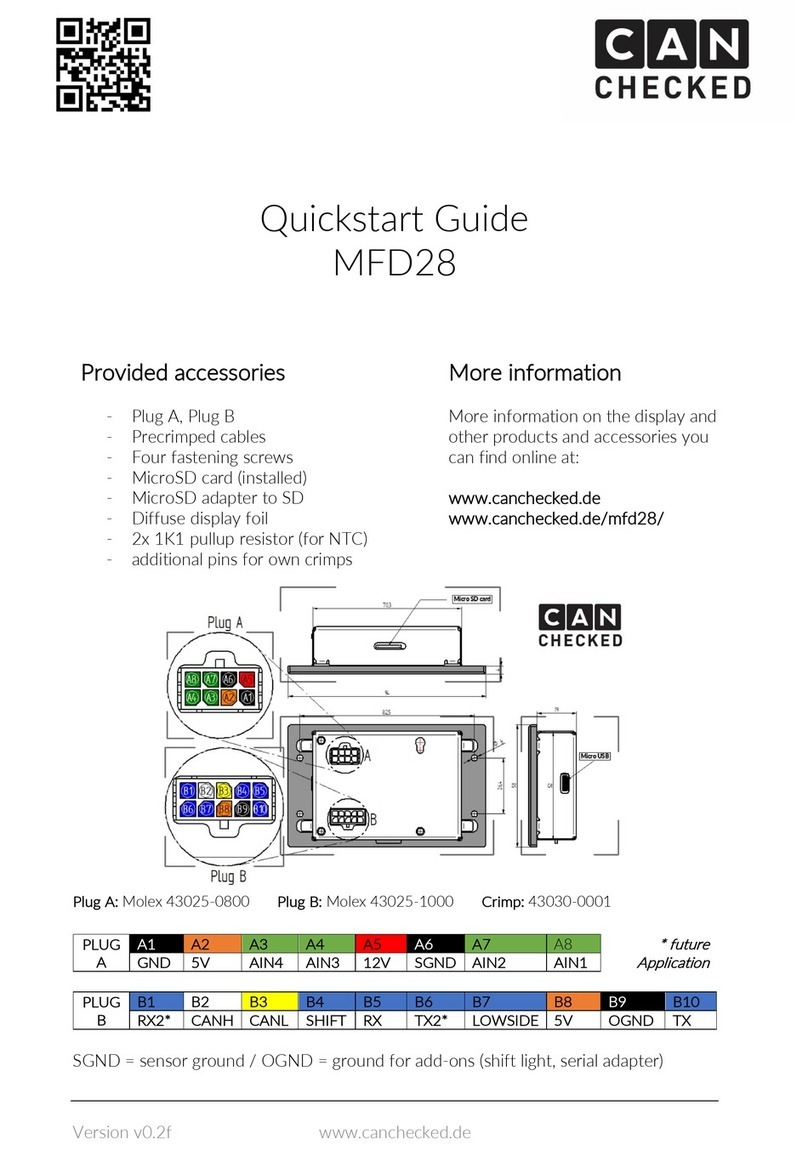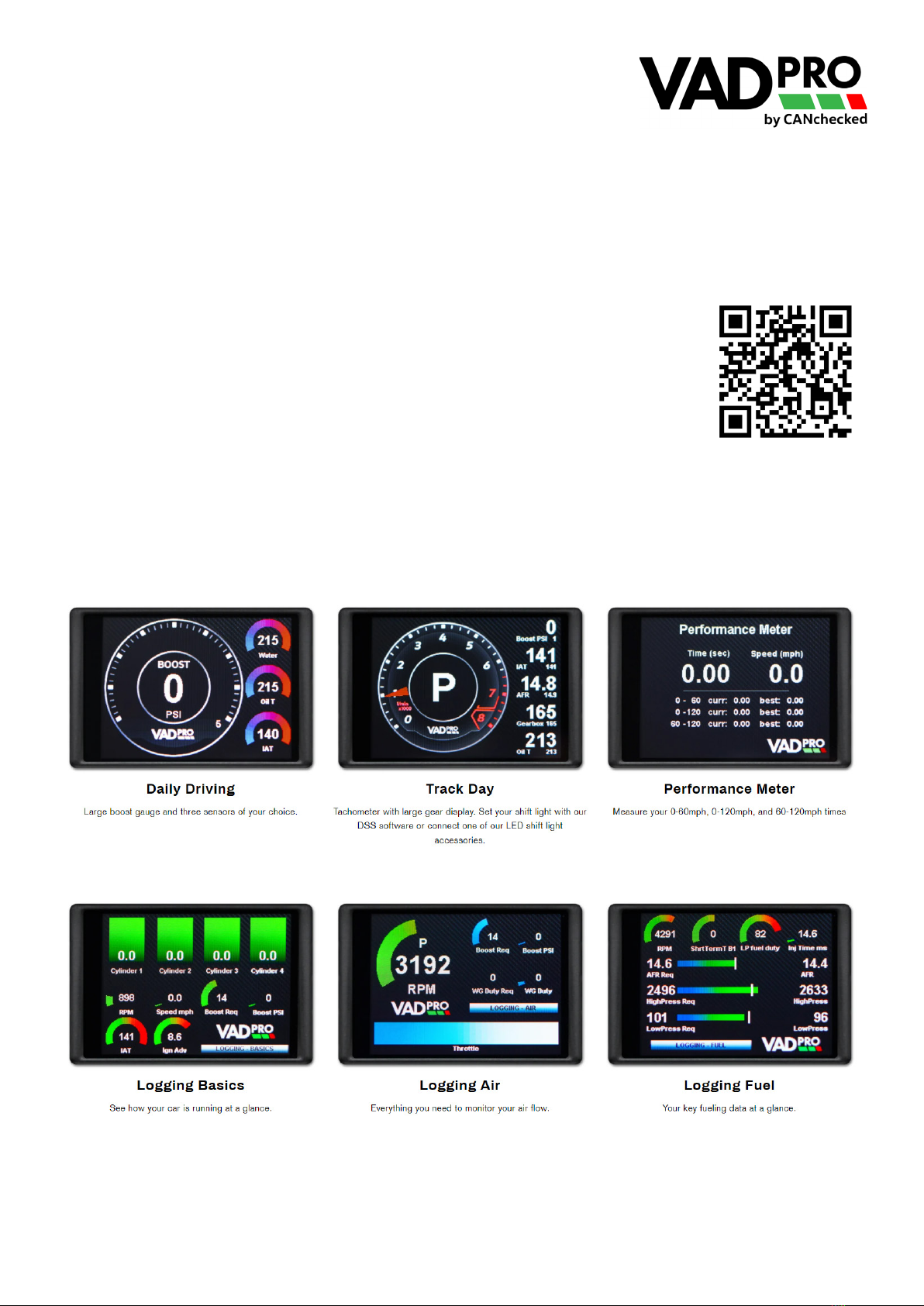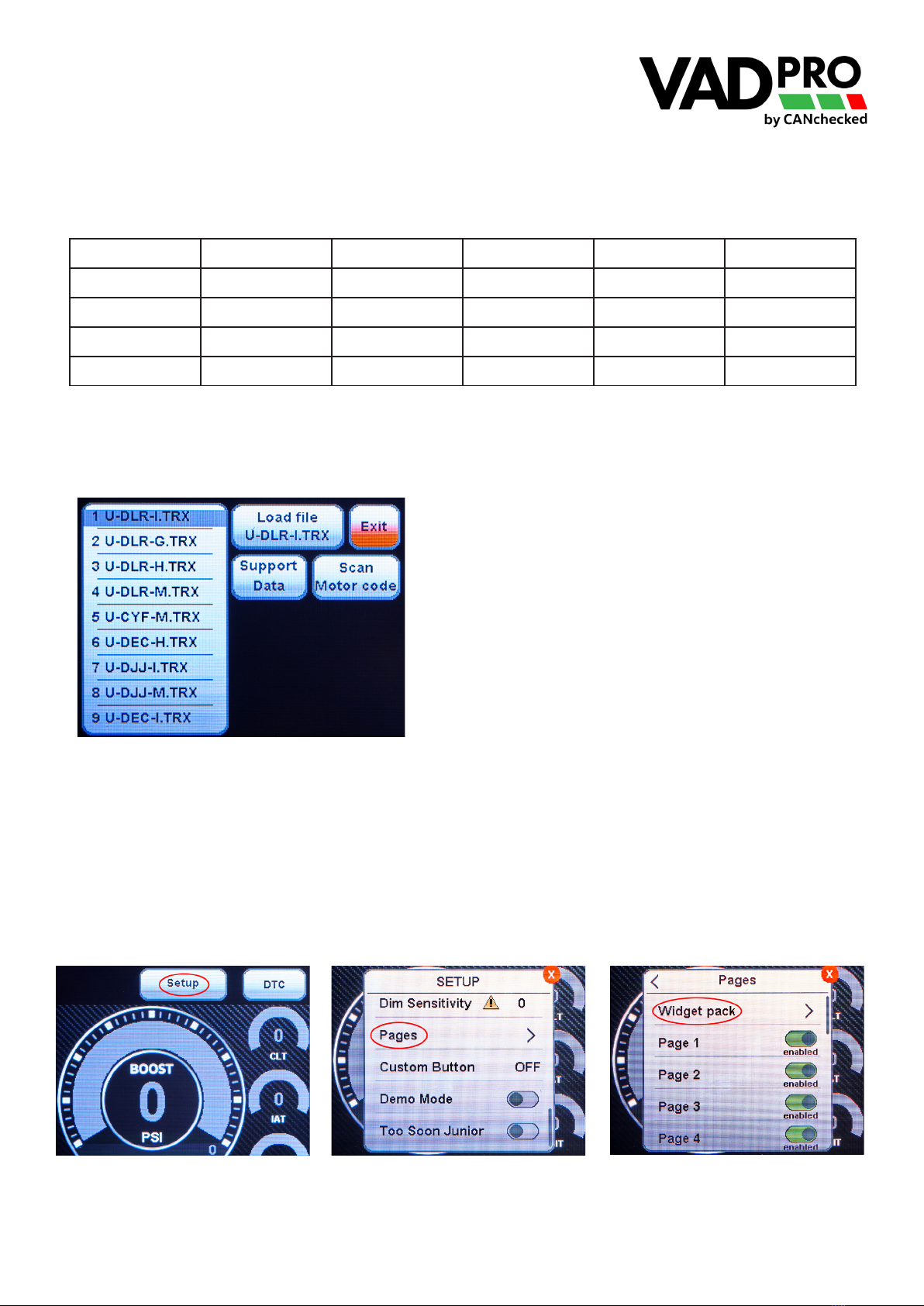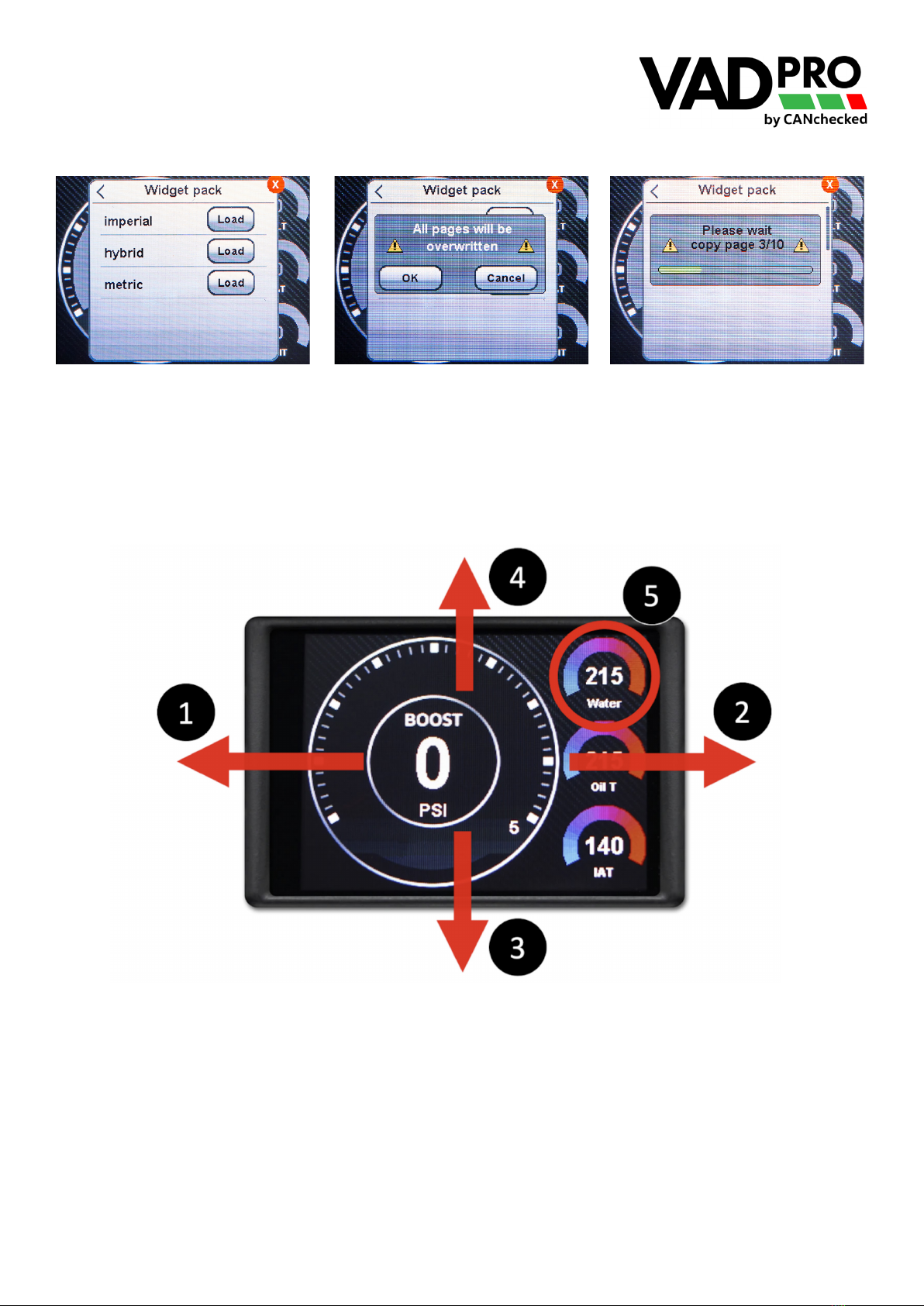VADpro Menus
Pulling down anywhere on the screen will reveal the “Setup” and “DTC” buons. The “DTC” menu allows you to
Scan and clear fault codes for the four main systems of your vehicle. ECU, Gearbox, Brake, and Haldex. Future
developments will allow you to scan and view all error codes. Pressing the “Setup” buon will show the following
menu items, note, depending on your vehicle, you might see some menu items locked out.
Menu Item Usage Descripon
Popup Toggle the switch to enable or disable
popup warnings.
Tap to cycle the minimum me period
that the popup appears from the last
trigger.
Pre-set minimum and maximum values are set for each sensor in
the DSS soware. These values can also be set to your preference
with the DSS soware.
The popup feature will display a big warning noce on your VADpro
for easy viewing while driving.
Logging Toggle the switch on to begin logging
the data on the current page view.
Toggle the switch o to stop logging.
Each me you toggle the switch it will automacally save a log le
to the removable Micro SD card. Files are numbered sequenally
from 1 to 255.
Note: For quick access to start and stop logging you can also use
the shortcut buon by pulling up anywhere on the screen.
Can Bus Tap to select / reselect the TRX le for
your vehicle.
For VAD28 / VAD32 units based on UDS and TP2.0, Can Speed,
Term Filter opons are locked out. These sengs are for
Standalone ECU conguraon.
Sensor Init Locked menu items Not required for eding. This is data used for future
troubleshoong if required
License Tap to show This is where you will nd your VADpro’s serial number. Future
rmware versions will allow you to unlock addional funconality
and features.
Refresh Locked Refresh rate
Gears Tap to select and use number pad for
entry
Your VADpro can display your current gear selecon. On Automac
/ DSG vehicles this seng does not need to be adjusted.
Manual vehicles need to input the RPM/Speed Rao for each
corresponding gear in order for it to display correctly.
Splash Screen Tap to cycle Shows the me that the splash screen will appear aer boot up.
Turning it to OFF will allow your unit to boot to your dashboard
within one second.
Start Page Tap to cycle Number indicates which page your unit will boot to on a power
cycle. 0 - 10 or last used.
Shi Light Tap to cycle colors. Use the numpad to
input the RPM
For use with the external add-on Universal shi light kit.
Dim Sensivity Tap to cycle in 10 unit increments If you see a yellow exclamaon icon, auto dim is not available. For
UDS rmware only. The higher the number, the more your VADpro
will dim in conjuncon with your car’s instrument cluster. All cars
can also use the brightness slider on the lower pull up menu.
Pages Tap to toggle Use the widget pack submenu to view and loads widget packs.
Show or hide pages you need or don’t need from your VADpro
Custom Buon Tap to cycle This controls the funcon of the lower right buon of the Pull Up
menu. This currently turns the backlight of the VADpro o. In the
future other opons might be added to this buon.
Demo Mode Tap to toggle Tap to turn on or o demo mode. Demo mode is automacally
turned o aer a power cycle.
Too Soon
Junior
Tap to toggle Do you live your life a quarter mile at a me? Toggle this and mash
your gas pedal for a fun lile easter egg. Once it appears it will
toggle back o