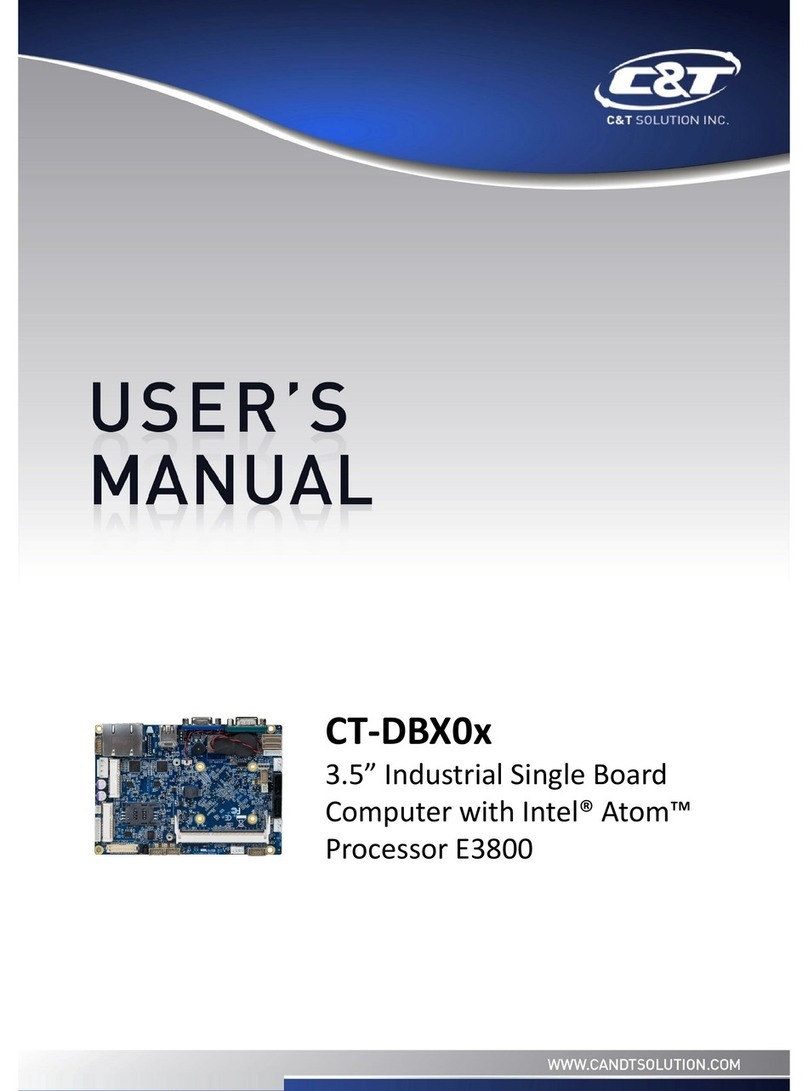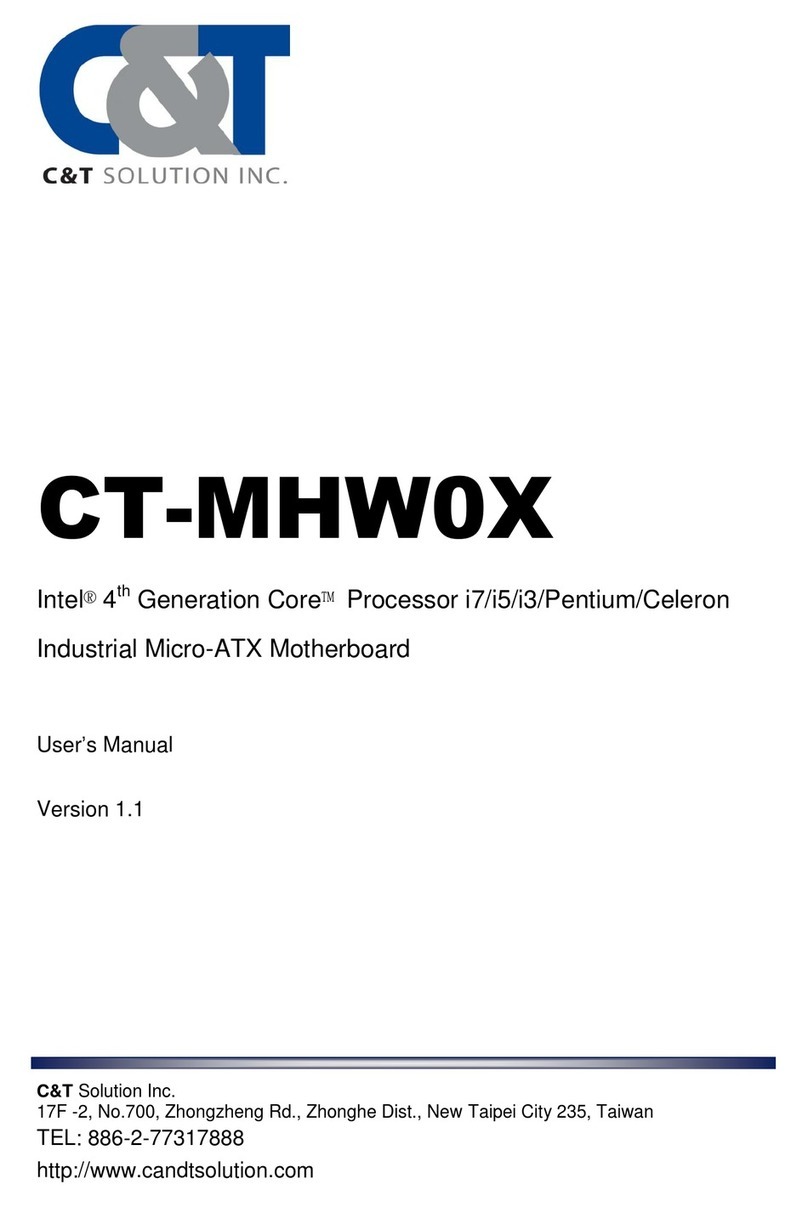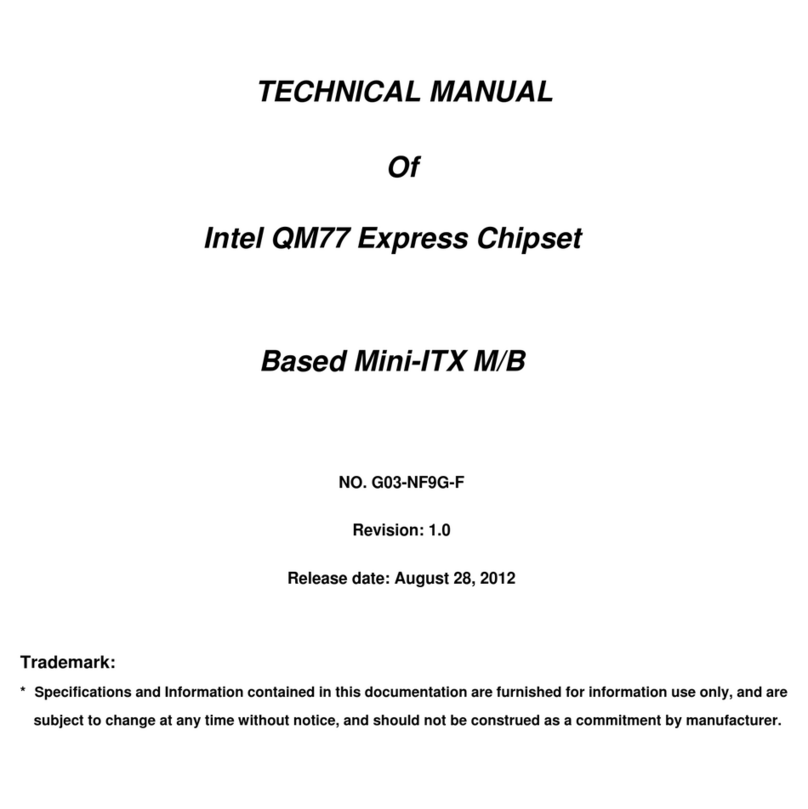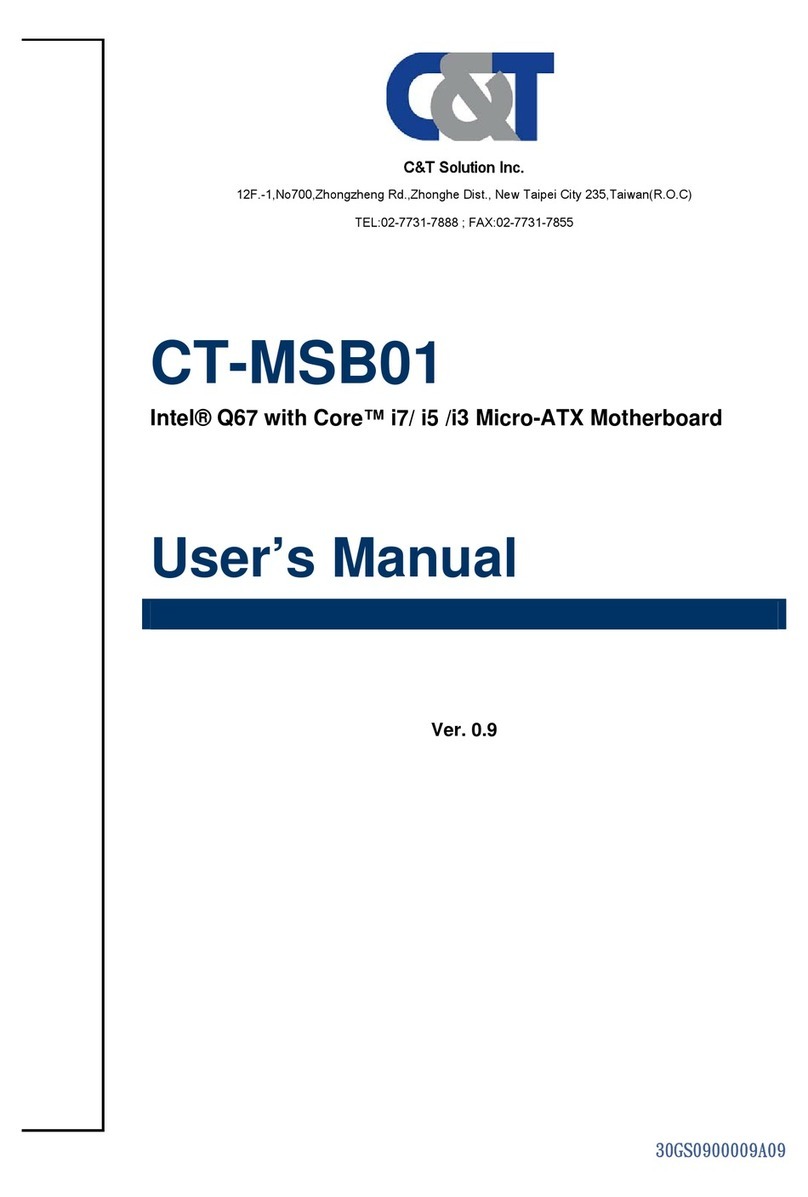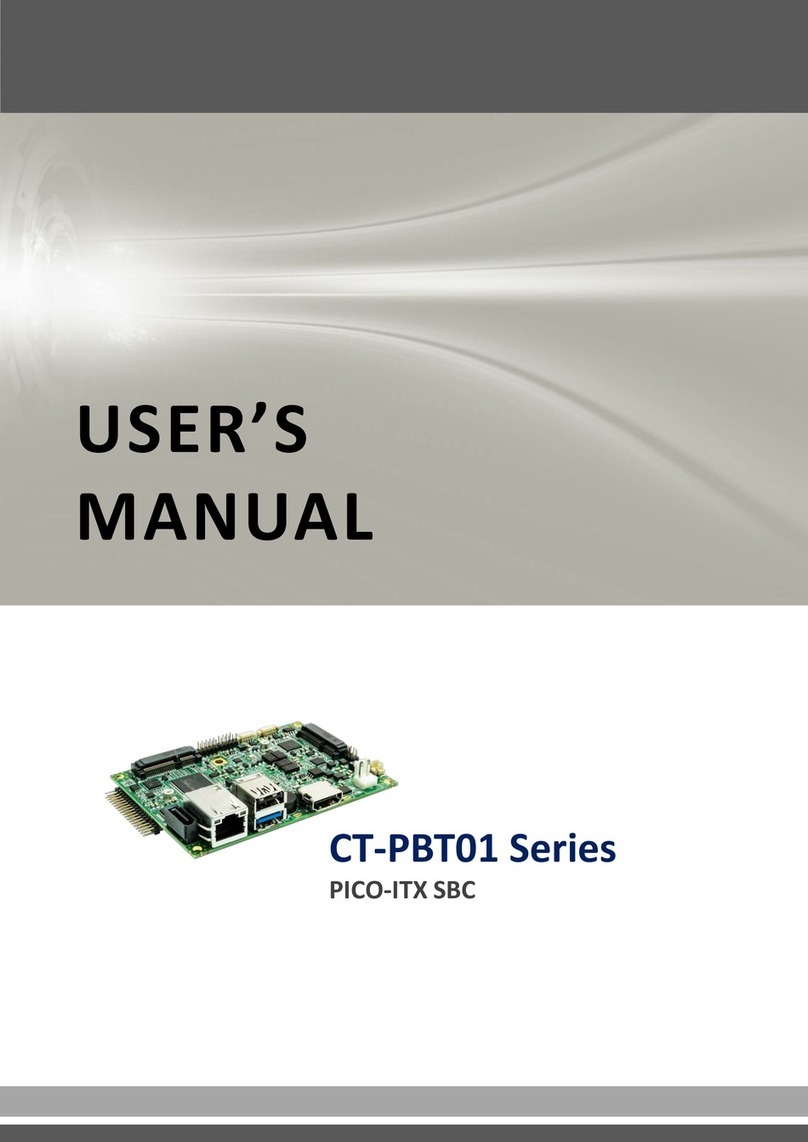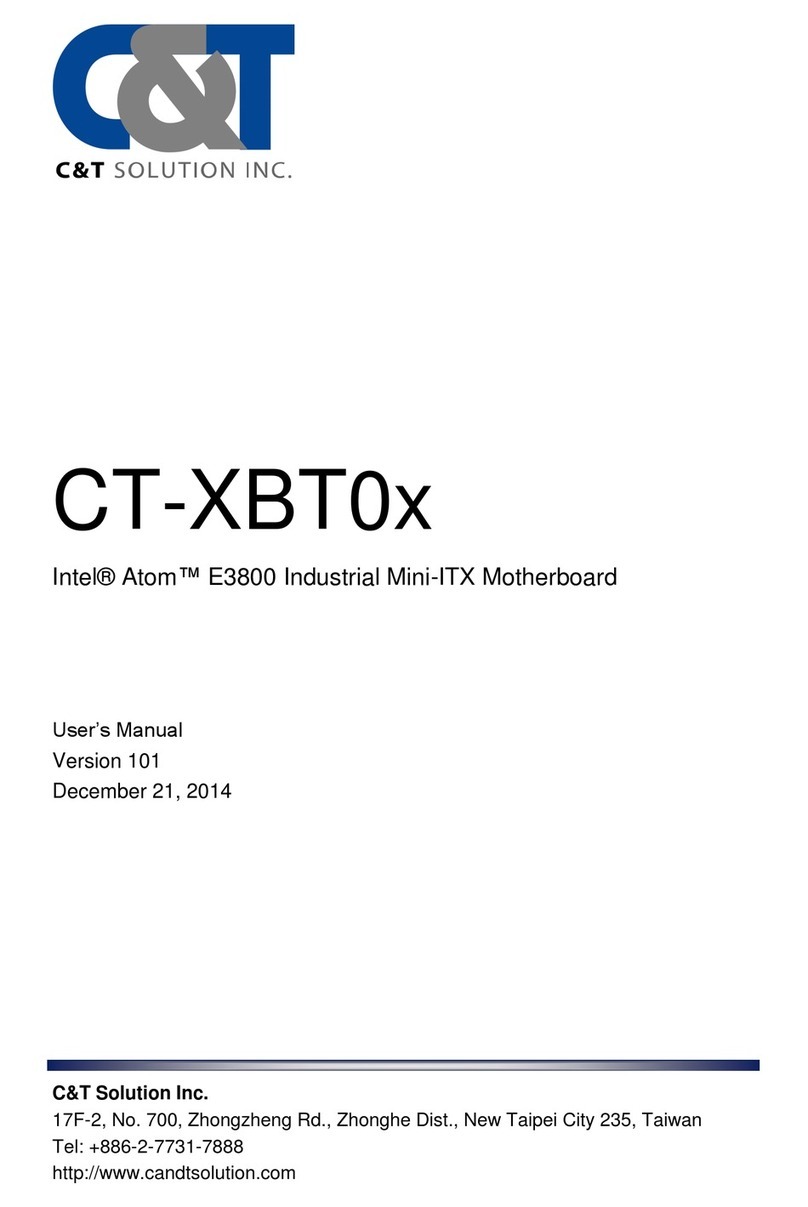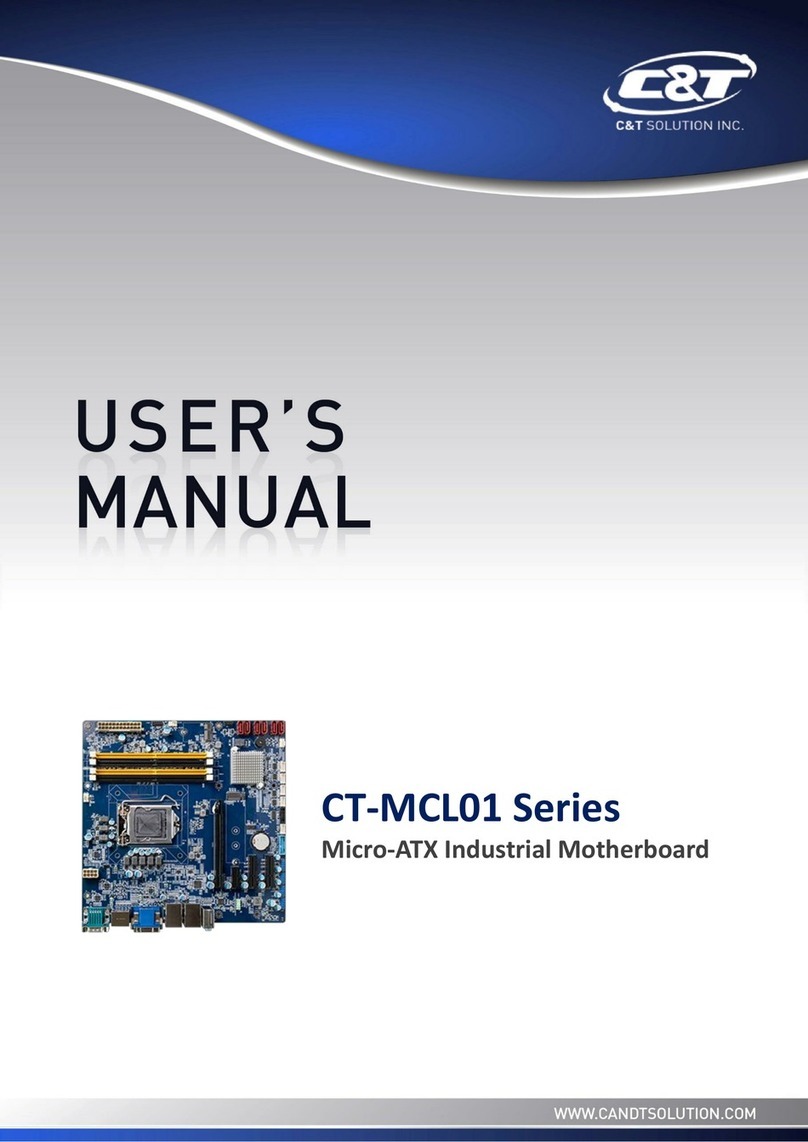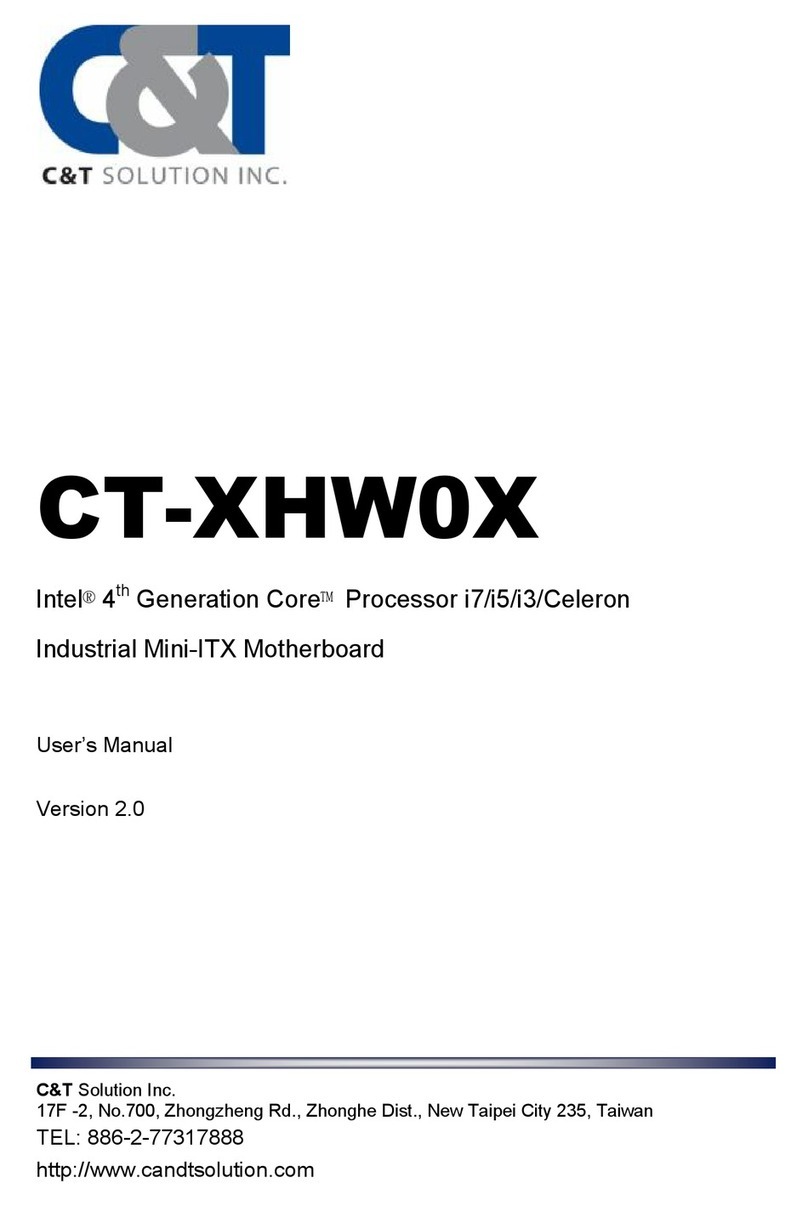4
JP8 COM4 Header Pin9 Function Select 6-pin Block
JP9 COM6 Header Pin9 Function Select 6-pin Block
JP10 COM8 Header Pin9 Function Select 6-pin Block
JP11 COM10 Header Pin9 Function Select 6-pin Block
JP12 COM4 Header RS232/485/422 Function Select 6-pin Block
Case_open Case Open Message Display Function Select 2-pin Block
Connectors
Connector Name
ATXPWR ATX Power Connector
ATX12V1 ATX 12V Power Connector
USB4 USB 3.0 Connector X2
HDMI High-Definition Multimedia Interface
VGA Video Graphic Attach Connector
DVI DVI-D Port Connector
COM1(Top)/COM2(Bottom) Serial Port COM Connector X2
UL1(Middle & Bottom)/UL2(Middle & Bottom) USB 2.0 Port Connector X4
UL1(Top)/UL2(Top) RJ-45 LAN Connector X2
AUDIO1 Audio Connector X3
SATA1_2 SATAIII Connector X2
SATA3_4/SATA5/SATA6 SATAII Connectors X4
EDP (Optional) EDP connector
Headers
Header Name Description
FP_AUDIO Front panel audio Header 10-pin block
CDIN1 CD Audio-In Header 4-pin Block
HDMI_SPDIF HDMI_SPDIF Out Header 2-pin Block
KBMS PS/2 Keyboard & Mouse Header 6-pin Block
SPEAK Speaker Header 4-pin Block
PWRLED Power LED 3-pin Block
JW_FP
(Front Panel Header) PWR LED/ HD LED/ /Power Button
/Reset 10-pin Block
CIR CIR Header 8-pin Block
USB1 USB 3.0 Header 20-pin Block
USB2/USB3 USB 2.0 Header 10-pin Block
COM 3/4/5/6/7/8/9/10 Serial Port Header 10-pin Block
TX-RXCOM RS 422/485 port headers 4-pin block
GPIO_CON GPIO Header 10-pin Block
TPM TPM Header 20-pin Block
PARALLEL Parallel Port Header 26-pin Block
LAN1LED/LAN2LED LANLED 2-pin Block
SM_BUS SMBUS Header 4-pin Block
SYSFAN1 SYSFAN1 Header 3-pin Block
SYSFAN2/CPUFAN1 FAN Header 4-pin Block