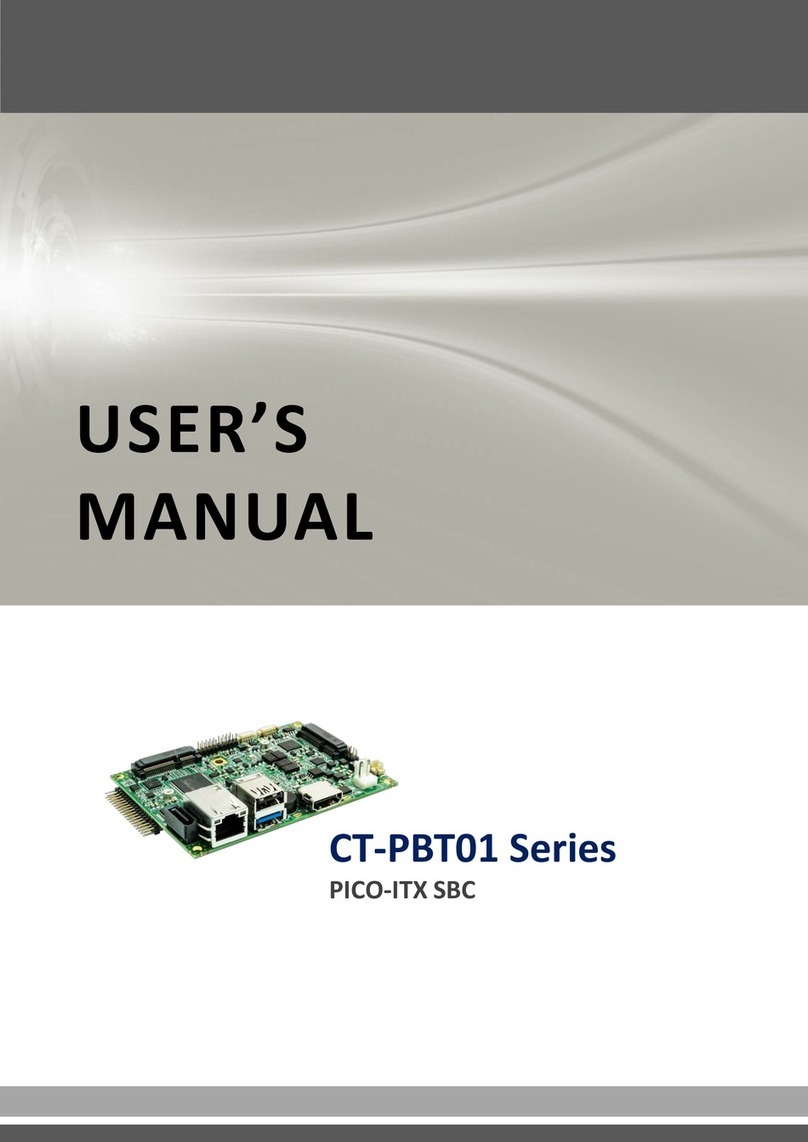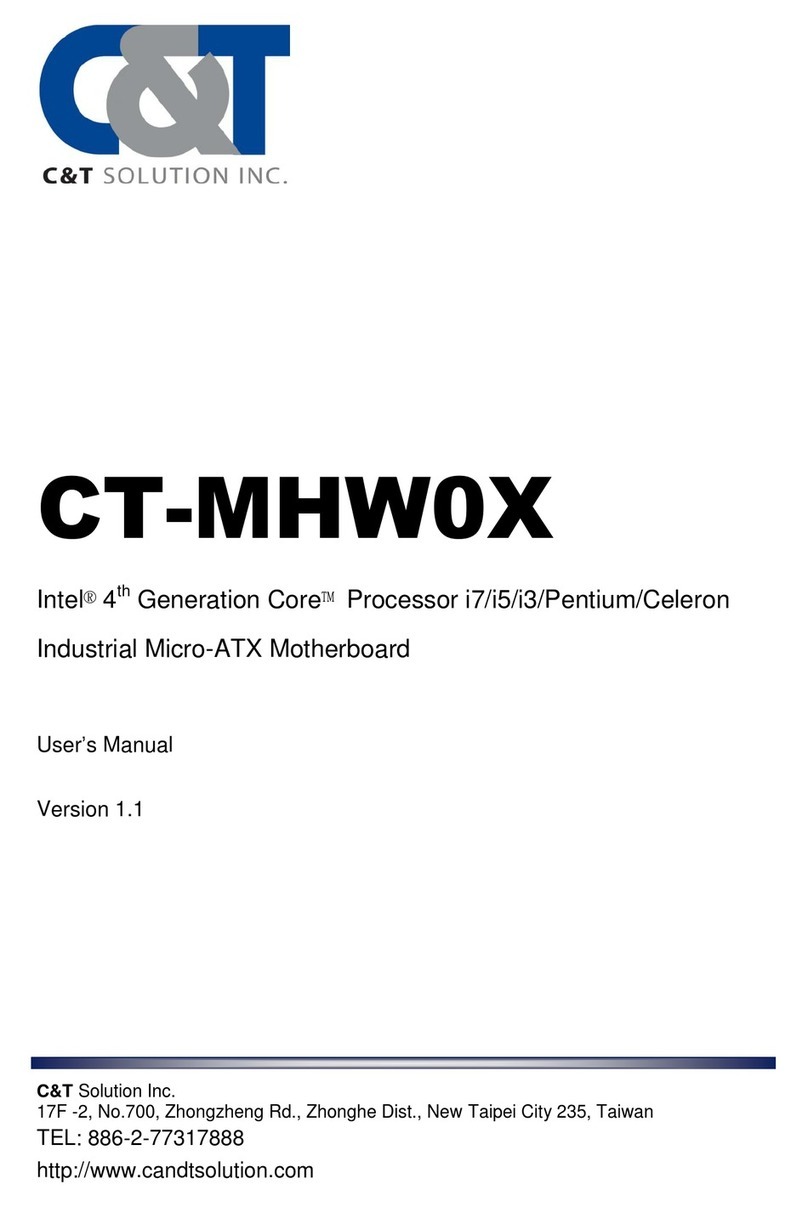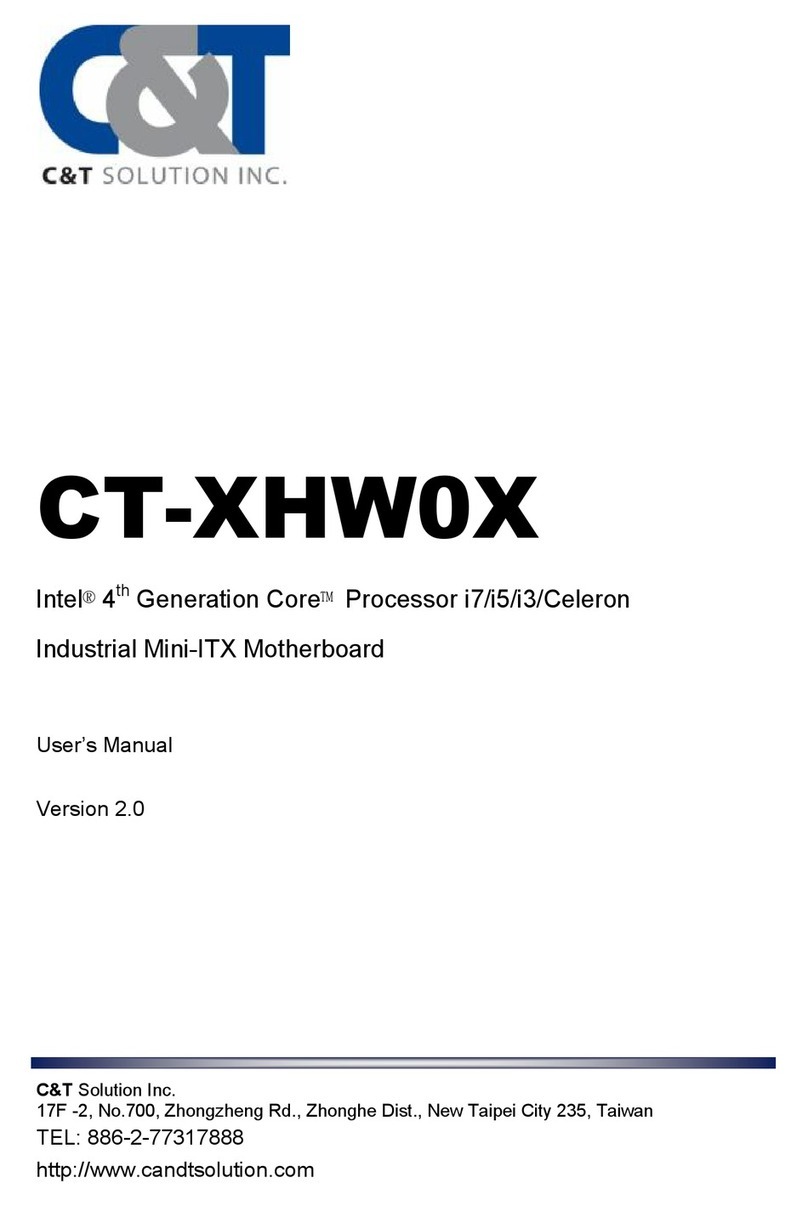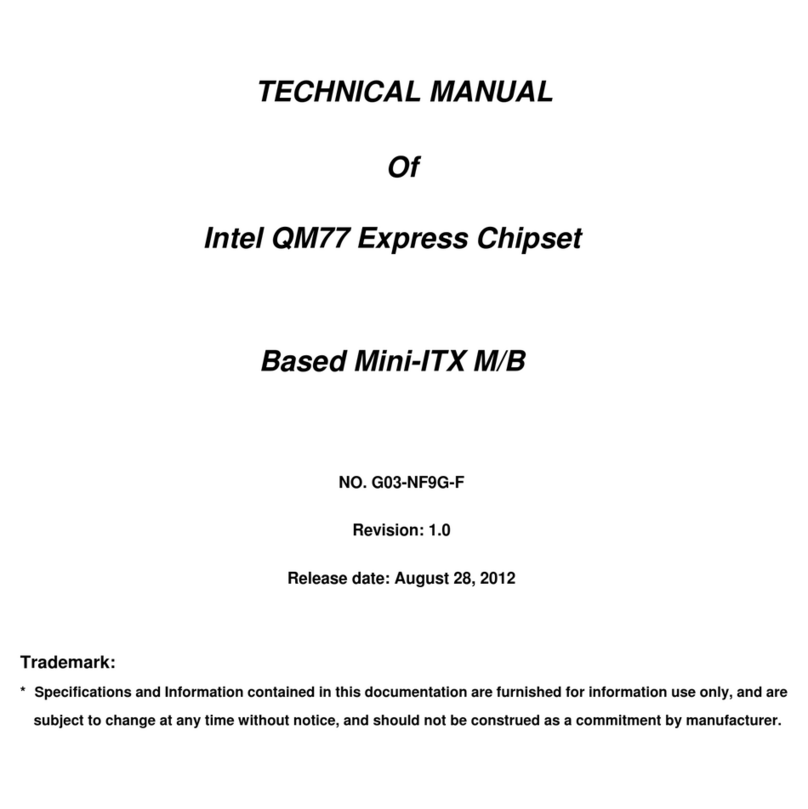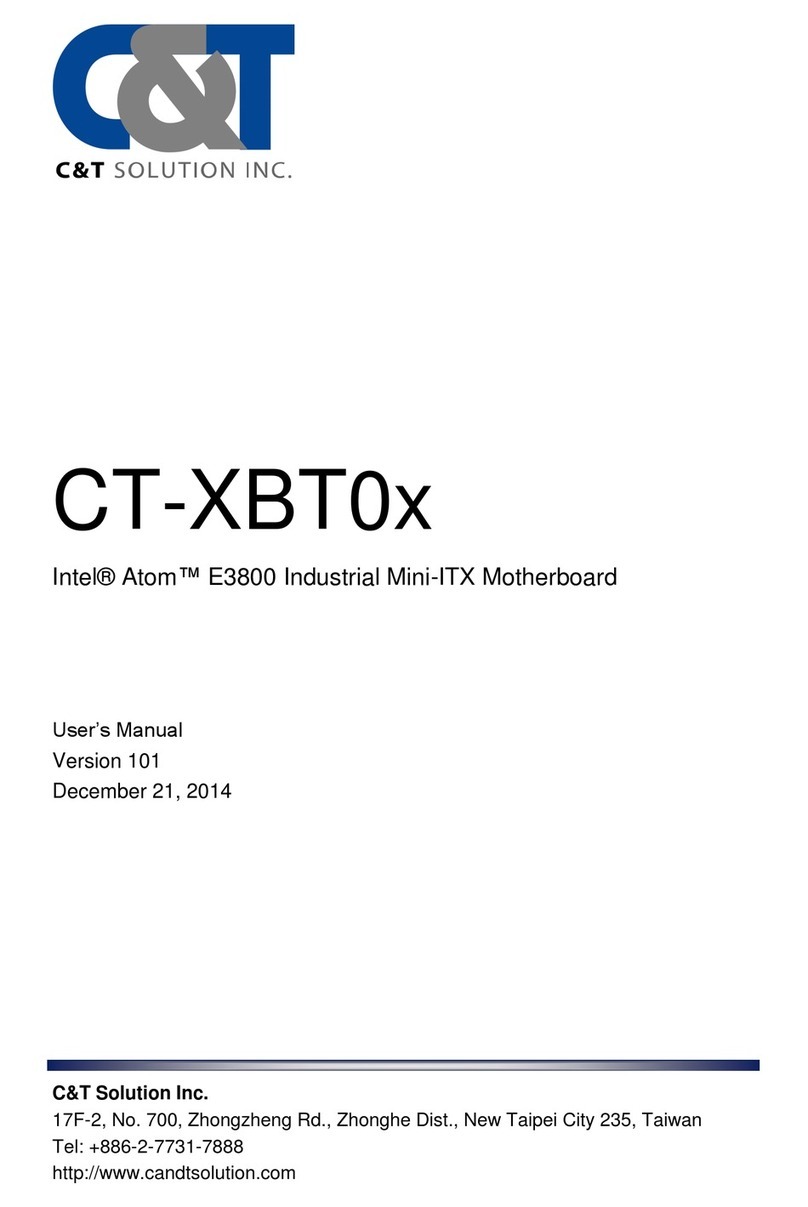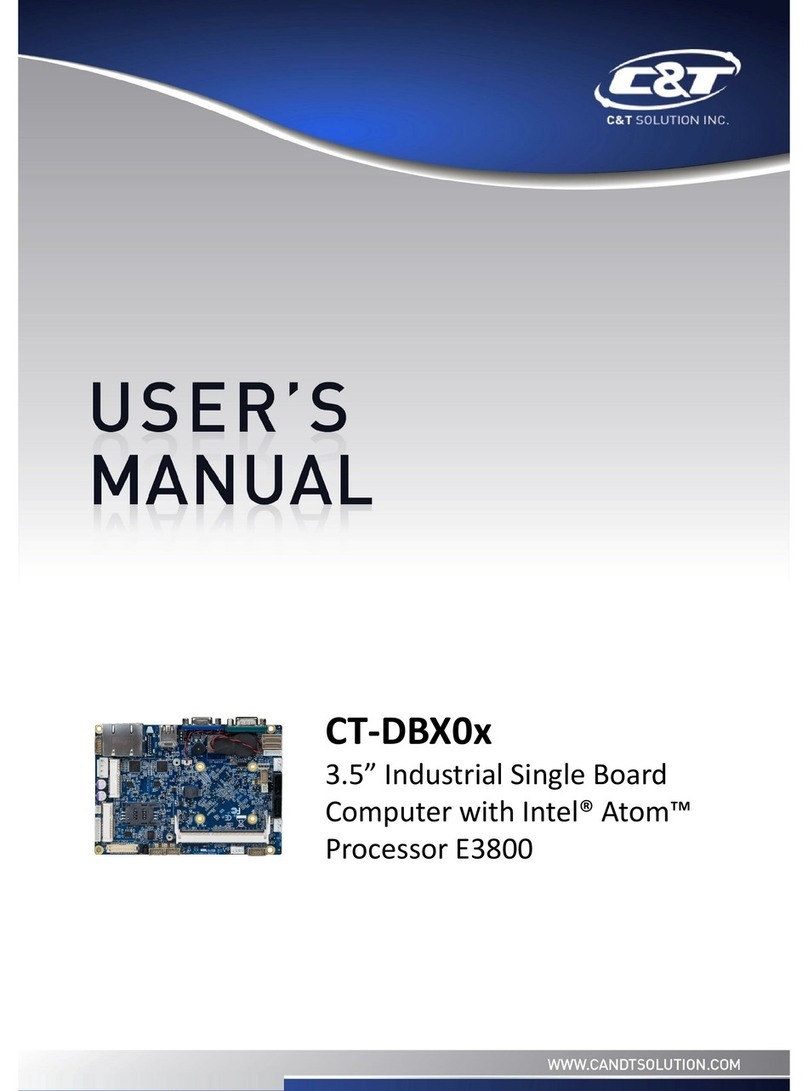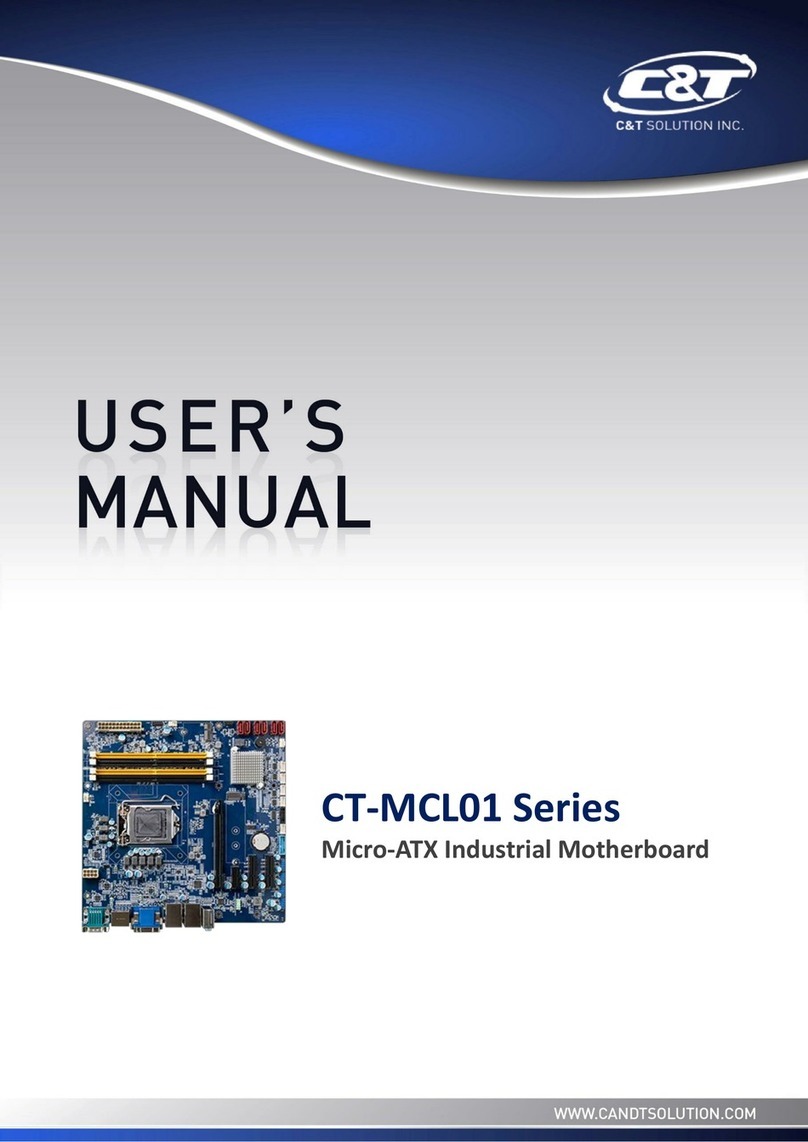CT-MSB01 User’s Manual
CT-MSB01 User’s Manual
3
1.8.3 System Panel (F_PANEL)...................................................................................................................... 34
1.8.4 ATX power connectors (EATXPWR1).................................................................................................... 35
1.8.5 Serial Port connectors (COM2, COM3, COM4, COM5, COM6) ............................................................ 35
1.8.6 Digital IO Connector (JDIO1) ................................................................................................................. 36
1.8.7 Audio Mic.-In & Line-Out Connector (FPAAUD1) .................................................................................. 37
1.8.8 Digital Audio connector (SPDIF_OUT)................................................................................................... 37
1.8.9 SPI Connector (CN4) ............................................................................................................................. 38
1.8.10 Serial ATA Connector (SATA1, SATA2) .............................................................................................. 38
1.8.11 Serial ATA Connector (SATA3 , SATA4 , SATA5, SATA6 ) ................................................................ 39
1.8.12 USB connectors (USB56, USB78, USB910, USB1112,) ..................................................................... 39
Chapter 2 - BIOS Setup ......................................................................................................42
2.1 BIOS Setup Program .................................................................................................42
2.1.1 Legend Box ............................................................................................................................................ 43
2.1.2 List Box................................................................................................................................................... 43
2.1.3 Sub-menu............................................................................................................................................... 43
2.2 BIOS Menu Screen ....................................................................................................44
2.3 Main Setup.................................................................................................................45
2.4 Advanced BIOS Setup ...............................................................................................46
2.4.1 PCI Subsystem Setting .......................................................................................................................... 46
2.4.2 ACPI Settings ......................................................................................................................................... 49
2.4.3 Trusted computing.................................................................................................................................. 50
TPM configuration ........................................................................................................................................... 50
2.4.4 CPU configuration .................................................................................................................................. 51
2.4.5 SATA Configuration................................................................................................................................ 53
2.4.6 Intel IGO SWSCI OpRegion................................................................................................................... 54
2.4.7 Intel TXT(LT) Configuration.................................................................................................................... 55
2.4.8 USB Configuration.................................................................................................................................. 56
2.4.9 AMT Configuration ................................................................................................................................. 57
2.4.10 Super IO Configuration......................................................................................................................... 58
2.4.11 Hardware Monitor................................................................................................................................. 68
2.4.12 Serial Port Console Redirection ........................................................................................................... 69
2.5 Chipset.......................................................................................................................71
2.5.1 North Bridge ........................................................................................................................................... 72
2.5.2 South Bridge........................................................................................................................................... 73
2.5.3 ME Subsystem ....................................................................................................................................... 78
2.6 Boot............................................................................................................................79
2.7 Security ......................................................................................................................81
2.8 Save & Exit ................................................................................................................82