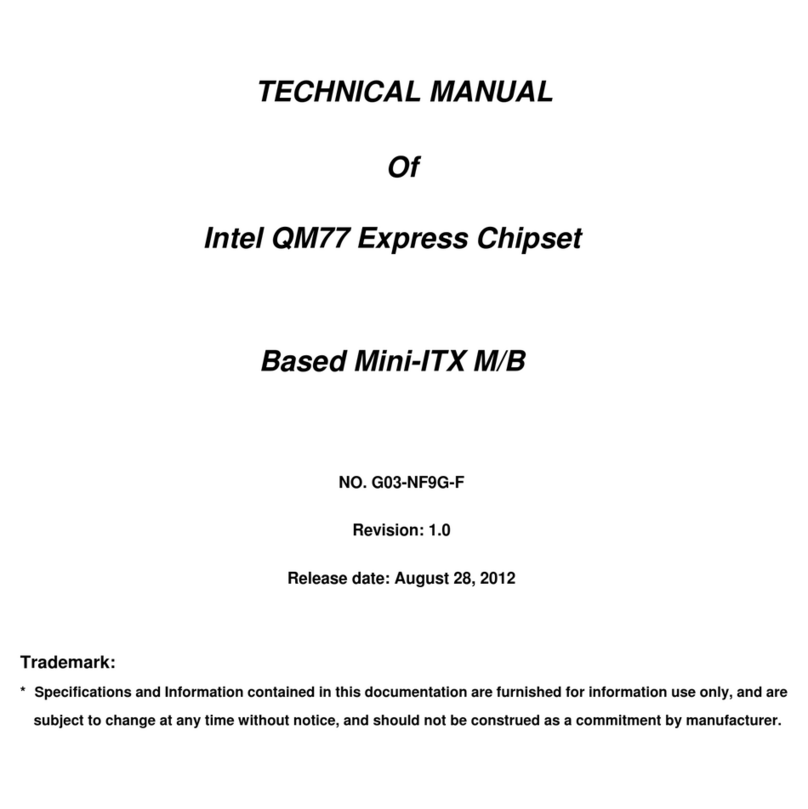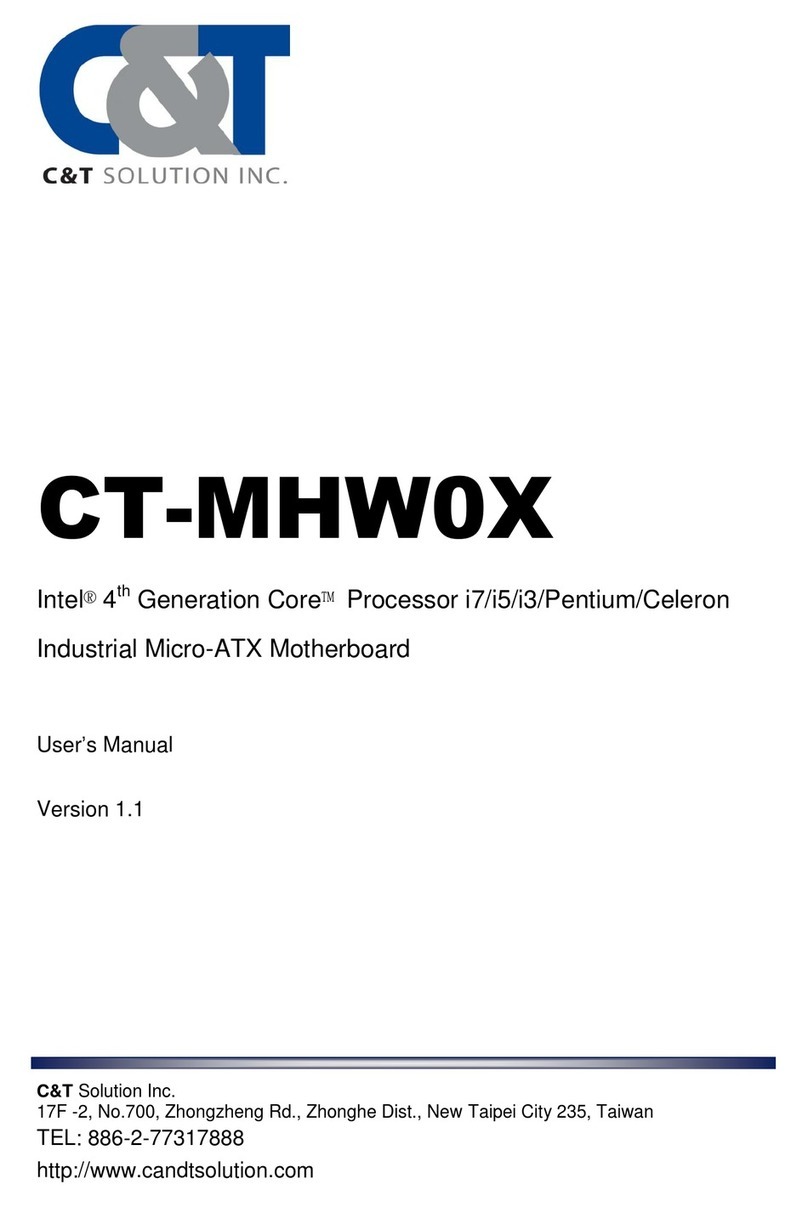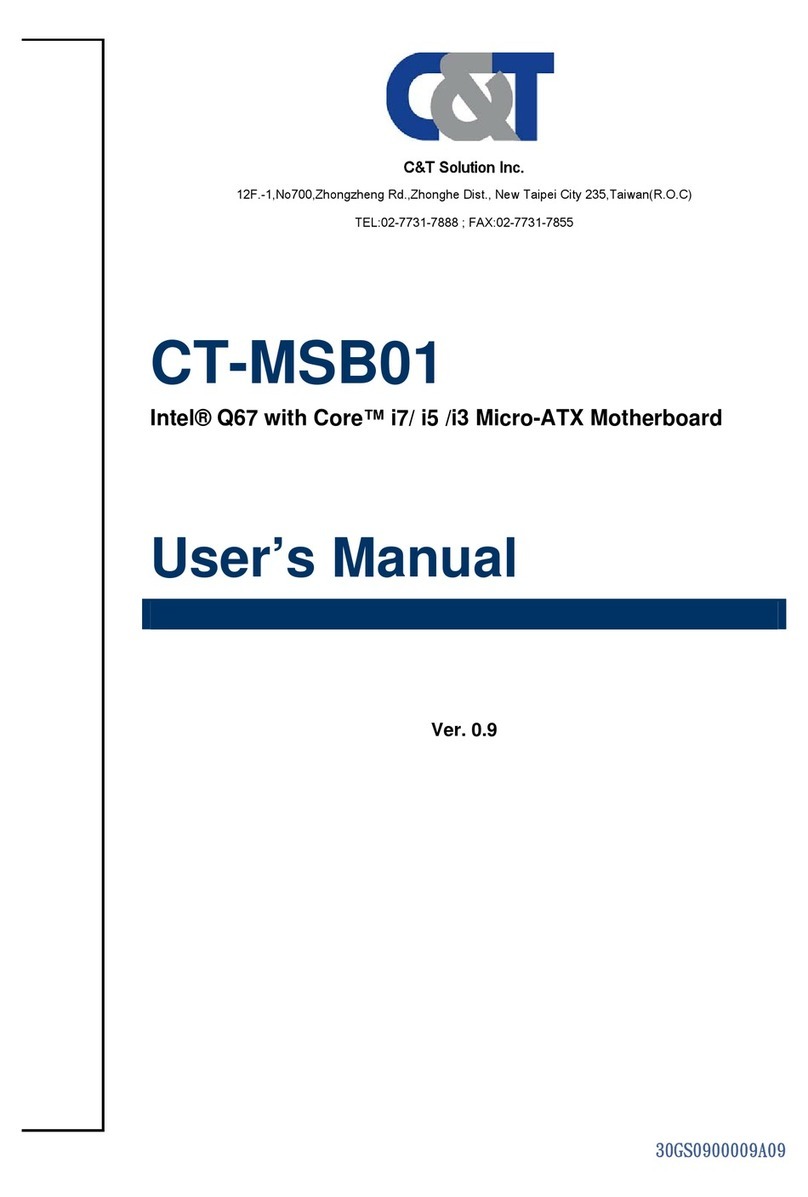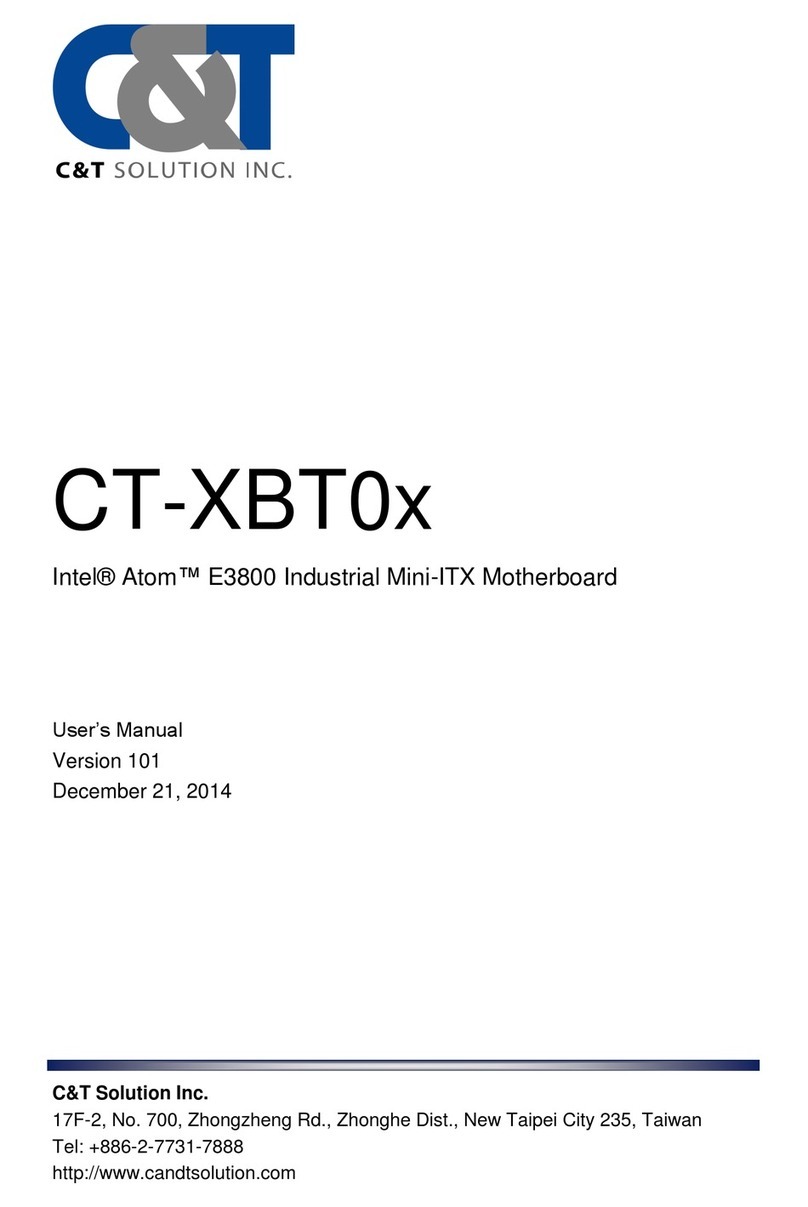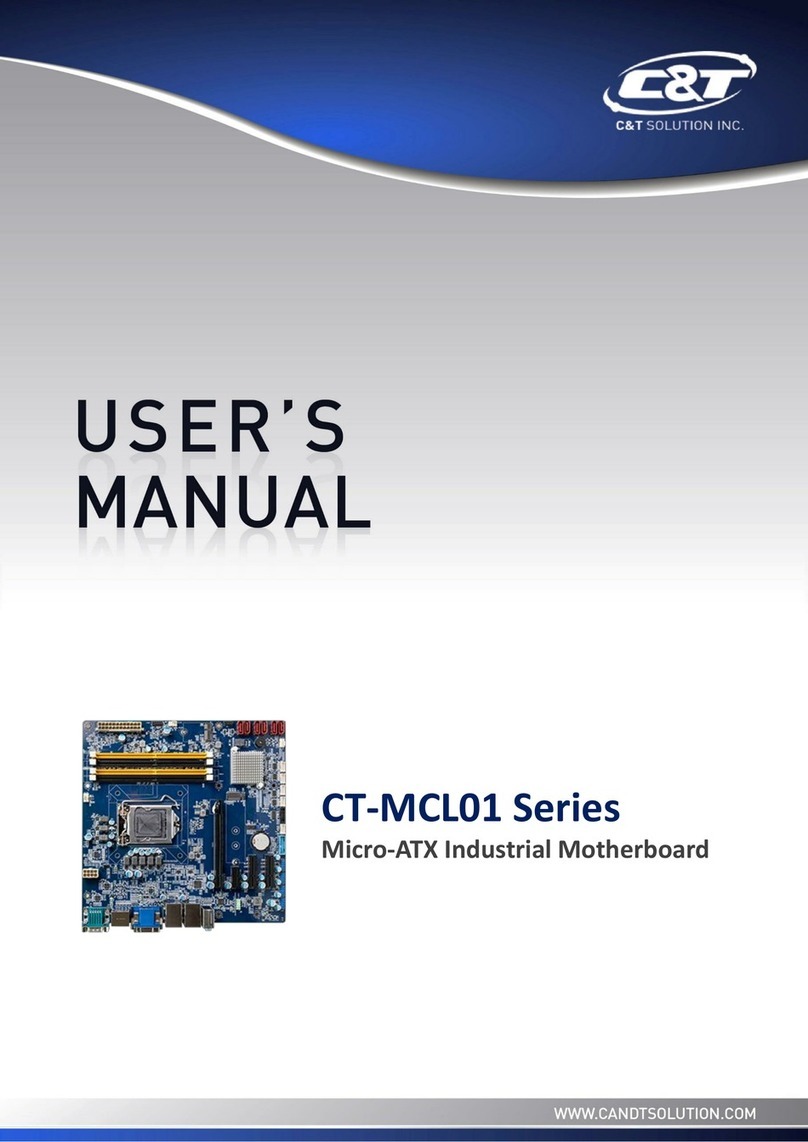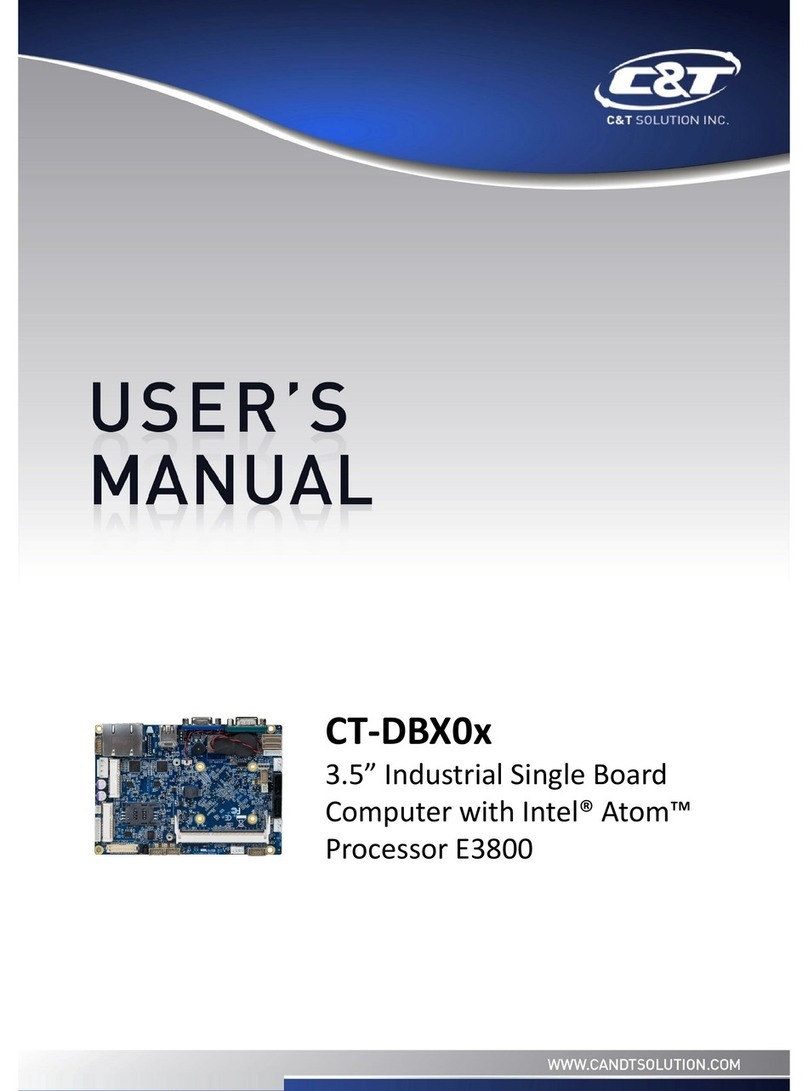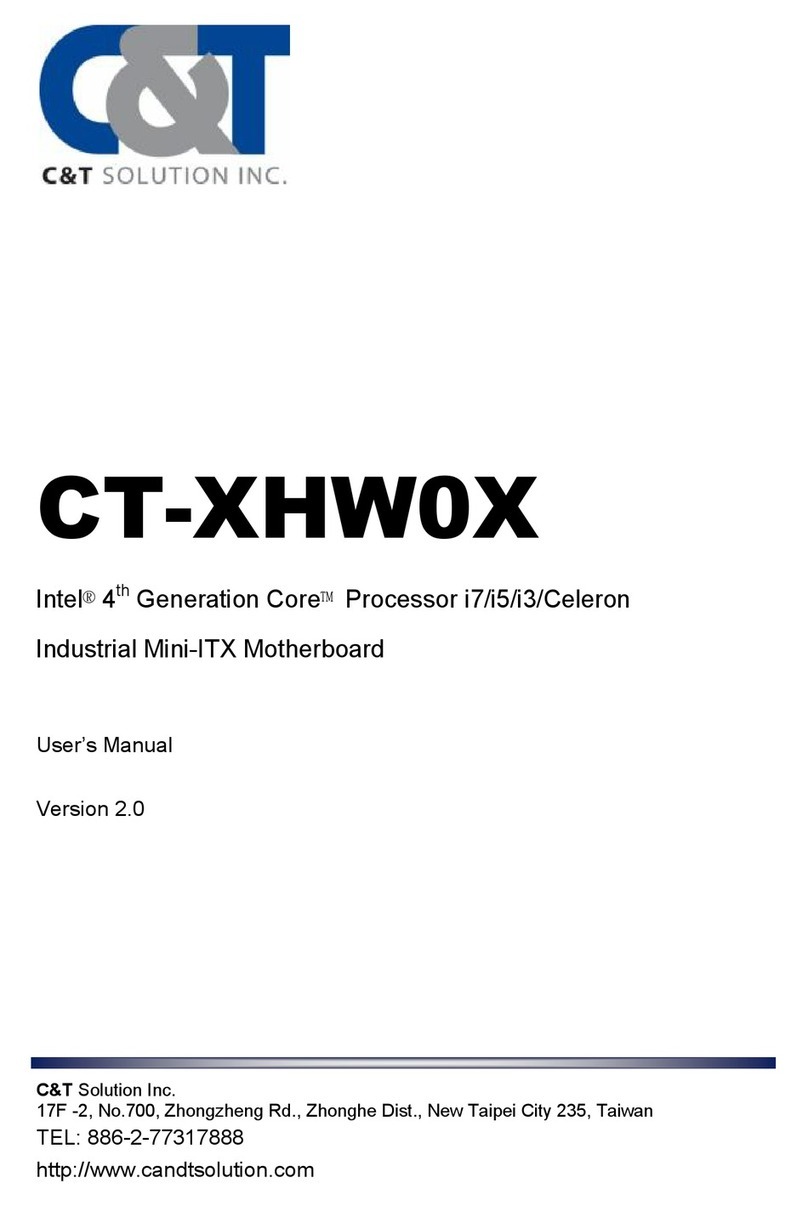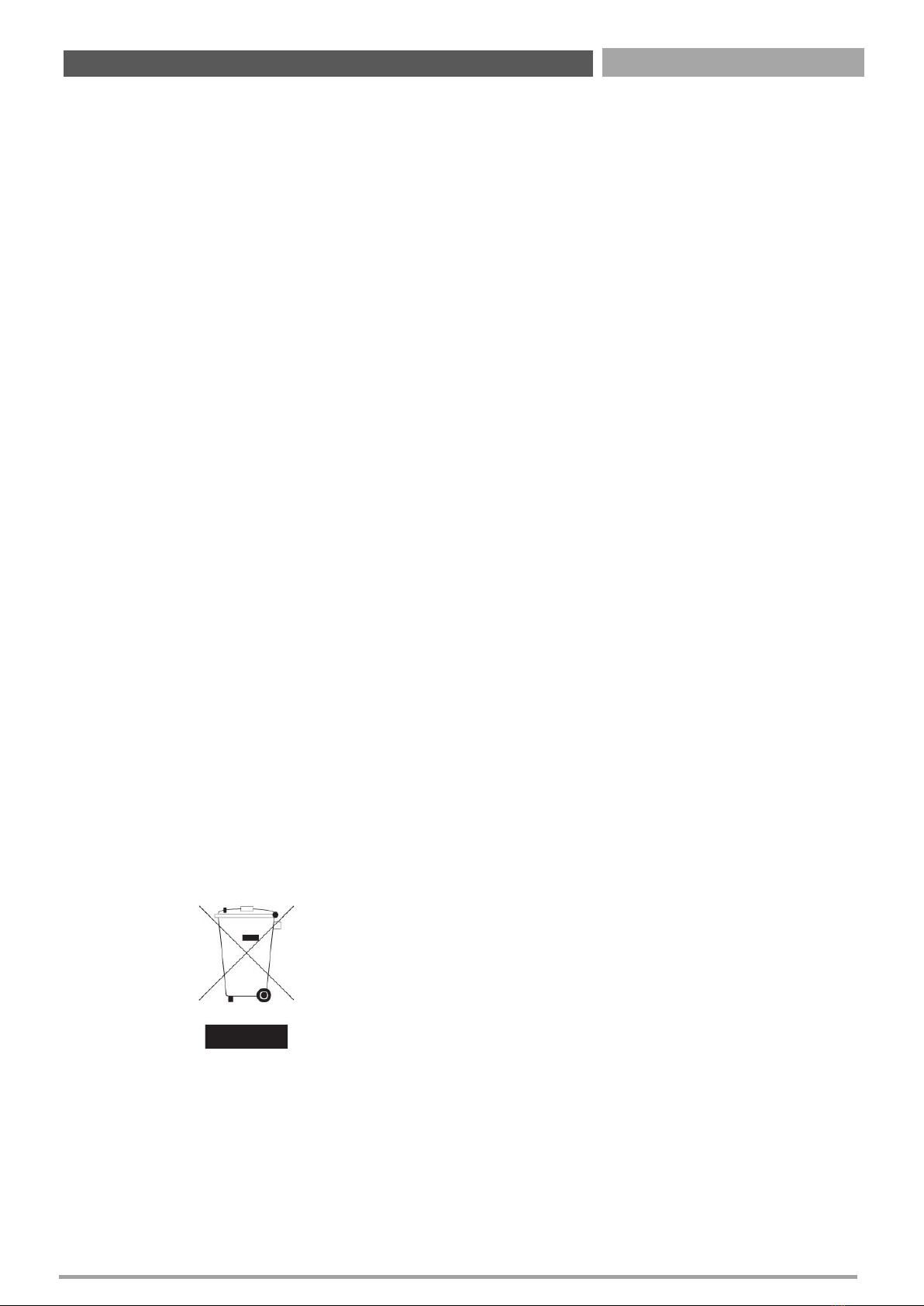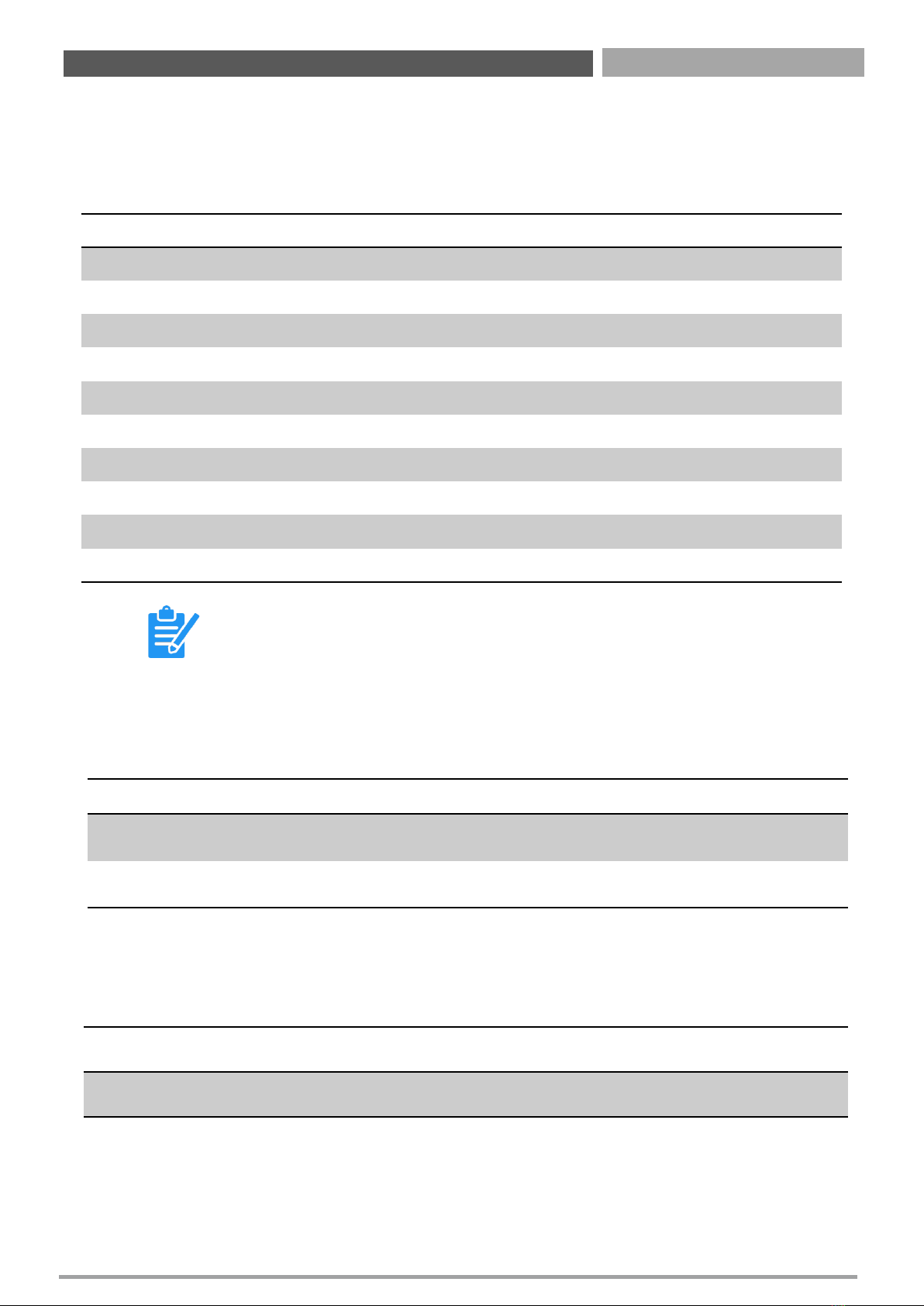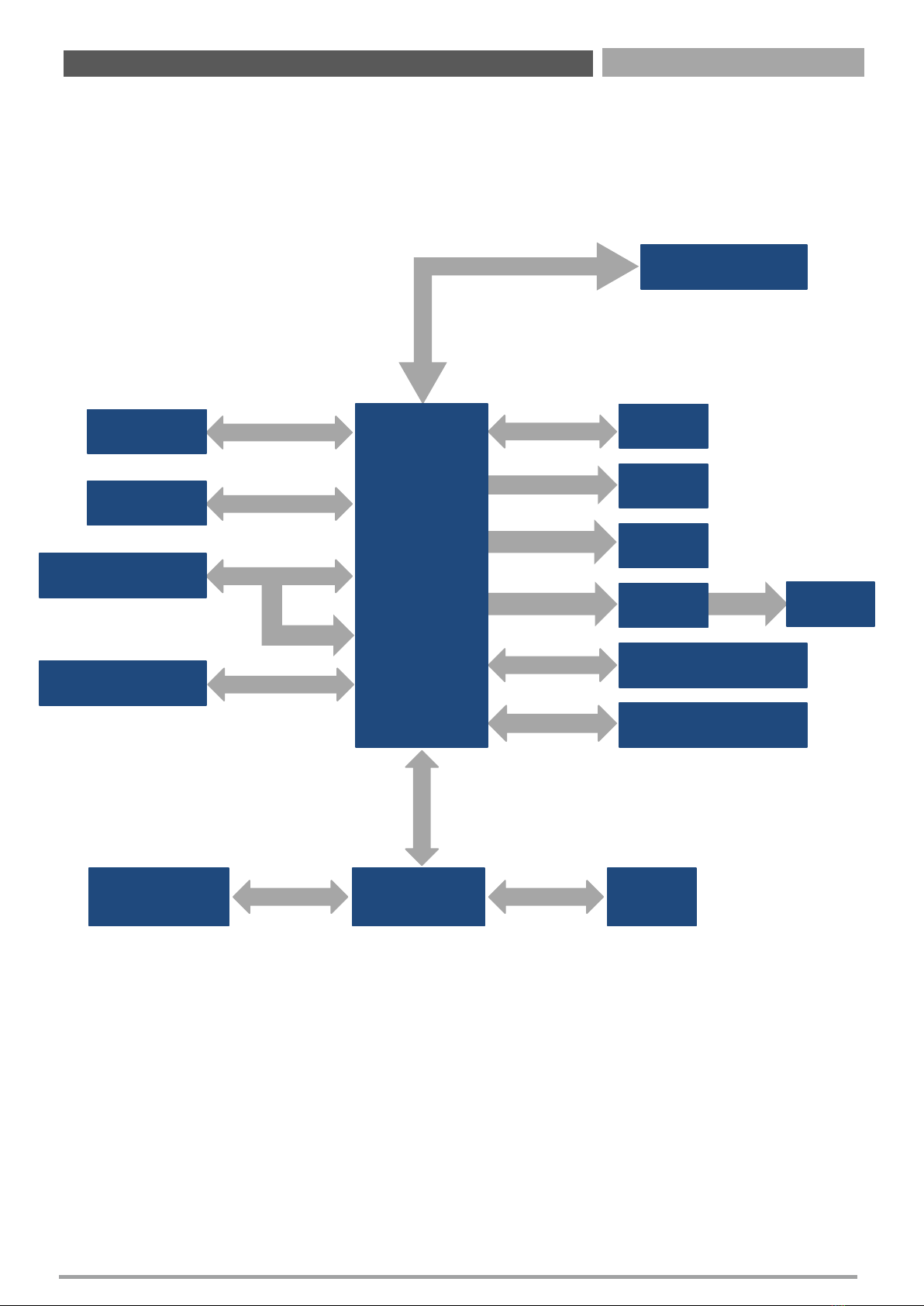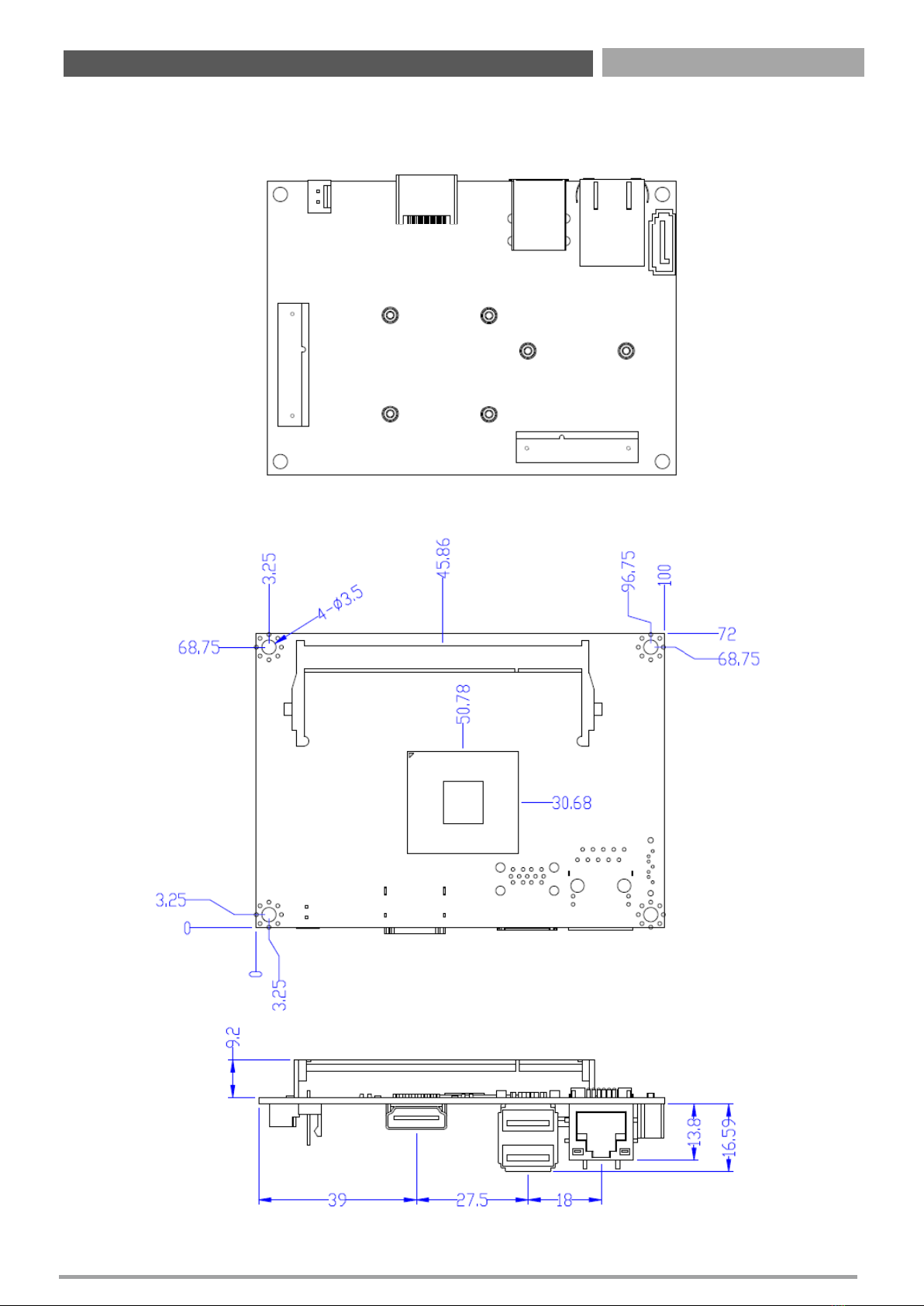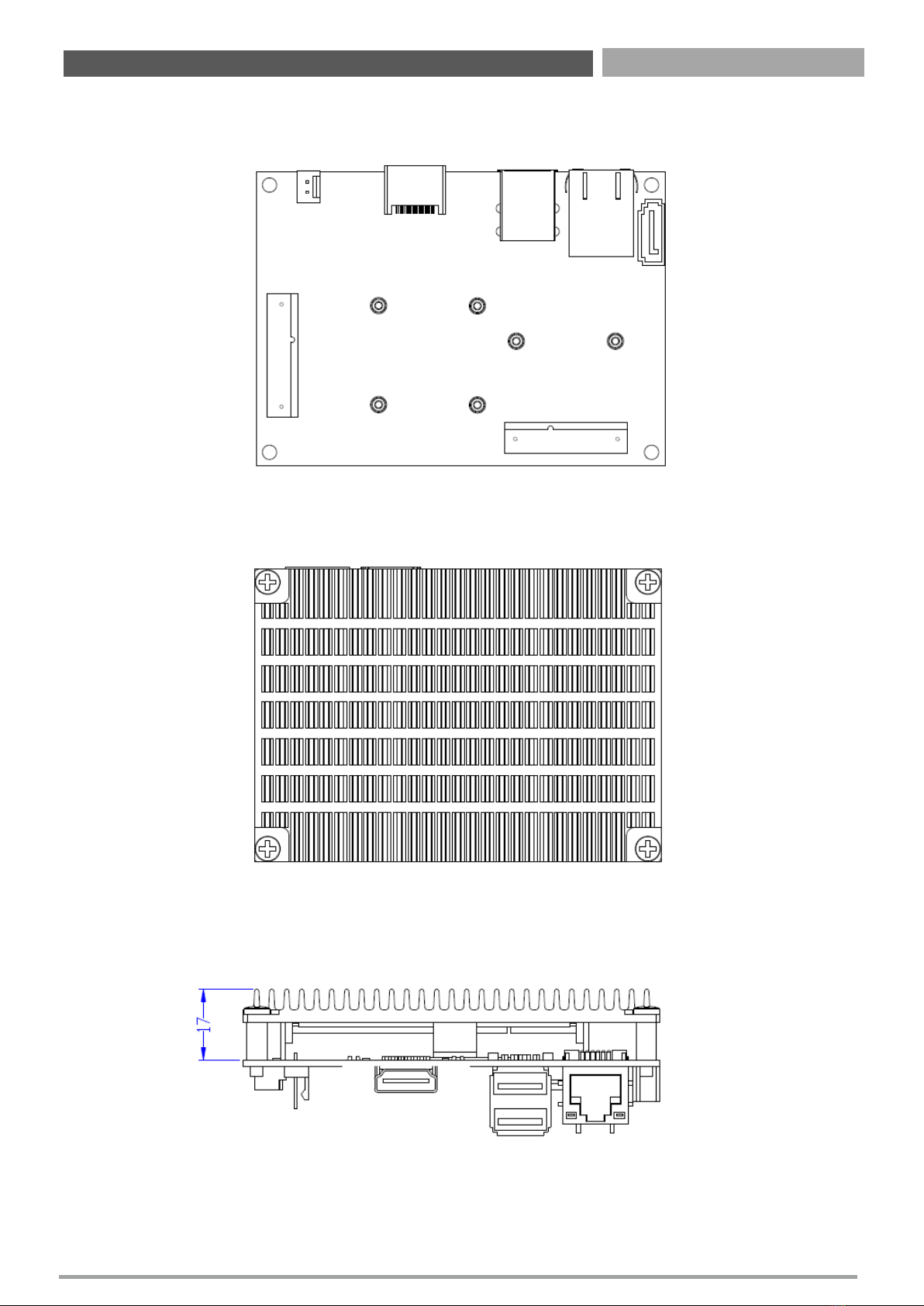CT-PBT01 | User’s Manual
Table of Contents
Safety Information ………….……………………….……………………………………………. 03
About This Guide ……….…………………………….……………………………..……………. 04
Packing List ……………….…………………………….……………………………………………. 05
Ordering Information …………………………………………………………………………….. 05
Revision History ….…….…………………………….……………………………………………. 05
Chapter 1 Product Introductions ……………………………………………………...… 06
1.1 Hardware Specification …………………………………..………….………..……..….…….. 07
1.2 Block Diagram ….…………………………………….…......………….………....…...………… 08
1.3 Board Dimensions ………………………………..……..………………………….………..…… 09
1.4 Connectors …………………………………..…………………………..………..…………………. 11
1.4.1 Connectors Definition ……………….………..…………….…………..…..………… 12
Chapter 2 BIOS Setup ………………….…………………………………………………...… 20
2.1 BIOS Setup ………………………………………………….…..………….………..……..….…….. 21
2.2 Entering Setup …………………………………………….…..………….………..……..….……. 22
2.2.1 Main Setup ………………………………………..………………………………………………… 22
2.2.2 Advanced BIOS Features Setup ………………..………………………………………….. 23
2.2.2.1 ACPI Settings Configuration ……………………………….……………….……..…… 24
2.2.2.2 Super I/O Monitor ………………………………………………………………………….. 25
2.2.2.3 H/W Monitor ………………………………………………………………………………….. 26
2.2.2.4 Serial Port Console Redirection ………………………………………………………. 27
2.2.2.5 CPU Configuration ………………………………………………………………………….. 28
2.2.2.6 SATA Configuration …………………………………………………………................. 29
2.2.2.7 OS Selection …………………………………………………………………………………… 30
2.2.2.8 Network Stack Configuration …………………………………………………………. 31
2.2.2.9 CSM Configuration …………………………………………………………………….….. 32
2.2.2.10 USB Configuration ……………………………………………………………………….. 33
2.2.2.11 Intel I210 Gigabit Network Connection ……………………………………….. 34
2.2.3 Chipset Configuration ……...........................…..………………………………..…… 35
2.2.3.1 North Bridge ……………………………………………………………………...…………. 36
2.2.3.2 Intel IGD Configuration ……………………………………………………….…………. 37
2.2.3.3 South Bridge …………………………………………………………………..…………….. 38
2.2.3.4 Azalia HD Audio …………………………………………………………………………….. 39
2.2.3.5 USB Configuration …………………………………………………………………………. 40
2.2.3.6 PCI Express Configuration ……………………………………………………………... 41
2.2.4 Security …………………………………..…………………..………………………………..…… 42
2.2.5 Boot ……………………………………………………………………..…………..…………..…… 43
2.2.6 Save & Exit ………………………………………………………………………………………..... 44
Appendix WDT & GPIO ……………………..………………………………………..……...… 45
Watchdog Timer …………………………………..………….………..……..………………………….............….. 46
GPIO ………………………………………………..…..………….………..……..………………………….............….. 47
2