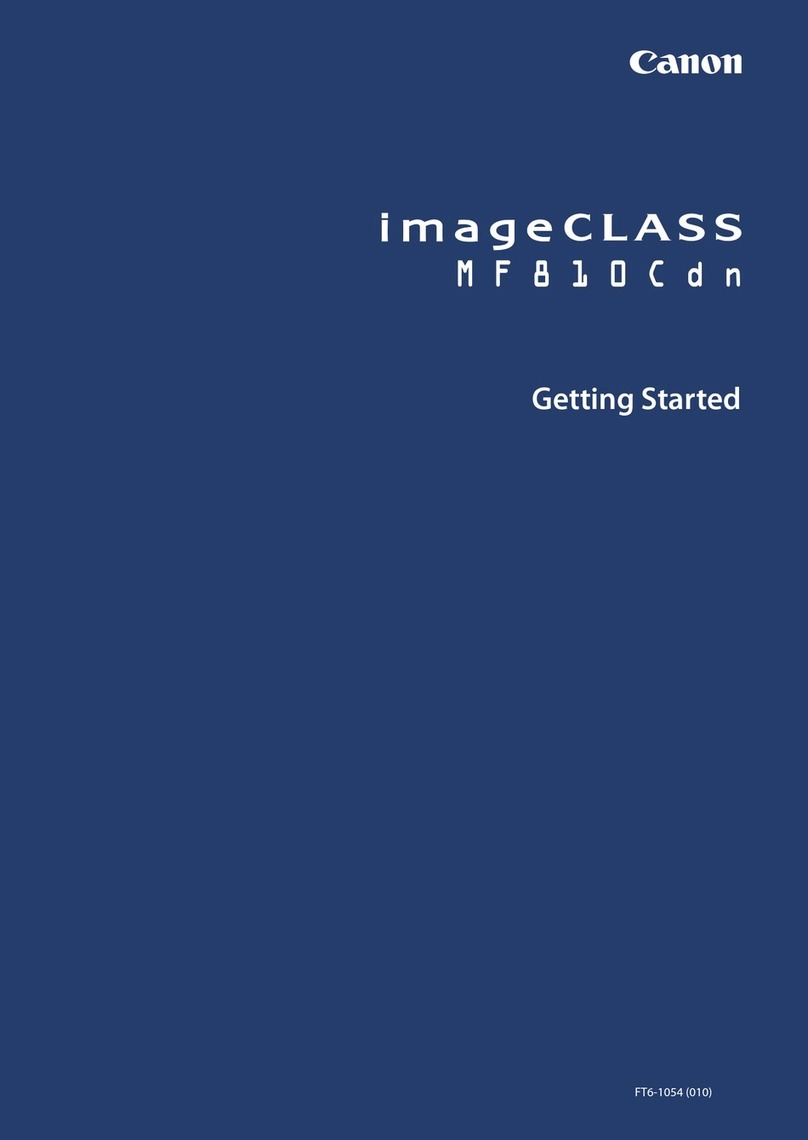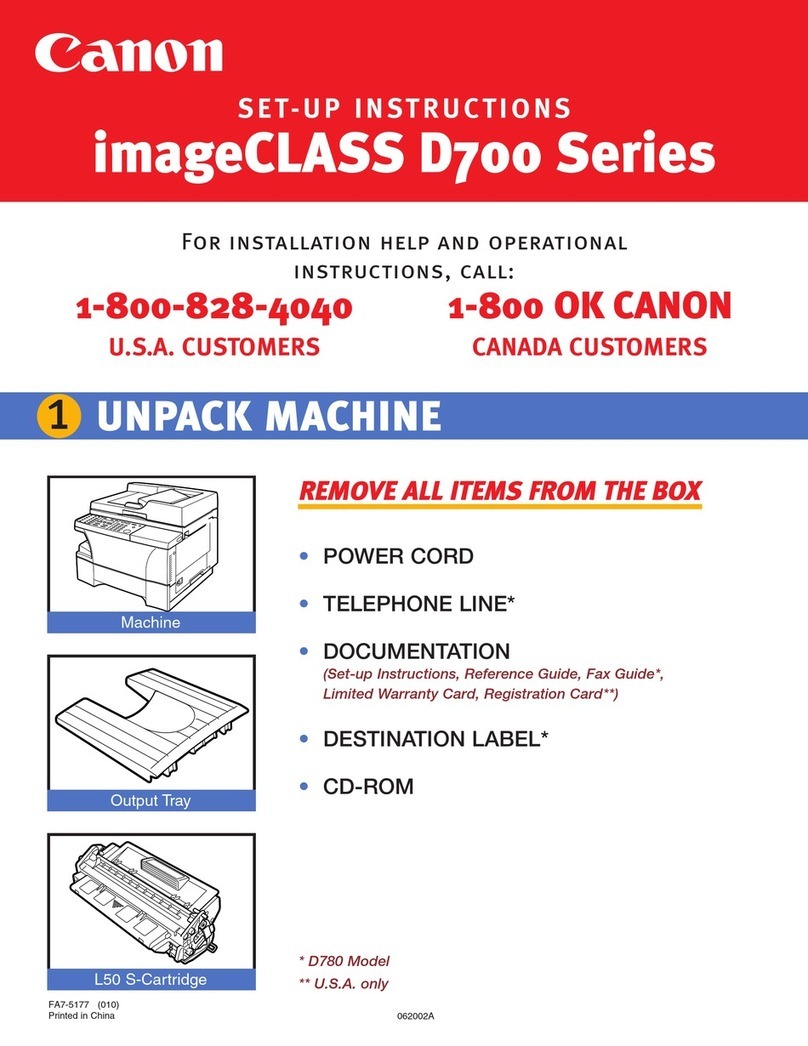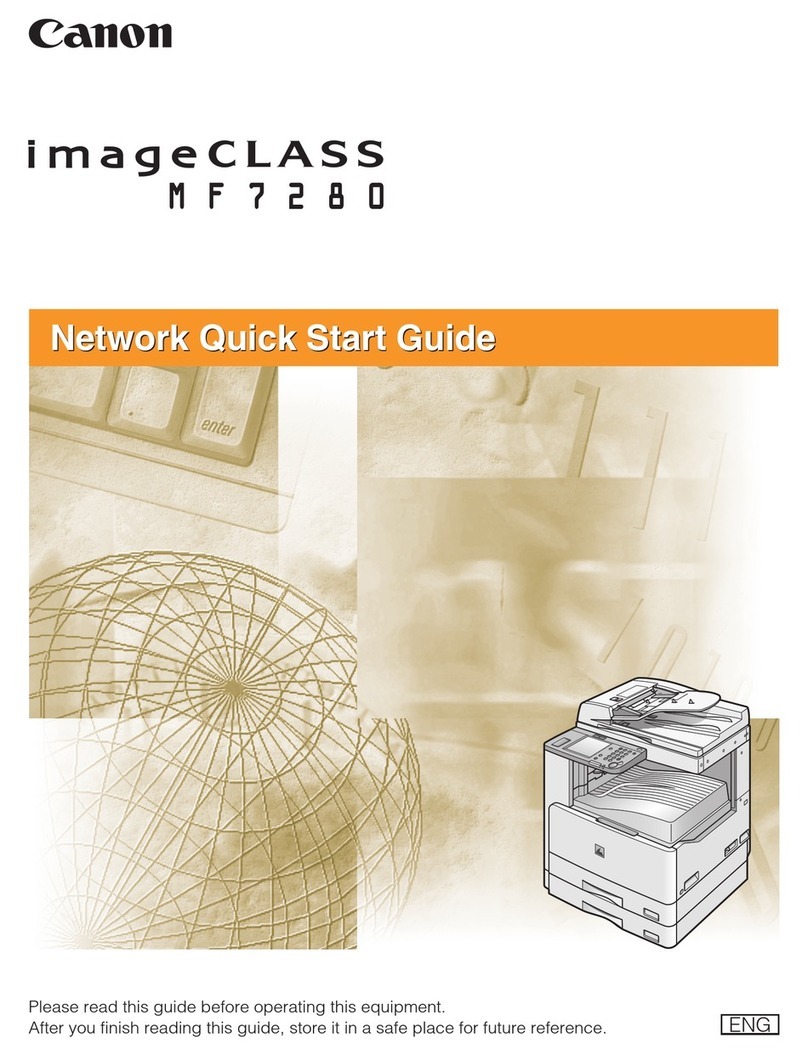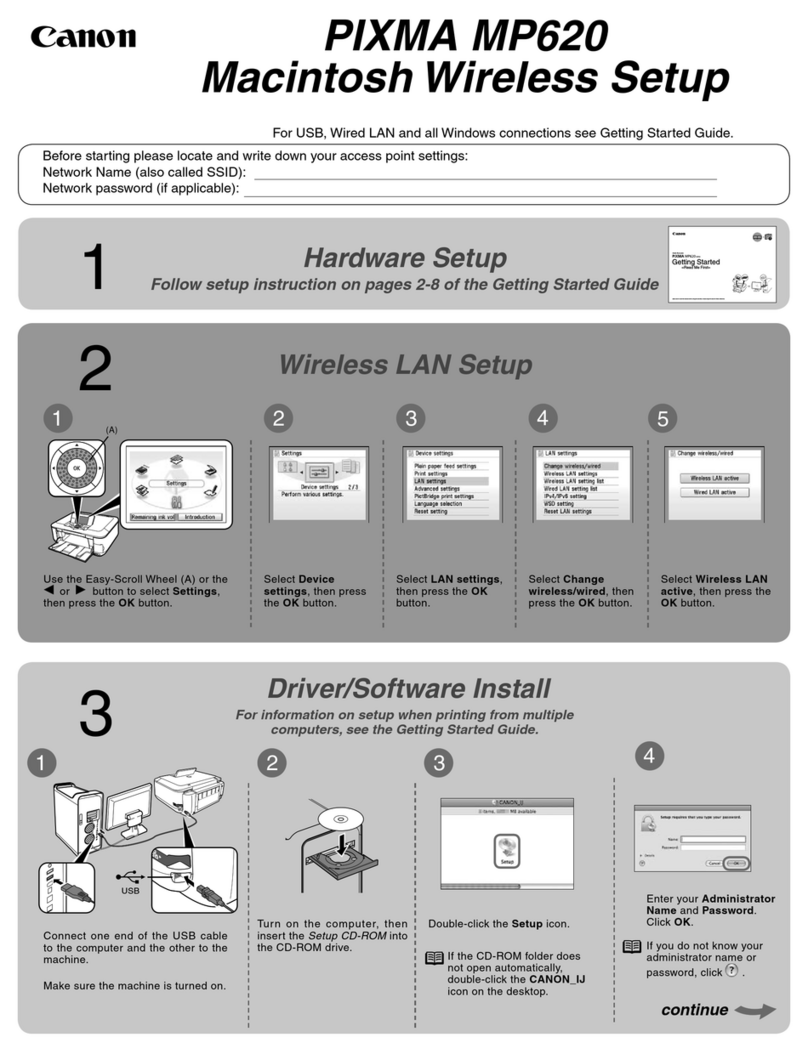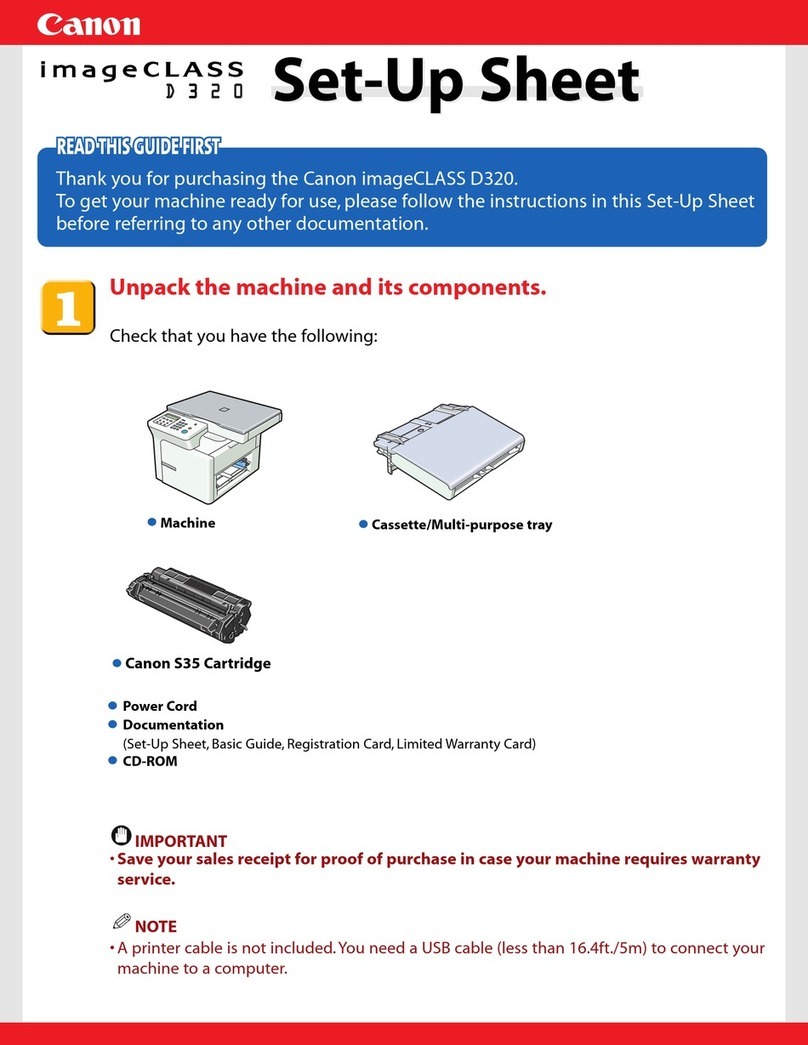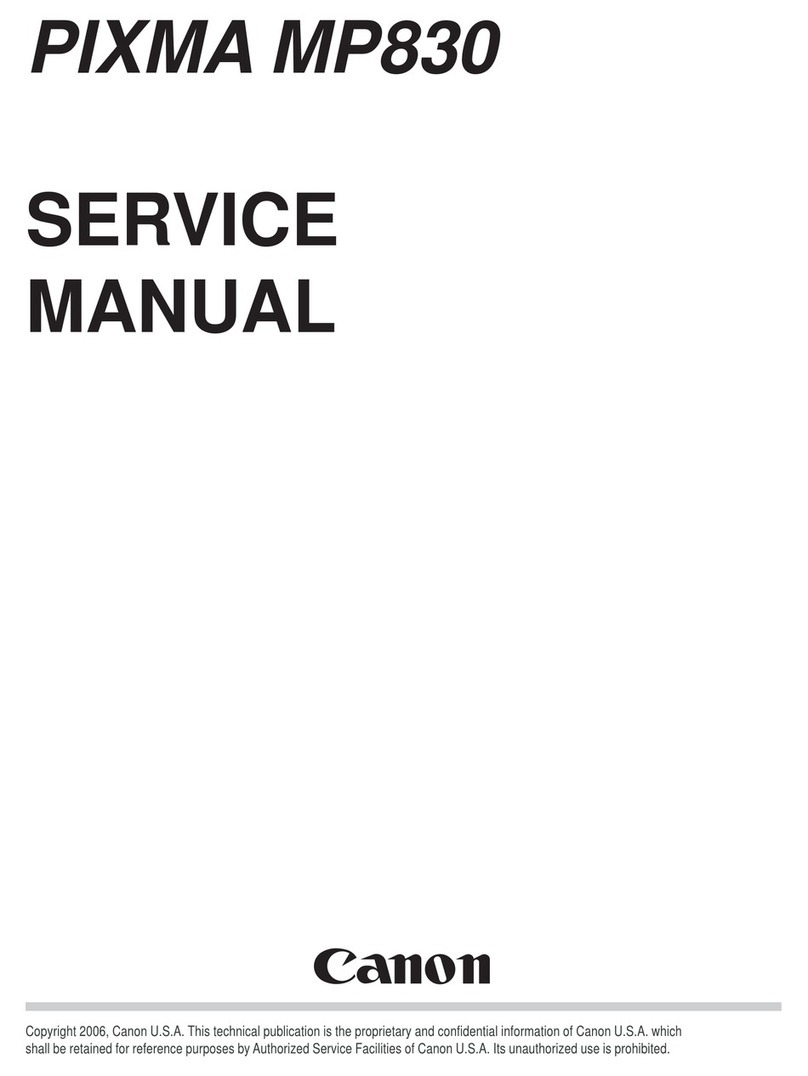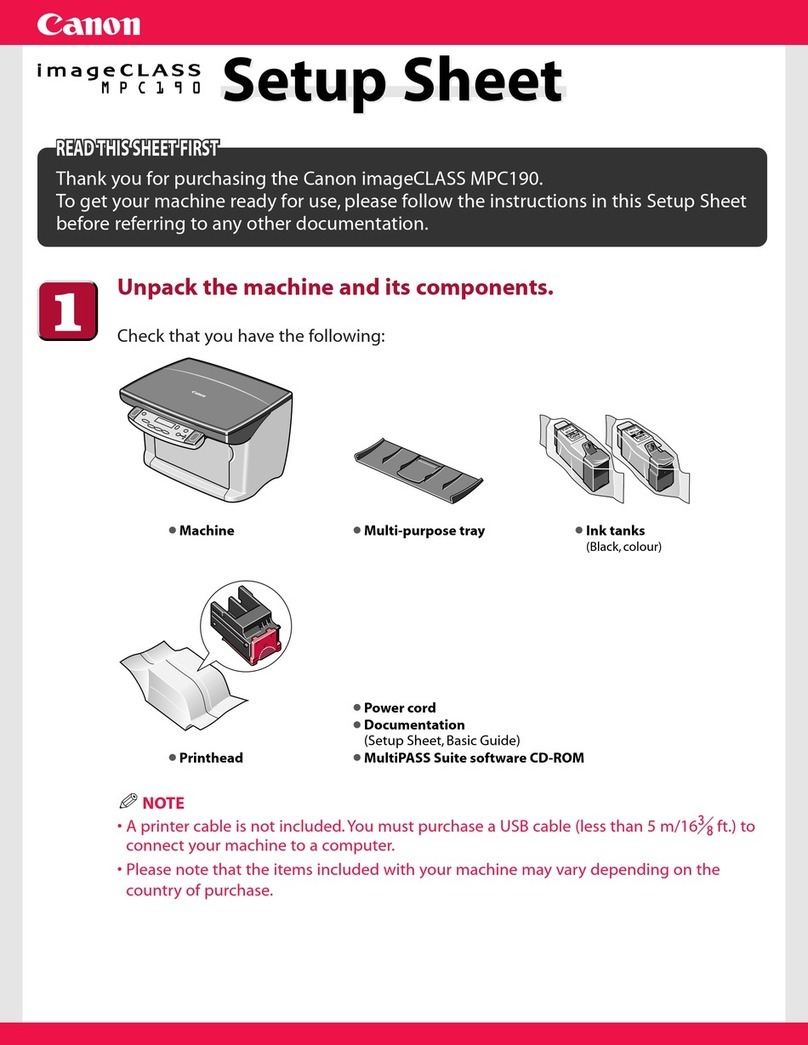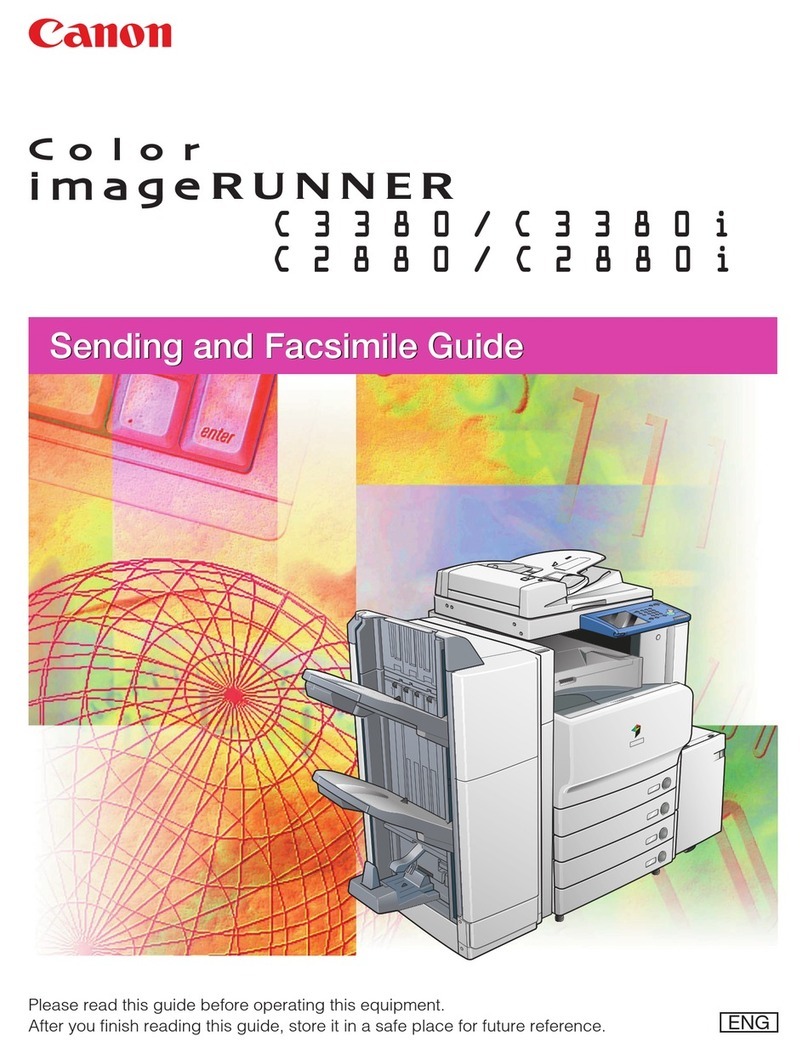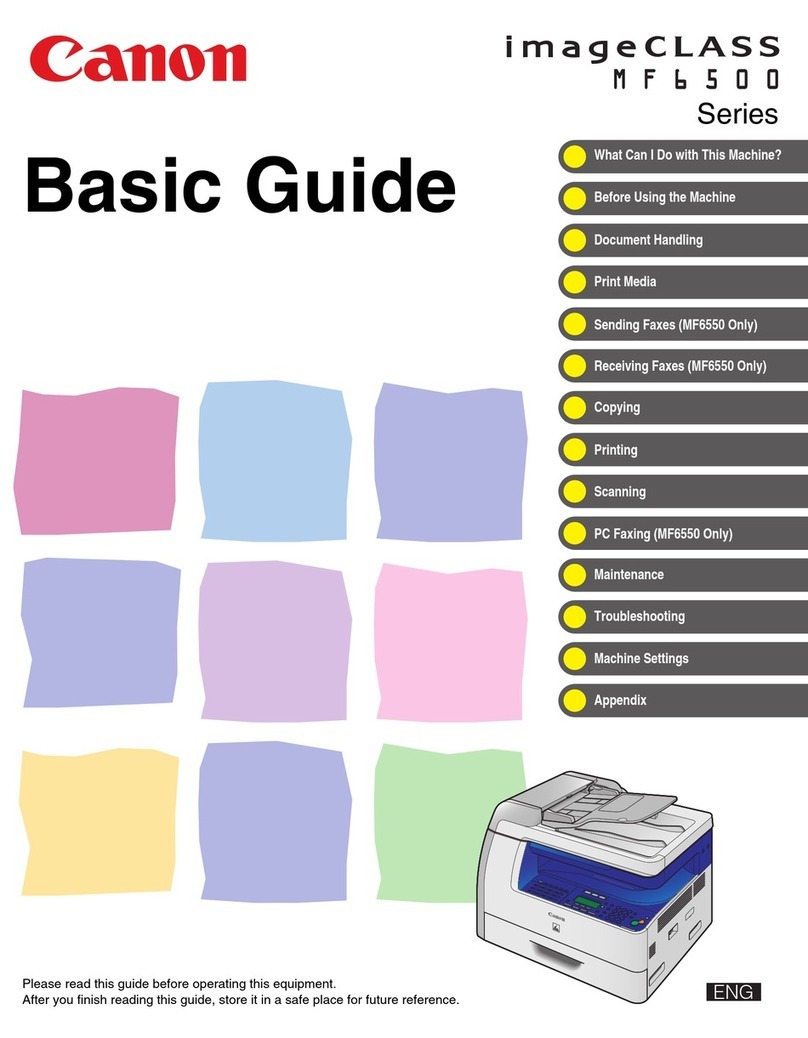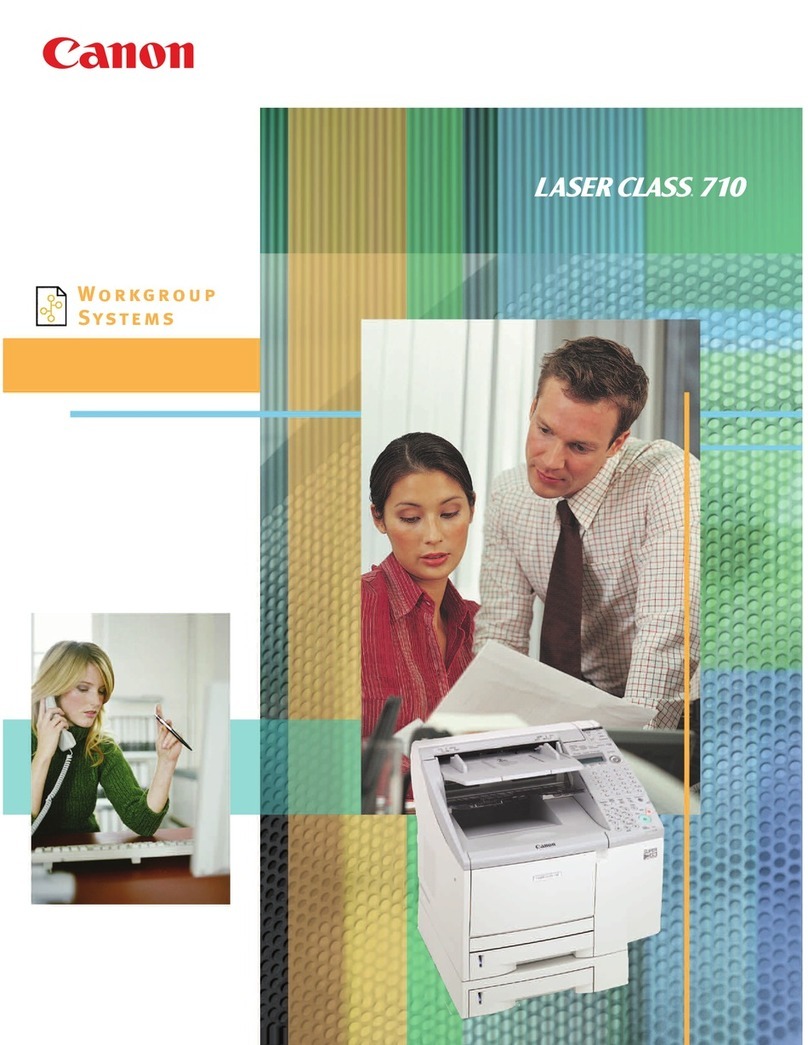Press DENSITY
LIGHTER Press to lighten copies
DARKER Press to darken copies
BACKGROUND DENSITY
Adjust the density of the background or
bleed-thru areas by selecting AUTO
ORIGINAL TYPE
Press ORIGINAL TYPE
Specify if document is:
Text/Photo/Map, Photo Printout, Printed
Image OR Text to increase copy quality
JOB BUILD
allows you to scan originals in multiple
batches from feeder or platen glass to
copy them into one document
Press JOB BUILD
Press OK
Displays all the function setting
buttons.
BOOK
2 PAGES
Copies facing pages in a book onto 2
separate sheets of paper
Place book on glass with the seam
lined up on the LTR line
In the center of the glass
Press OPTIONS
Press BOOK
2 PAGES
N ON 1 - reduces originals to fit on a
page
Press N ON 1
Select 2 on 1, 4 on 1, 8 on 1,
Press 2-sided copy for double sided
image
Select size of original
Select paper size of output
Press OK
Repaginates originals so output, when
folded in half, will read in correct page
order.
Select BOOKLET
Select BOOKLET SCAN to repaginate
originals OR
Select DO NOT BOOKLET SCAN if the
original is already in a booklet format
Press 2-sided original for double sided
image
Select the ORIGINAL SIZE
Select the LAYOUT SIZE - 11x17, LGL,
or LTRR
For different stock cover, Press ADD
COVER
Select which sides, if any. to copy on the
cover page
Select PAPER SIZE to choose paper
source
(Saddle Stitch is an optional feature)
Select FOLD + SADDLE STICH or DO
NOT FOLD
Press OK
Copies different size documents at the
same time
Press DIFFFERENT SIZE ORIGINALS
Select SAME or DIFFERENT WIDTH
Press OK
(Make sure the copier is in auto paper
select mode)
Adds Front and Back Covers
Press FRONT COVER
Select whether you want a Front
Cover, Back Cover, or Select Both
Select cover paper source
Select:
Leave Blank, Print on Front Side,
Print on Back Side, Copy on both
sides
Select Paper Source
Press OK
Adds sheet inserts or chapter pages
Press INSERT SHEETS
Select SHEETS or CHAPTER PAGES
Press ADD
Enter page number of inserts
Select:
Leave Blank, Print on Front Side,
Print on Back Side, Copy on both
sides
Select Paper Source
Press OK
TRANSPARENCY COVER SHEETS
allows you to interleave a sheet between
each transparency
Press TRANSPARENCY COVER
SHEETS
Place transparencies in stack bypass
Select PRINTED OR LEAVE BLANK
Select TRANSP. SIZE for transparency
source and size
Select SHEET SIZE for interleaf sheet
source and size
Press OK
*Canon Type-E Transparencies are
recommended
Invisible text to warn unauthorized
users not to copy them.
Select SECURE WATERMARK
Select the type of characters and
detailed settings
Select the print settings for watermark
Set the character format
OK
COPY SET NUMBERING
Select PAGE NUMBERING OR COPY
SET NUMBERING
Select the Type and Position Setting
Select COLOR, font SIZE, and
STARTING NUMBER
(Select SET DETAILS for Number of
Digits and Add Characters)
Press OK
Select WATERMARK
Select Orientation and Position
Select font SIZE, COLOR, and
Select watermark from list OR
Select CUSTOM
Press ENTER
Type in desired word
Press OK (three times)
Press PRINT DATE
Select Orientation and Print Position
Select font SIZE, COLOR, and DATE
TYPE
Use Number Keys to SPECIFY DATE
(Select PRINT TYPE to select
TRANSPARENT or OVERLAY)
Press OK
adjust color balance, saturation, density
and hue
Press OPTIONS
Select COLOR BALANCE
Press + / - to adjust the strength of each
color
Press buttons on right side to adjust hue,
saturation or density
Press OK