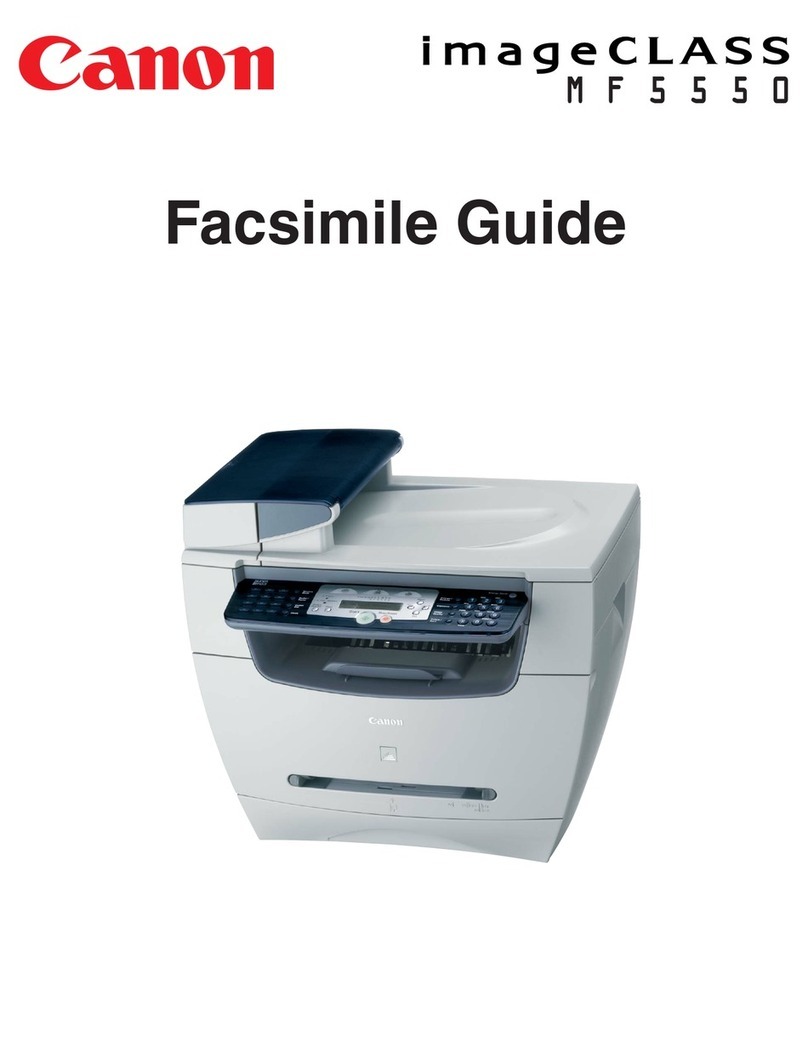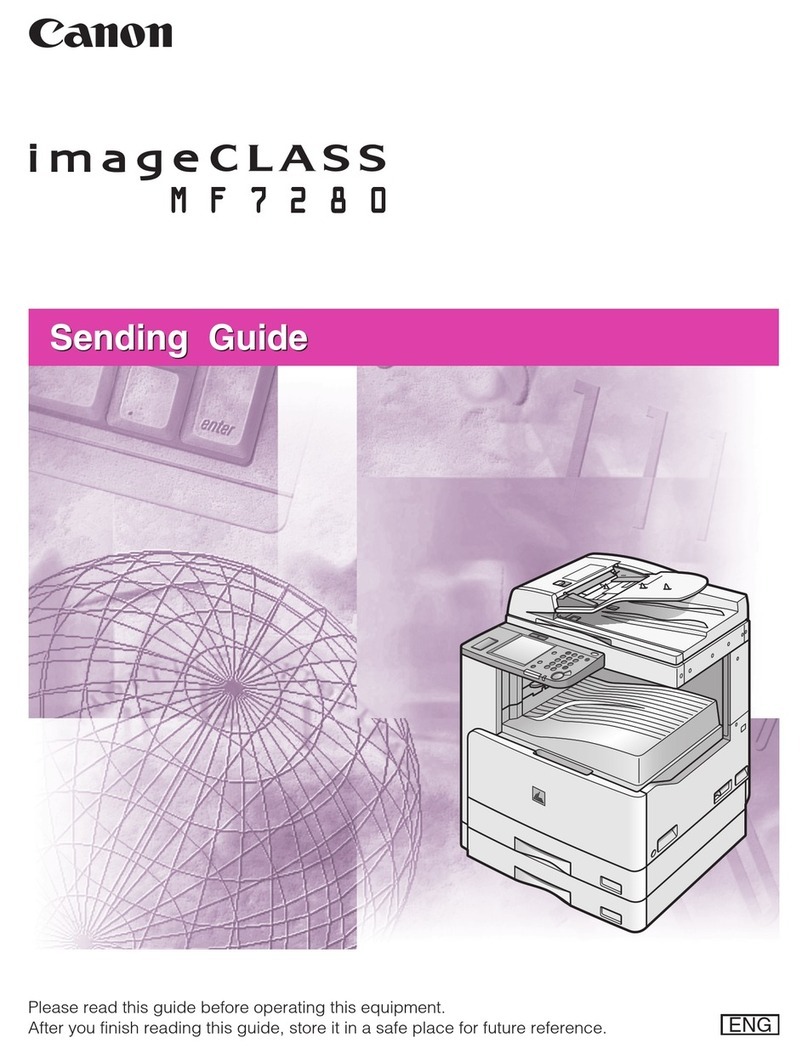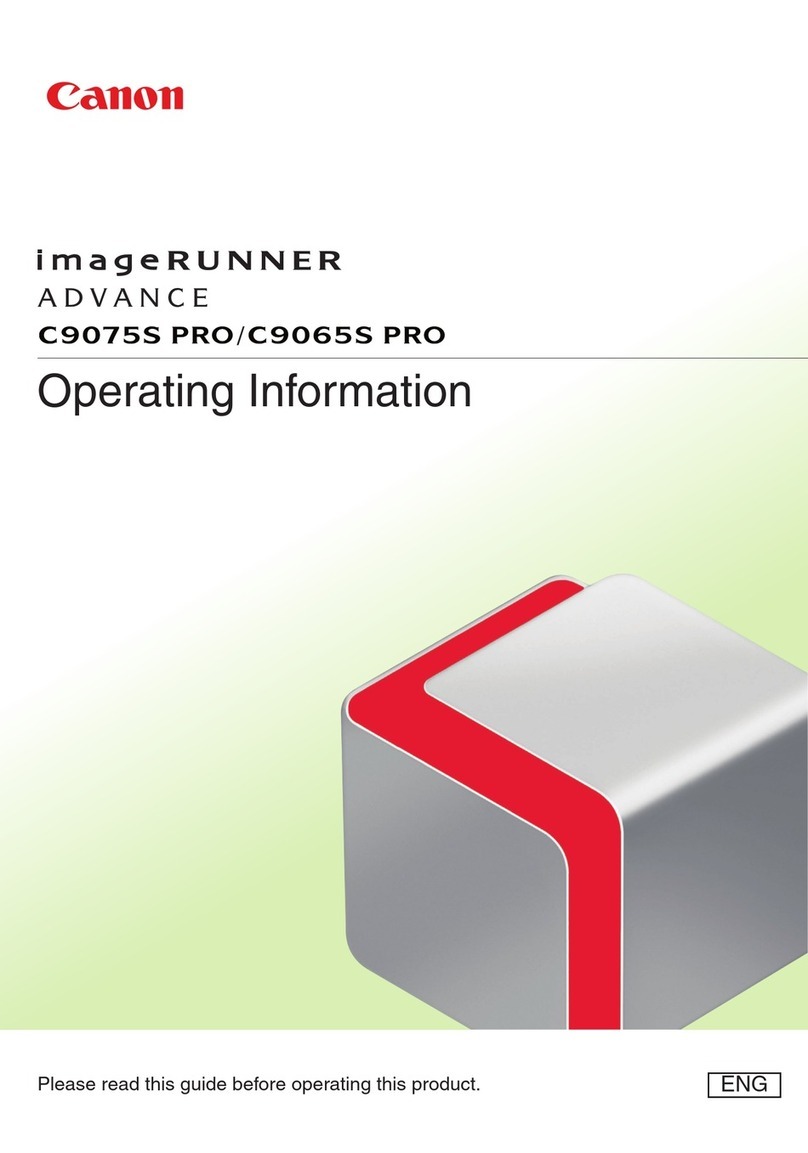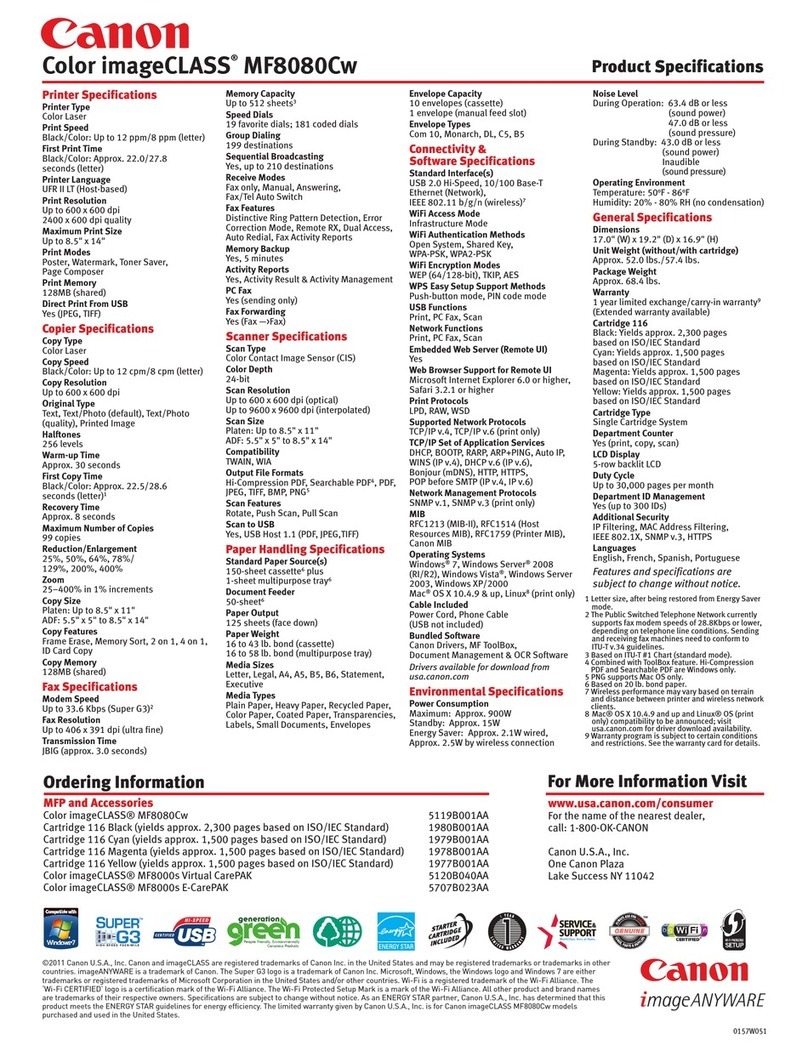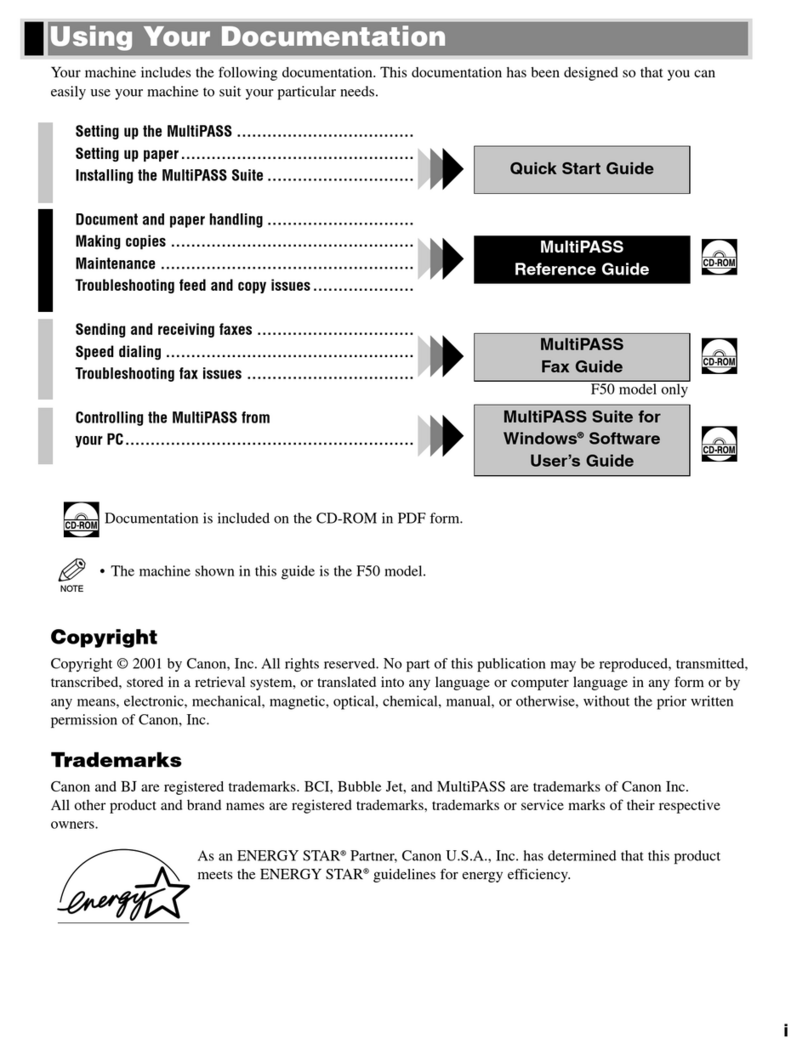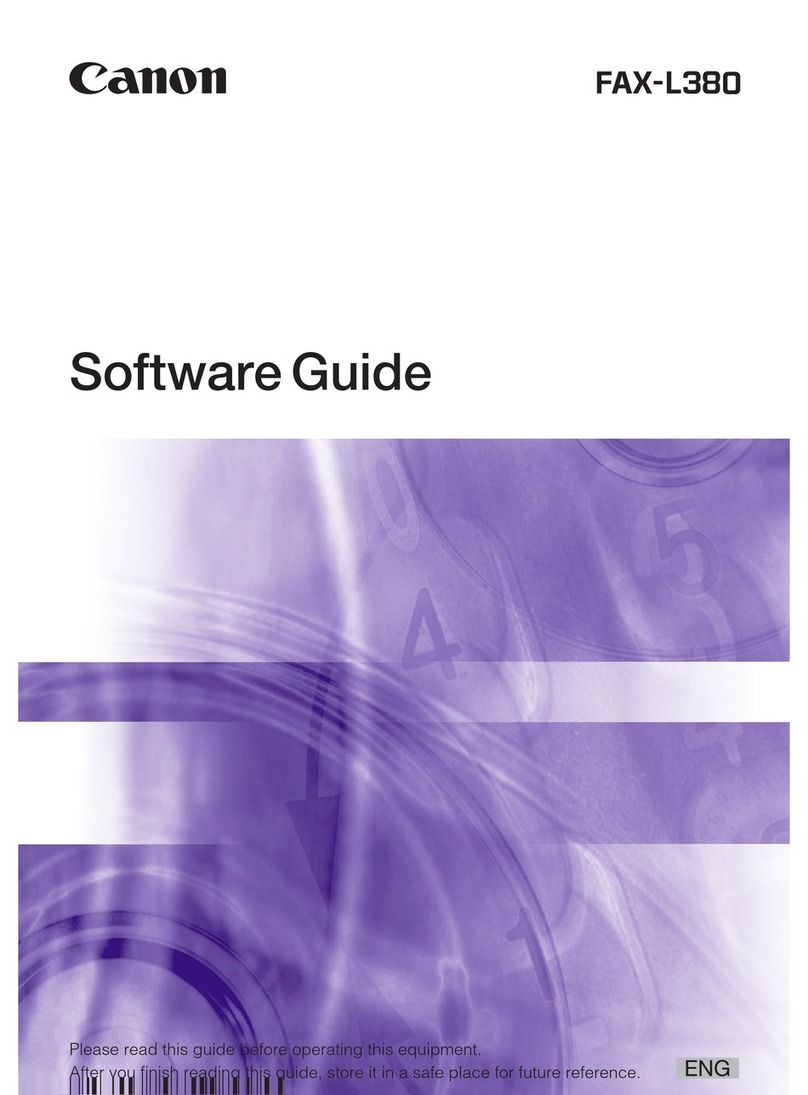HINWEIS
· Wenn <0> ausgewählt ist, ist der Modus Automatisches Abschalten nicht aktiviert.
· Wenn ein Auftrag zum Senden vorliegt, ist die Einstellung Zeit Automatisches
Abschalten ungültig, auch wenn sich das Gerät im Schlafmodus bendet.
· Wenn das Gerät über Remote UI bedient wird (einschließlich der Funktion Import/
Export), während sich das Gerät im Schlafmodus bendet, wird der Timer für Zeit
Automatisches Abschalten zurückgesetzt und die Zeit bis zum Ausschalten wird
verlängert.
1. Drücken Sie (Main Menu).
2. Drücken Sie die rechte Funktionstaste, um <Zusatzfunkt.>
aufzurufen.
3. Markieren Sie mit [▼], [▲] oder (Wählrad) die Option
<Timereinstellungen>, und drücken Sie dann [OK].
4. Markieren Sie mit [▼], [▲] oder (Wählrad) die Option <Zeit
Automat. Abschalten> und drücken Sie dann [OK].
5. Legen Sie den gewünschten Zeitraum mit [▼], [▲] oder (Wählrad)
fest, und drücken Sie dann [OK].
– Sie können den Zeitraum zwischen 0 (Aus) und 8 Stunden festlegen (in
Ein-Stunden-Schritten).
– Sie können den Zeitraum auch mit – (numerische Tasten)
festlegen.
6. Drücken Sie (Main Menu), um zur Anzeige des Hauptmenüs
zurückzukehren.
Hauptschalter
Das Aussehen des Hauptschalters wurde wie in der Abbildung unten dargestellt
geändert.
Beachten Sie bitte, dass das Aussehen des Hauptschalters in den Abbildungen der
Handbücher im Lieferumfang des Geräts vom tatsächlichen Aussehen abweicht.
Avviso
Italiano
Grazie per aver acquistato un prodotto Canon.
Leggere le informazioni seguenti relative alle speciche tecniche della macchina.
Dopo aver letto il presente avviso, conservarlo con i manuali forniti con la macchina
per consultazioni future.
Intervallo arresto automatico
È stata aggiunta una nuova impostazione, <Intervallo arresto automatico>. Abilitando
questa impostazione, è possibile impostare l’arresto automatico della macchina. La
macchina disattiva automaticamente l’interruttore di alimentazione principale al
termine del periodo di standby specicato dopo l’attivazione del modo Riposo.
L’impostazione predenita è <4 Ore>.
IMPORTANTE
Se alla macchina è collegata la Super G3 FAX Board opzionale, impostare <Intervallo
arresto automatico> su <0> (O).
NOTA
· Se è selezionato <0>, la modalità arresto automatico non è abilitata.
· Se è presente un lavoro di invio, l’impostazione Intervallo arresto automatico non è
valida anche se la macchina è in modo Riposo.
· Se la macchina viene utilizzata attraverso la IU remota (compresa la funzione
Importa/Esporta) mentre è attivo il modo Riposo, il timer dell’impostazione
Intervallo arresto automatico viene azzerato e la temporizzazione dell’arresto verrà
ritardata.
1. Premere (Main Menu).
2. Premere il tasto funzione destro per selezionare <Funz. aggiunt.>.
3. Utilizzare [▼], [▲] o (Rotella di scorrimento) per selezionare
<Impostazioni timer>, quindi premere [OK].
4. Utilizzare [▼], [▲] o (Rotella di scorrimento) per selezionare
<Intervallo arresto automat.>, quindi premere [OK].
5. Utilizzare [▼], [▲] o (Rotellina di scorrimento) per impostare
l’intervallo desiderato, quindi premere [OK].
– È possibile impostare l’intervallo tra 0 (O) e 8 ore (in incrementi di
un’ora).
– È inoltre possibile impostare l’intervallo tramite – (tasti numerici).
6. Premere (Main Menu) per tornare alla schermata Menu
principale.
Interruttore di alimentazione principale
L’aspetto dell’interruttore di alimentazione principale è stato modicato come
illustrato di seguito.
Tenere presente che l’aspetto dell’interruttore di alimentazione principale illustrato nei
manuali forniti con la macchina è diverso da quello eettivo.
Aviso
Español
Gracias por adquirir un producto Canon.
Lea la siguiente información sobre las especicaciones del equipo.
Tras leer este aviso, guárdelo junto con los manuales incluidos con el equipo para
futuras consultas.
Tiempo apagado auto.
Se ha añadido una nueva opción, <Tiempo apagado auto.>. Si habilita esta opción
podrá establecer que el equipo se apague automáticamente. El equipo desconectará
automáticamente el interruptor de alimentación principal una vez transcurrido el
período de inactividad especicado desde el inicio del modo de ahorro de energía.
El ajuste predeterminado es <4 horas>.
IMPORTANTE
Si el Super G3 FAX Board opcional está instalado en el equipo, ajuste <Tiempo
apagado auto.> en <0> (O).
NOTA
· Si se selecciona <0>, el modo apagado auto. no está habilitado.
· Si el equipo debe realizar un trabajo de envío, la opción Tiempo apagado auto. no
será válida aunque el equipo esté en modo de ahorro de energía.
· Si se utiliza el equipo desde la IU remota (incluida la función Importar/Exportar)
cuando este se encuentra en modo de ahorro de energía, se restablecerá el
temporizador de la opción Tiempo apagado auto. y se retrasará el apagado.
1. Pulse (Main Menu).
2. Pulse la tecla de selección derecha para seleccionar <F. adicionales>.
3. Utilice [▼], [▲] o (Rueda de desplazamiento) para seleccionar
<Opciones de temporizador> y, a continuación, pulse [OK].
4. Utilice [▼], [▲] o (Rueda de desplazamiento) para seleccionar
<Tiempo apagado auto.> y, a continuación, pulse [OK].
5. Utilice [▼], [▲] o (Rueda de desplazamiento) para establecer el
período deseado y, a continuación, pulse [OK].
– Puede establecer un período entre 0 (O) y 8 horas (en incrementos de
una hora).
– También puede establecer el período utilizando – (teclas
numéricas).
6. Pulse (Main Menu) para volver a la pantalla Menú principal.
Interruptor de alimentación principal
El aspecto del interruptor de alimentación principal ha cambiado, como se ilustra a
continuación.
Tenga en cuenta que el aspecto del interruptor de alimentación principal que aparece
en los manuales incluidos con el equipo es diferente del real.