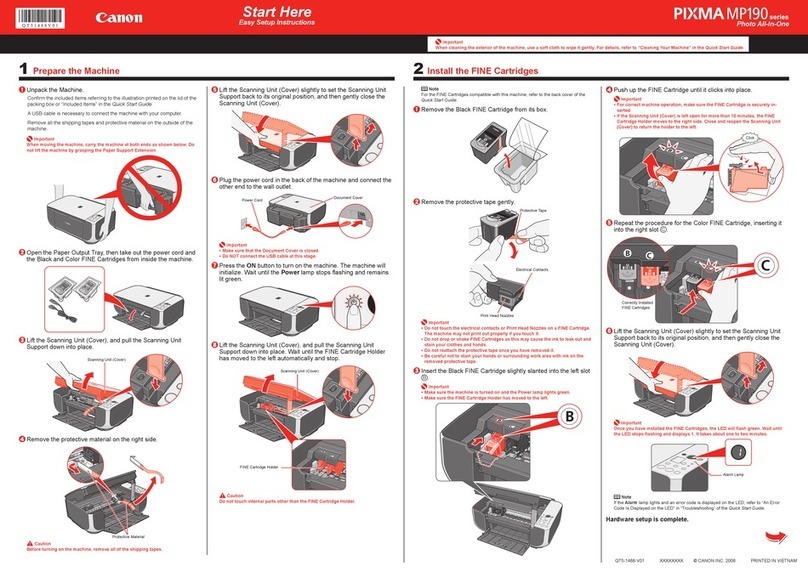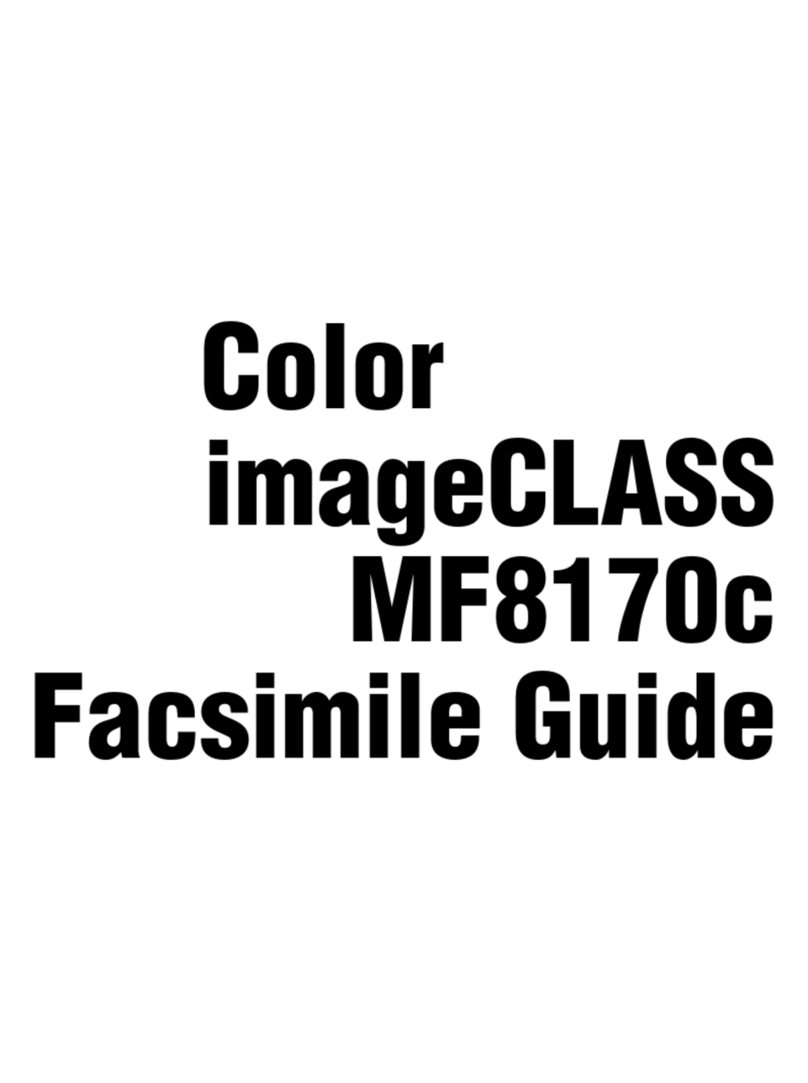Canon MultiPASS L60 Mounting instructions
Other Canon All In One Printer manuals
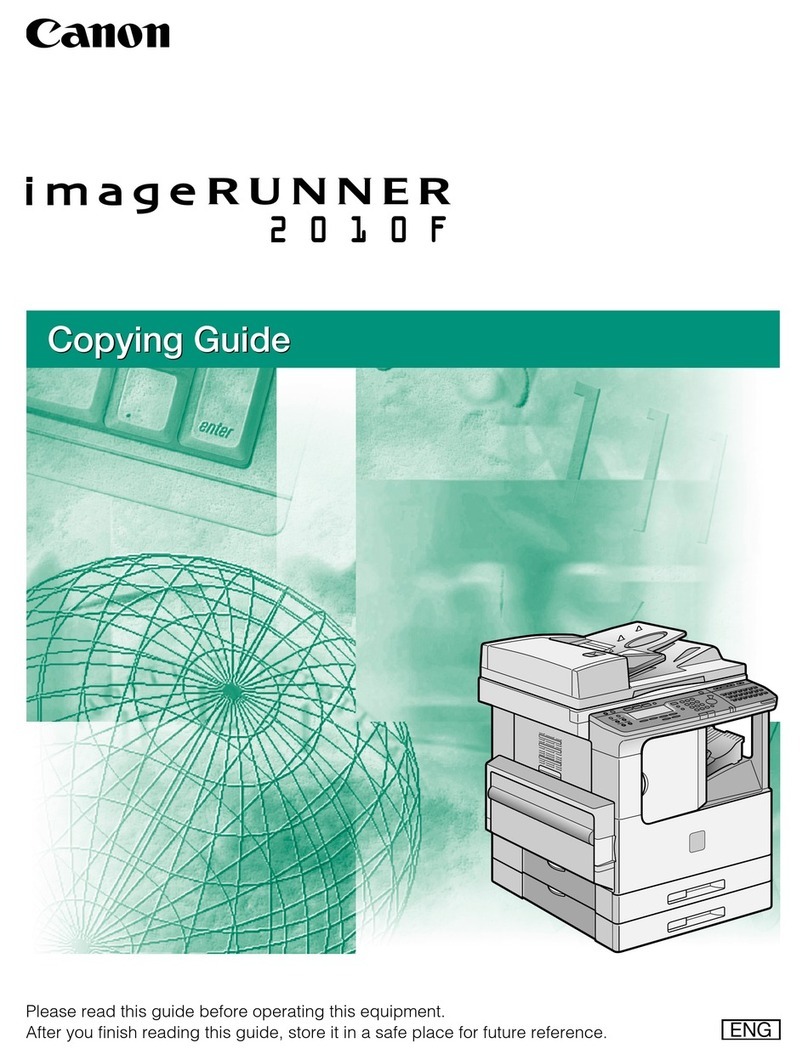
Canon
Canon IMAGERUNNER 2010F User manual
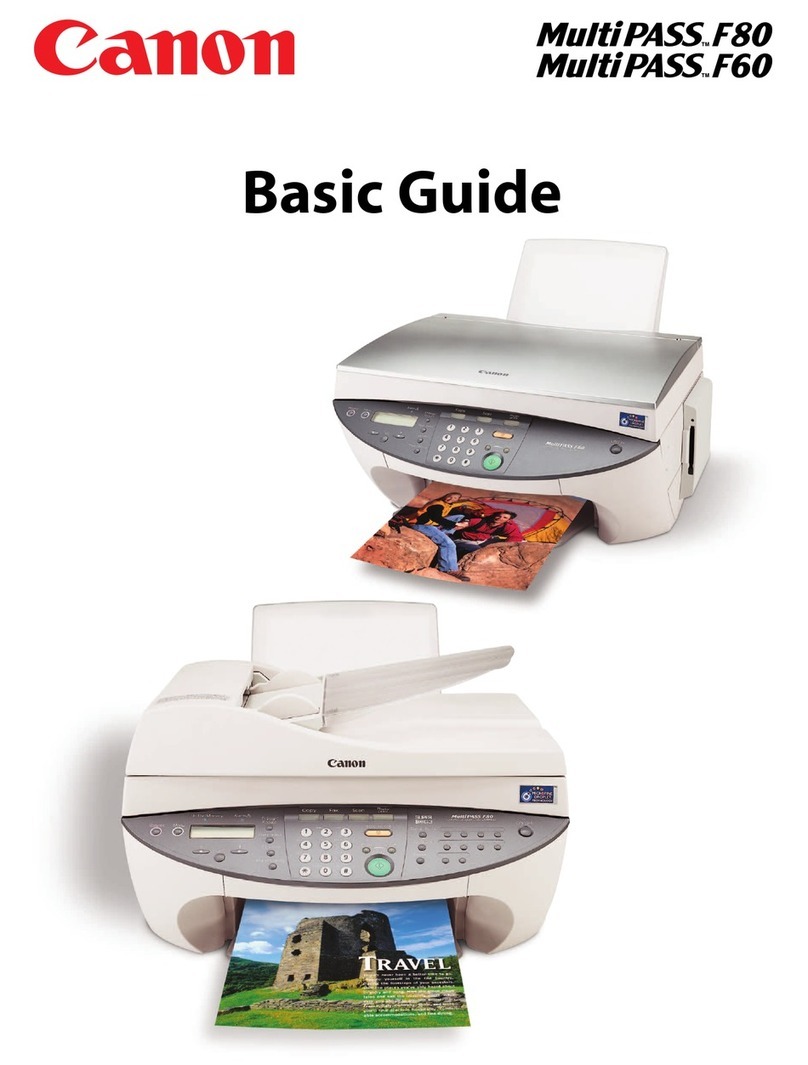
Canon
Canon MultiPASS F60 User guide

Canon
Canon PIXMA MP170 User manual

Canon
Canon PIXMA MP460 Instruction Manual

Canon
Canon iR3245 User manual
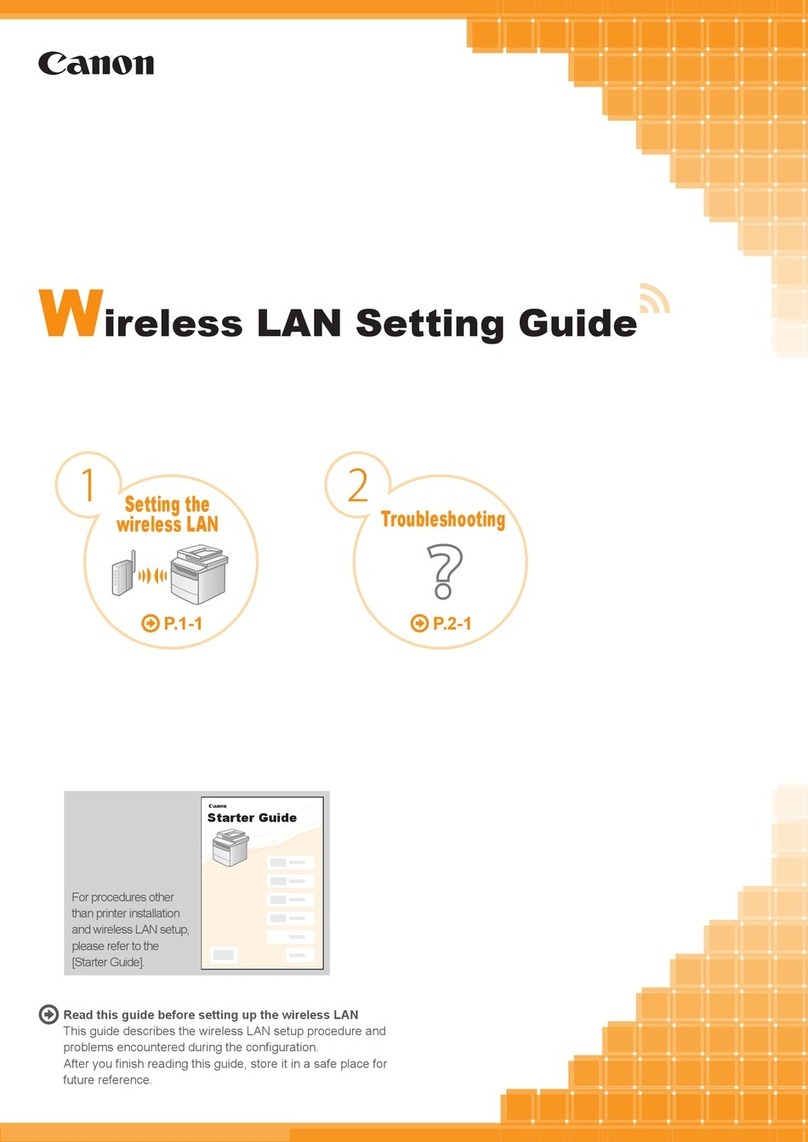
Canon
Canon ImageCLASS MF4570dw Service manual

Canon
Canon MAXIFY MB2750 Setup guide
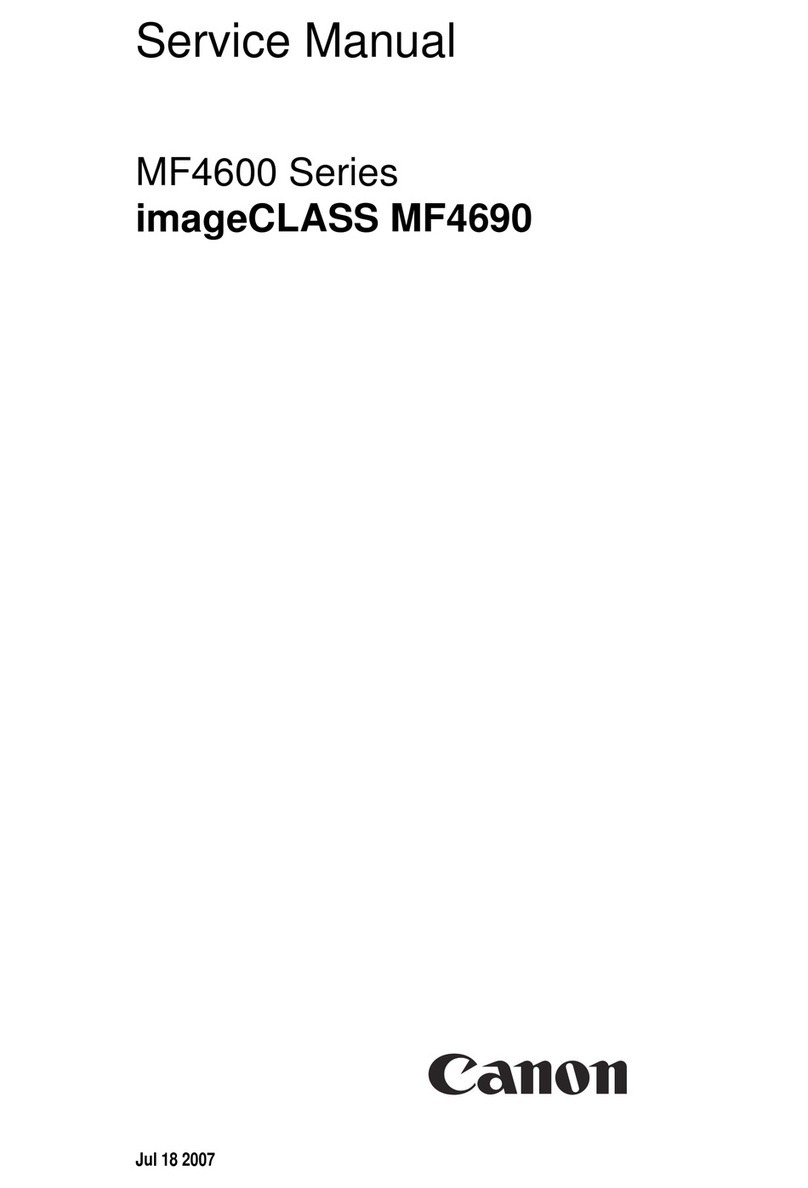
Canon
Canon ImageCLASS MF4690 User manual

Canon
Canon FAX-L2000 User manual
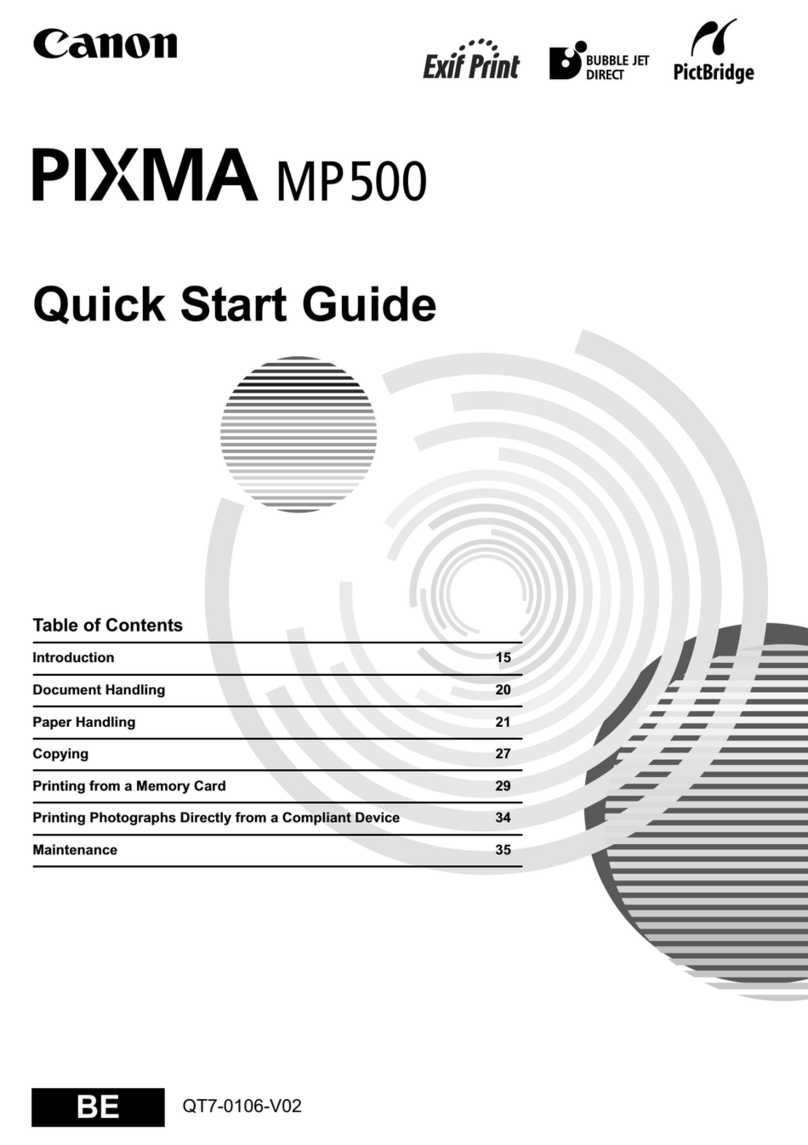
Canon
Canon PIXMA MP500 User manual

Canon
Canon i-SENSYS MF3010 User manual
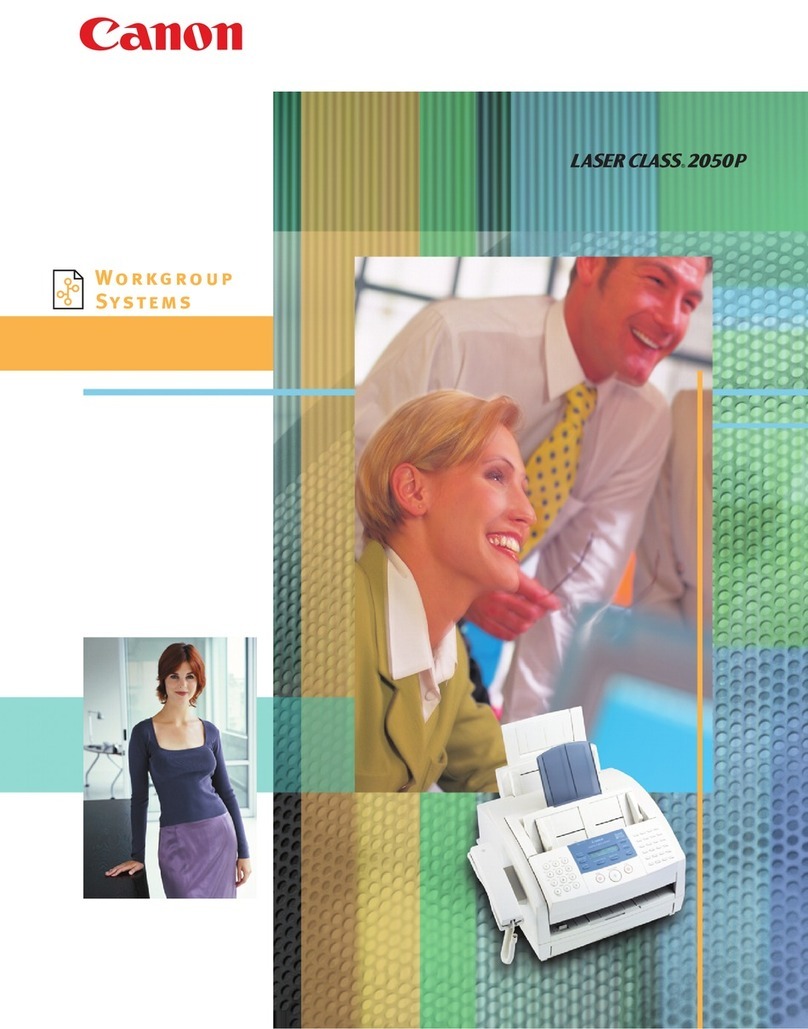
Canon
Canon LASER CLASS 2050P User manual

Canon
Canon 1238iF II User manual

Canon
Canon PIXMA MP780 User manual
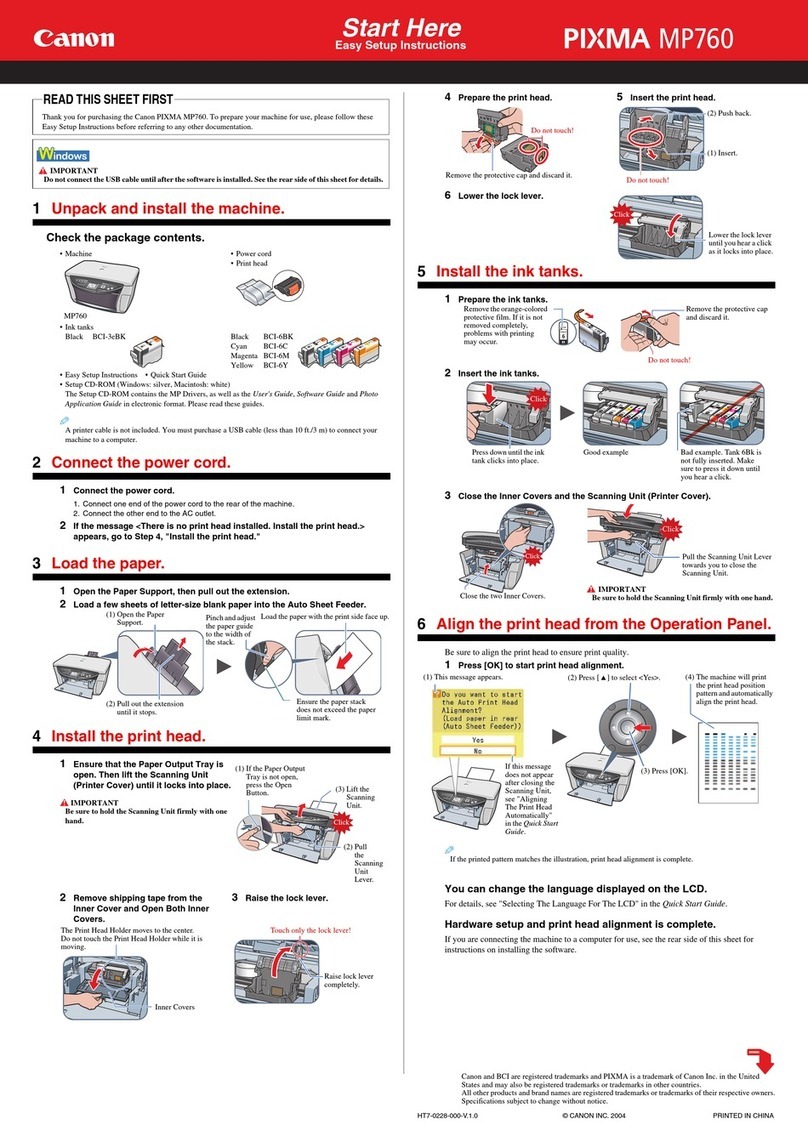
Canon
Canon PIXMA MP760 User manual

Canon
Canon imageRunner 2220i User manual

Canon
Canon IMAGERUNNER 2530 User manual
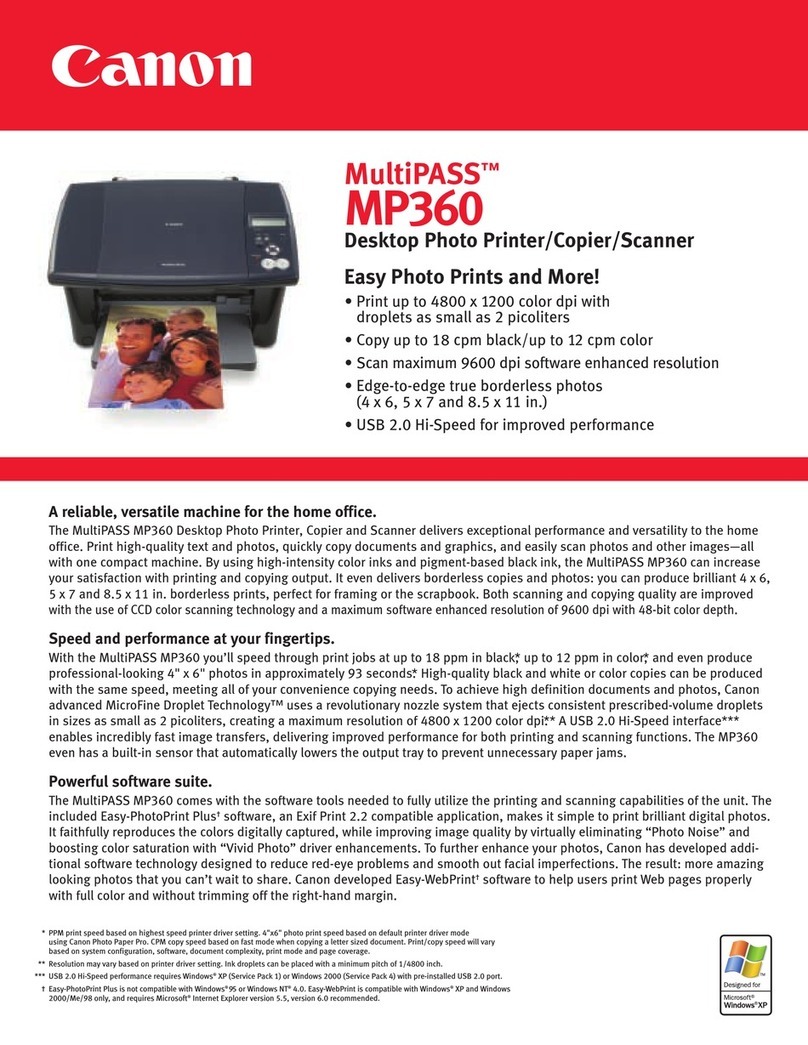
Canon
Canon MultiPASS MP360 User manual
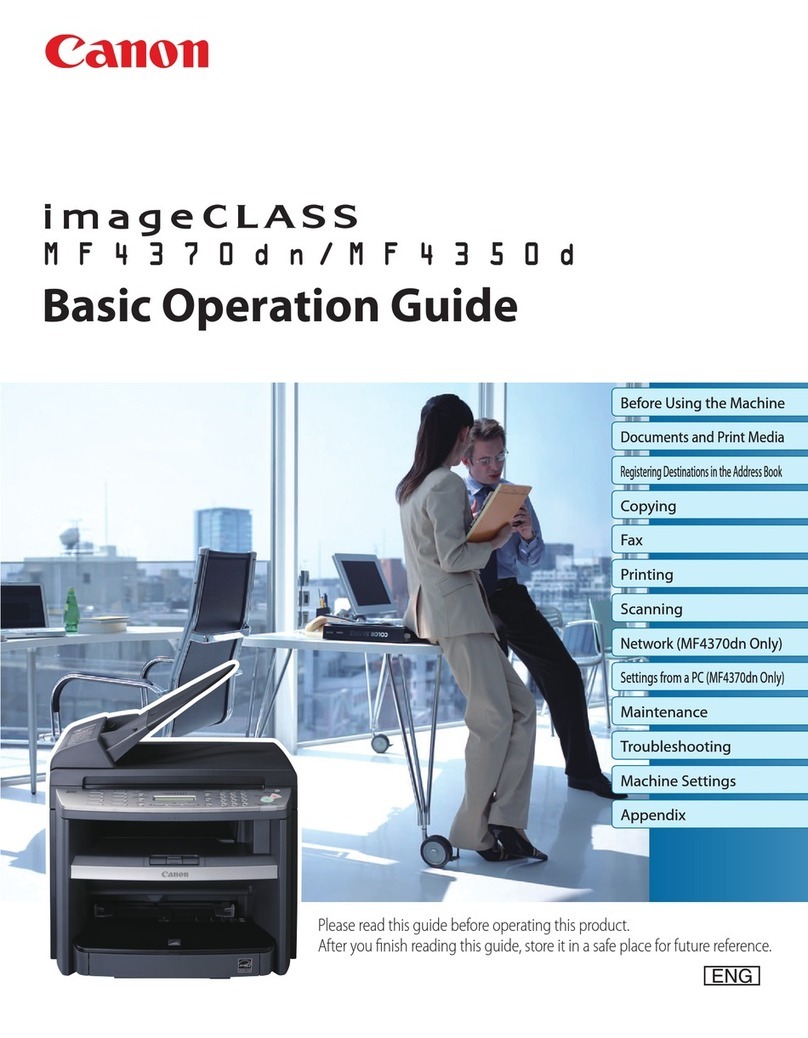
Canon
Canon imageCLASS D480 Assembly instructions

Canon
Canon PIXMA MG5420 User manual