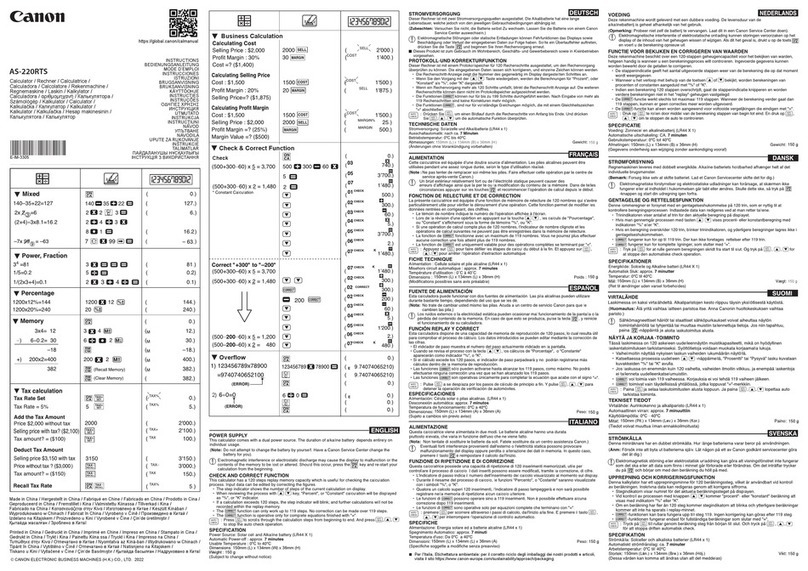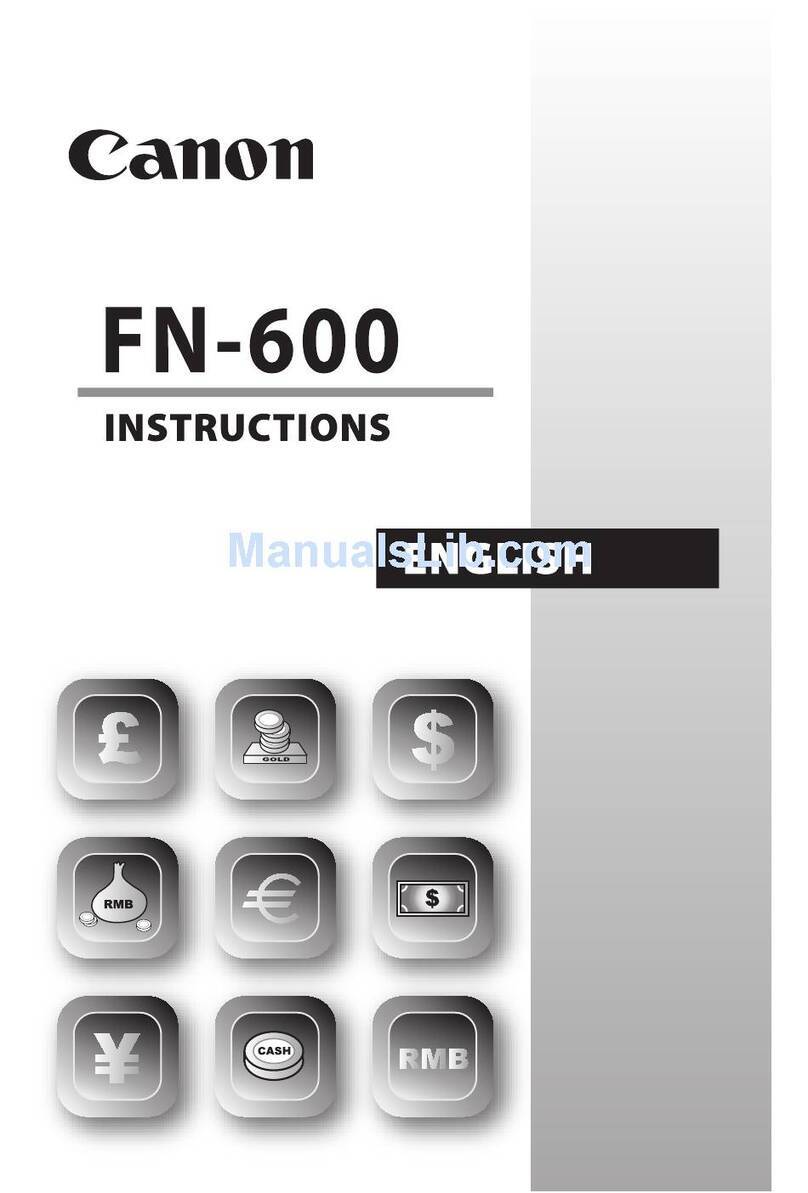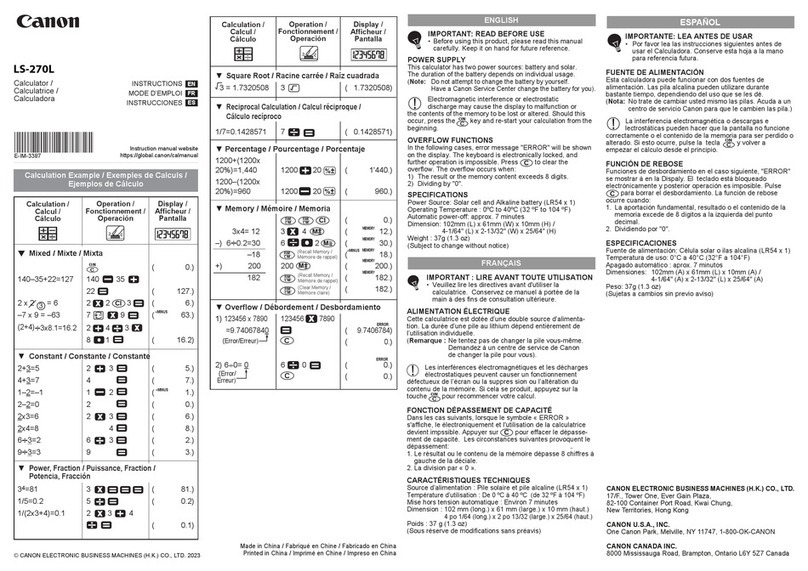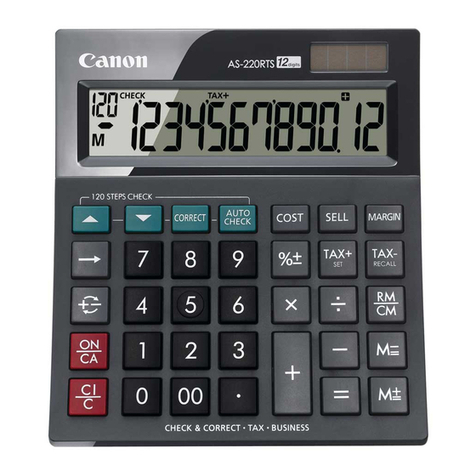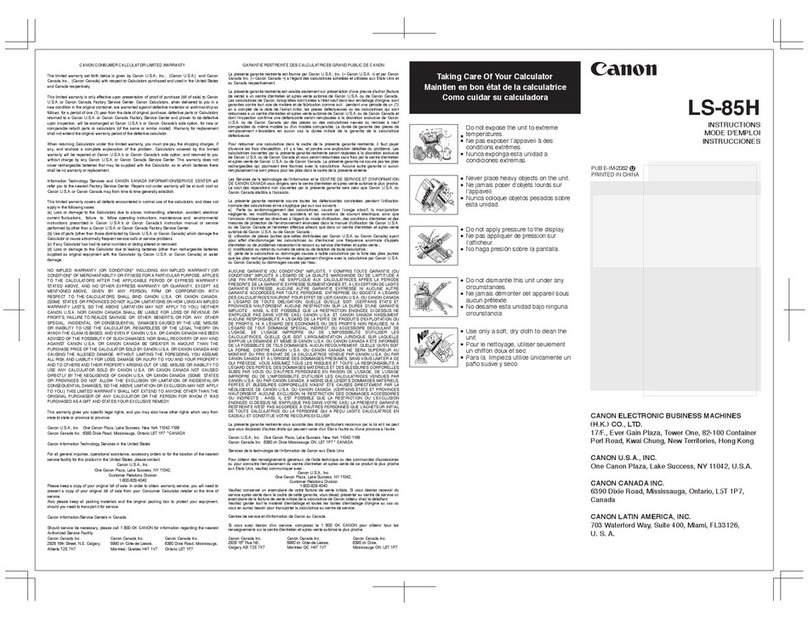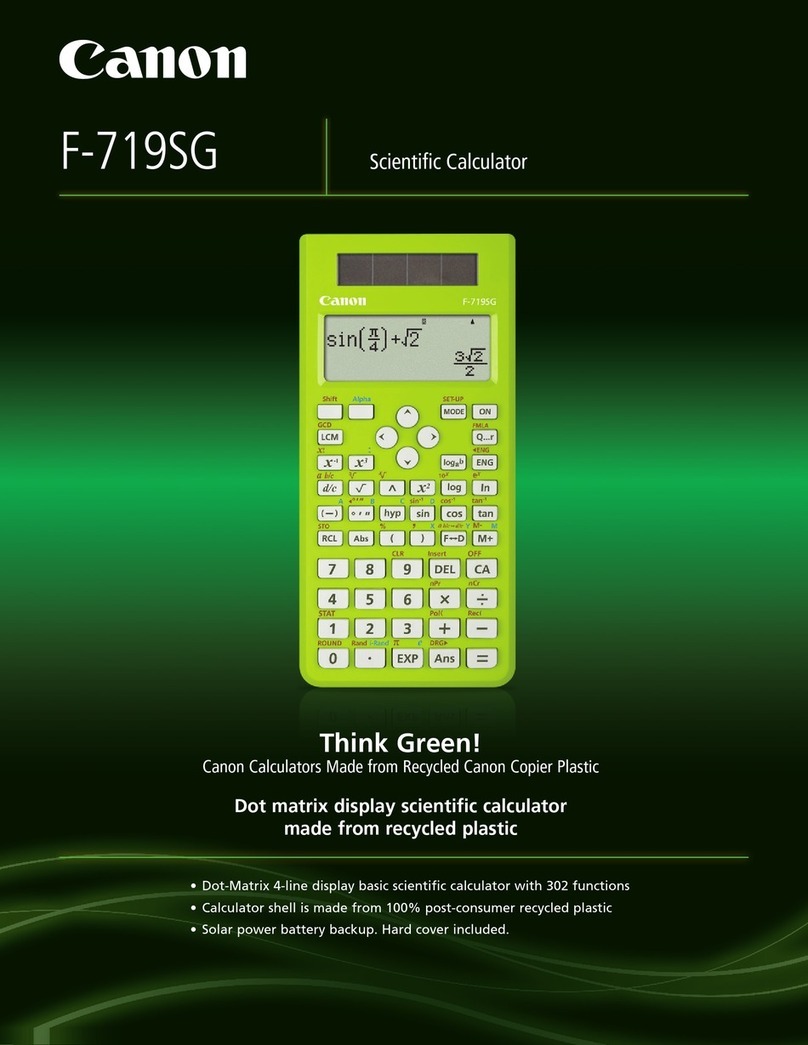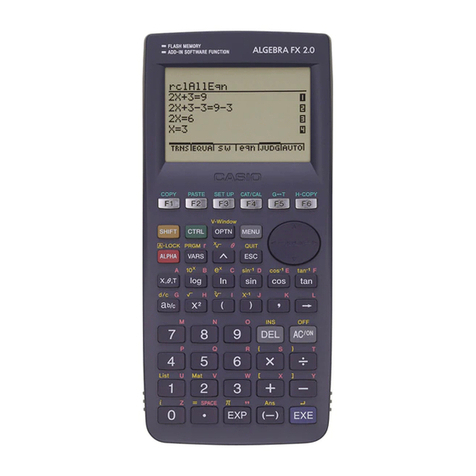HOW TO USE THE SLIDE COVER ..................................................... P.3
DISPLAY (2-LINE DISPLAY) ................................................................ P.4
TO GET START
Power ON, OFF ............................................................................ P.4
MODE Selection ............................................................................ P.5
Display Formats Setting ................................................................ P.6
Before Using the Calculator .......................................................... P.6
INPUTTING EXPRESSIONS AND VALUES
Input Capacity ................................................................................P.7
Input Editing ...................................................................................P.7
Replay, Copy and Multi-statements ...............................................P.8
INPUT RANGE AND ERROR MESSAGE
Calculation Accuracy, Input Ranges ............................................. P.9
Order of Operations ..................................................................... P.11
Calculation Stacks ....................................................................... P.12
Error Messages and Error Locator ................................................P.12
BASIC CALCULATIONS
Arithmetic Calculations ................................................................ P.13
Memory Calculations ................................................................... P.14
Fraction Operations ..................................................................... P.15
Percentage Calculations ............................................................. P.16
Degree-Minutes-Seconds Calculations ....................................... P.18
Fix, Sci, Norm, ROUND ............................................................... P.19
FUNCTIONAL SCIENTIFIC CALCULATIONS
Square, Root, Cube, Cube Root, Power, Power Root,
Reciprocal and Pi .........................................................................P.21
Logarithm, Natural Logarithm, Antilogarithm and Logab ............. P.21
Angle Unit Conversion ................................................................. P.22
Trigonometry Calculations ........................................................... P.23
Permutation, Combination, Factorials and Random
Number Generation ..................................................................... P.24
Least Common Multiple and Greatest Common Divisor ............. P.25
Quotient and Remainder ............................................................. P.25
Coordinate Conversion ................................................................ P.26
STATISTICAL CALCULATIONS ........................................................ P.27
Standard Deviation ...................................................................... P.29
Regression Calculations............................................................... P.29
BATTERY REPLACEMENT ................................................................ P.33
ADVICE AND PRECAUTIONS ............................................................P.34
SPECIFICATIONS ............................................................................... P.35
CONTENTS
2
Absolute Value Calculation ......................................................... P.26