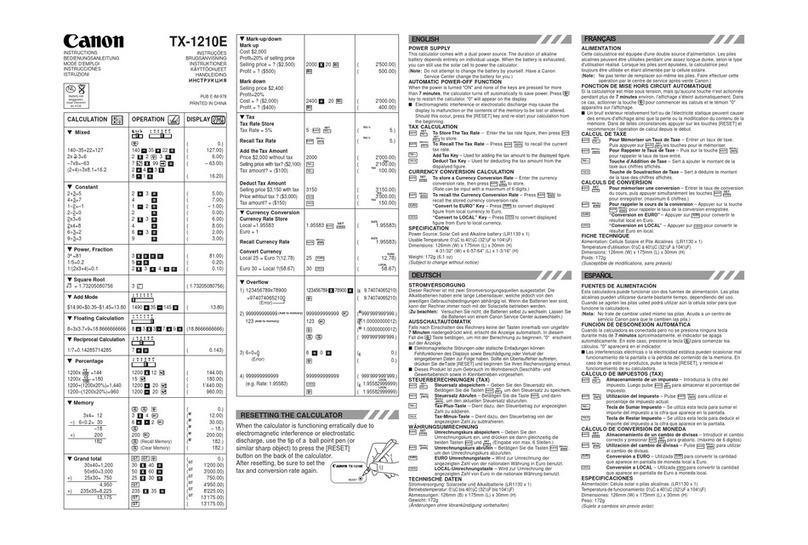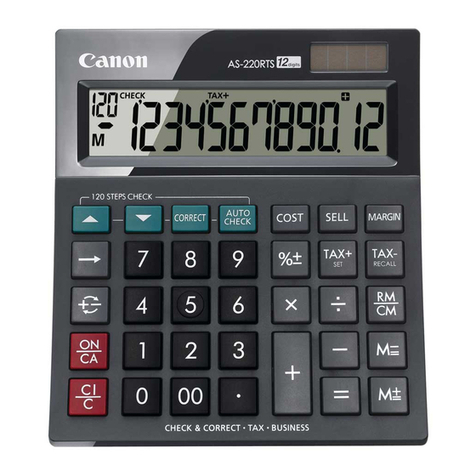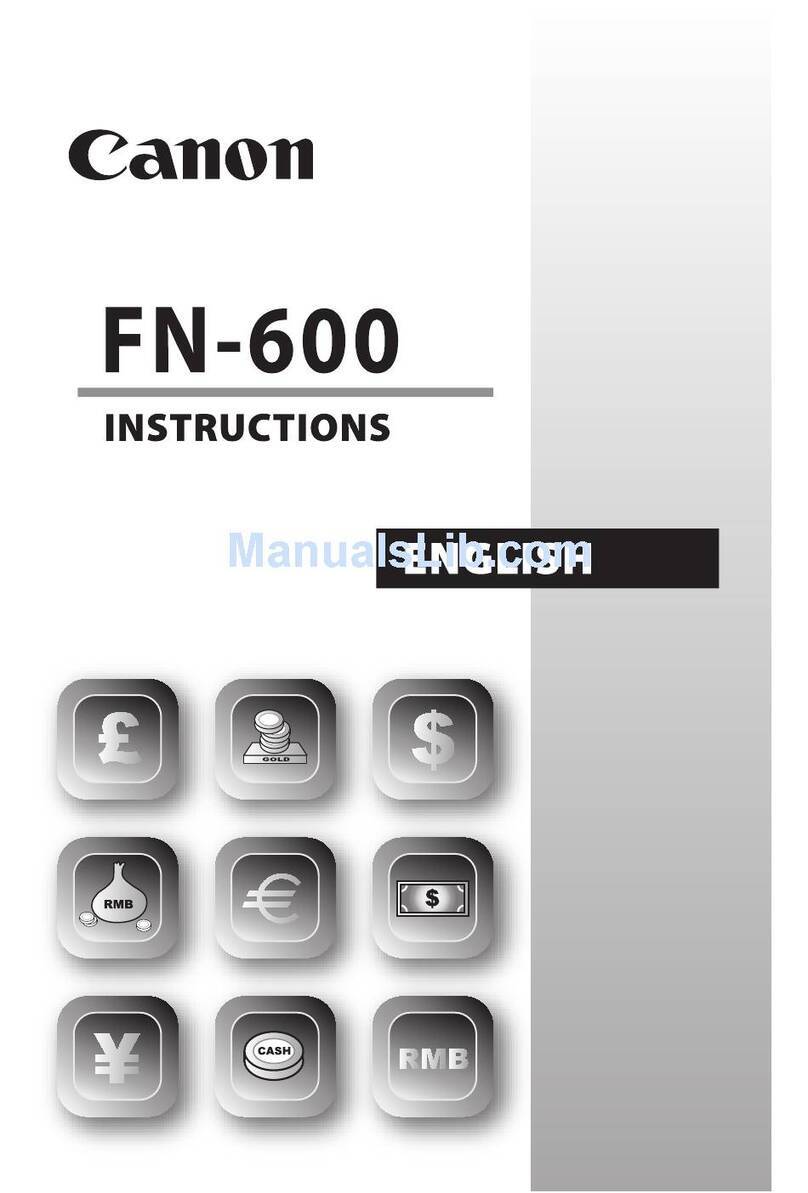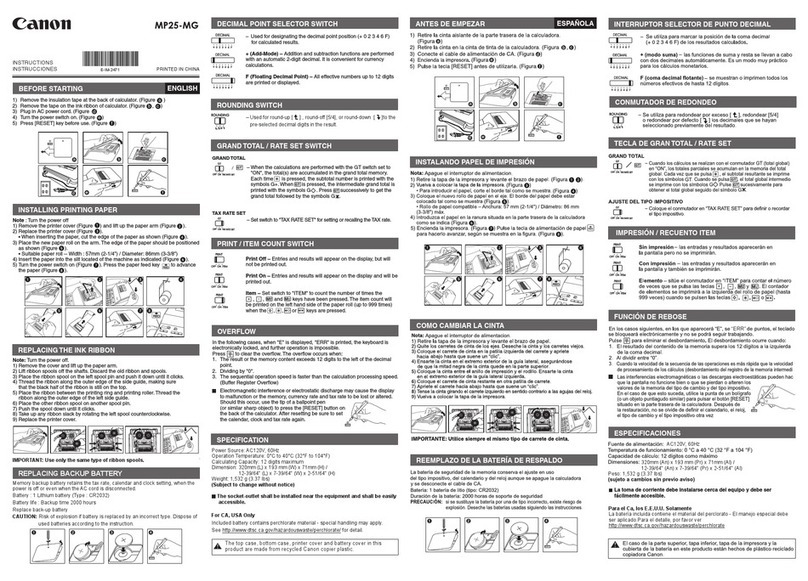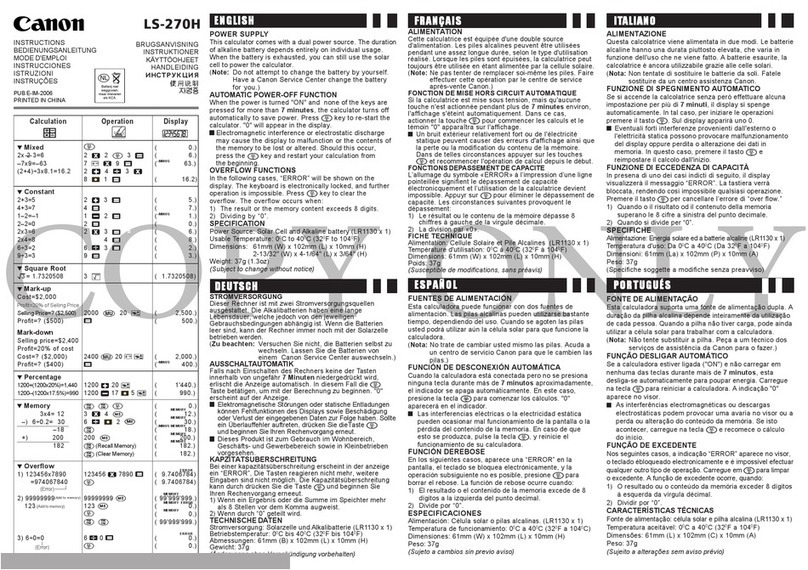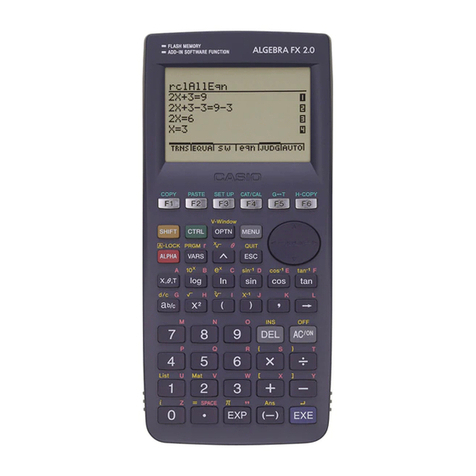2
Contents
ENGLISH
Display ...............................................................................................................P.3
Getting Started
Power On, Off ...........................................................................................P.4
Display Contrast Adjustment.....................................................................P.4
Mode Selection .........................................................................................P.4
Application Function Menu (Apps Key) .....................................................P.5
Calculator Set-up Menu ............................................................................P.6
Before Using the Calculator ......................................................................P.8
Inputting Expressions and Values
Input Capacity ...........................................................................................P.9
Input Editing ..............................................................................................P.9
Inputting and Display Result in Mathematics Mode...................................P.10
Input Range and Error Messages .................................................................P.10
Order of Operations ................................................................................P.11
Calculation Stacks...................................................................................P.11
Error Messages and Error Locator..........................................................P.11
Basic Calculations
Arithmetic Calculations............................................................................P.13
Memory Calculations...............................................................................P.13
Fraction Calculations...............................................................................P.14
Percentage Calculations .........................................................................P.15
Degree-Minutes-Seconds Calculations...................................................P.15
Replay & Multi-statements ......................................................................P.15
Constant Value Calculations ...................................................................P.16
Metric Conversions .................................................................................P.16
Functional Scientific Calculations
Square, Root, Cube, Cube Root, Power, Power Root,
Reciprocal and Pi ....................................................................................P.17
Logarithm, Natural Logarithm, Antilogarithm and Logab.........................P.17
Angle Unit Conversion ............................................................................P.17
Trigonometry Calculations ......................................................................P.17
Permutation, Combination, Factorials and Random
Number Generation.................................................................................P.18
Produce (�) Calculation ..........................................................................P.18
Summation (∑) Calculation ....................................................................P.18
Maximum Value and Minimum Value Calculation ..................................P.18
Modulus After Division (Mod) Calculations ............................................P.19
Least Common Multiple and Greatest Common Divisor..........................P.19
Prime Fractorization ................................................................................P.19
Quotient and Remainder Calculations ....................................................P.19
Coordinate Conversion ...........................................................................P.20
Absolute Value Calculation .....................................................................P.20
Engineering Notation...............................................................................P.20
Display Values Exchange ......................................................................P.20
Complex Number Calculations................................................................P.21
Base-n Calculations and Logical Calculations ........................................P.22
Statistical Calculations
Statistical Type Selection ........................................................................P.22
Statistical Data Input ...............................................................................P.23
Editing Statistical Sample Data ...............................................................P.23
Statistical Calculation Screen..................................................................P.24
Statistical Menu.......................................................................................P.24
Statistical Calculation Example ...............................................................P.26
Distribution Calculations..........................................................................P.26
Equation Calculations.....................................................................................P.27
Solve Function.................................................................................................P.28
CALC Function ................................................................................................P.29
Differential Calculations .................................................................................P.30
Integration Calculations .................................................................................P.30
Matrix Calculations .........................................................................................P.31
Vector Calculations.........................................................................................P.33
Function (x, y) Table Calculation ..................................................................P.34
Battery Replacement.......................................................................................P.35
Advice and Precautions .................................................................................P.36
Specifications .................................................................................................P.36