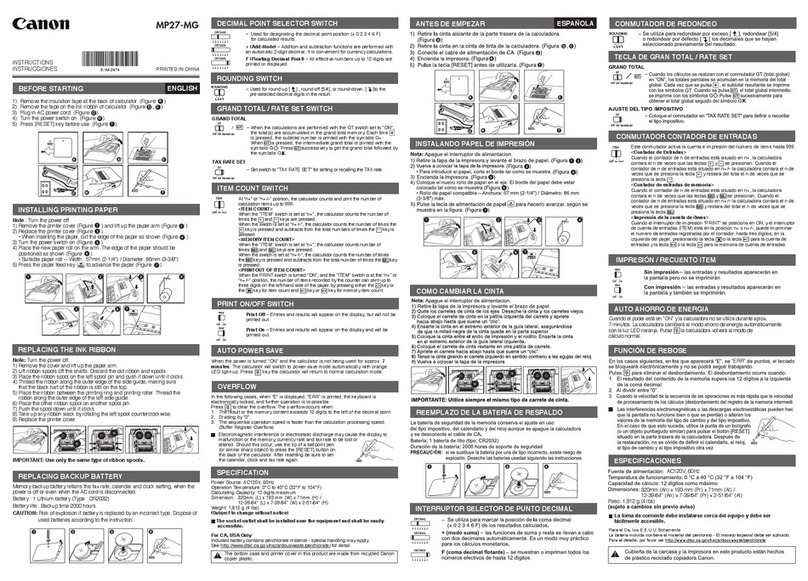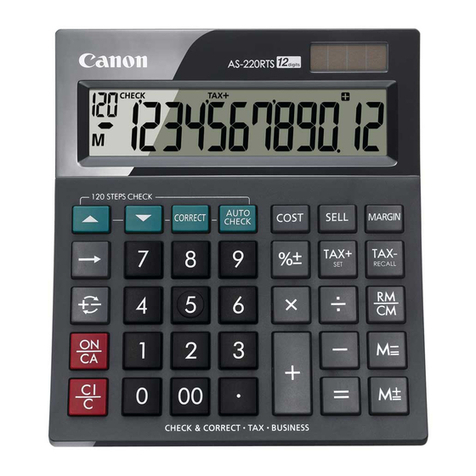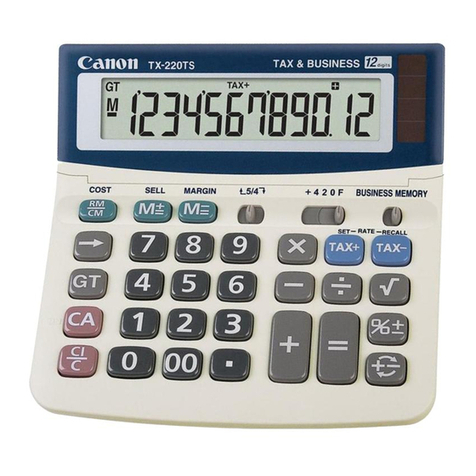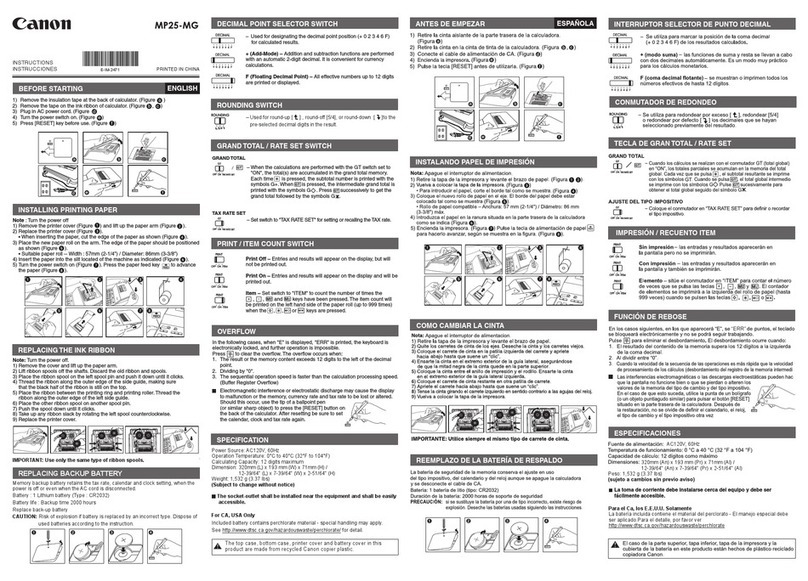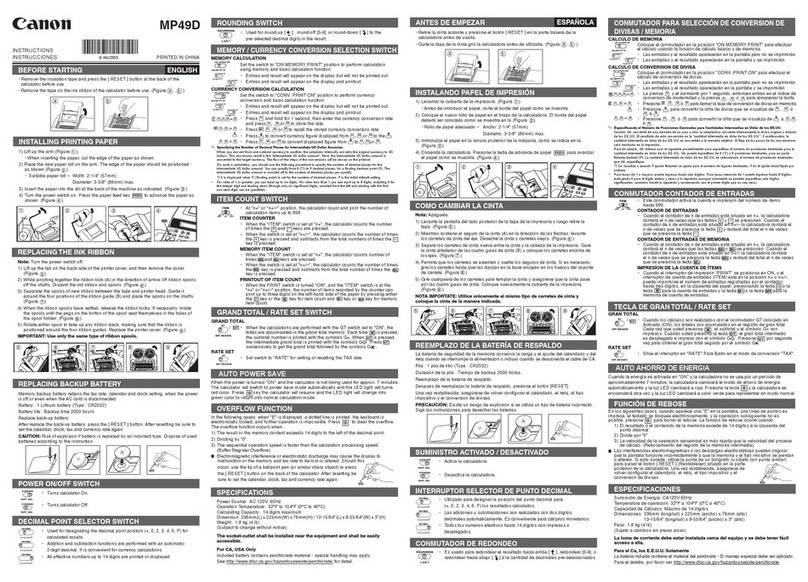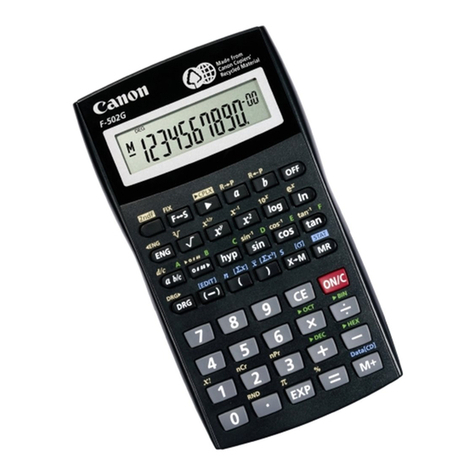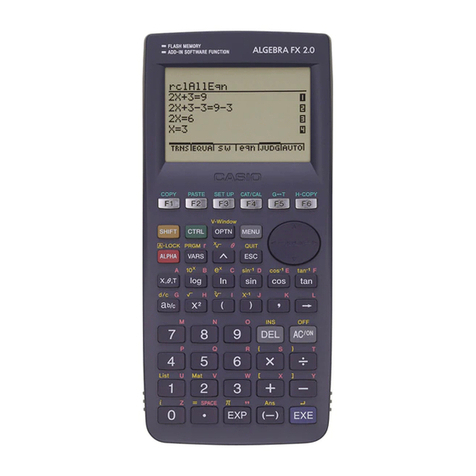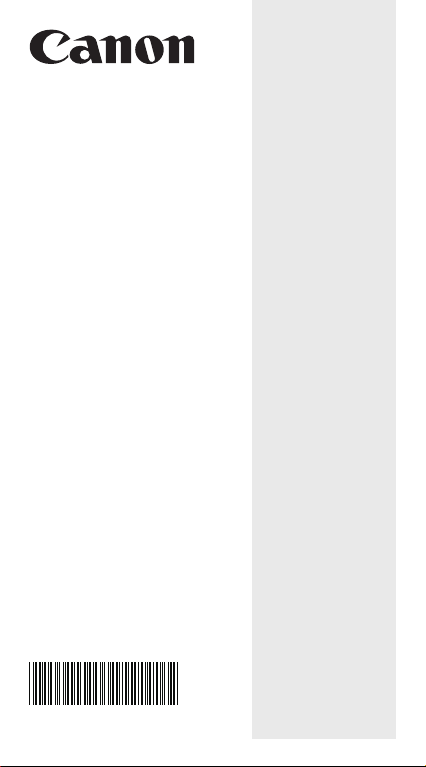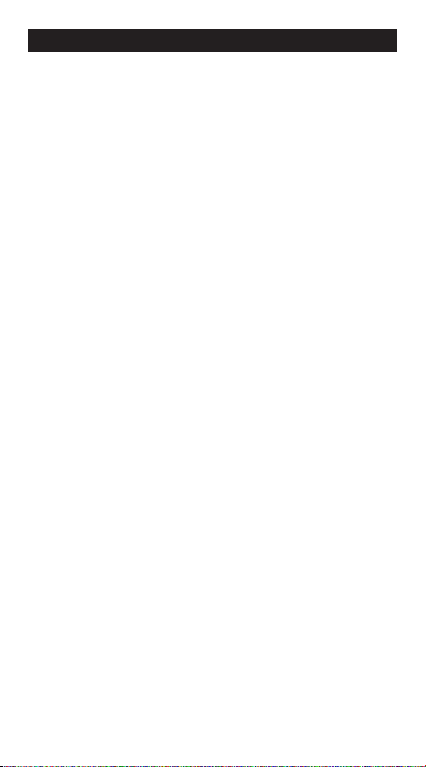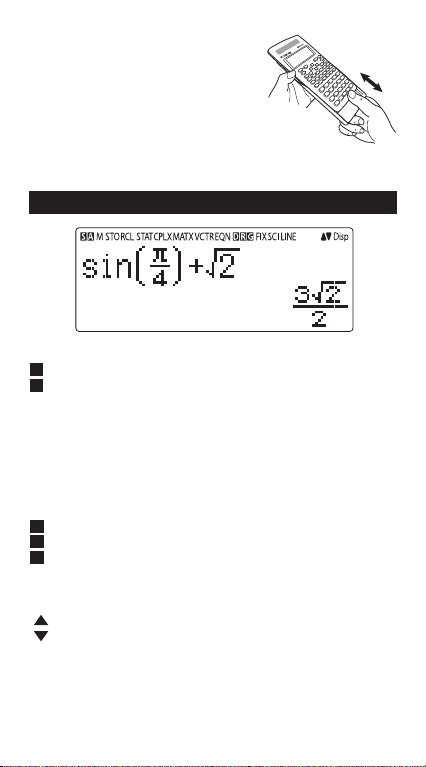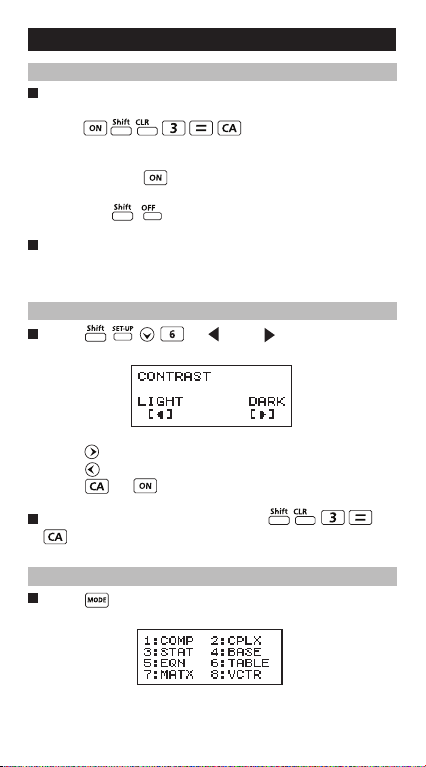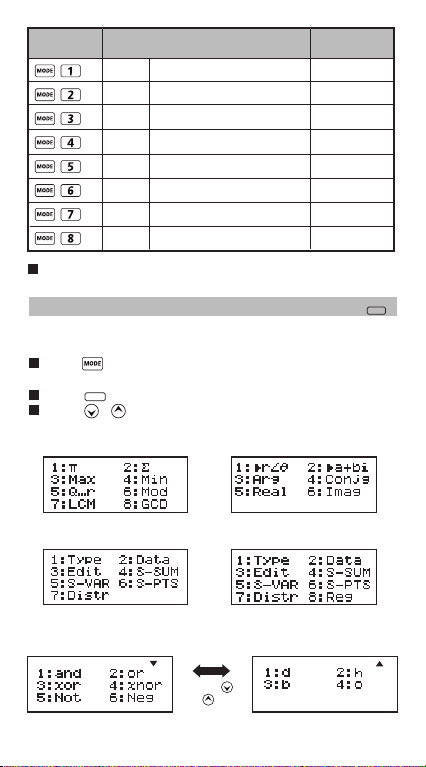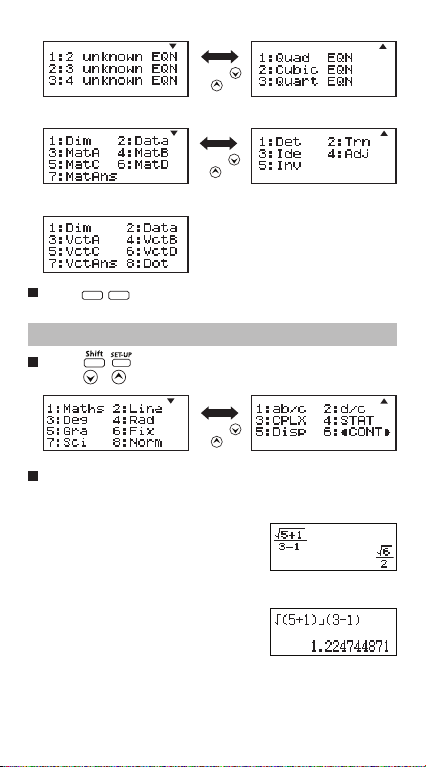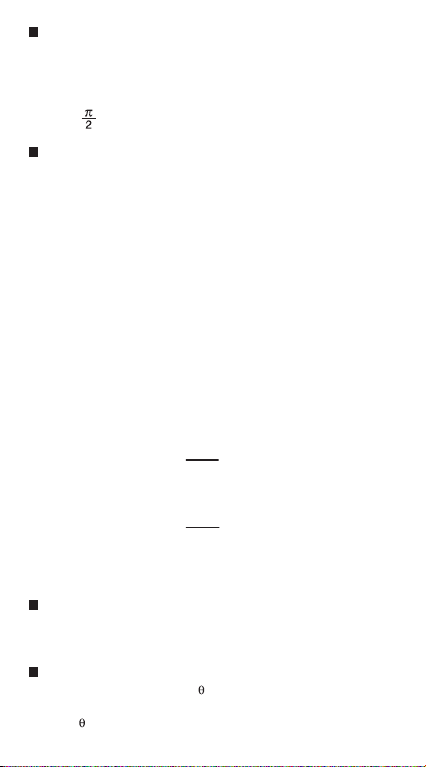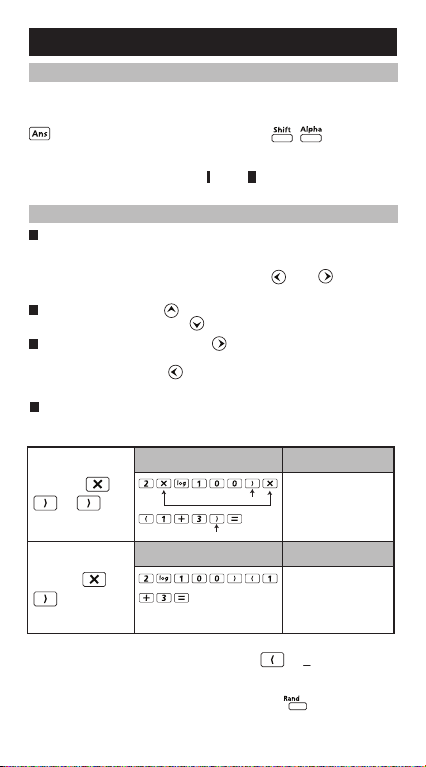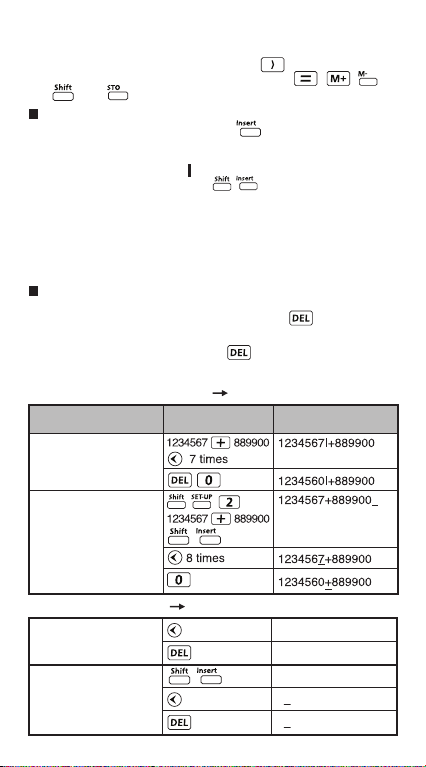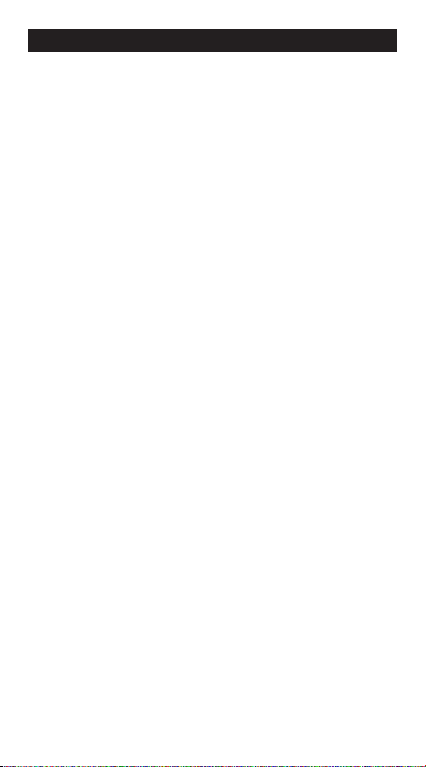
1
Contents
Display ...............................................................................................................P.2
Getting Started
Power On, Off ...........................................................................................P.3
Display Contrast Adjustment.....................................................................P.3
Mode Selection ..................................................................................... P.3-4
Application Function Menu (Apps Key) ................................................. P.4-5
Calculator Set-up Menu ........................................................................ P.5-7
Before Using the Calculator ......................................................................P.7
Inputting Expressions and Values
Input Capacity ...........................................................................................P.8
Input Editing..........................................................................................P.8-10
Inputting and Display Result in Mathematics Mode...................................P.10
Input Range and Error Messages
Calculation Precision, Input Range ................................................... P.10-13
Order of Operations .......................................................................... P.14-15
Calculation Stacks...................................................................................P.15
Error Messages and Error Locator.................................................... P.15-16
Basic Calculations
Arithmetic Calculations............................................................................P.17
Memory Calculations......................................................................... P.17-18
Fraction Calculations...............................................................................P.19
Display Values Exchange ......................................................................P.20
Percentage Calculations .........................................................................P.21
Degree-Minutes-Seconds Calculations...................................................P.21
Replay & Multi-statements ......................................................................P.22
Constant Value Calculations ............................................................. P.23-26
Metric Conversions ........................................................................... P.27-28
Functional Scientific Calculations
Square, Root, Cube, Cube Root, Power, Power Root,
Reciprocal and Pi ....................................................................................P.28
Logarithm, Natural Logarithm, Antilogarithm and Logab.........................P.29
Angle Unit Conversion ............................................................................P.29
Trigonometry Calculations ......................................................................P.30
Permutation, Combination, Factorials and Random
Number Generation.................................................................................P.31
Produce (�) Calculation ..........................................................................P.32
Summation (∑) Calculation ....................................................................P.32
Maximum Value and Minimum Value Calculation ..................................P.32
Modulus After Division (Mod) Calculations ............................................P.33
Least Common Multiple and Greatest Common Divisor..........................P.33
Prime Fractorization ................................................................................P.34
Quotient and Remainder Calculations ....................................................P.35
Coordinate Conversion ..................................................................... P.35-36
Absolute Value Calculation .....................................................................P.36
Engineering Notation...............................................................................P.36
Complex Number Calculations.......................................................... P.37-38
Base-n Calculations and Logical Calculations ........................................P.39
Statistical Calculations
Statistical Type Selection ........................................................................P.40
Statistical Data Input ...............................................................................P.41
Editing Statistical Sample Data ...............................................................P.41
Statistical Calculation Screen..................................................................P.42
Statistical Menu ................................................................................. P.42-43
Statistical Calculation Example ......................................................... P.44-45
Distribution Calculations.................................................................... P.45-46
Equation Calculations............................................................................... P.47-49
Solve Function........................................................................................... P.49-50
CALC Function .......................................................................................... P.50-51
Differential Calculations ........................................................................... P.51-52
Integration Calculations ........................................................................... P.52-53
Matrix Calculations ................................................................................... P.53-58
Vector Calculations ................................................................................... P.58-62
Function (x, y) Table Calculation ..................................................................P.63
Battery Replacement.......................................................................................P.64
Advice and Precautions ........................................................................... P.64-65
Specifications .................................................................................................P.65