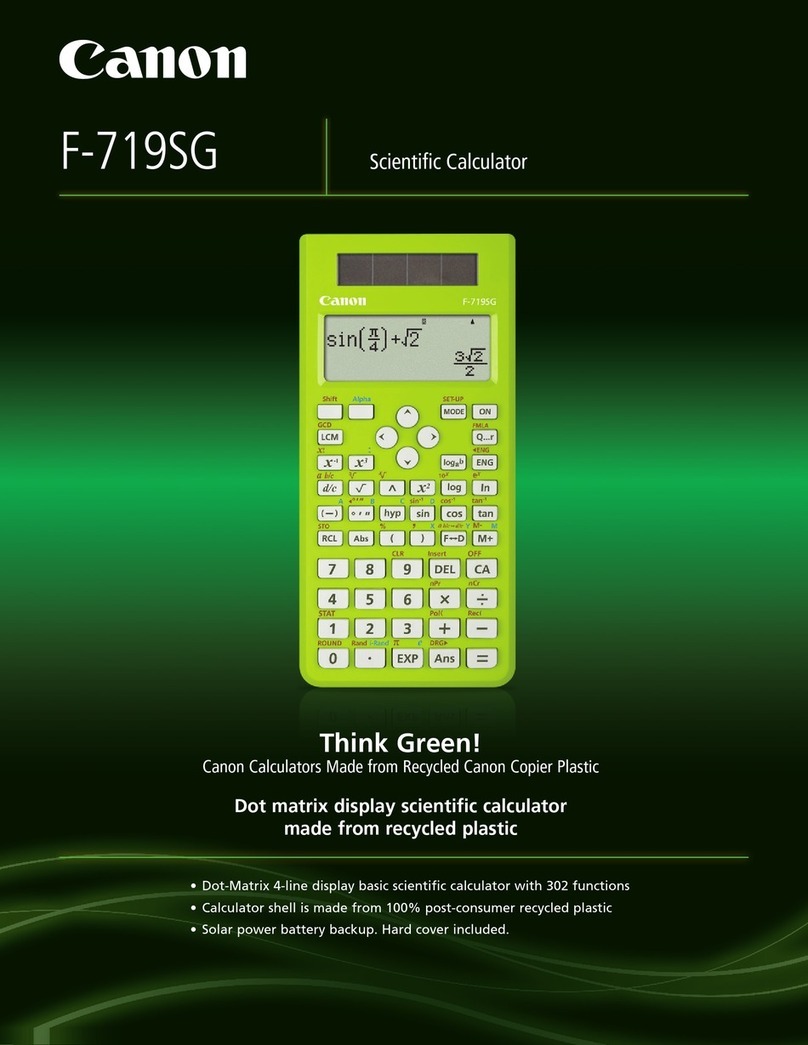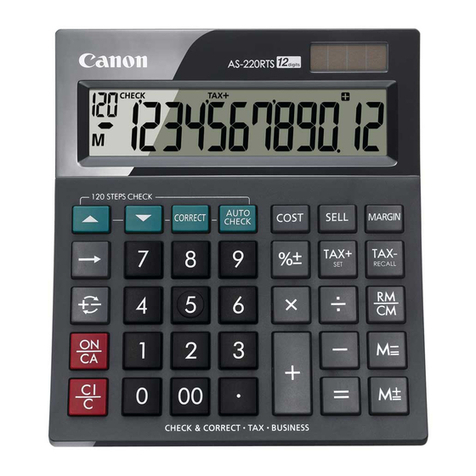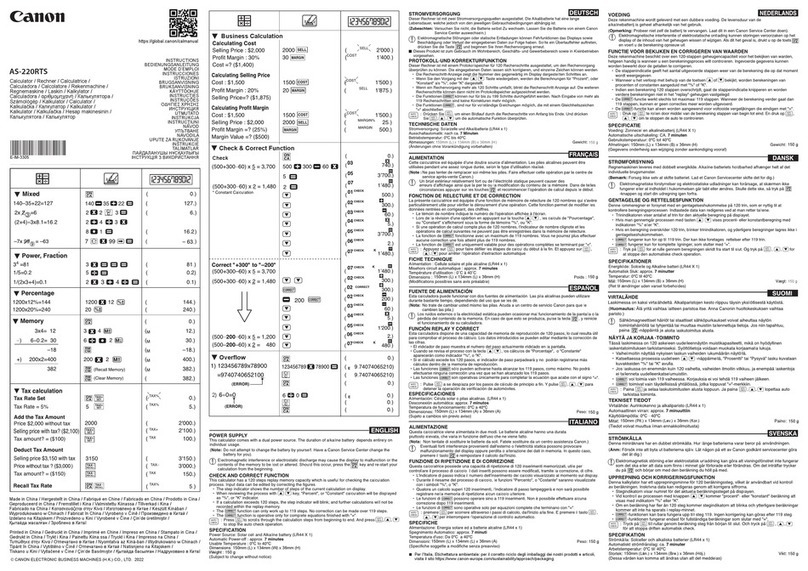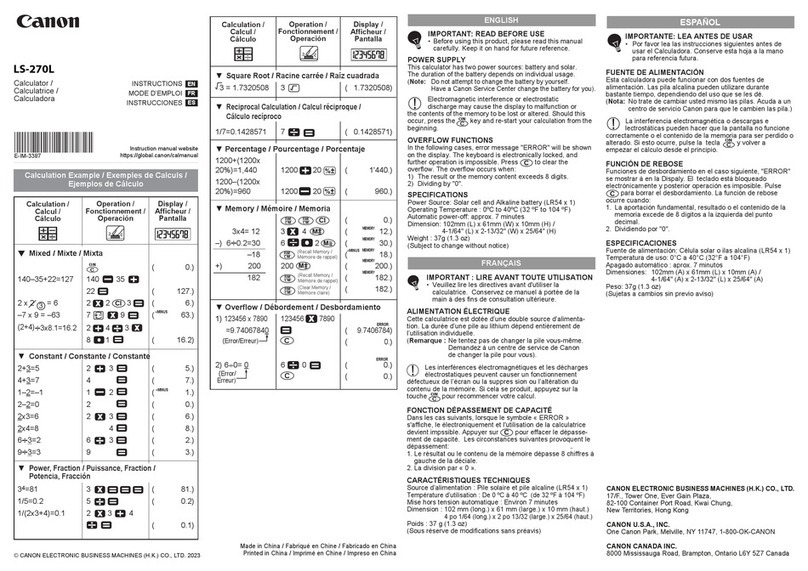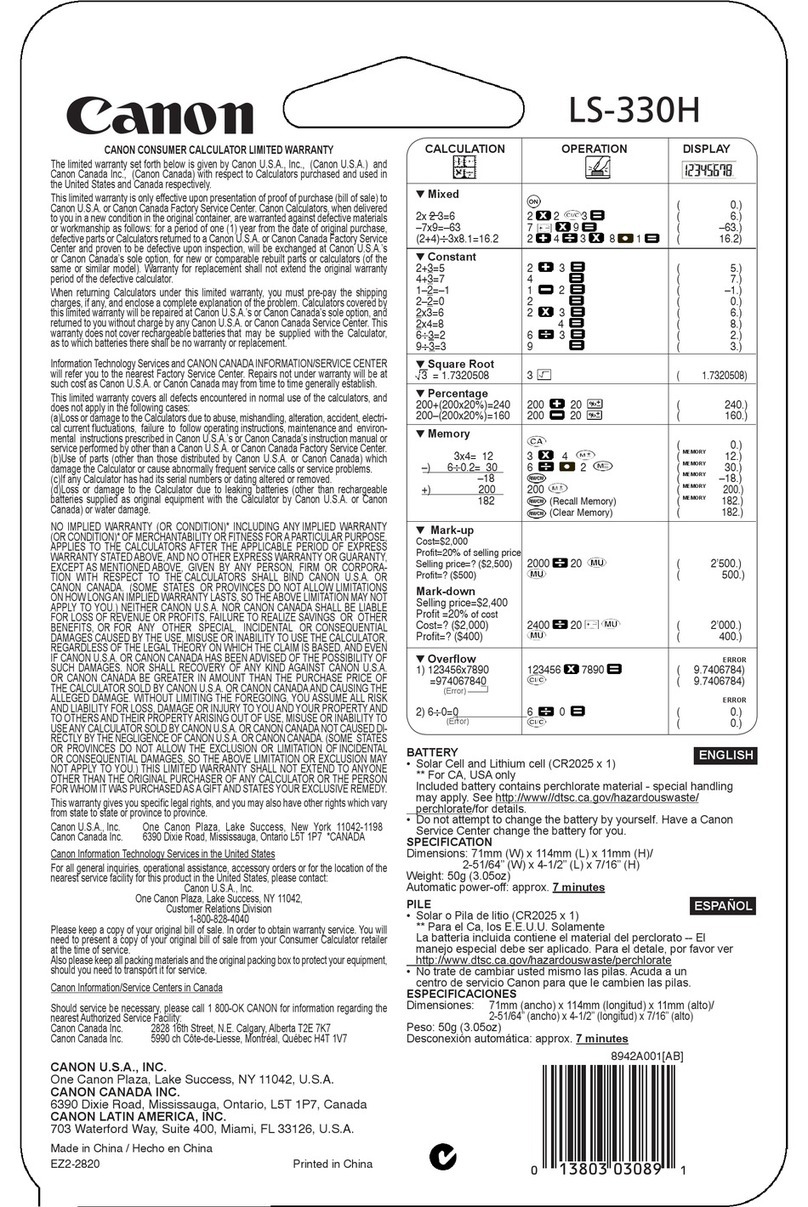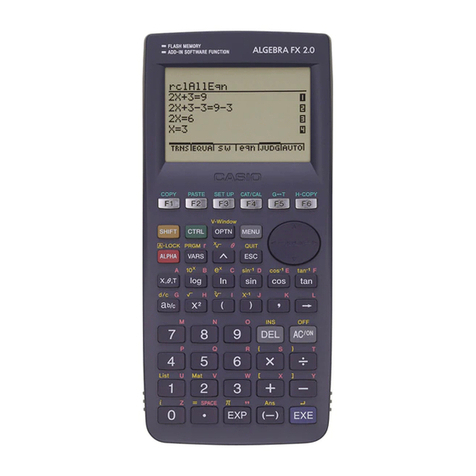- 7 -
In the following cases, when "E" is displayed, "ERR" is printed, the keyboard
is electronically locked, and further operation is impossible.
Press to clear the overflow. The overflow occurs when:
1. The result or the memory content exceeds 12 digits to the left of the
decimal point.
2. Dividing by "0".
3. The sequential operation speed is faster than the calculation processing
speed. (Buffer Register Overflow)
Electromagnetic interference or electrostatic discharge may cause the
display to malfunction or the memory, currency rate and tax rate to be lost
or altered. Should this occur, use the tip of a ballpoint pen
(or similar sharp object) to press the [RESET] button on
the back of the calculator. After resetting be sure to set
the calendar, clock, currency rate and tax rate again.
OVERFLOW
Power Source: AC100V - 240V, 50/60Hz
Operation Temperature: 0°C to 40°C (32°F to 104°F)
Calculating Capacity: 12 digits maximum
Dimension: 332mm (L) x 207 mm (W) x 73.5mm (H) /
13-5/64" (L) x 8-5/32" (W) x 2-57/64" (H)
Weight: 1,590 g (3.05 lbs)
(Subject to change without notice)
The bottom case, middle case and battery cover in this product are made
from recycled Canon copier plastic.
SPECIFICATIONS
European Union (and EEA) only.
These symbols indicate that this product is not to be disposed of with your household waste,
according to the WEEE Directive (2002/96/EC), the Battery Directive (2006/66/EC) and/or your
national laws implementing those Directives.
This product should be handed over to a designated collection point, e.g., on an authorized
one-for-one basis when you buy a new similar product or to an authorized collection site for
recycling waste electrical and electronic equipment (EEE) and batteries and accumulators.
Improper handling of this type of waste could have a possible impact on the environment and
human health due to potentially hazardous substances that are generally associated with EEE.
Your cooperation in the correct disposal of this product will contribute to the effective usage of
natural resources.
For more information about the recycling of this product, please
contact your local city office, waste authority, approved scheme or
your household waste disposal service or visit
www.canon-europe.com/environment.
(EEA: Norway, Iceland and Liechtenstein)
C