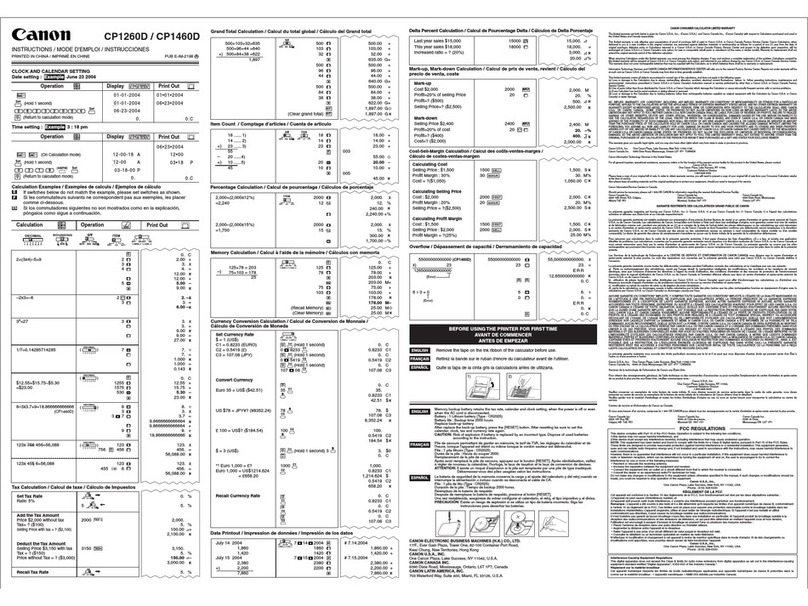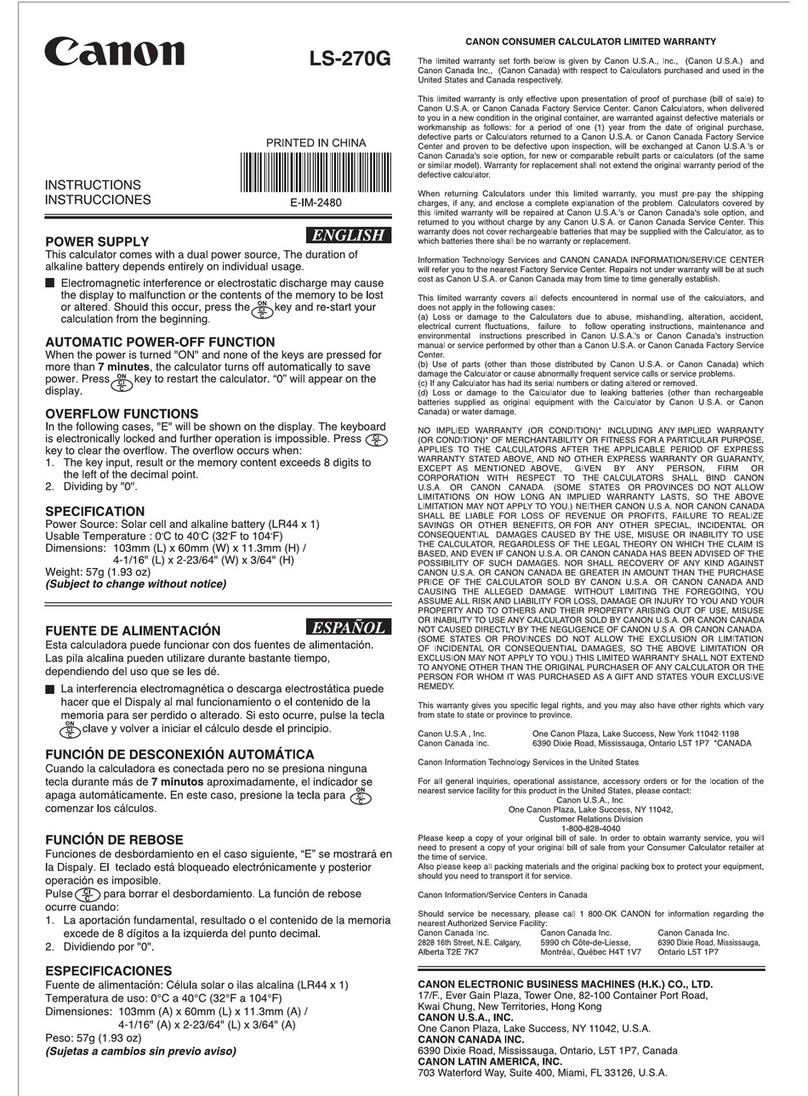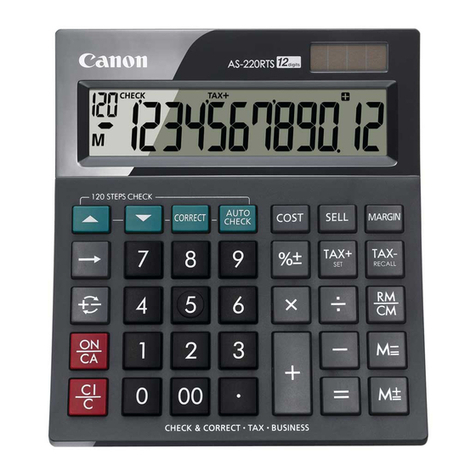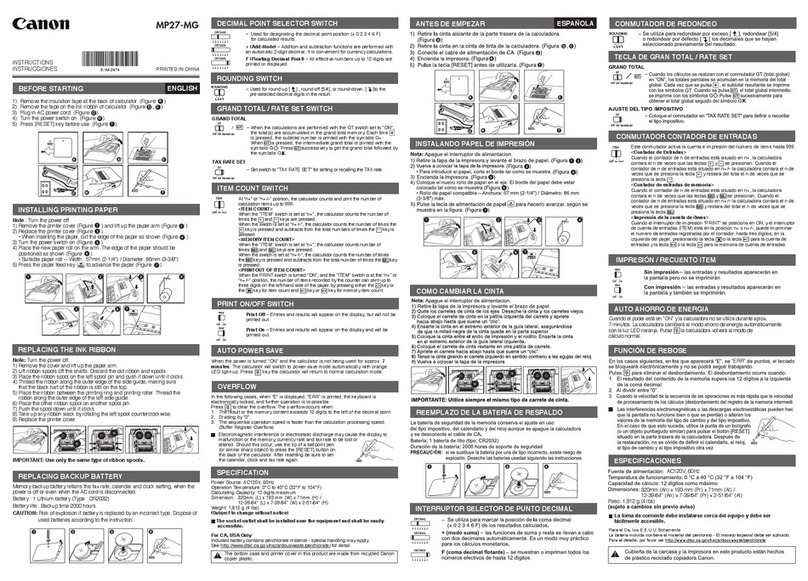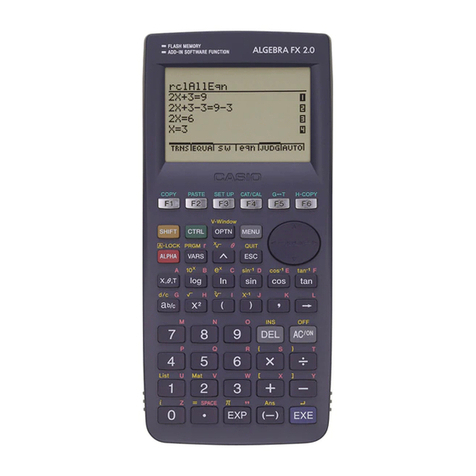Laser Beam
Bluetooth Pairing
Calculator Reset
Button
Bluetooth OS
Switch
Left and Right Buttons
Scroll Wheel
and
Middle button
Keypad
Battery
Cover
Compartment
1234569091T
TVG
8
9
7
6
4
5
3
2
Keypad mode
n *
rte,
c
Calculator mode
Switch between Calculator and Keypad Mode
II
To switch between Calculator and Keypad mode.
simply press
the
ICAL/KPI key.
[SEND I
Calculator Mode
(with Bluetooth connected)
▪
The calculator performs normal 10-digit calculator operations.
▪
Send calculation results or display contents to a computer by pressing
•
You cannot perform a send operation while the E (Error) indicator is shown on
the keypad calculator display.
• The I
SEND!
key is disabled when the calculator is not Bluetooth connected.
I
ESCI
[ENTER!
Numbers 0-9
CO
Power-low icon on display
Power-low Indicator
▪
When the display is dim or the
DO
icon appears,
replace the batteries to avoid running out of power
unexpectedly.
•
Power on
Clear all display
Keypad lock / unlock
•
Clear last input entered I Clear all input
(CAL mode only)
Escape the input(KP mode only)
•
Switch between Calculator mode or Keypad mode
•
Backspace in Keypad mode; in Calculator mode shifts each digit of the
displayed numerical value and clears the last significant digit.
•
Send calculation results or display contents to computer
(CAL mode with Bluetooth Connection)
•
Perform percentage add-on and discount calculation.
(CAL mode only)
•
Execute calculation
(CAL mode only)
Enter Key -- Confirm the input
(KP mode only)
•
Set the number of digits displayed in calculation after the decimal point
Press IcA 'A] and then press and hold
, the display will change in the
sequence of F
0 -lip- 2 -0- 3
-)11- F (CAL mode only)
•
F represents a floating decimal point
CALCULATOR MODE AND KEYPAD MODE
When Bluetooth connected, this Mouse Calculator has 2 modes --
Calculator mode (CAL) and Keypad mode (KP).
Keypad Mode
(with Bluetooth connected)
▪
Input the following to a computer directly:
Auto Power Off (APO) and Wake-up
▪
Calculator Only, NOT Bluetooth Connected
•
The device will APO after approximately 7 minutes of inactivity.
Press the
[CA
A
key to turn on the device.
▪
CAL and KP Modes. WITH Bluetooth Connected
•
The Bluetooth connection disconnects after approximately 30 minutes
of inactivity (display resets to "0"). The device will function the same as
"Calculator Only, NOT Bluetooth Connected".
•
Click the mouse button to re-activate the Bluetooth connection and mouse.
•
After the Bluetooth connection is disconnected, the device will APO after an
additional 7 minutes of inactivity. Click the mouse button or press
[CA
A
to turn
on the device and re-activate the Bluetooth connection.
CA
c
o
A
,.;
(Cl
/C Es
c)
CAL/KP
BACKSPACE
SEND
%-±
ENTER
D EC-SET
•
K
HANDLING AND CARE
•
Never continue to use the Mouse Calculator if it starts to smoke, emits a strange
odor, or emits heat. Continued use of the calculator under such conditions creates
the danger of fire and electric shock.
•
When cleaning the Mouse Calculator, do not use a damp cloth or volatile liquid
such as paint thinner; instead, use only a soft, dry cloth.
•
Never dispose of the Mouse Calculator improperly (such as burning), which can
lead to personal injury or harm. You should dispose of this product in accordance
with Federal, State, and Local regulations.
TROUBLESHOOTING
If the Mouse Calculator is not connected or not functioning properly:
•
Check battery placement direction.
•
Make sure computer meets the system requirements described.
•
Check if Bluetooth hardware and software are installed correctly and enabled.
•
Make sure the Bluetooth USB adapter (dongle) is functioning properly.
•
Remove obstacles between personal computer and the Mouse Calculator.
•
If recently connected with a different computer, reset the connection to your current
computer by repeating the initial setup.
•
If the display disappears after the Bluetooth is turned ON, press the
check if the
OD
icon appears.
•
Change to new batteries if the
ao
icon appears.
•
If the "E" icon appears, the keypad is locked. Press Icyc'd to clear and resume
operation. (The "E" icon occurs when the result or memory content exceeds 10
digits to the left or when dividing by "0".)
Electromagnetic interference or electrostatic discharge may cause
any malfunction. If this occurs, use the tip of a pen (or similar
object) to press [CAL RESET] on the back of the device. And turn
off and on the Bluetooth switch.
CAS)
key and
BATTERY CAUTION !
•
Keep the batteries out of reach of children.
•
Never expose batteries to high temperatures, direct heat, or dispose by incineration.
•
Do not mix new and old batteries or batteries of different types.
•
Do not allow metal objects to touch the battery terminals on the device; they can
become hot and cause burns.
•
Remove batteries if worn out or stored for an extended period of time.
•
Always remove old, weak, or worn out batteries promptly and recycle or dispose of
them in accordance with Federal, State, and Local regulations.
•
If a battery leaks, remove all batteries, taking care to keep the leaked fluid from
touching your skin or clothes. If fluid from the battery comes into contact with skin
or clothes, flush skin with water immediately.
SYSTEM REQUIREMENTS
Hardware :
Bluetooth-enabled (v2.0) computer (with either built-in Bluetooth or
external Bluetooth dongle)
Windows based PC x86 / x64 or above, Intel-based Mac
Operating
Windows® XP (SP2 or above) or Windows Vigta®TrrWindows® 7
System : Mac OS
®X 10.4 - 10.6
DEVICE SPECIFICATIONS
Model :
X Mark I Mouse Slim
Power Source :
AAA-size Alkaline batteries x 2
Wireless Connection :Bluetooth v2.0
Operating Temperature :0°C to 40°C (30°F to 104°F)
Dimension :
120mm (L) x 60mm (W) x 28mm (H) /
4-23/32" (L) x 2-23/64" (W) x 1-7/64" (H)
Weight :
83g (5.06oz) without battery / 106g (3.74oz) with battery
BLUETOOTH SPECIFICATIONS
Frequency :
2.4 GHz frequency range
Connection Range :
The operating range is up to 10 meters (32.8 feet)
NOTE :
Connection range is affected by many factors, such as nearby metallic objects
and the relative positioning of the mouse and the receiver.
LASER SPECIFICATIONS
DEVICE
This device complies with International Standard
IEC 60825-1 : 2007 for a Class 1 laser product.
Complies with FDA performance standards for laser
products except for deviations pursuant to Laser
No_50, date June 24, 2007
SPECIFICATIONS
Laser power output :
23.9 microwatts
Emitted laser wavelength :
range 832 - 865 nanometers
LASER PRODUCT CAUTION !
•
This is a Class 1 laser device that is safe under reasonably foreseeable conditions
as described by IEC 60825-1 : 2007.
•
Do not allow children to use the laser product unsupervised.
•
To avoid possible exposure to laser radiation, do not direct the laser beam at eyes.
•
Do not stare at laser beam or point into eyes— prolonged exposure can be hazardous.
•
Do not use on mirror-like (reflective) surfaces as it may reflect the laser into the eye.
•
Do not shine a laser pointer at anyone. Laser pointers are designed to illuminate
inanimate objects.
CLASS
1
LASER PRODUCT
Keypad locked display
MOUSE COMPONENTS
KEY INDEX
Keypad
Lock
(with Bluetooth connected)
•
Press the
[CA
A
key and hold for 3 seconds to lock.
▪
To unlock, press the[CA
A
key and hold for 3 seconds.
USAGE TIPS
•
Use the mouse on a plain, smooth surface.
•
When using with another computer, please pair again using the initial setup.
•
The Bluetooth icon will remain on (solid, not flashing) when the Mouse Calculator is
successfully connected to your computer.
•
To conserve battery, turn the Bluetooth connection off when travelling or when
using as a calculator only without a computer.
•
Bluetooth connection requires battery power to function properly.
NOTE: All specifications are subject to change without notice.
CANON ELECTRONIC BUSINESS MACHINES (H.K.) CO., LTD.
17/F.,
Tower One, Ever Gain Plaza,
82-100
Container Port Road, Kwai Chung,
New Territories, Hong Kong
CANON U.S.A., INC.
One Canon Plaza, Lake Success, NY
11042, U.S.A.
CANON CANADA INC.
6390 Dixie
Road, Mississauga, Ontario,
L5T 1P7,
Canada
CANON LATIN AMERICA, INC.
703
Waterford Way, Suite
400,
Miami,
FL 33126, U.S.A.
© CANON ELECTRONIC BUSINESS MACHINES (H.K.) CO., LTD. 2011