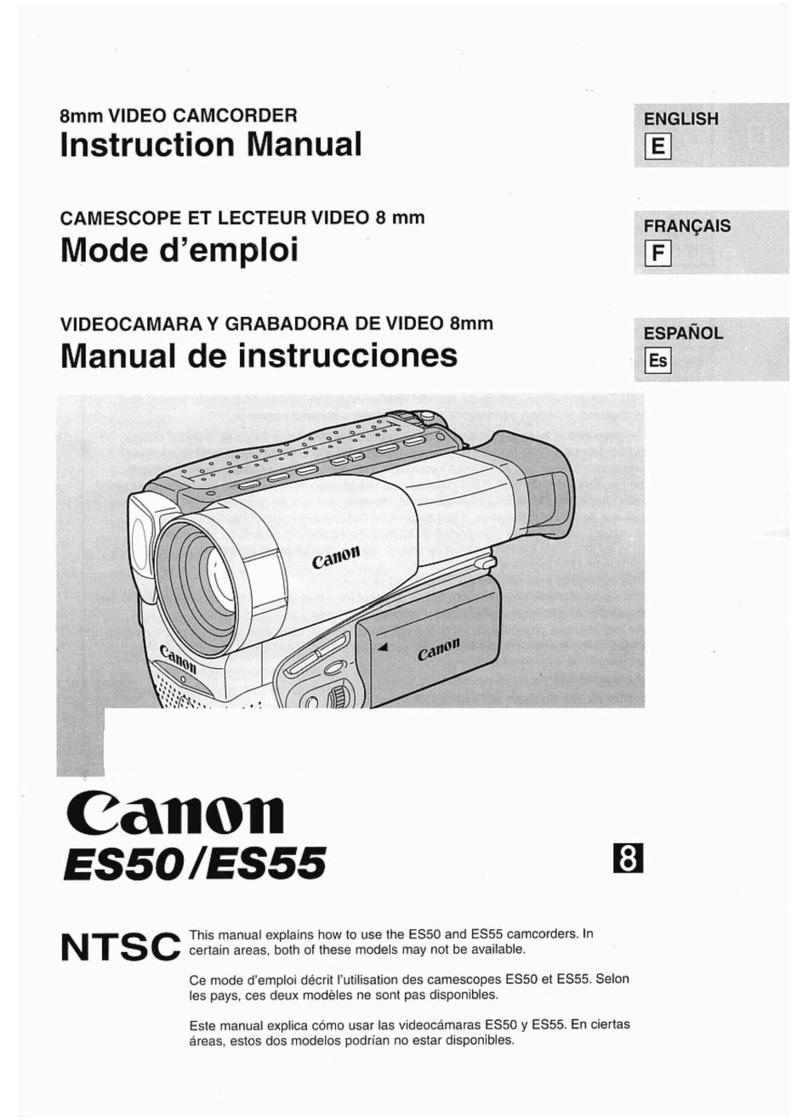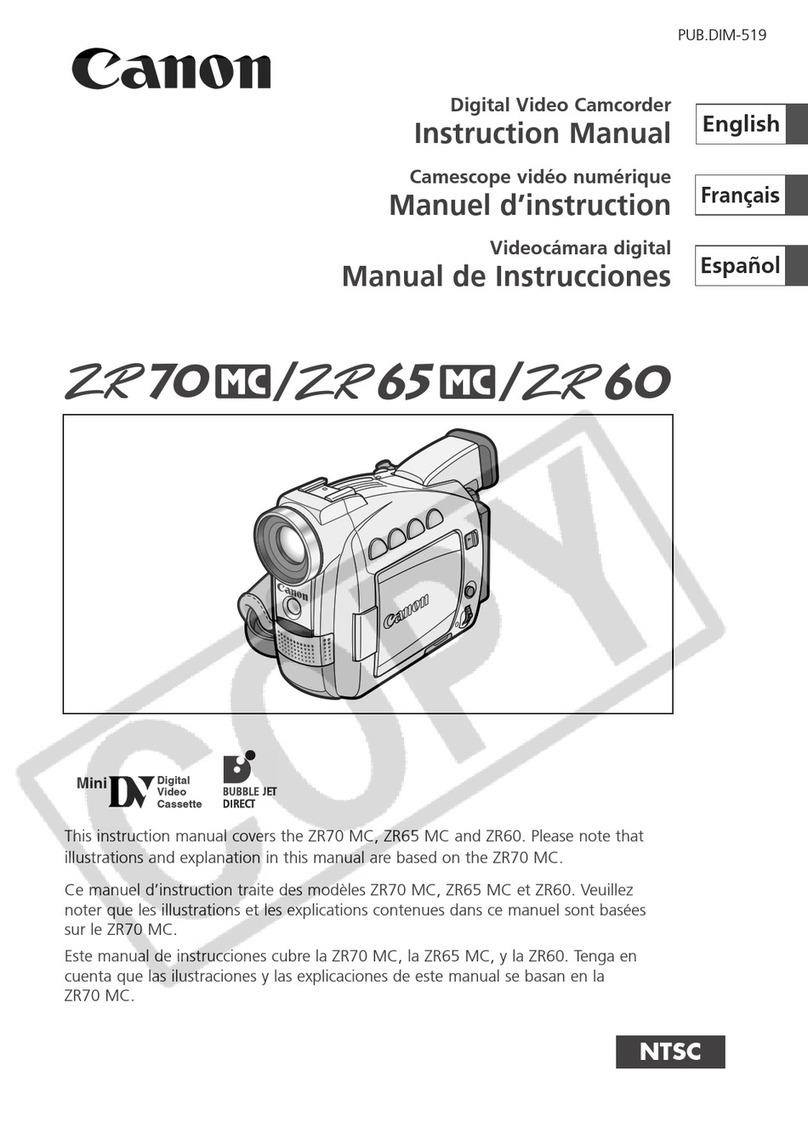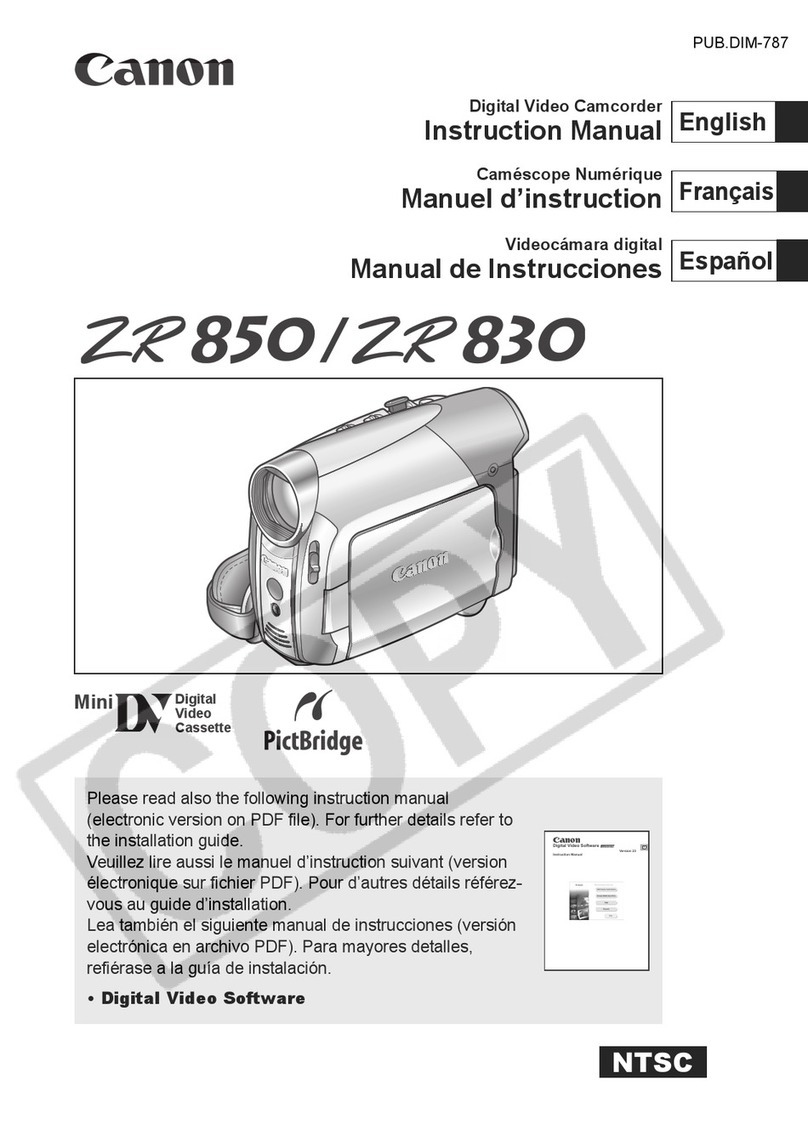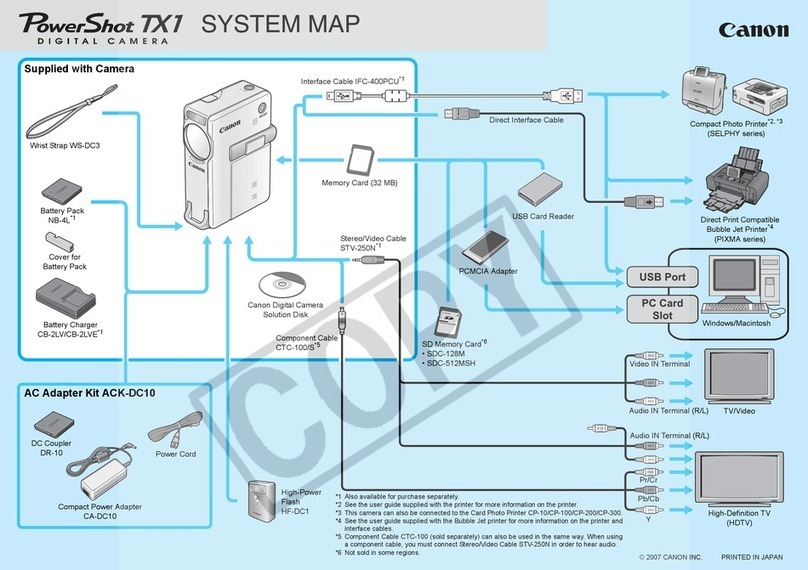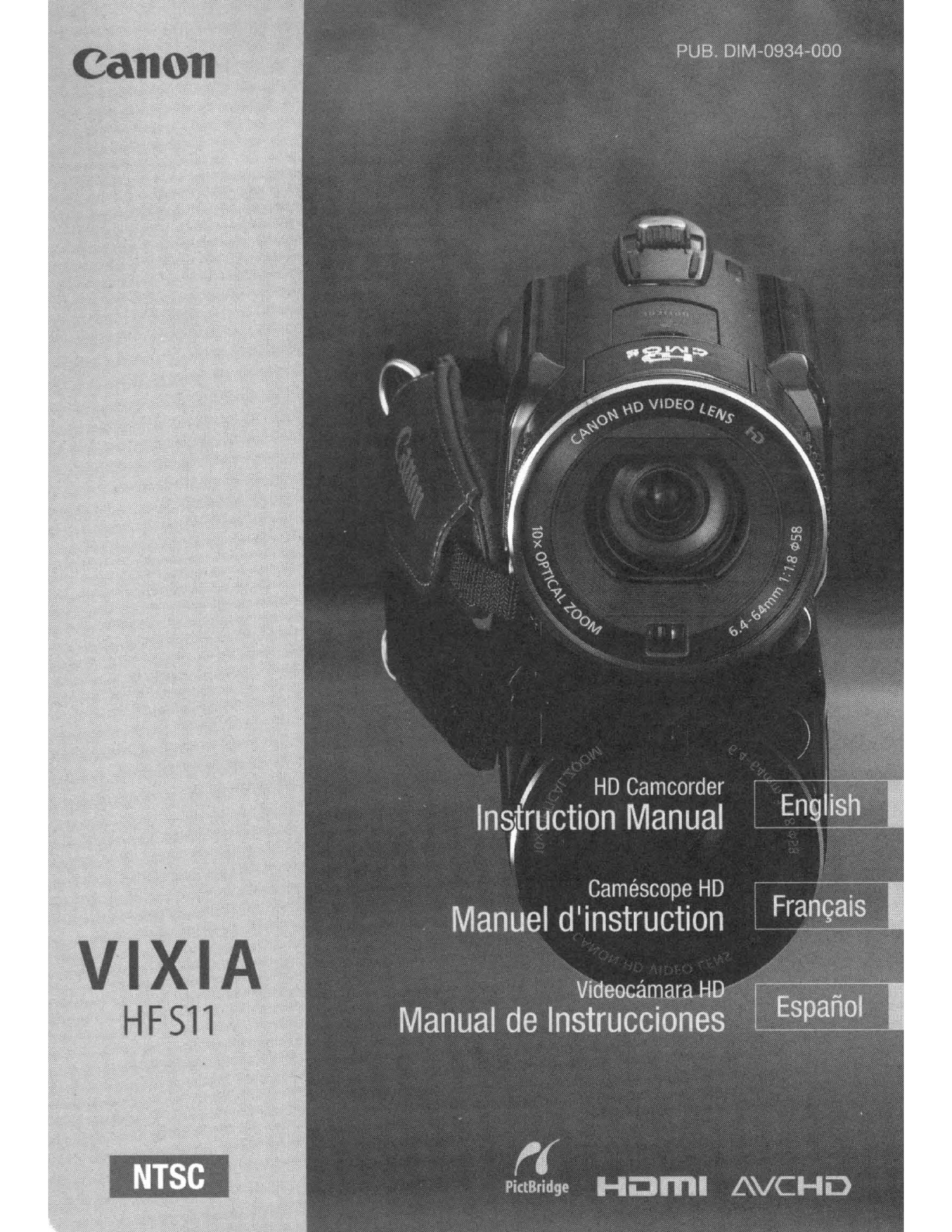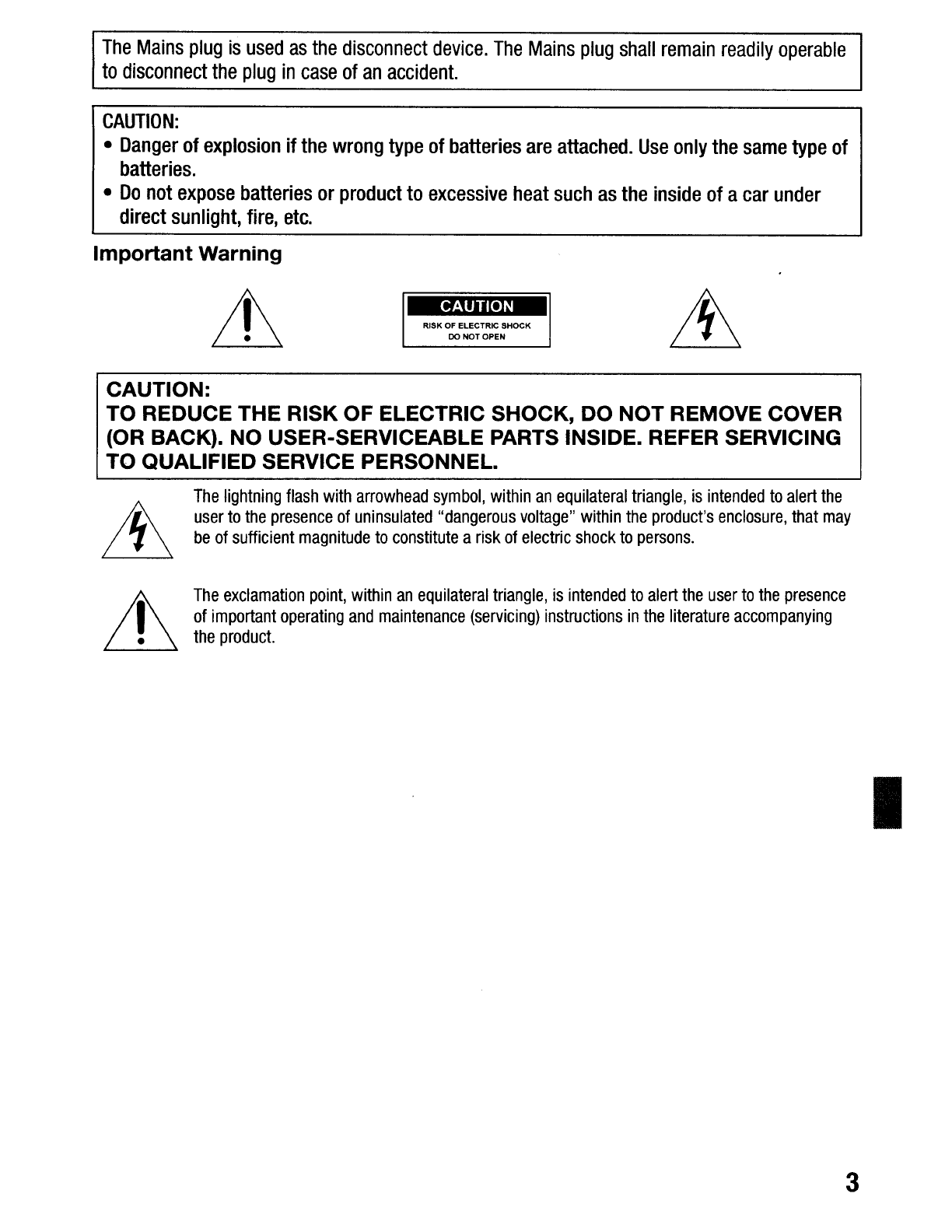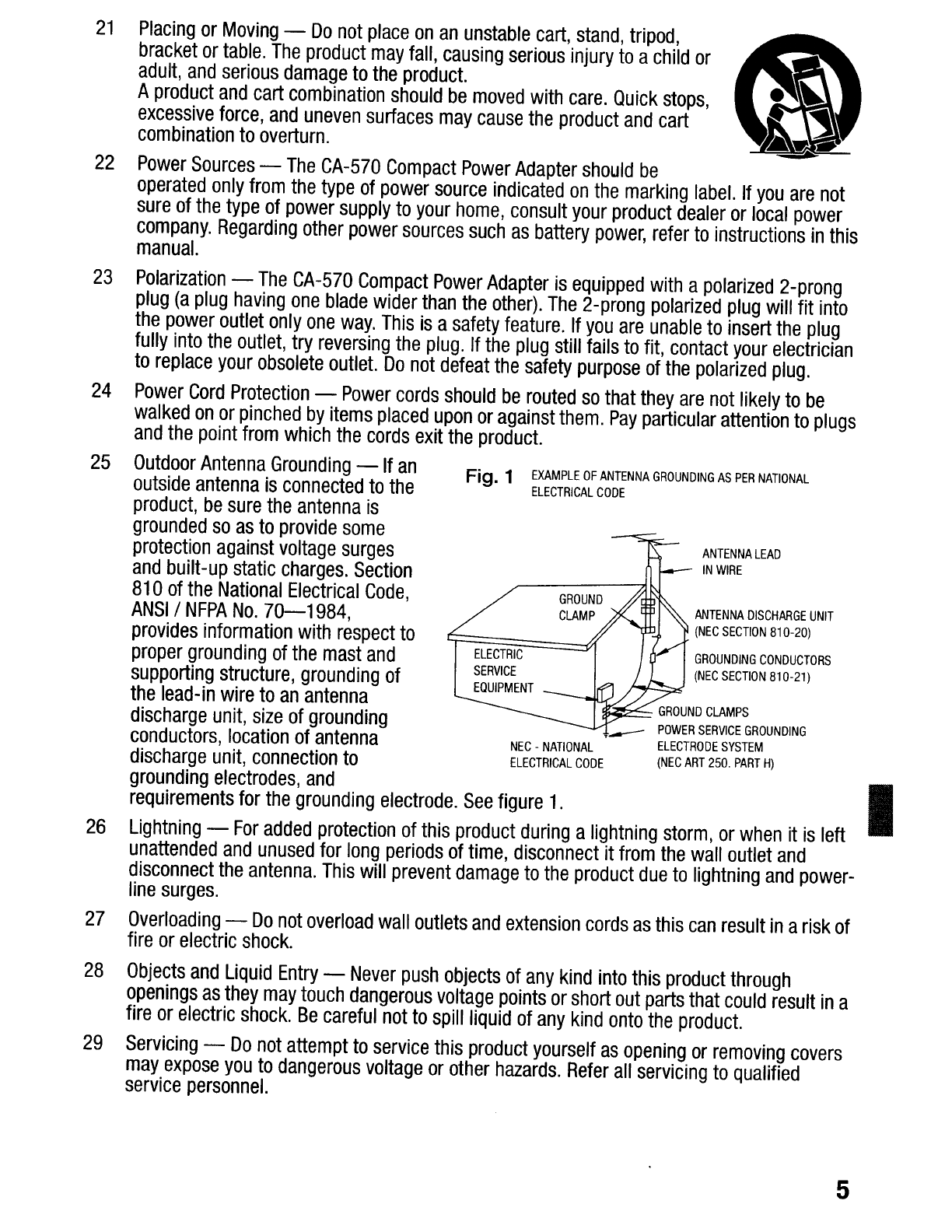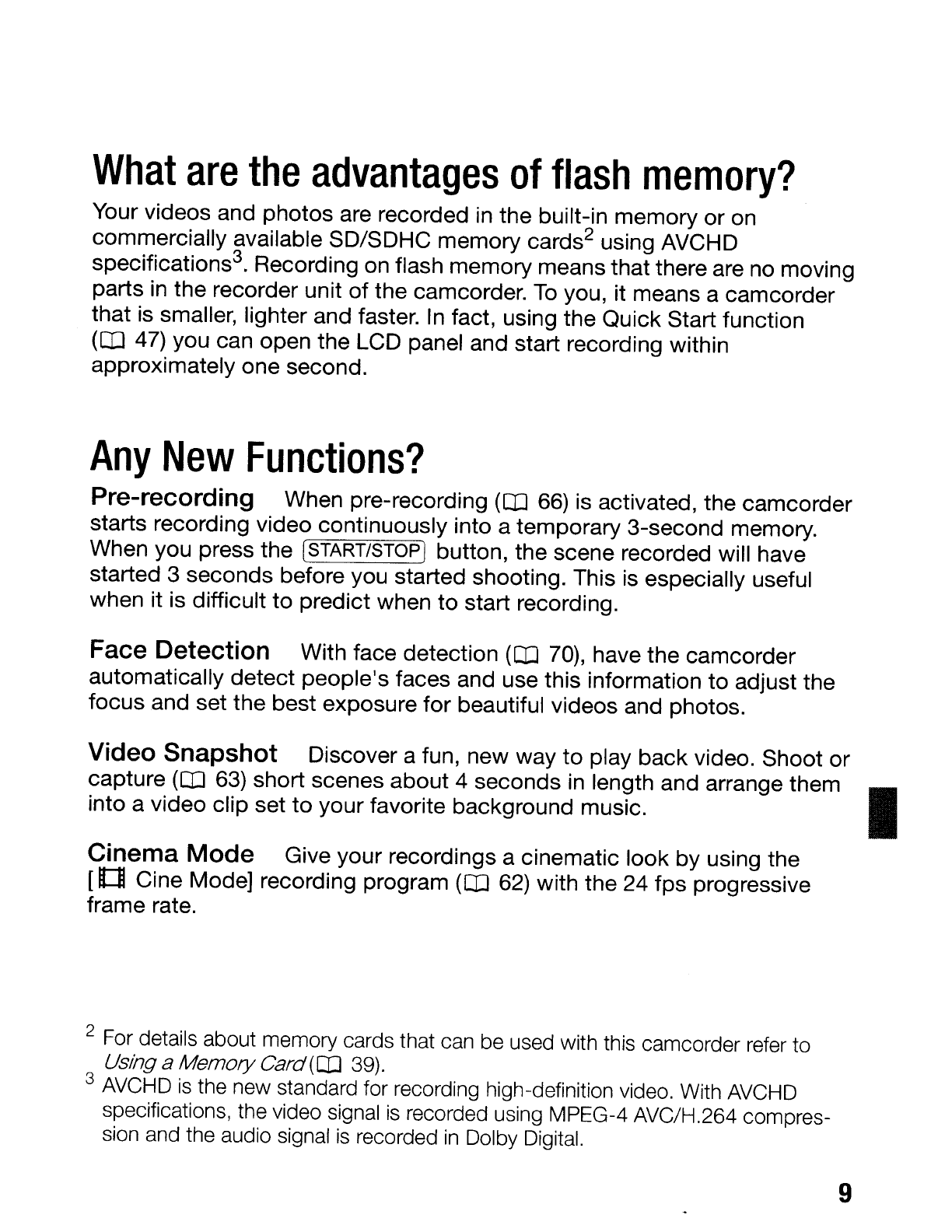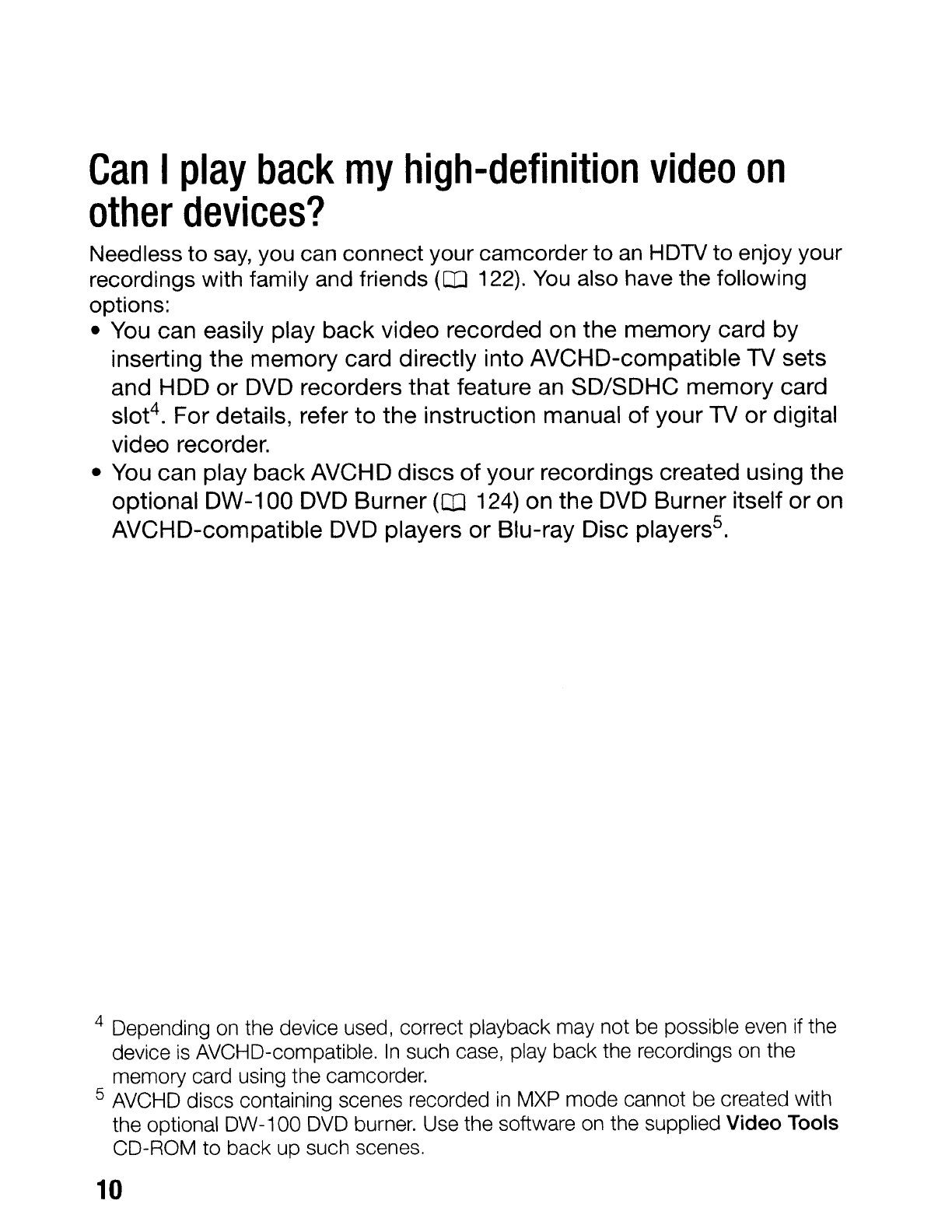What
are
the
advantages
of
flash
memory?
Your videos and photos are recorded in the built-in memory or on
commercially available SD/SDHC memory cards2using AVCHD
specifications3.Recording on flash memory means that there are no moving
parts
in
the recorder unit of the camcorder.
To
you, it means acamcorder
that is smaller, lighter and faster.
In
fact, using the Quick Start function
(OJ 47) you can open the LCD panel and start recording within
approximately one second.
Any
New
Functions?
Pre-recording When pre-recording (OJ
66)
is activated, the camcorder
starts recording video continuously into atemporary 3-second memory.
When you press the [START/STOP] button, the scene recorded will have
started 3seconds before you started shooting. This
is
especially useful
when it is difficult to predict when to start recording.
Face Detection With face detection (OJ 70), have the camcorder
automatically detect people's faces and use this information to adjust the
focus and set the best exposure for beautiful videos and photos.
Video Snapshot Discover afun, new way
to
play back video. Shoot or
capture
(CO
63) short scenes about 4seconds in length and arrange them I
into avideo clip set
to
your favorite background music.
Cinema Mode Give your recordings acinematic look by using the
[Ill Cine Mode] recording program (OJ 62) with the 24 fps progressive
frame rate.
2For details about memory cards that can be used with this camcorder refer to
Using aMemoryCard(OJ 39).
3AVCHD
is
the new standard for recording high-definition video. With AVCHD
specifications, the video signal
is
recorded using MPEG-4 AVC/H.264 compres-
sion and the audio signal
is
recorded
in
Dolby Digital.
9