Canon VIXIA HF R40 Instruction Manual
Other Canon Camcorder manuals

Canon
Canon Vixia HV40 User manual

Canon
Canon EOS C100 User manual

Canon
Canon XL 2 User manual

Canon
Canon DC310 User manual

Canon
Canon XF205 User manual

Canon
Canon MVX10 User manual

Canon
Canon DVD CAMCORDER DC410 User manual

Canon
Canon HV10 - Camcorder - 1080i User manual

Canon
Canon VIXIA HF G50 User manual

Canon
Canon UC 200 User manual

Canon
Canon Optura 300 User manual
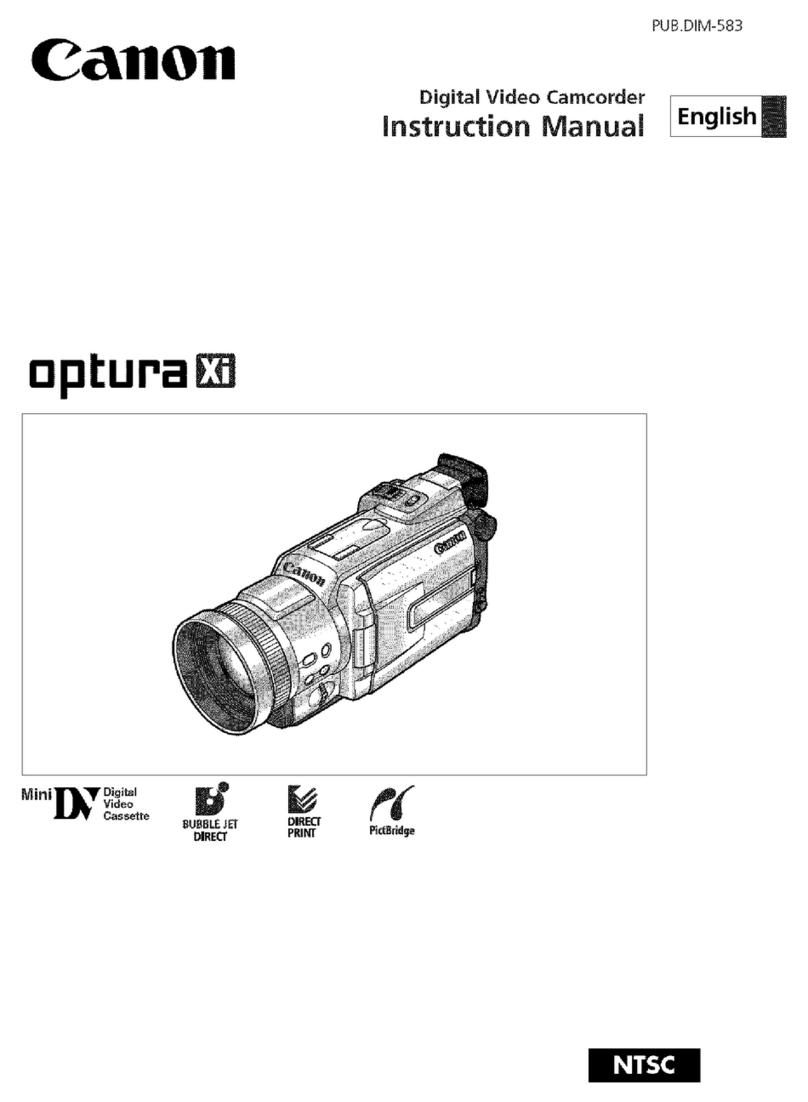
Canon
Canon optura Xi User manual

Canon
Canon XM2 User manual

Canon
Canon LEGRIA HF R47 User manual

Canon
Canon HG-10 User manual

Canon
Canon 2699B001 User manual

Canon
Canon optura Xi User manual

Canon
Canon Optura 500 User manual

Canon
Canon HG-10 User manual
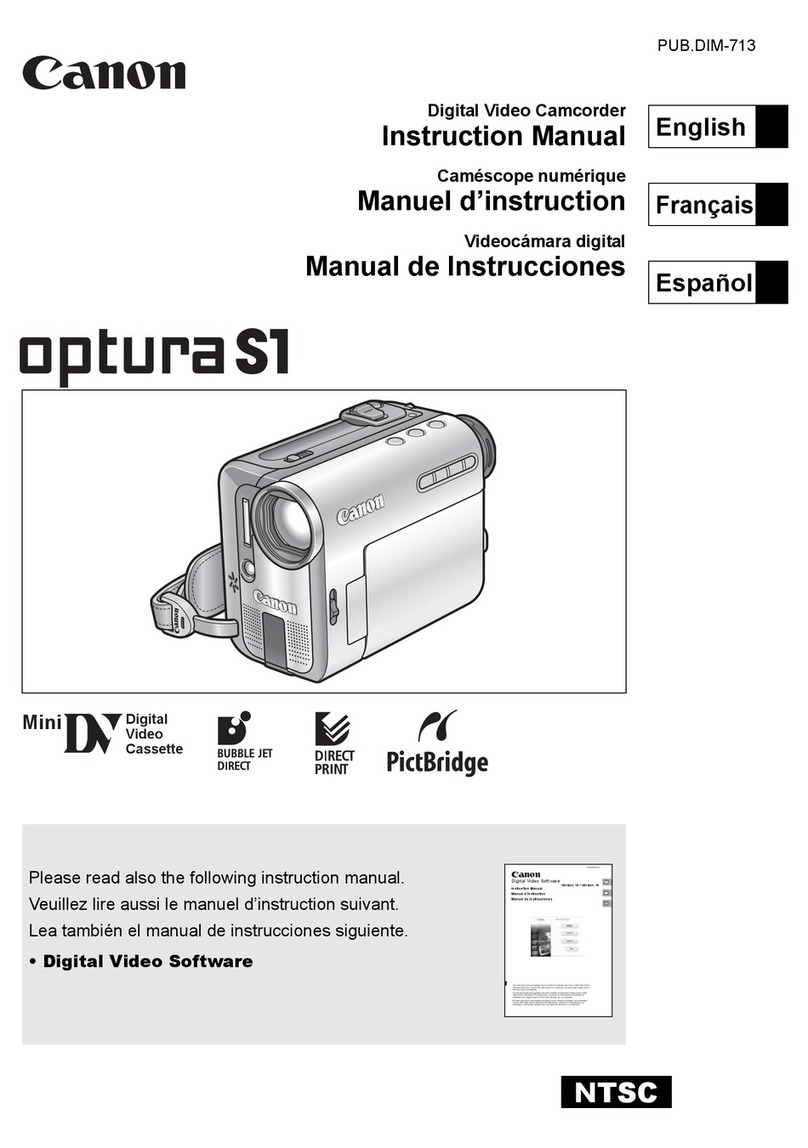
Canon
Canon Optura S1 User manual






























