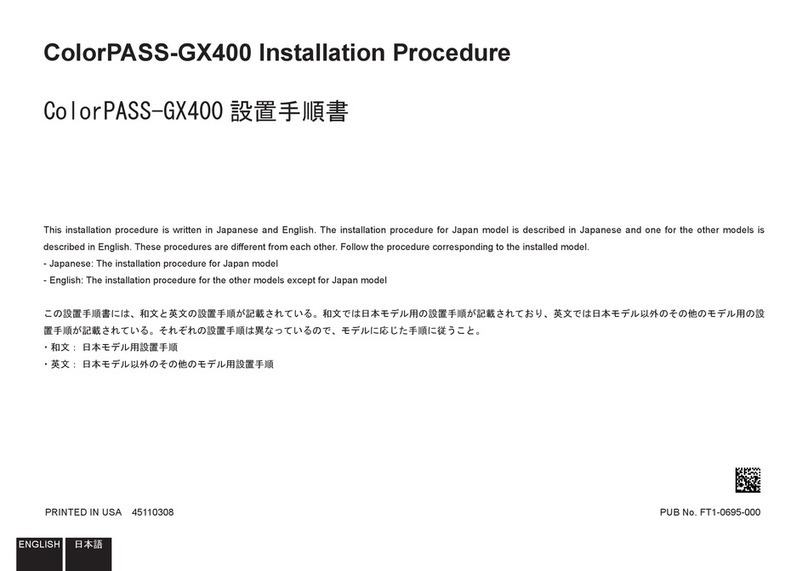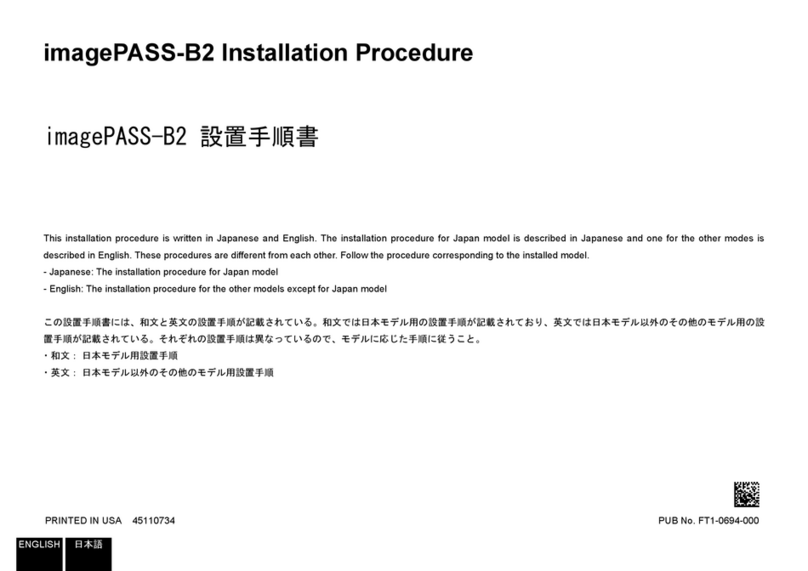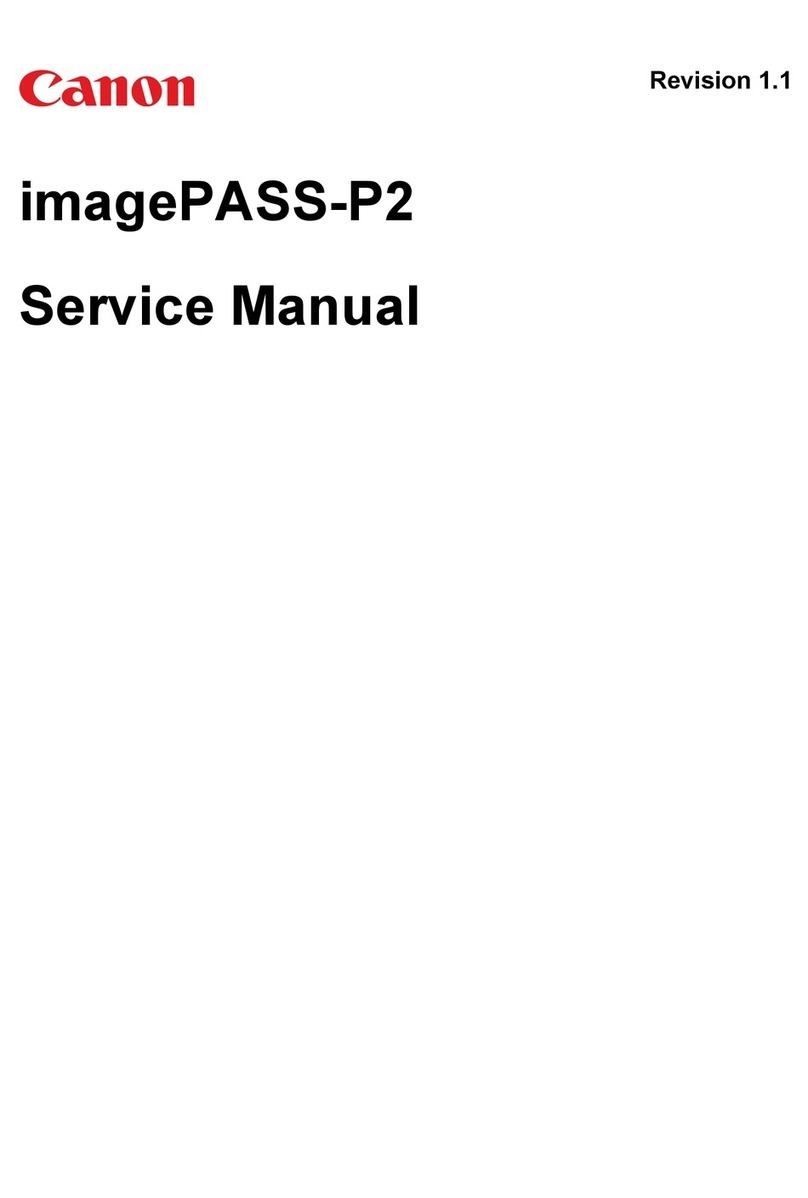Hardware components overview.................................................................................................................. 67
Access internal components......................................................................................................................... 68
Replace the GPU board..................................................................................................................................69
Replace the DDI board................................................................................................................................... 71
Replace the AUX control board.....................................................................................................................72
Replace the DDR3 modules........................................................................................................................... 74
Replace the Hard Disk Drives........................................................................................................................ 75
Install/Replace the Ethernet board................................................................................................................ 76
Replace the Base controller........................................................................................................................... 77
Connect Harness 22W01................................................................................................................................ 79
Chapter 8
Firmware upgrades via PRISMAsync..............................................................................83
Firmware upgrade settings............................................................................................................................84
Firmware upgrade of Engine and Accessories via PRISMAsync (by FST) ............................................... 88
Firmware upgrade of Engine and Accessories from USB stick .................................................................91
Firmware upgrade in Safe download mode ............................................................................................... 95
Firmware upgrade additional information................................................................................................. 100
Chapter 9
System software.............................................................................................................103
System software...........................................................................................................................................104
Create a backup of the settings and licenses............................................................................................. 105
Preparation of the USB stick........................................................................................................................106
Reuse an USB stick after installation.......................................................................................................... 108
Re-installation of the system software....................................................................................................... 109
Installing patches..........................................................................................................................................111
Installing a license........................................................................................................................................ 114
Installing the printer driver.......................................................................................................................... 115
Configure the machine for the USA............................................................................................................116
Chapter 10
Troubleshooting..............................................................................................................119
Troubleshooting........................................................................................................................................... 120
Check external connections.........................................................................................................................121
Check internal components......................................................................................................................... 122
Comprehensive system inspection.............................................................................................................123
Diagnose LEDs..............................................................................................................................................125
Error messages and conditions...................................................................................................................128
11504 Error Screen behaviour.............................................................................................................. 132
11504 MRE and Hansiplast procedure................................................................................................. 135
PRISMAsync beep codes............................................................................................................................. 136
Escalation procedure....................................................................................................................................138
Chapter 11
Appendix..........................................................................................................................141
Appendix A: Specifications..........................................................................................................................142
Hardware features..................................................................................................................................142
Connectivity............................................................................................................................................143
Appendix B: Parts overview........................................................................................................................ 144
Overview of the service parts............................................................................................................... 144
DIP switch board.................................................................................................................................... 145
Appendix C: Tips & Tricks............................................................................................................................147
How to check if DDR memory is defect or missing.............................................................................147
How to print transparencies with best quality.....................................................................................148
How to improve black density on the print..........................................................................................149
Strange colors after editing CMYK curves...........................................................................................150
Contents
4