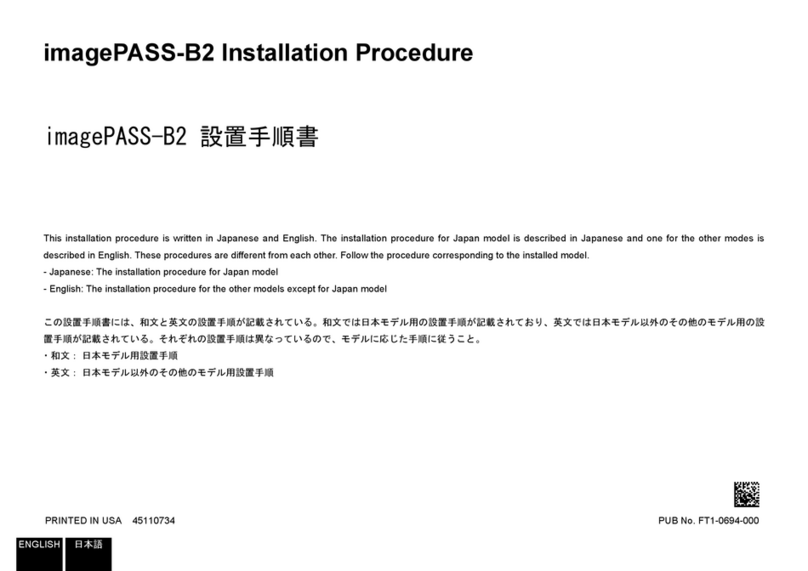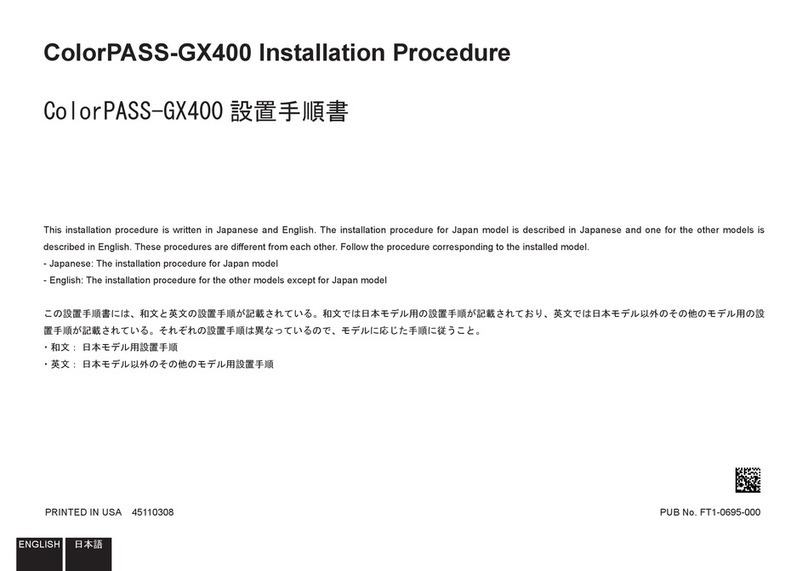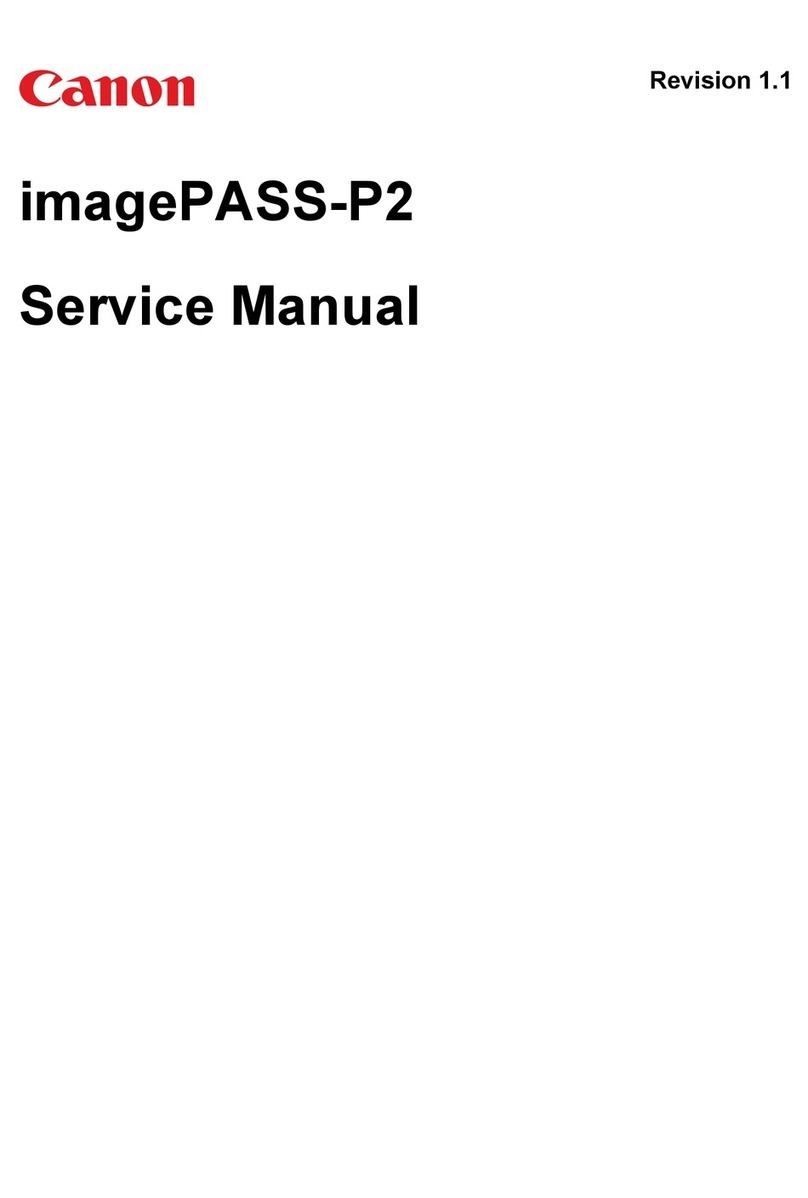Replace the GPU board..................................................................................................................................68
Replace the DDI board................................................................................................................................... 70
Replace the AUX control board.....................................................................................................................71
Replace the DDR3 modules........................................................................................................................... 73
Replace the Hard Disk Drives........................................................................................................................ 74
Install/Replace the Ethernet board................................................................................................................ 75
Replace the Base controller........................................................................................................................... 76
Connect Harness 22W01................................................................................................................................ 78
Chapter 8
Firmware upgrades via PRISMAsync..............................................................................81
Firmware upgrade of Engine and Accessories ........................................................................................... 82
Firmware upgrade of Engine and Accessories (safe download mode) .................................................... 86
Firmware upgrade additional information................................................................................................... 92
Chapter 9
System software...............................................................................................................95
System software.............................................................................................................................................96
Preparation of the USB-stick......................................................................................................................... 97
Reuse an USB-stick after installation............................................................................................................99
Re-installation of the system software....................................................................................................... 100
Installing patches..........................................................................................................................................102
Installing a license........................................................................................................................................ 105
Installing the printer driver.......................................................................................................................... 106
Configure the machine for the USA............................................................................................................107
Chapter 10
Troubleshooting..............................................................................................................109
Troubleshooting........................................................................................................................................... 110
Check external connections.........................................................................................................................111
Checking internal components....................................................................................................................112
Comprehensive system inspection.............................................................................................................113
Diagnose LEDs..............................................................................................................................................115
Error messages and conditions...................................................................................................................118
11504 Error Screen behaviour.............................................................................................................. 122
Handling of 11504 MRE......................................................................................................................... 125
Beep codes PRISMAsync............................................................................................................................. 126
Chapter 11
Appendix..........................................................................................................................129
Appendix A: Specifications..........................................................................................................................130
Hardware features..................................................................................................................................130
Connectivity............................................................................................................................................131
Appendix B: Parts overview........................................................................................................................ 132
Overview of the service parts............................................................................................................... 132
Appendix C: Tips & Tricks............................................................................................................................133
How to check if DDR memory is defect or missing.............................................................................133
How to print transparencies with best quality.....................................................................................134
How to improve black density on the print..........................................................................................135
Strange colors after editing CMYK curves...........................................................................................136
Omapp does not work........................................................................................................................... 137
Important media printer adjustments.................................................................................................. 138
Appendix D: System log files...................................................................................................................... 146
How to create a datadump file..............................................................................................................146
How to create a trace file.......................................................................................................................148
How to create a trace file including the printer logging..................................................................... 150
Appendix E: Engine reports.........................................................................................................................153
Contents
4
PRISMAsync V3.2