Gigabyte SB93 User manual
Other Gigabyte Desktop manuals

Gigabyte
Gigabyte A1840 Series User manual

Gigabyte
Gigabyte BRIX User manual

Gigabyte
Gigabyte BRIX User manual

Gigabyte
Gigabyte GZ-FW1CA-AJS User manual

Gigabyte
Gigabyte Poseidon GZ-XA1CA-STB User manual
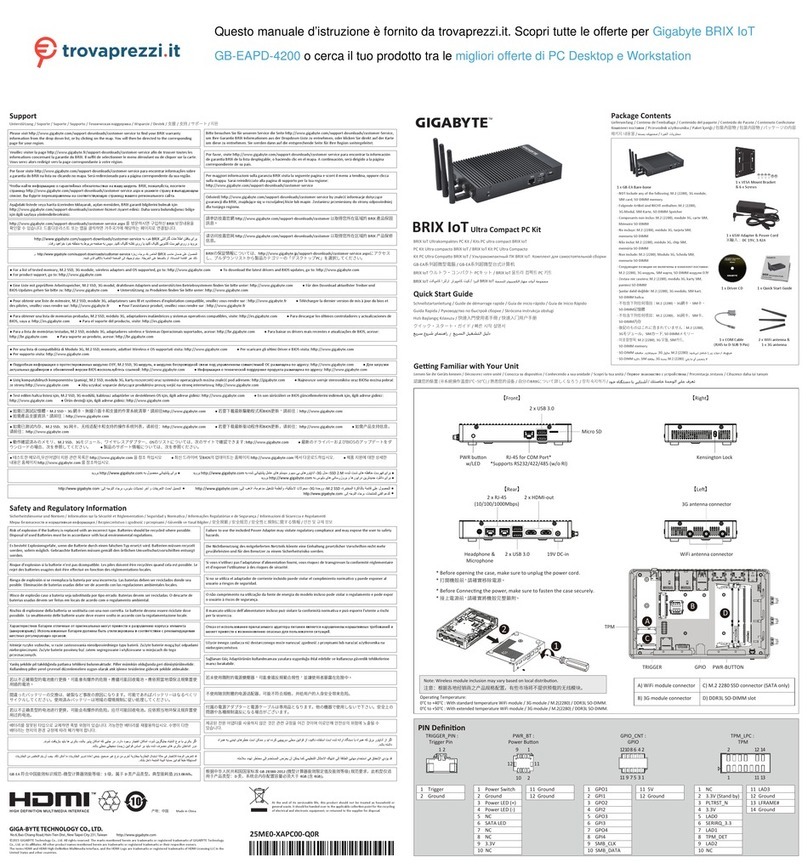
Gigabyte
Gigabyte GB-EAPD-4200 User manual

Gigabyte
Gigabyte GB-BMCE-4500C User manual

Gigabyte
Gigabyte BRIX Gaming User manual
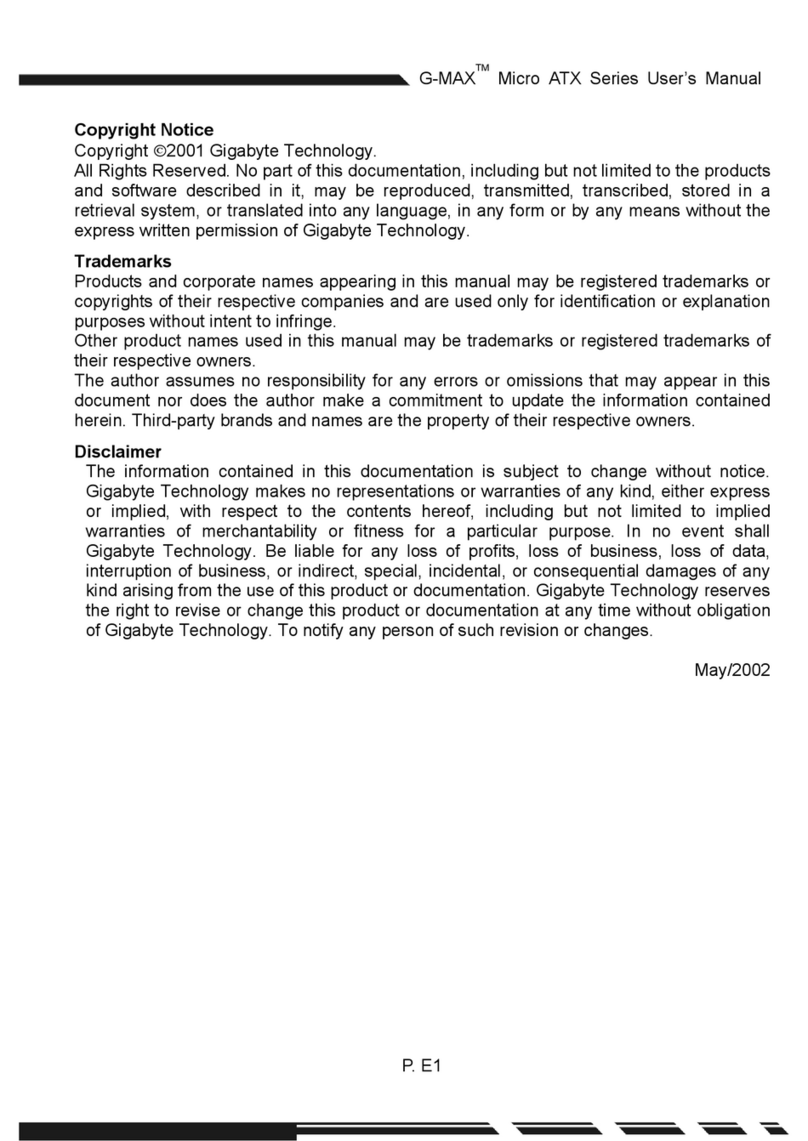
Gigabyte
Gigabyte G-MAX FB User manual

Gigabyte
Gigabyte BRIX User manual
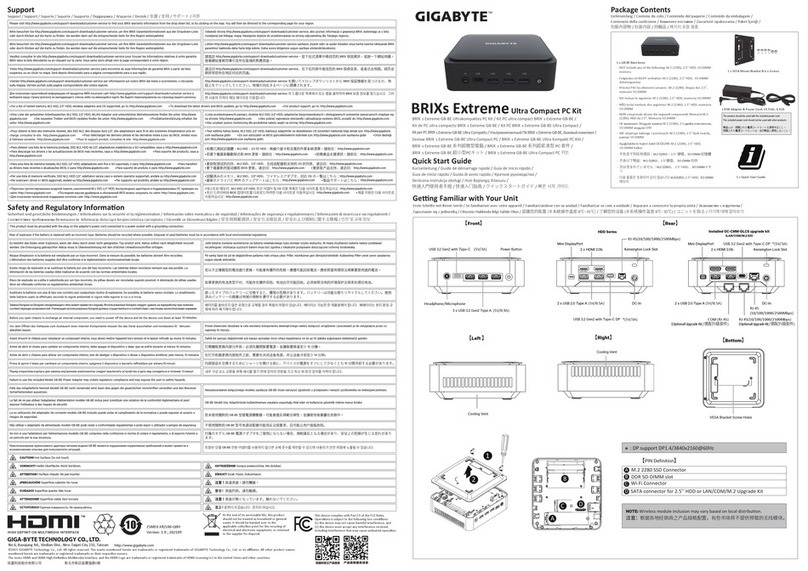
Gigabyte
Gigabyte BRIXs Extreme User manual

Gigabyte
Gigabyte BRIX Gaming User manual

Gigabyte
Gigabyte GB-BXi5H-4200 User manual

Gigabyte
Gigabyte BRIX User manual

Gigabyte
Gigabyte M912 Cafe Book User manual

Gigabyte
Gigabyte BRIX GB-BACE-3150 User manual

Gigabyte
Gigabyte BRIX BXBT-1900 User manual

Gigabyte
Gigabyte GB-AEGT User manual

Gigabyte
Gigabyte BRIX BACE-3000 User manual

Gigabyte
Gigabyte BRIX User manual































