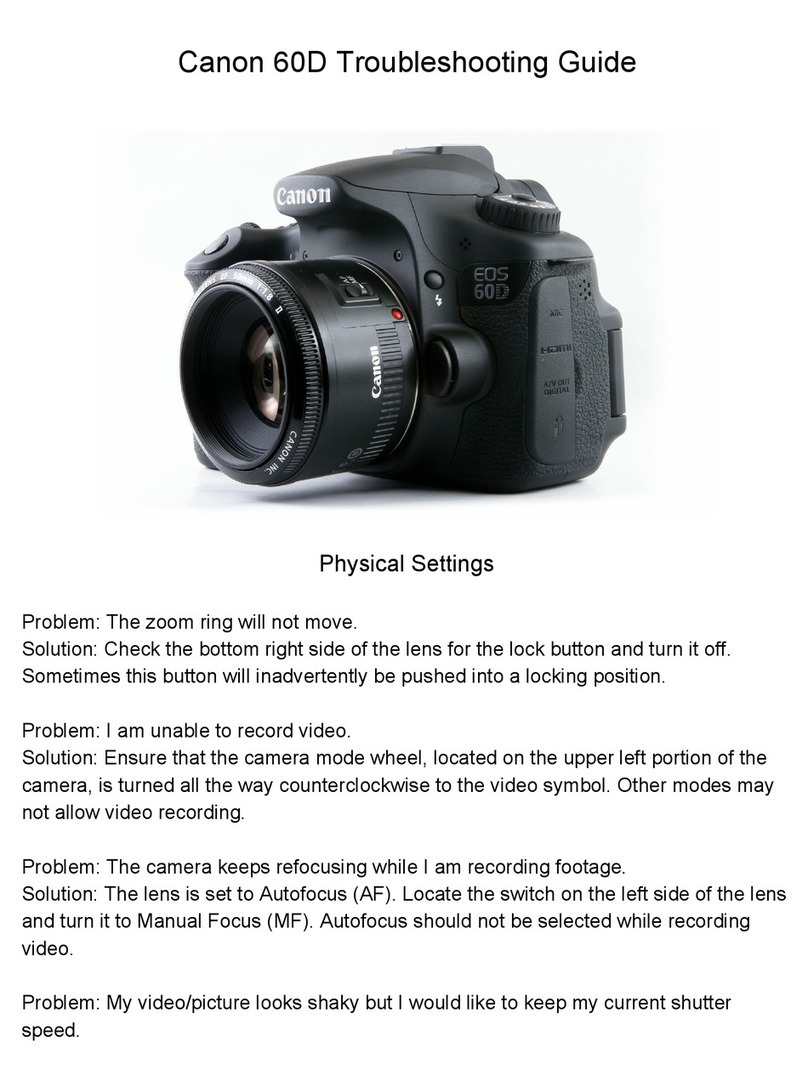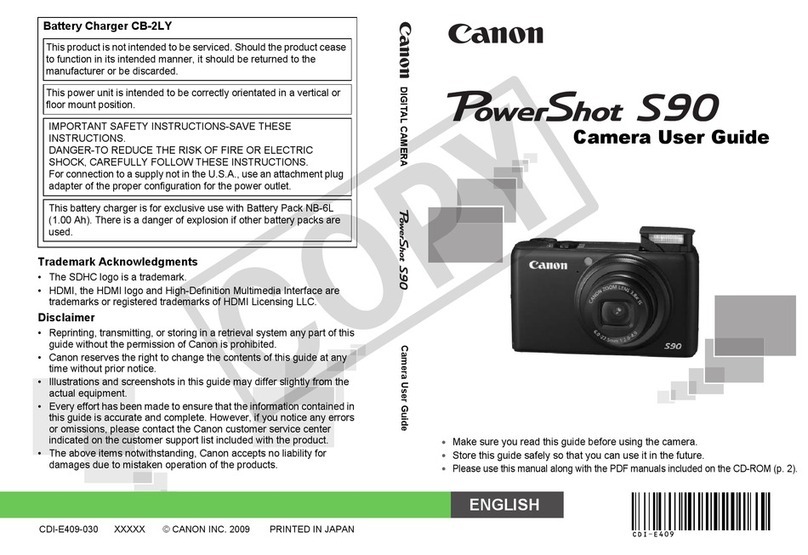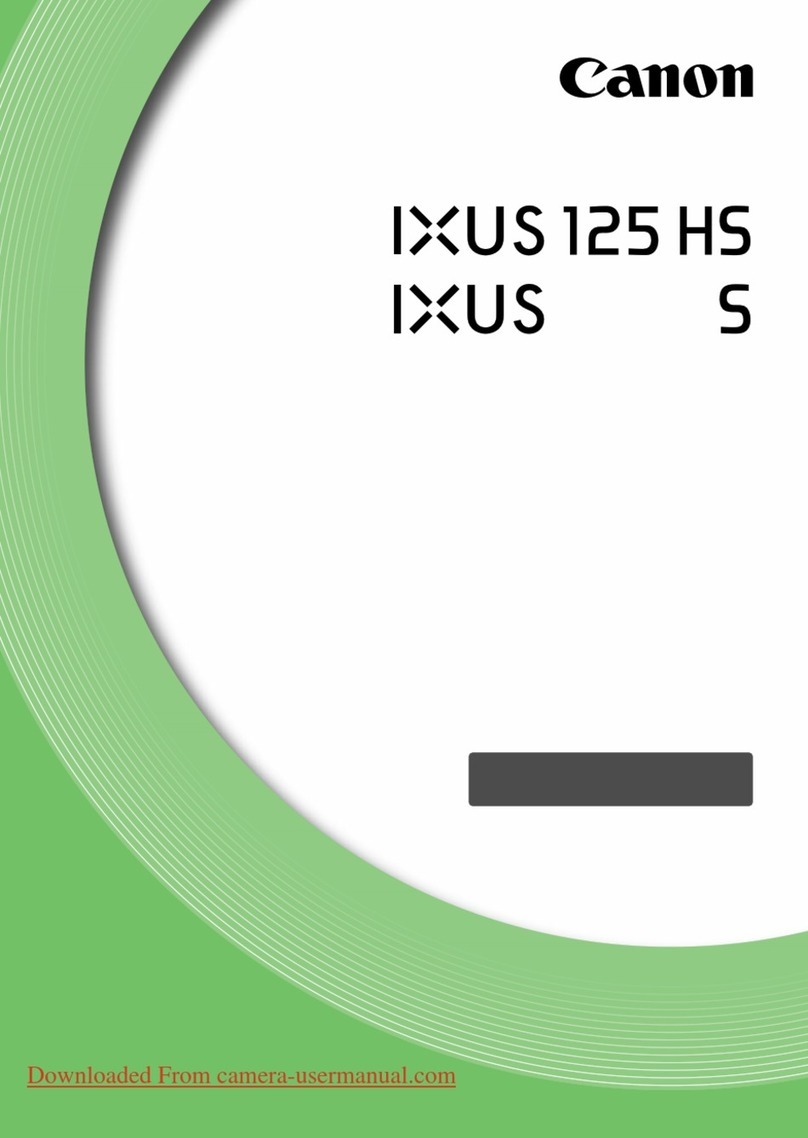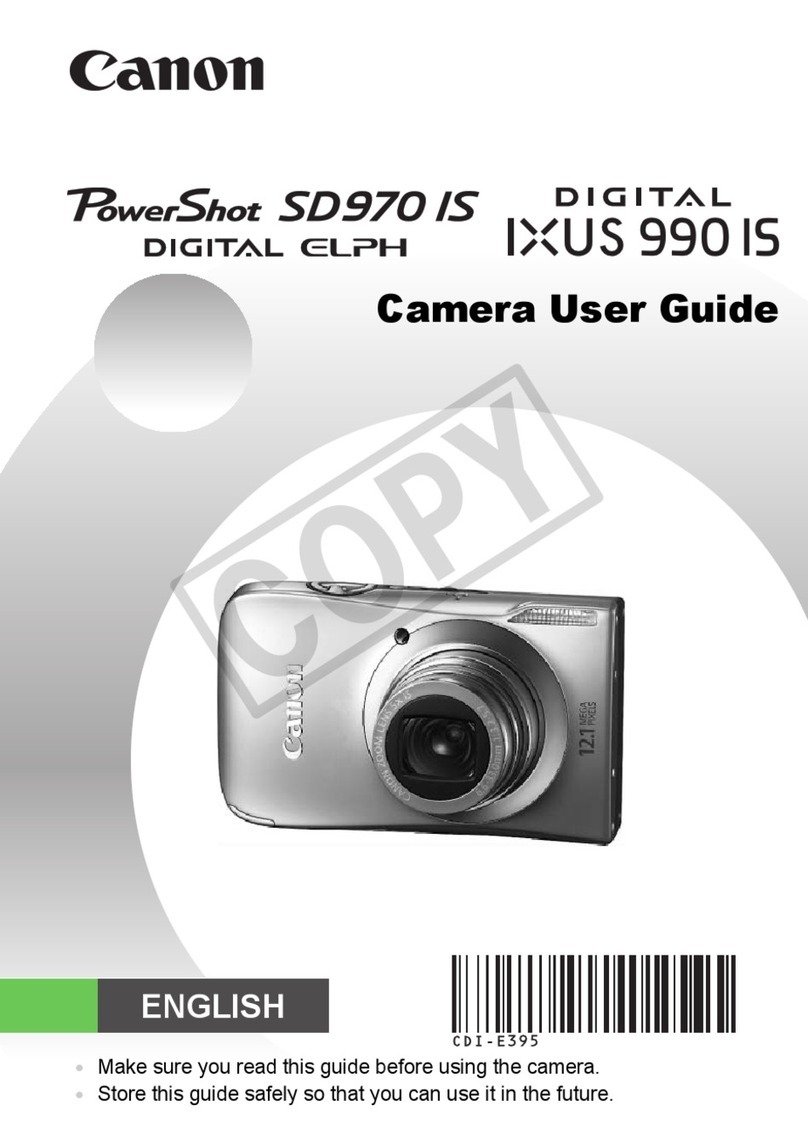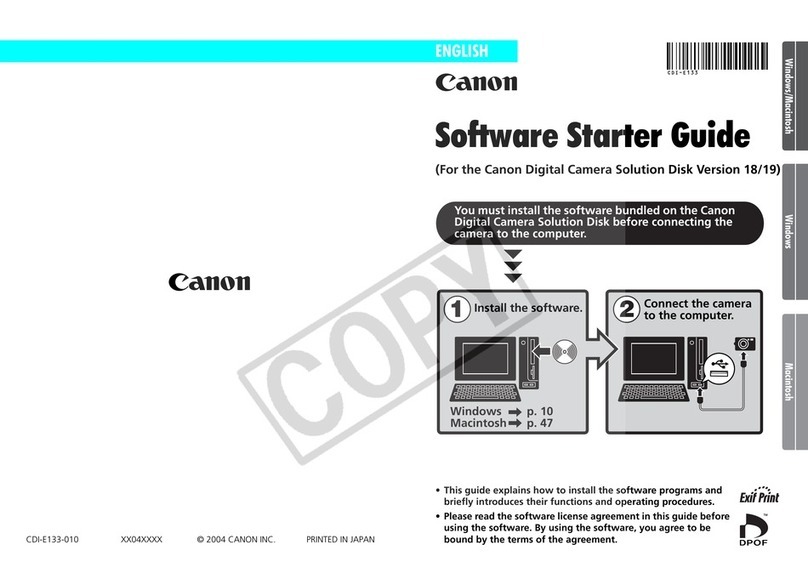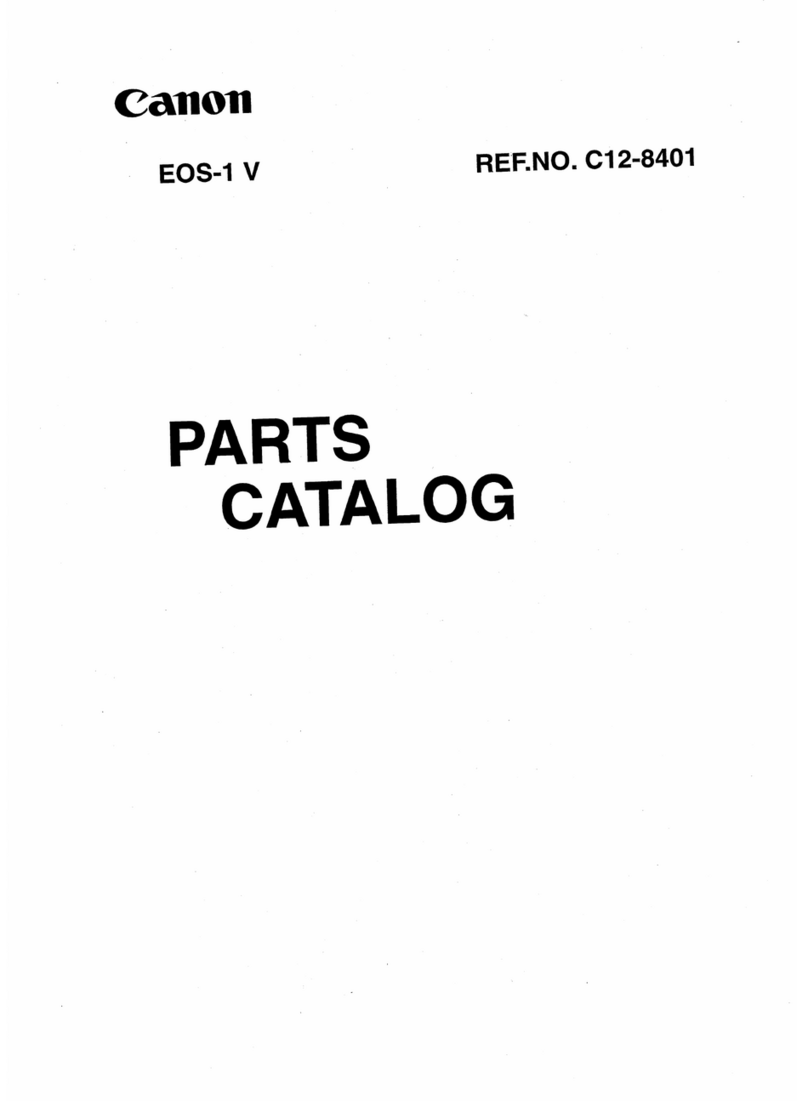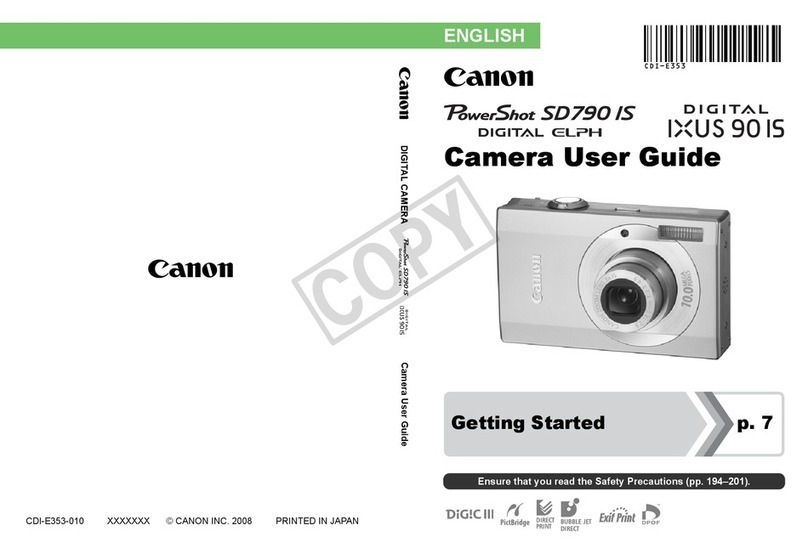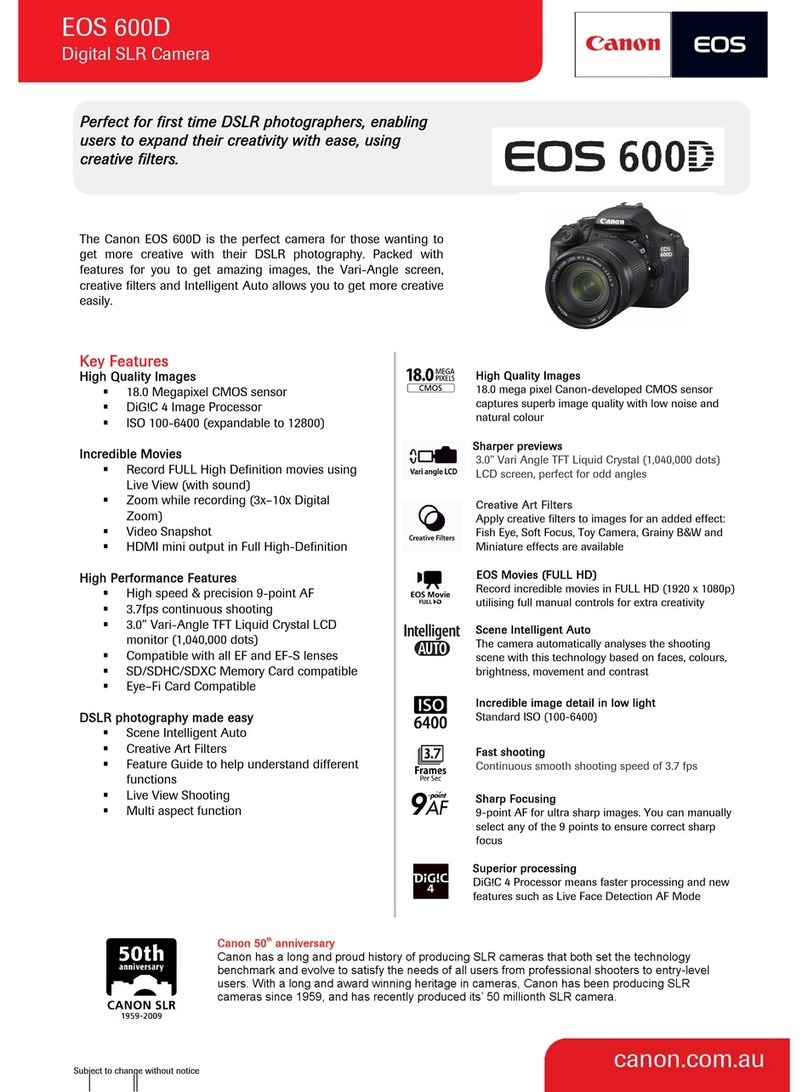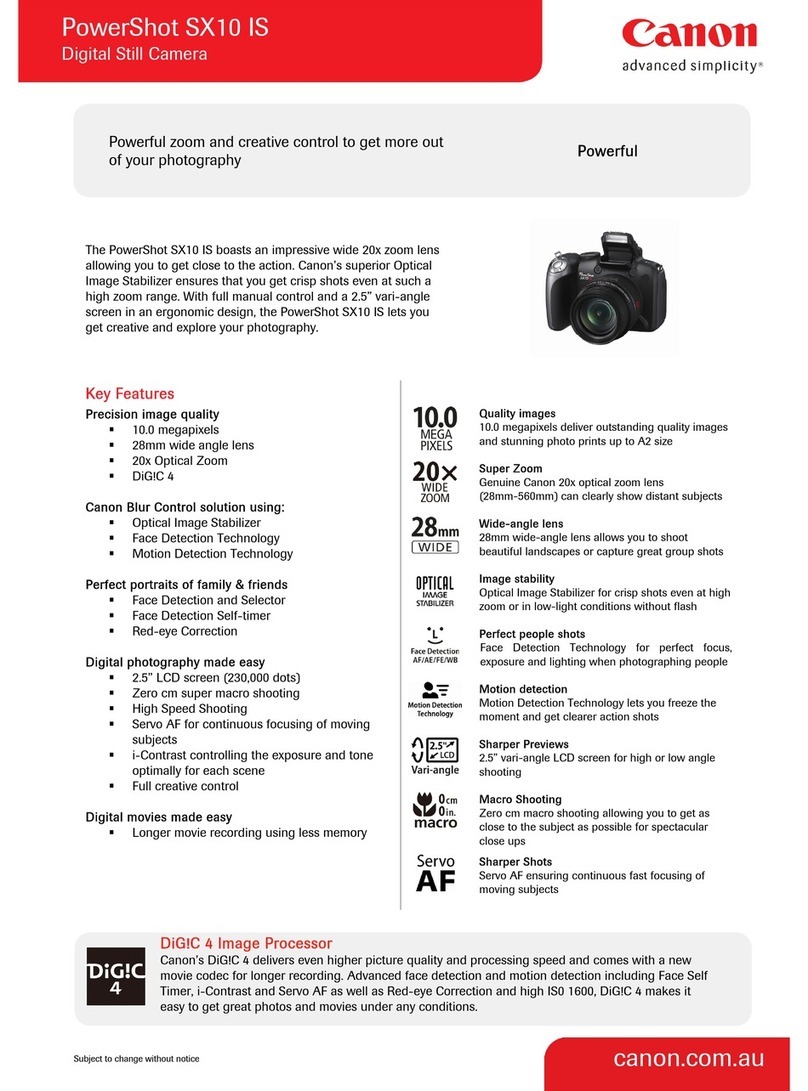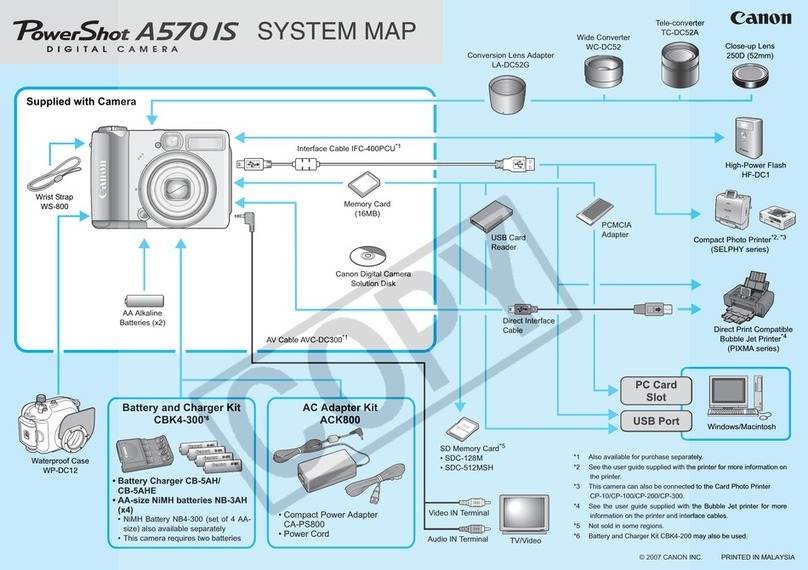AF Setting Guidebook
Contents
New AF Setting Operability
4 Newly established AF tabs AF menu functions are in a separate tab
AF Configuration Tool [Presets]
06 Select from Case 1 - Select from Case 1 - Case 6 to match subject scenarios
08 Case 1 Versatile multi-purpose setting
10 Case 2 Continue to focus-track even when the subject momentarily moves from the AF points
12 Case 3 Focus instantly on subjects that move into the AF points
14 Case 4 Focus track subjects that accelerate or decelerate quickly
16 Case 5 Focus on subjects with erratic movement
18 Case 6 Focus on subjects with erratic movement and changes in speed
AF Configuration Tool [Parameters]
20
Tracking sensitivity This setting allows obstacles that pass in front of the subject to be ignored,
as well as focusing on new subjects
22 Accel./decel. tracking [+] is effective for fast sports which may include sudden stop-start motion
24
AF pt auto switching [+]setting is most effective for sports with lots of movement where the
subject can easily move out of the selected AF point
AF Area Selection Mode
26 AF area selection mode
28 Spot AF, Single-point AF Focusing on a small or narrow area
30 AF point expansion Fast moving subjects that are difficult to track with a single AF point
32 Zone AF Effective for capturing subjects within an known area
34 Auto selection of 61 AF points With AI Servo AF all 61 points can be used for automatic tracking
61-Point High-Density Reticular AF Cross-type Points
36 The 61-point AF has many cross-type points that support F/4 for great tracking performance
37 The number and placement of cross-type points used by the F/2.8 lenses
38 The number and placement of cross-type points used by the F/4 lenses
39 The number and placement of cross-type points used by the F/5.6 lenses
Setting the AF Shutter-release Characteristics
40 AF operation and shutter-release timing settings
Utilizing the AF
42 AF points can be set to switch automatically for horizontal and vertical shooting
44 AF points can be called instantly using Switch to registered AF point
46 Custom controls for effective AF related functions
61-Point High-Density Reticular AF
Improved AF performance capturing fast moving subjects
AF Configuration Tool
Simple selection of the best combinations of AF settings for any subject or scene
By combining the ultimate in AF
performance and easy of use, a
wealth of new photographic
possibilities are available.
The EOS 5D Mark III is equipped with a newly
developed 61-Point High-Density Reticular AF
making it possible to capture fast moving subjects
in situations where accurate focusing even with a
high performance autofocus is difficult. By
arranging the 61 AF points in a high concentration,
the level of composition freedom, and tracking
performance is greatly improved. Featuring 41
high precision cross-type AF points compatible
with f/4 lens and new algorithms, are used
together with AI Servo AF III to improve accuracy
for predictive AF, making it possible to focus
precisely when shooting subjects with extremely
fast movement, such as agile players with
unpredictable behavior.
The AF Configuration Tool makes it possible to set
the AI Servo AF features by simply selecting the
shooting scene from [Case 1] to [Case 6]. Should
you need to, it is also possible to adjust the
parameters separately. This AF Setting Guidebook
will introduce a variety of features and most
effective settings centered around the 61-point AF
and AF Configuration Tool, in order to take
advantage of the high performance AF functions
of the EOS 5D Mark III.
AF frame indicated in this information may differ from those interior indication and color of actual finder.