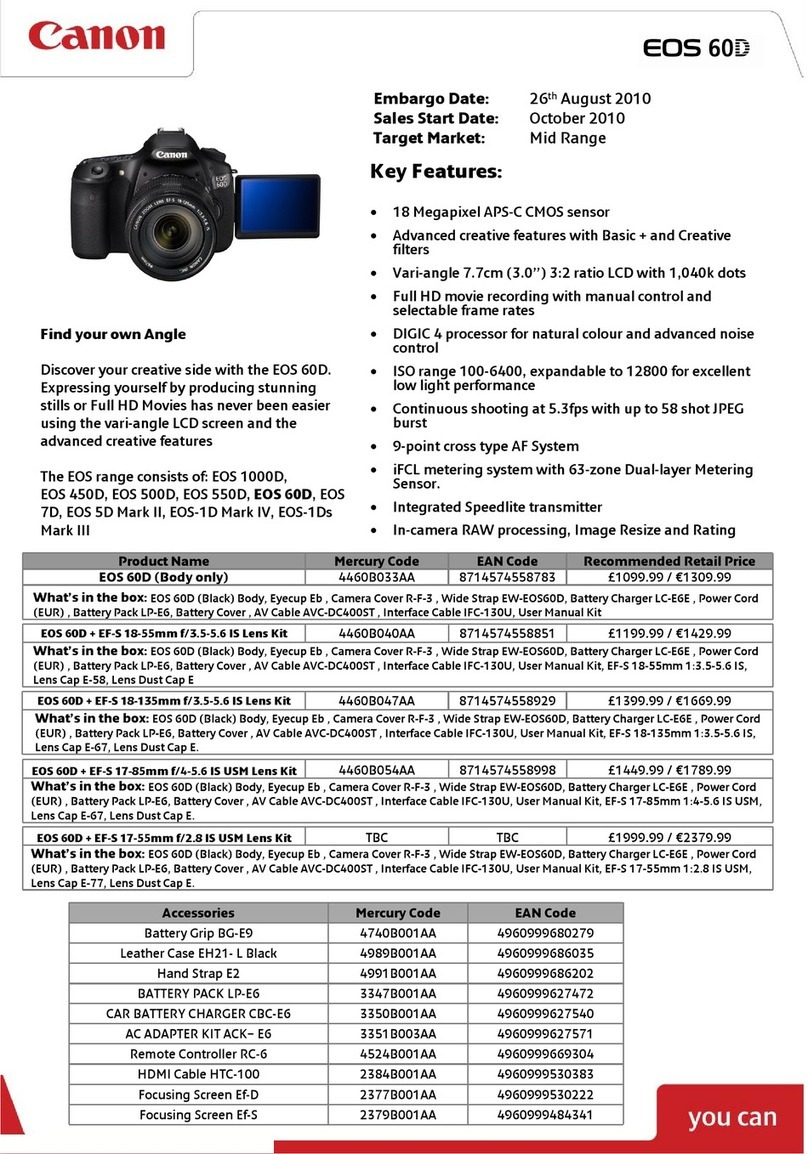Canon PowerShot G1 X User manual
Other Canon Digital Camera manuals

Canon
Canon EOS 750D User manual
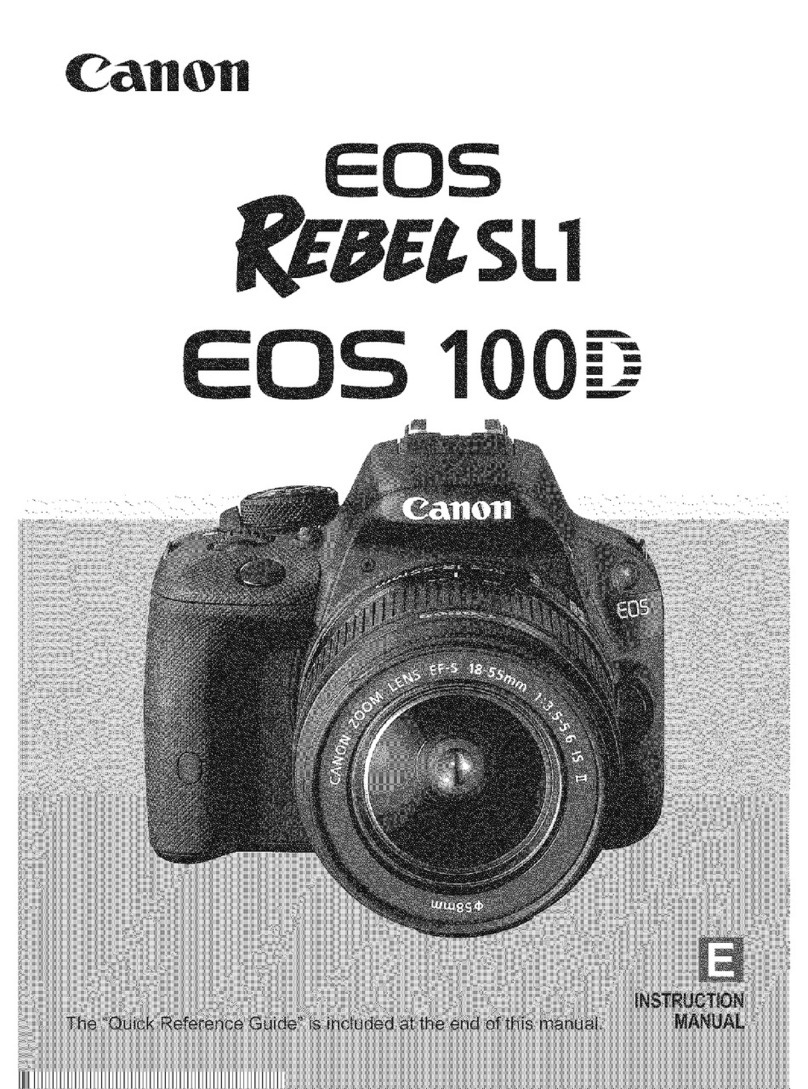
Canon
Canon REBEL SL1 EOS 100D User manual

Canon
Canon 2764B004 User manual

Canon
Canon RebelT3i EOS 600D User manual
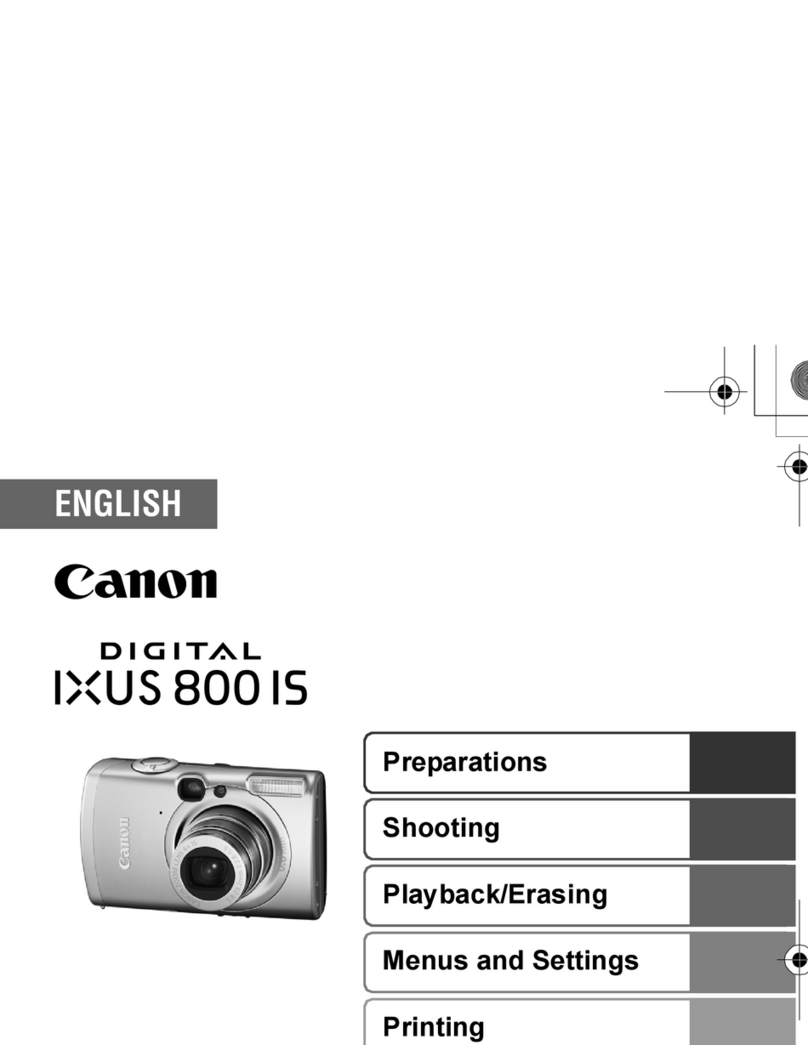
Canon
Canon DIGITAL IXUS 800 IS User manual
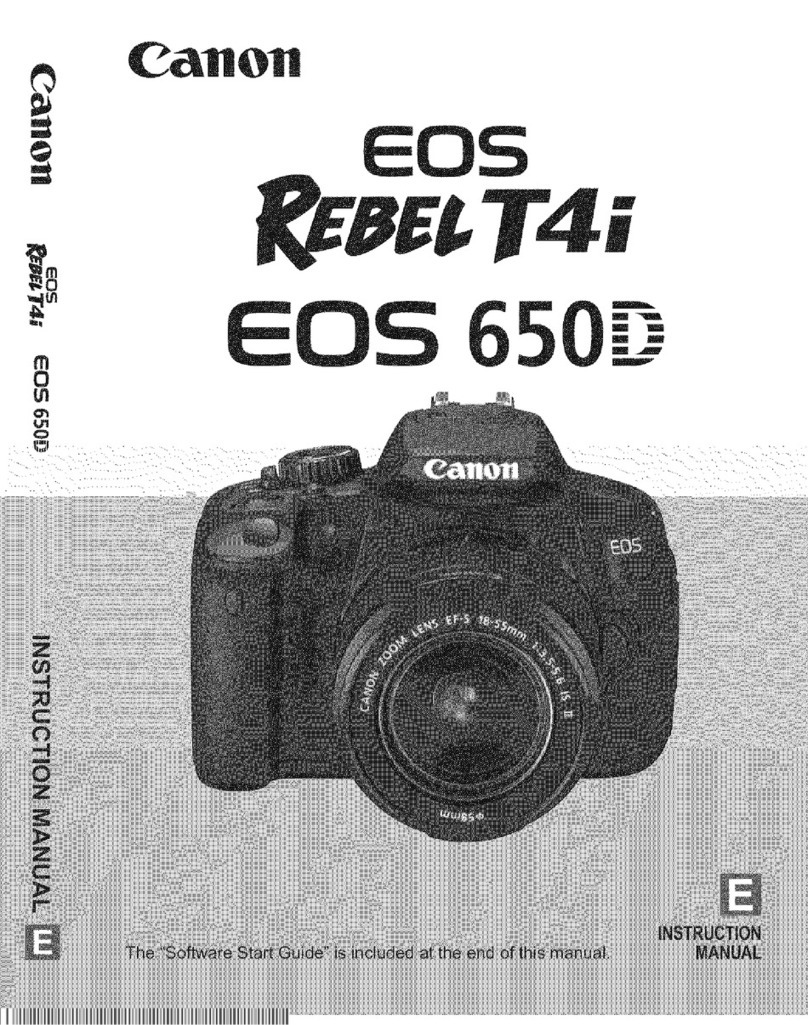
Canon
Canon EOS Rebel T4i User manual

Canon
Canon Power Shot A400 User manual
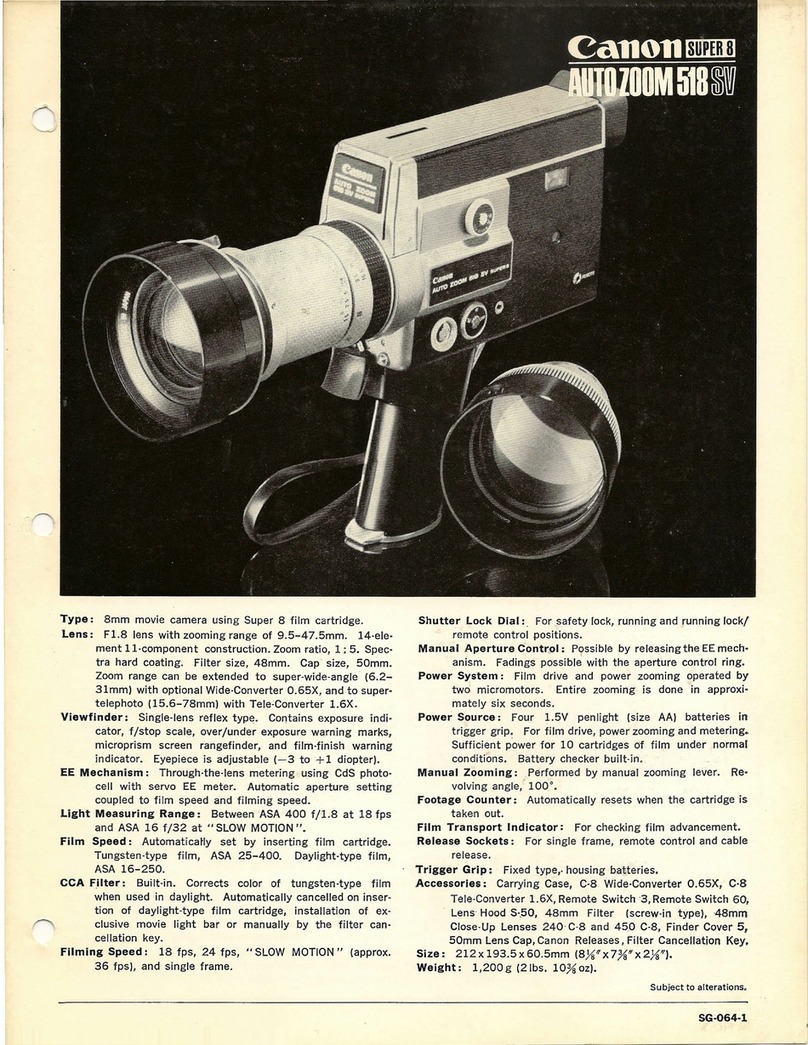
Canon
Canon Super 8 User manual
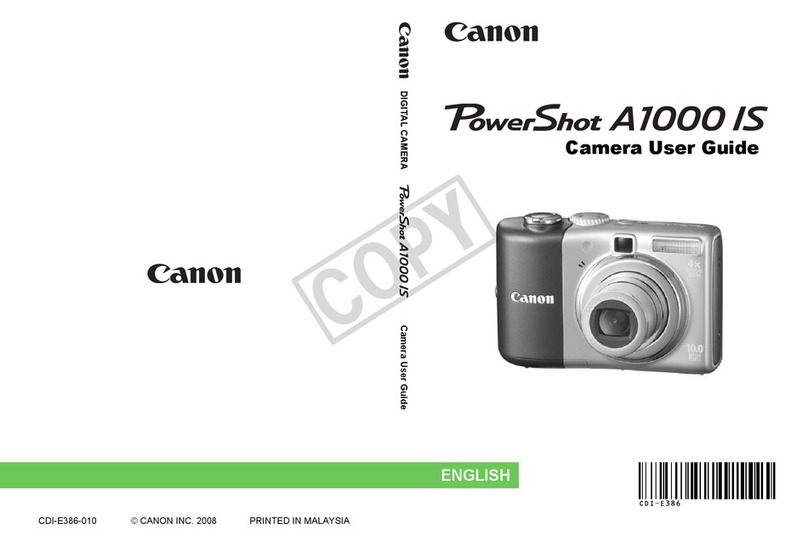
Canon
Canon PowerShot A1000 IS User manual

Canon
Canon PowerShot G1 X User manual
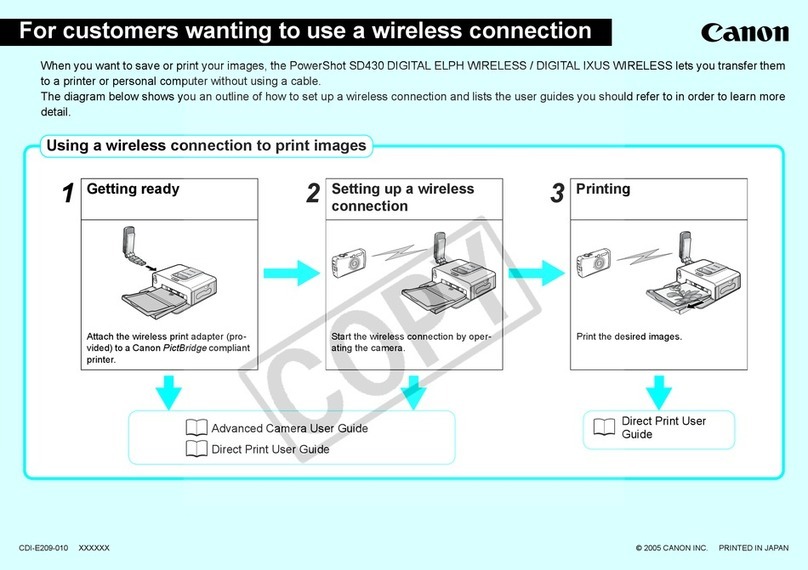
Canon
Canon PowerShot SD430 DIGITAL ELPH WIRELESS User manual

Canon
Canon EOS C300 Mark II User manual

Canon
Canon EOS 80D (W) User manual

Canon
Canon POWERSHOT A630 User manual

Canon
Canon EOS-1D Mark IV User manual
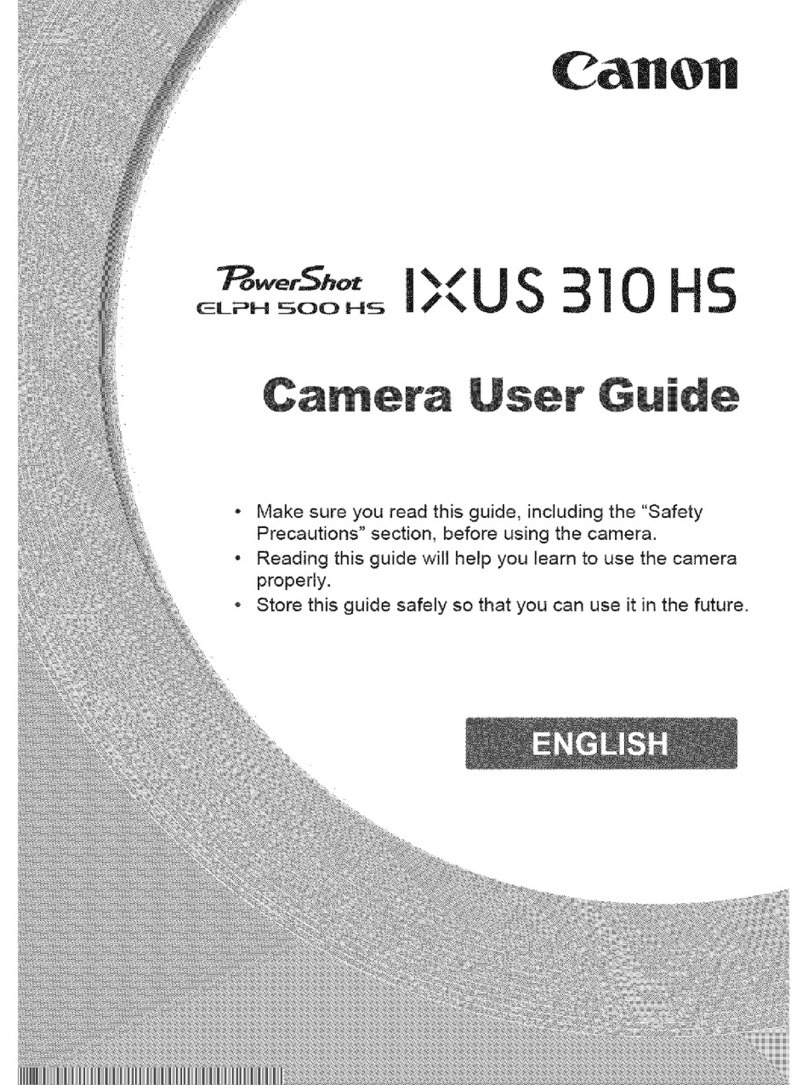
Canon
Canon PowerShot ELPH 500 HS User manual

Canon
Canon EOS-1D Mark II Digial User manual
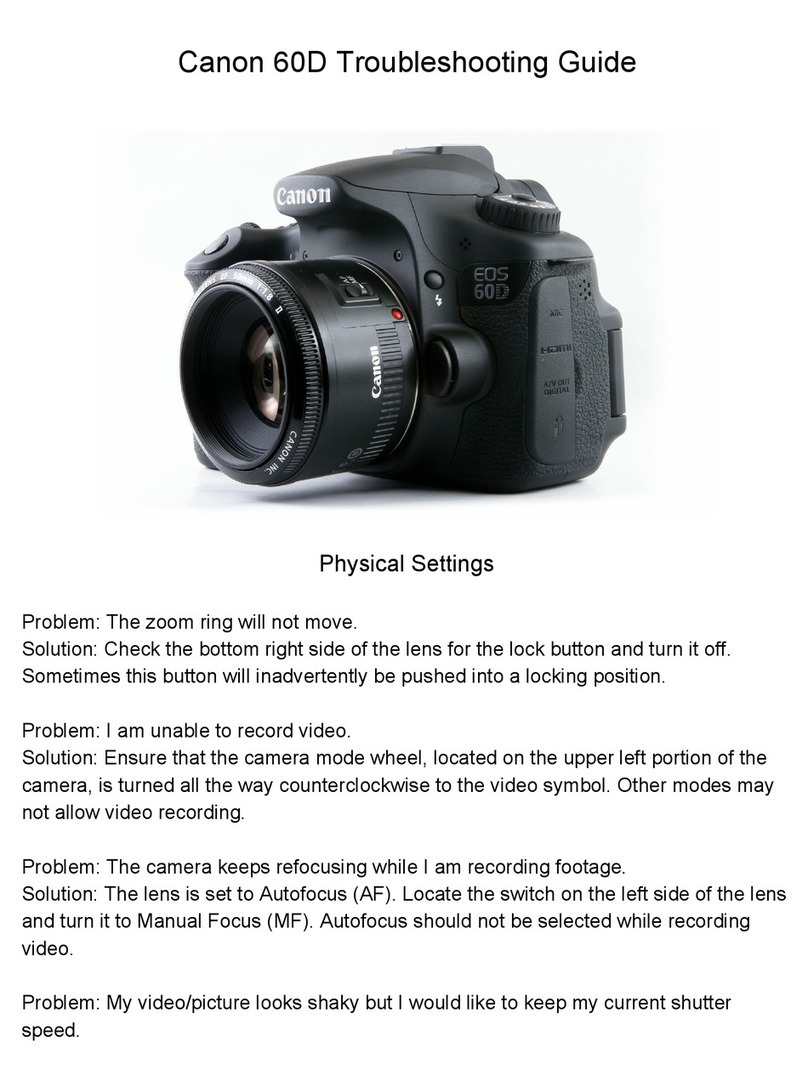
Canon
Canon EOS 60D User manual

Canon
Canon power shot S51S Operating and maintenance manual
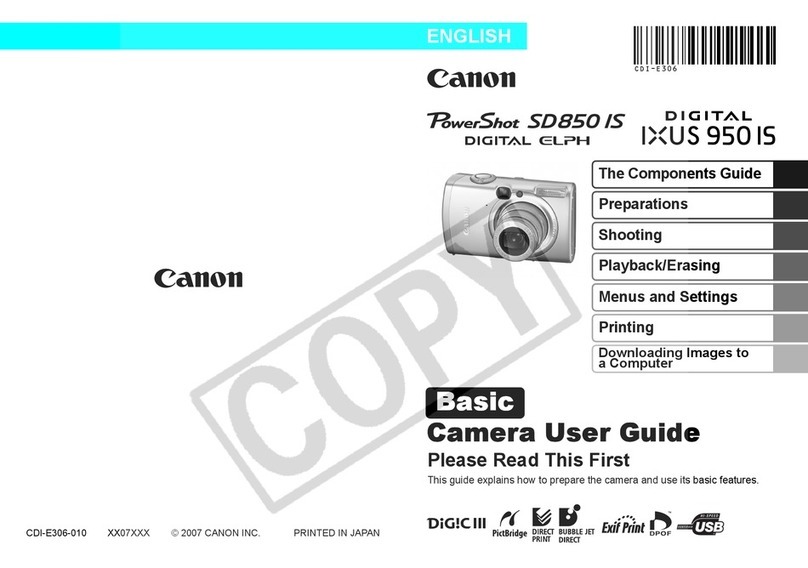
Canon
Canon PowerShot SD580 IS User manual