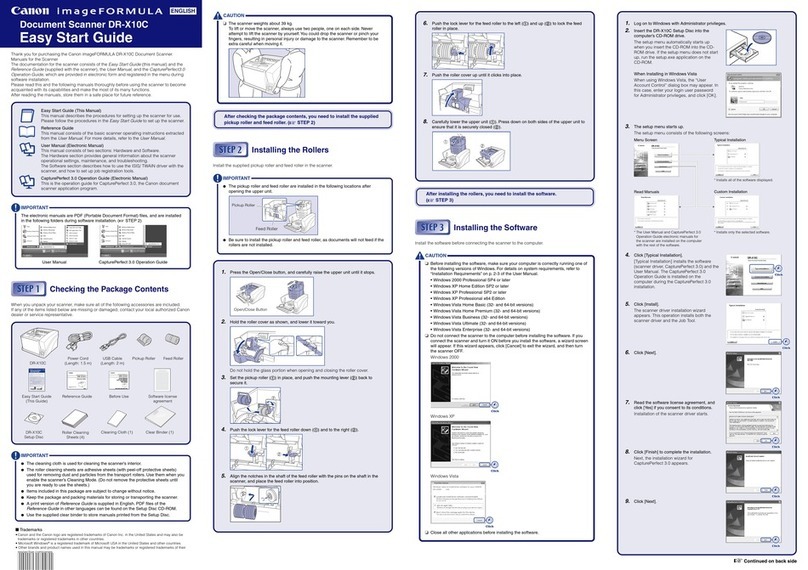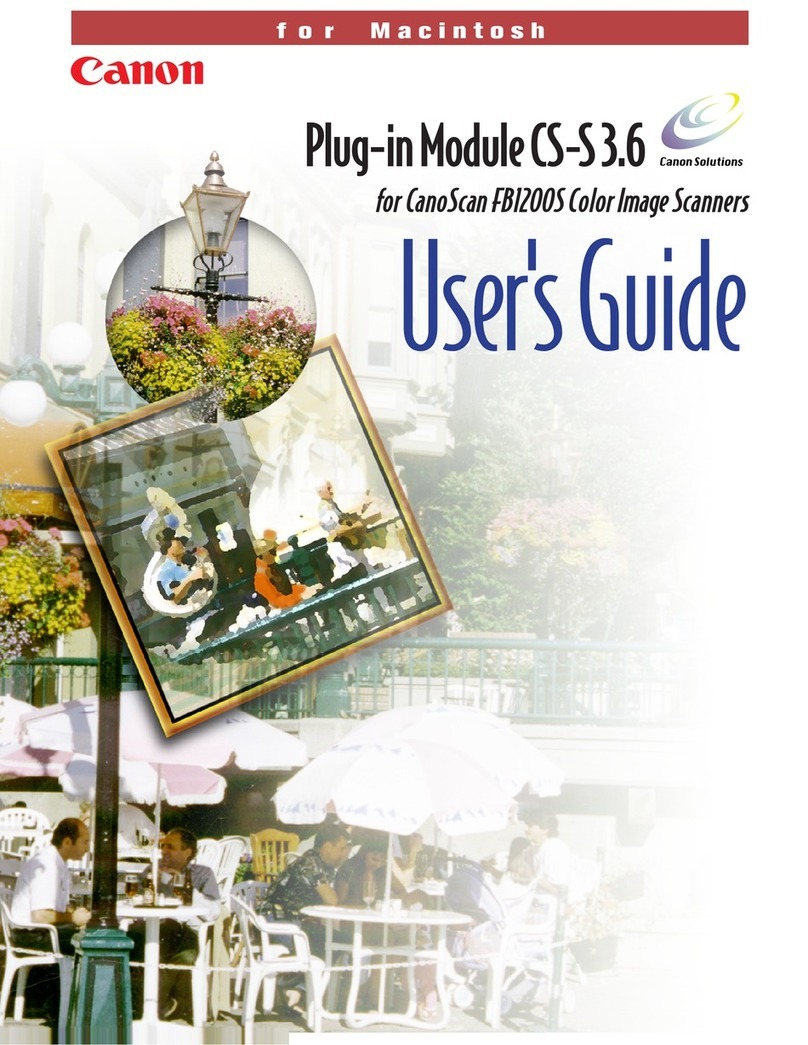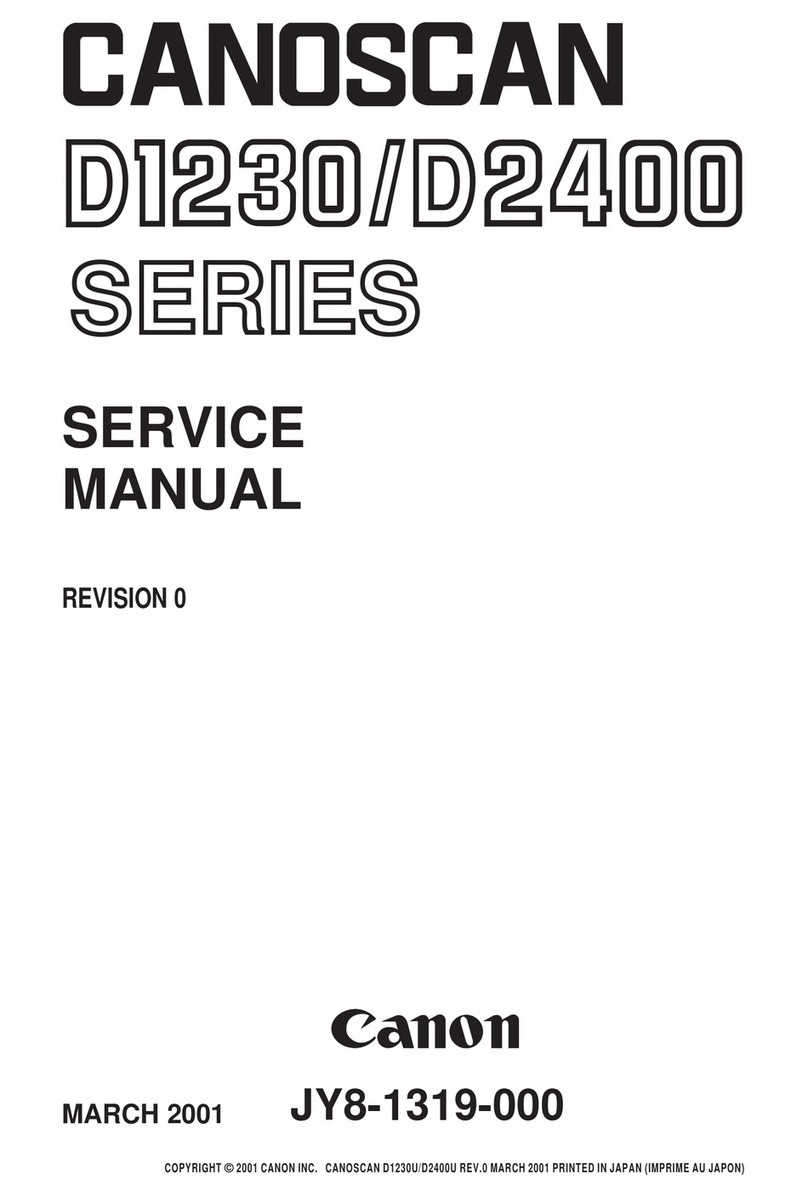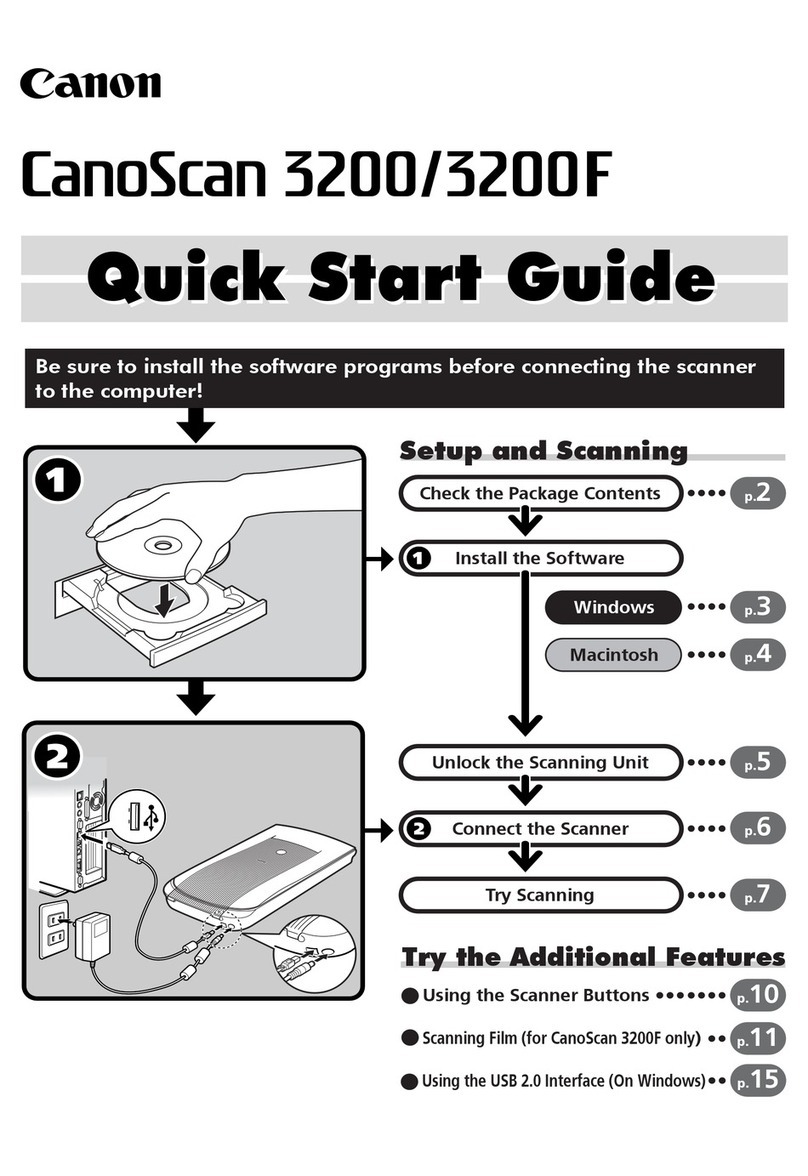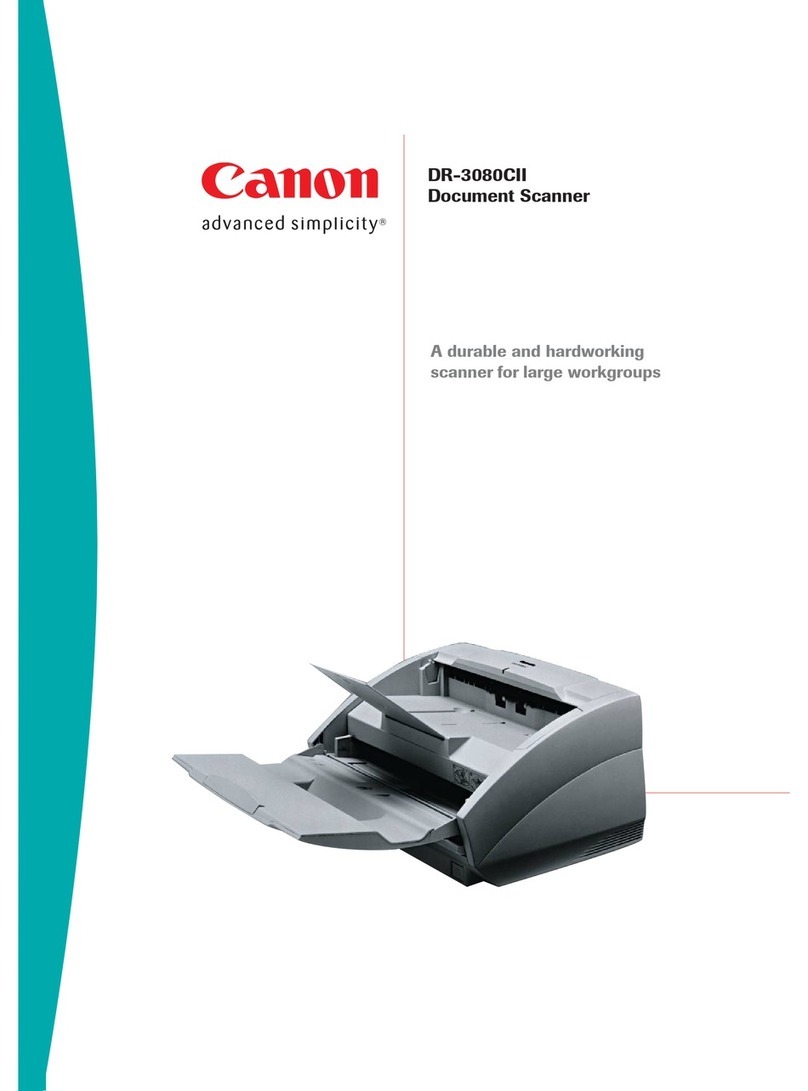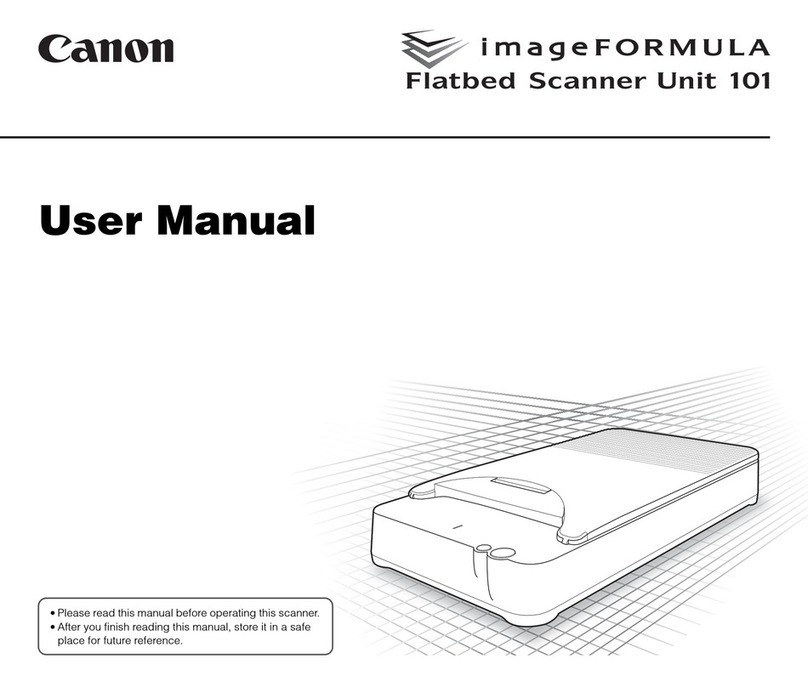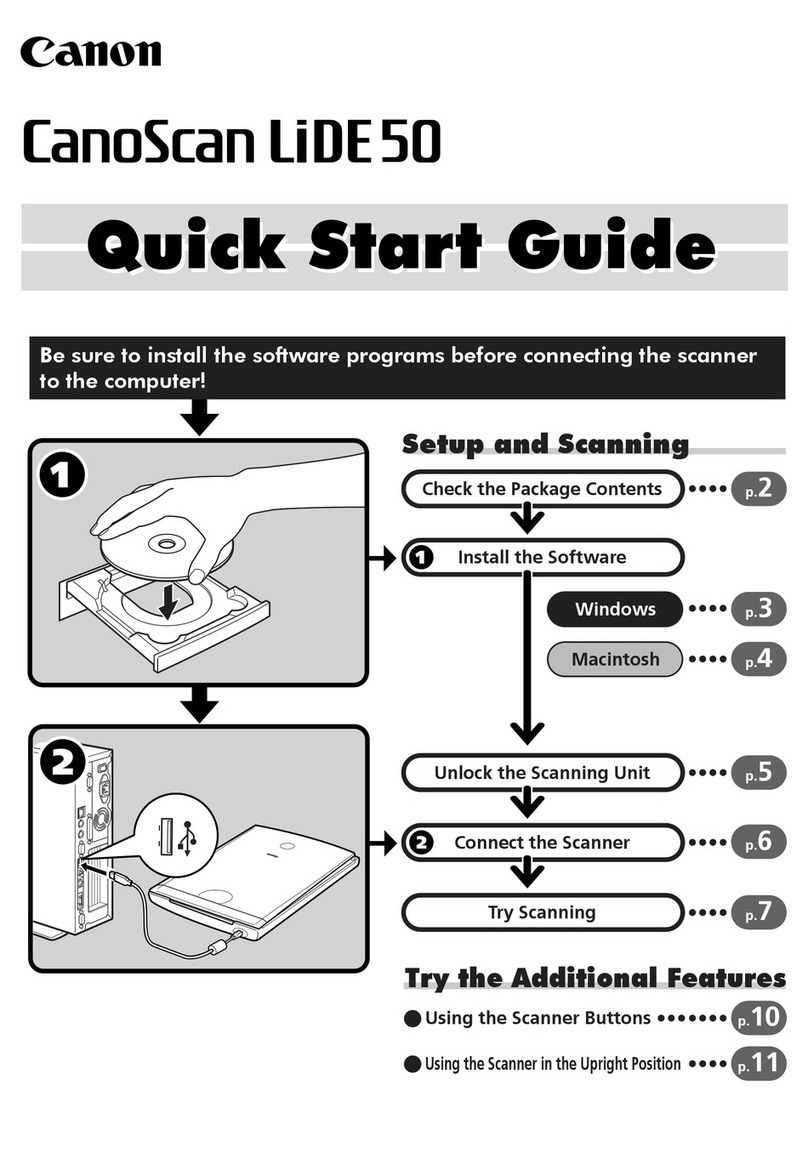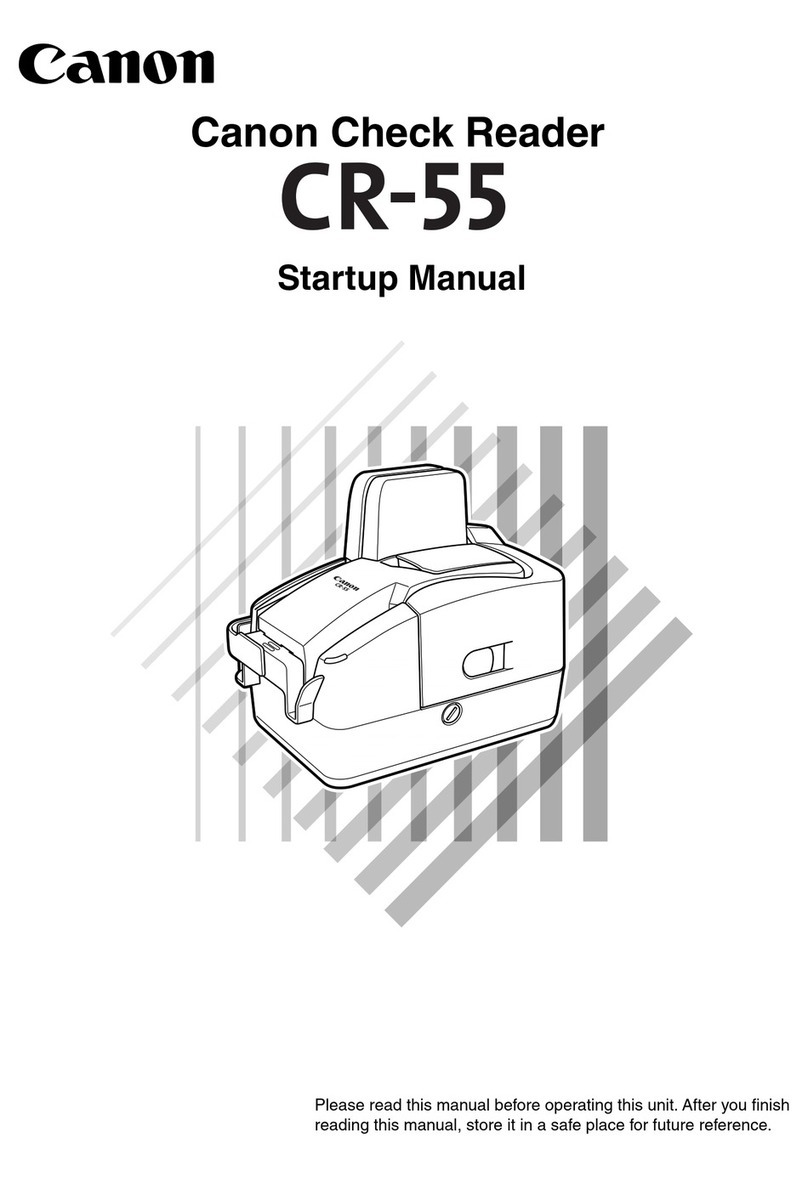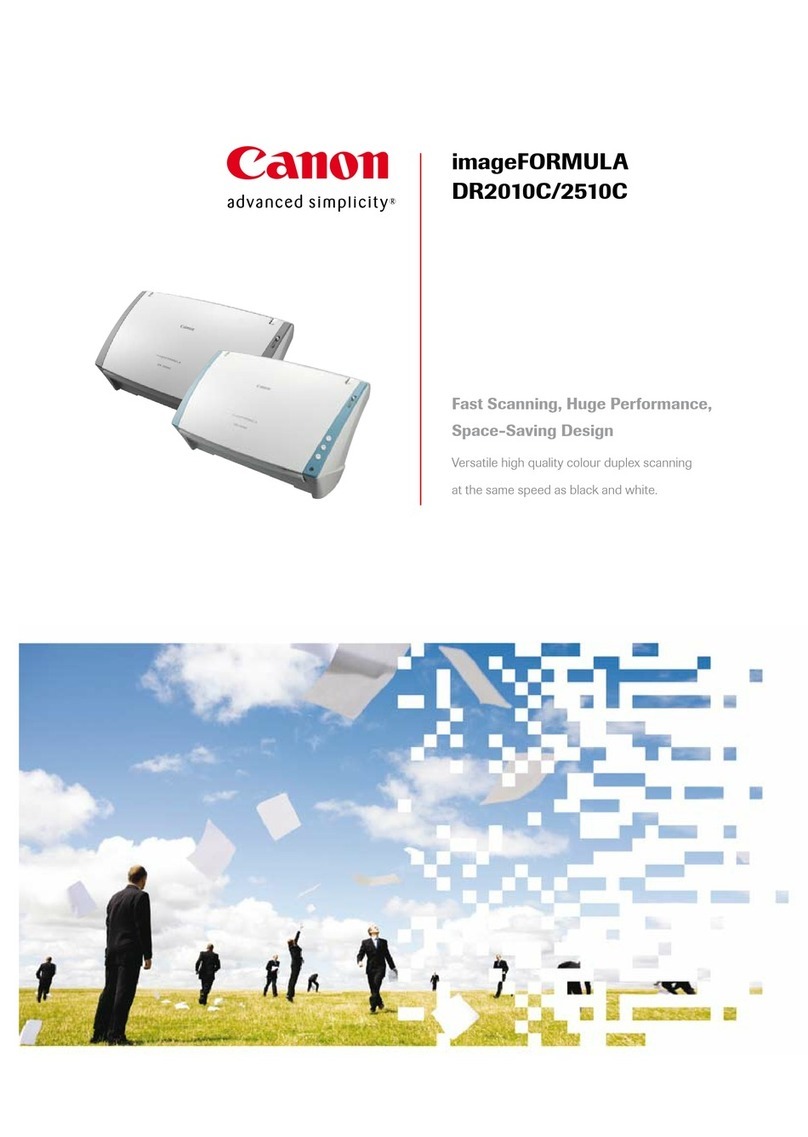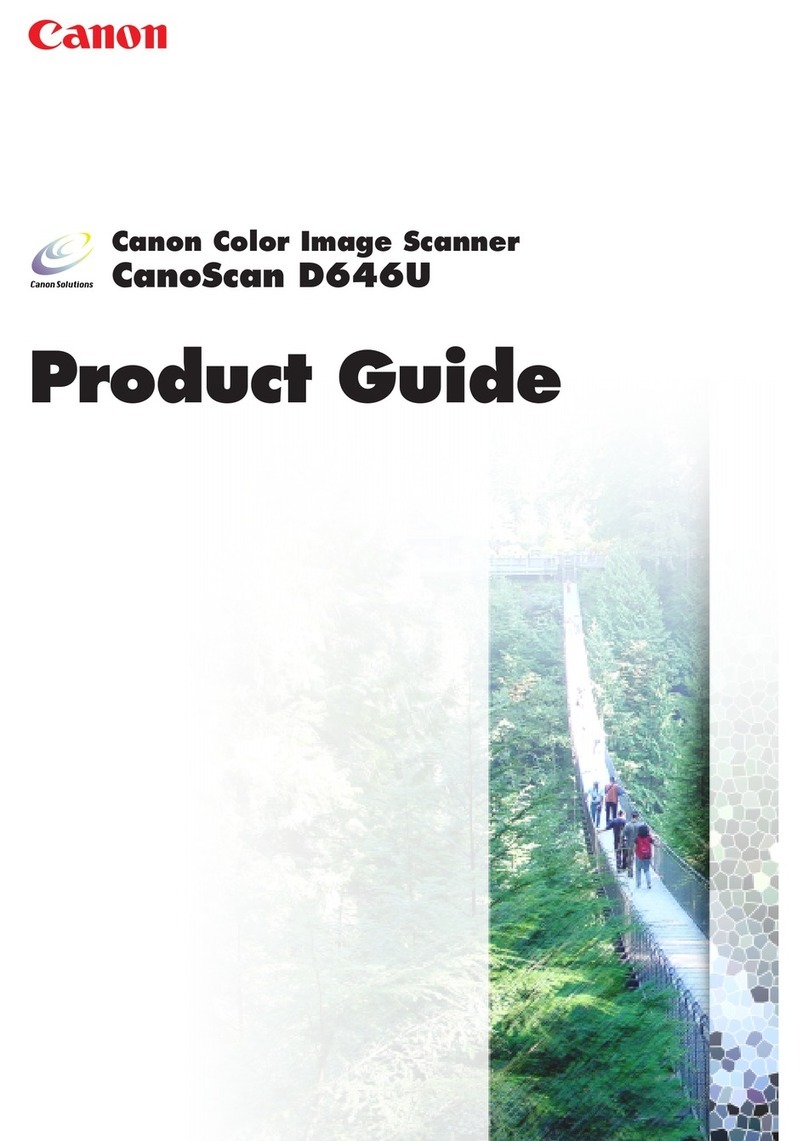Checking the Package Contents
1Scanner
2USB Interface Cable
3Stand
4CanoScan Setup Utility CD-ROM
5Quick Start Guide
㣖ⲏ#ᖞ⮓…#㬿Ɫ
1◯㇛ᑓ
2XVE#⫃㑻㛣⪿◯#㉋⪿⅟
3◯㐫ᠧ
4FdqrVfdq#⑯ㆣ#⩫㙃᳷㘻#FG0URP
5☧⫝̸㢣ᅻ
Installing the Software
• Do NOT connect the scanner to a computer before installing the software.
• Quit all running applications before installation, including anti-virus software.
• For Windows 2000/XP, log in as an administrator to install the software.
1Place the CanoScan Setup Utility CD-ROM in the drive.
If prompted, select your language and place of residence.
CanoScan Setup Utility program starts.
• For Macintosh: Double-click the [Setup] icon. Enter the administrator ID and
password on the authentication dialog box.
2Click [Easy Install] on the main menu.
3Click [Install] to start installation.
Carefully read the License Agreement, and then click [Yes] to proceed.
4Follow the on-screen instructions to perform the installation.
5
When the installation is complete, click [Restart] to restart your computer.
♶㧮㞢⯒⪞#☎㍂
•ⓗ㡏㘃⨳⣿᳇#⑯ㆣ㢣ᅻ#⭏⤛#㈿㠳㑻⤛#◯㇛ᑓ᳇#⤻㢣ⴋ#ᴓ☸☧⥯1#
•⑯ㆣ㢣ᅻ#⭏⤛#Ὗ⪿ᬷ◯#࿋⏷#ⓗ㡏㘃⨳⣿᳇#㜷㢳㢧#☯㣔#ⱜ⫃#ᠫ#⣿㡗᳷㉋⪿⒣⪏#
⯐ᰗ㢴ᘓᘯ1
•Zlqgrzv#53332[S᳇#⏷⧴㢫#ဈ⧻#။᳷⫛ᮧ#ᮧᅃ⫃㢣⤷#ⓗ㡏㘃⨳⣿᳇#⑯ㆣ㢴ᘓᘯ1
1ᠧ⪿⅗⤛#FdqrVfdq#⑯ㆣ#⩫㙃᳷㘻#FG0URP⪏#ᑮ☀ᘓᘯ1
ᶟ☧ⴋཋ#㞧☧ᝣᶿ#⤃⣿⦋#ྻⱇⴋ᳇#⑫㐨㢴ᘓᘯ1
FdqrVfdq#⑯ㆣ#⩫㙃᳷㘻#㡏ᮧᅃ⪿#☧⫝̸ᘓᘯ1
•Pdflqwrvk⪣#ဈ⧻=#^VhwXs`+⑯ㆣ,#⢏⪿㊣⪏#ល#ΐ#㎿᳸㢴ᘓᘯ1#⫃⳨#ᙋ㦟#␌⫛⤛#
။᳷⫛#LG⦋#⢟㦃᳇#⫐᭰㢴ᘓᘯ1
2ᅻ⁃#ᶟᖿ⤛⑧#^Hdv|#Lqvwdoo`+▷⧿#⑯ㆣ,᳇#㎿᳸㢴ᘓᘯ1
3⑯ㆣ᳇#☧⫝̸㢣᭯ᶿ#^Lqvwdoo`+⑯ㆣ,᳇#㎿᳸㢴ᘓᘯ1
⪿⒇◯#ဏ⣈⑧᳇#ⱇ⪣#ᆕ࿗#⫈⪋#ᘯ⪗#^\hv`+⥓,᳇#㎿᳸㢣⤷#ဏⓘ#ⴏ㣔㢴ᘓᘯ1
4㦟ᶿ⪣#ⴋ☧᳇##⑯ㆣ᳇#ဏⓘ#ⴏ㣔㢴ᘓᘯ1
5⑯ㆣཋ#⦏ᰗᝣᶿ#^Uhvwduw`+ᘯ☧#☧⫝̸,⪏#㎿᳸㢣⤷#㈿㠳㑻᳇#ᘯ☧#☧⫝̸㢴ᘓᘯ1
Preparing the Scanner
1Slide the lock switch on the bottom of the scanner toward the unlock
mark( ).
• Always lock the scanner when carrying or transporting it.
2Connect the scanner to the computer with the supplied USB cable.
• Only use the USB cable provided with the scanner. Use of other cables may
lead to a malfunction.
• The scanner does not have a power switch. The power is activated as soon as
the computer is turned on.
• When the scanner is connected to the USB 1.1 port on Windows XP and
“HI-SPEED USB Device Plugged into non-HI-SPEED USB Hub” message
appears, ignore the message. The scanner operates in this condition without
problems.
➎㍺ᗲ#ⷪ⌮
1◯㇛ᑓ#Ὗᘰ⪣#⫫ᅓ#◯⩏ㆣ᳇#⫫ᅓ#㢿⭧#ᴓ㎷+ ,#⸈⪇ᮧ#ὔᘓᘯ1
•◯㇛ᑓ᳇#㩿ᙋ㢣ྻᏣ#⥹ᆃ#ᢗ⤛ᗟ#◯㇛ᑓ᳇#㢸␌#⫫ᅃ☸☧⥯1
2⭧၀ᝧ#XVE#㉋⪿⅟⪏#⏷⧴㢣⤷#◯㇛ᑓ᳇#㈿㠳㑻⤛#⤻㢴ᘓᘯ1
•◯㇛ᑓ⦋#㢳ሣ#⭧၀ᝧ#XVE#㉋⪿⅟ᴗ⪏#⏷⧴㢿⣇#㢴ᘓᘯ1#ᘯ᳃#㉋⪿⅟⪏#⏷⧴㢣ᶿ#
ᅻᗰ⫰⢫ཋ#ὧ㢫#╣#⫓☀ᘓᘯ1
•◯㇛ᑓ⤛ᗟ#⭏⨛#◯⩏ㆣཋ#⤑☀ᘓᘯ1#㈿㠳㑻᳇#㉧ᗟ#Ⳕ☧#⭏⨛⪿#ᠯ⣿⦀ᘓᘯ1
•Zlqgrzv#[S⤛⑧#◯㇛ᑓ᳇#XVE#414#㜷㘃⤛#⤻㢫#ᢗ#%KL0VSHHG#XVE#⫰ㆣཋ#
#KL0VSHHG#XVE#㤓⅗⤛#ኍ㥋#⫓☀ᘓᘯ%ᗟ#ᶟ☧ⴋཋ#Ꮳ㐋Ꮳᶿ#⪿᳇#ṿ☧㢣
☸☧⥯1#⪿ᬷ㢧#␌㐧⤛⑧ᜏ#⢏ṿ#ẃ⭧#⤑⪿#◯㇛ᑓཋ#⫝̸ᜤᘓᘯ1
Try Scanning
1Place a document on the document glass and close the document cover.
2Start ArcSoft PhotoStudio.
For Windows: Select [start]-[(All) Programs]-[ArcSoft PhotoStudio 5.5], then
click [PhotoStudio 5.5].
For Macintosh: Open [Applications]-[PhotoStudio] folders, then double-click the
[PhotoStudio] icon.
3Click [File] menu, [Select Source] and select the scanner model.
For Windows: Do not select the one that includes [WIA] in the model name.
4Click the acquire icon to start ScanGear.
5Select the type of document you are scanning in [Select Source] and
click [Preview].
6Click [Scan] to start scanning.
• Do not move the scanner while it is operating.
7When prompted to close ScanGear, click [OK].
8Save the scanned image in ArcSoft PhotoStudio and close the window.
➎㍺ះ#㘶➎㞢
1ẃ⑧᳇#⨛ါᙋ#⩫᳷#⩏⤛#⥷᭯#ᓞါ#⨛ါᙋ#ᚹཧ᳇#ᚹ☀ᘓᘯ1
2DufVriw#SkrwrVwxglr᳇#☧⫝̸㢴ᘓᘯ1
Zlqgrzv⪣#ဈ⧻=#^☧⫝̸`#0#^+ᠫ,#㡏ᮧᅃ`#0#^DufVriw#SkrwrVwxglr#818`᳇#⽳
ᮋᮧ#⑫㐨㢣ါ#^SkrwrVwxglr#818`᳇#㎿᳸㢴ᘓᘯ1
Pdflqwrvk⪣#ဈ⧻=#^Dssolfdwlrqv`+⪜⧴#㡏ᮧᅃ,#0#^SkrwrVwxglr`#㜿᳇#⤻#ᘯ
⪗#^SkrwrVwxglr`#⢏⪿㊣⪏#ល#ΐ#㎿᳸㢴ᘓᘯ1
3^Iloh`+㙗⫇,#ᶟᖿ⤛⑧#^Vhohfw#Vrxufh`+ⓗ◯#⑫㐨,⪏#㎿᳸㢣ါ#◯㇛ᑓ#ᛃ
⪏#⑫㐨㢴ᘓᘯ1
Zlqgrzv⪣#ဈ⧻=#^ZLD`ཋ#㜷㢳ᝧ#ᛃ#⪿⪋#⑫㐨㢣ⴋ#ᴓ☸☧⥯1
4ᬷ⥯ᅻ#⢏⪿㊣# ⪏#㎿᳸㢣⤷#VfdqJhdu᳇#☧⫝̸㢴ᘓᘯ1
5^Vhohfw#Vrxufh`+ⓗ◯#⑫㐨,⤛⑧#◯㇟#ⱜ⫃#ẃ⑧#⩫㥠⪏#⑫㐨㢣ါ#
^Suhylhz`+ὃ᳷#‿ᅻ,᳇#㎿᳸㢴ᘓᘯ1
6◯㇟⪏#☧⫝̸㢣᭯ᶿ#^Vfdq`+◯㇟,⪏#㎿᳸㢴ᘓᘯ1
•⫝̸ᜤ#ⱜ⤛ᗟ#◯㇛ᑓ᳇#⥹ᅻⴋ#ᴓ☸☧⥯1
7VfdqJhdu᳇#ᘶ⪇ᗟ#ᶟ☧ⴋཋ#㞧☧ᝣᶿ#^RN`+㦠⫃,⪏#㎿᳸㢴ᘓᘯ1
8◯㇟㢧#⪿ὃⴋ᳇#DufVriw#SkrwrVwxglr⤛#⭋⫰㢣ါ#⾈⪏#ᘶ☀ᘓᘯ1
Using the Scanner Buttons ➎㍺ᗲ#Ⅾ㞦#▖⮓
Refer to the Scanning Guide (on-screen manual) for further information
about ScanGear, CanoScan Toolbox, Scanner Buttons, Troubleshooting
and Setting the Stand. To start the Scanning Guide, double-click the on-
screen manual icon on the desktop.
In this guide, Windows XP screen shots are used to illustrate explanations
common to all operating systems.
VfdqJhdu/#FdqrVfdq#Wrroer{/#◯㇛ᑓ#῏㘇/#ẃ⭧⭛#㢿##◯㐫ᠧ⤛#⫰⽴
⤛#ᙋ㢧#‿ᘯ#⫛⒃㢧#⧴⪋#◯㇟#ཋ⪿ᠧ+⭏⫛#ᴯᖿ⤇,᳇#⾃⮻㢣☸☧⥯1#◯㇟#
ཋ⪿ᠧ᳇#☧⫝̸㢣᭯ᶿ#Ὗ㐠#㦟ᶿ⤛#⫓ᗟ#⭏⫛#ᴯᖿ⤇#⢏⪿㊣⪏#ល#ΐ#㎿᳸㢣☸
☧⥯1*
*#⫇#⤃⣿⪣#ဈ⧻⤛ᗟ#◯㇟#ཋ⪿ᠧཋ#FG0URP⪣#^Pdqxdo`#㜿⤛#ᠯ⣿#⫓☀ᘓᘯ1
⪿#⑯⑧⤛⑧ᗟ#Zlqgrzv#[S⪣#㦟ᶿ⪏#⥓ᮧ#ᠯ⣿#⑯㢣⥋⪇ᶻ/#⑯#⧴⪋#
ᠫ#⧿⥌#⿿⭧⤛#ᥜཤ⪿#⭌⧴ᘓᘯ1
1
4
5
23
Top
⩏⸈
Bottom
⢏⸈
COPY Button
Prints (copies) the scanned image
with a printer.
PDF Button
Saves the scanned image as a PDF
file.
PHOTO Button
Opens the scanned image in the
bundled application program,
ArcSoft PhotoStudio.
E-MAIL Button
Attaches the scanned image to a
new e-mail message.
QT5-0970-V01 ©CANON INC. 2007 PRINTED IN VIETNAM
• For Mac OS X 10.3/10.2.8: Refer to Troubleshooting in the Scanning Guide (on-
screen manual) before using.
#COPY ῏㘇
◯㇟㢧#⪿ὃⴋ᳇#㡏㑻⤛⑧#⫃┏
+⁀⏷,㢴ᘓᘯ1
#SGI#῏㘇
◯㇟㢧#⪿ὃⴋ᳇#SGI#㙗⫇ᮧ#⭋⫰㢴
ᘓᘯ1
#SKRWR#῏㘇
◯㇟㢧#⪿ὃⴋ᳇#ΐᠯ㥠#⪜⧴#㡏ᮧᅃ
⫃#DufVriw#SkrwrVwxglr⤛⑧#⥈ᘓᘯ1
H0PDLO#῏㘇
◯㇟㢧#⪿ὃⴋ᳇#␓#⭏⫛#ᶟ⫇#ᶟ☧ⴋ
⤛#⿳㢴ᘓᘯ1
•Pdf#RV#[#4316243151;⪣#ဈ⧻=#◯㇟#ཋ⪿ᠧ+⭏⫛#ᴯᖿ⤇,⪣#%ẃ⭧⭛#㢿%⪏#⾃⮻㢣
☸☧⥯1