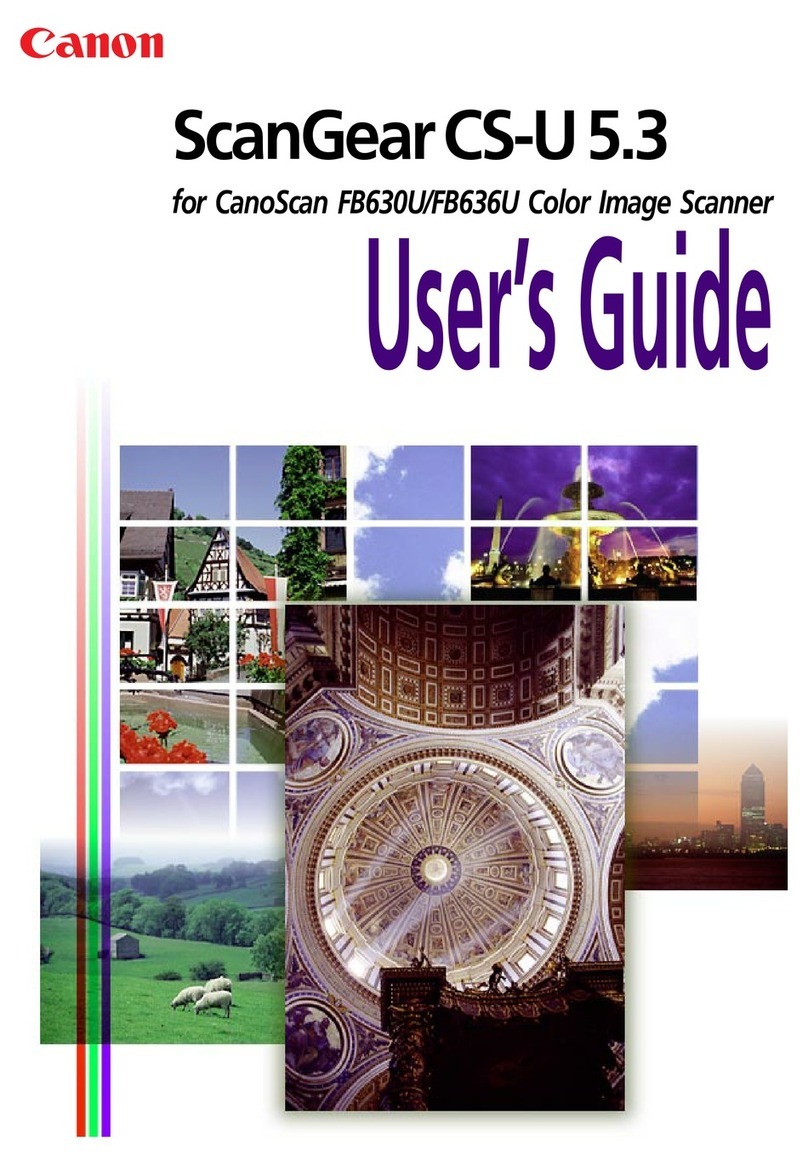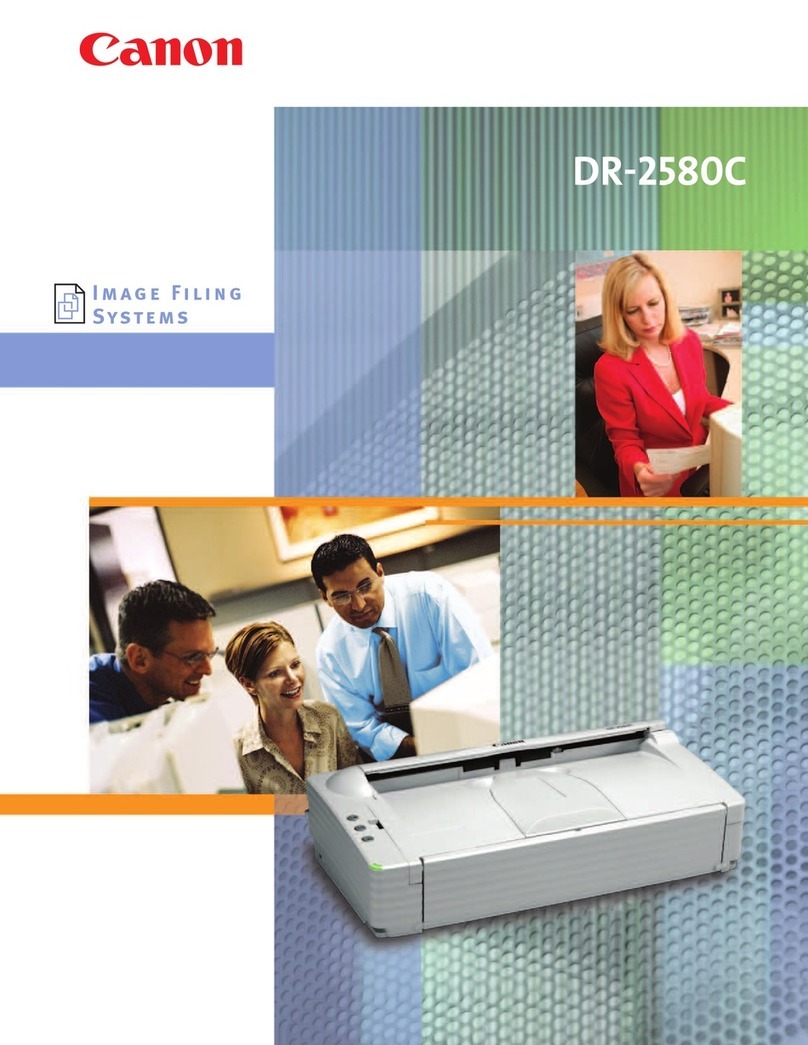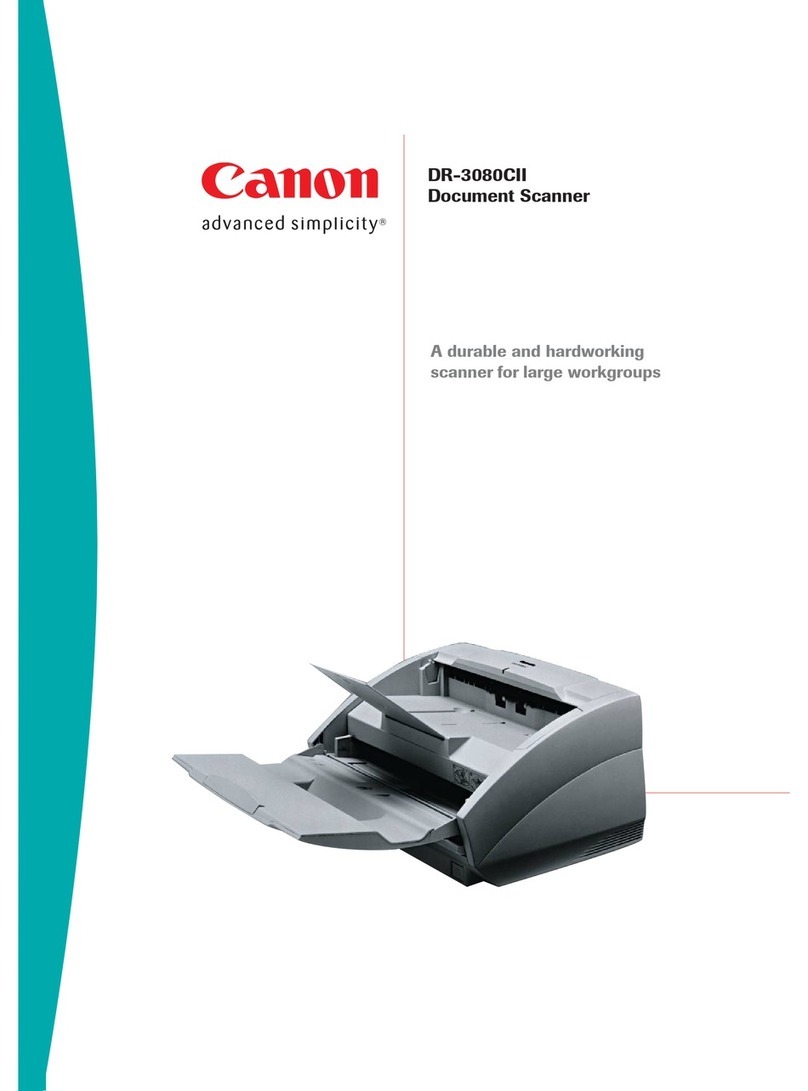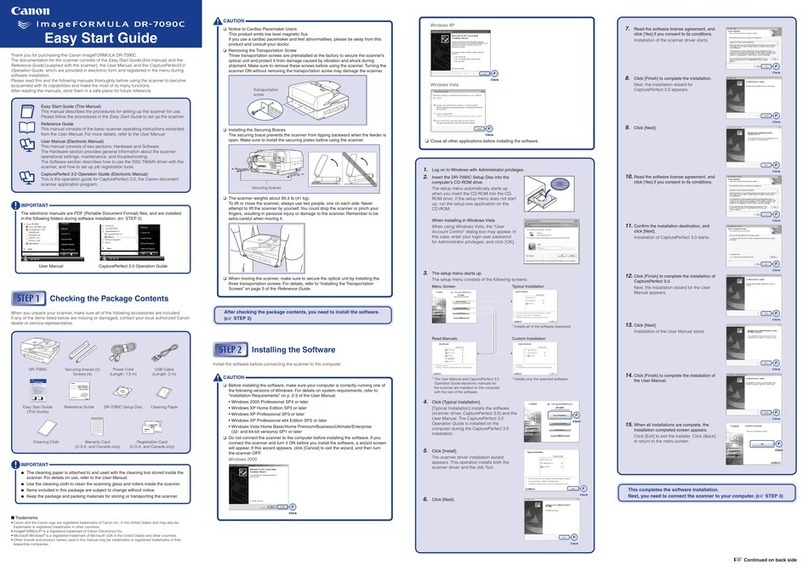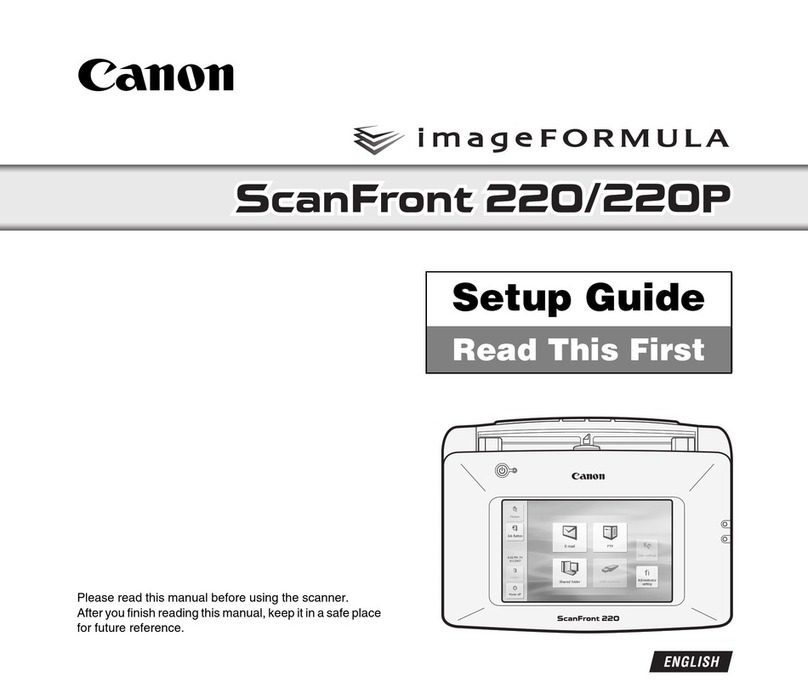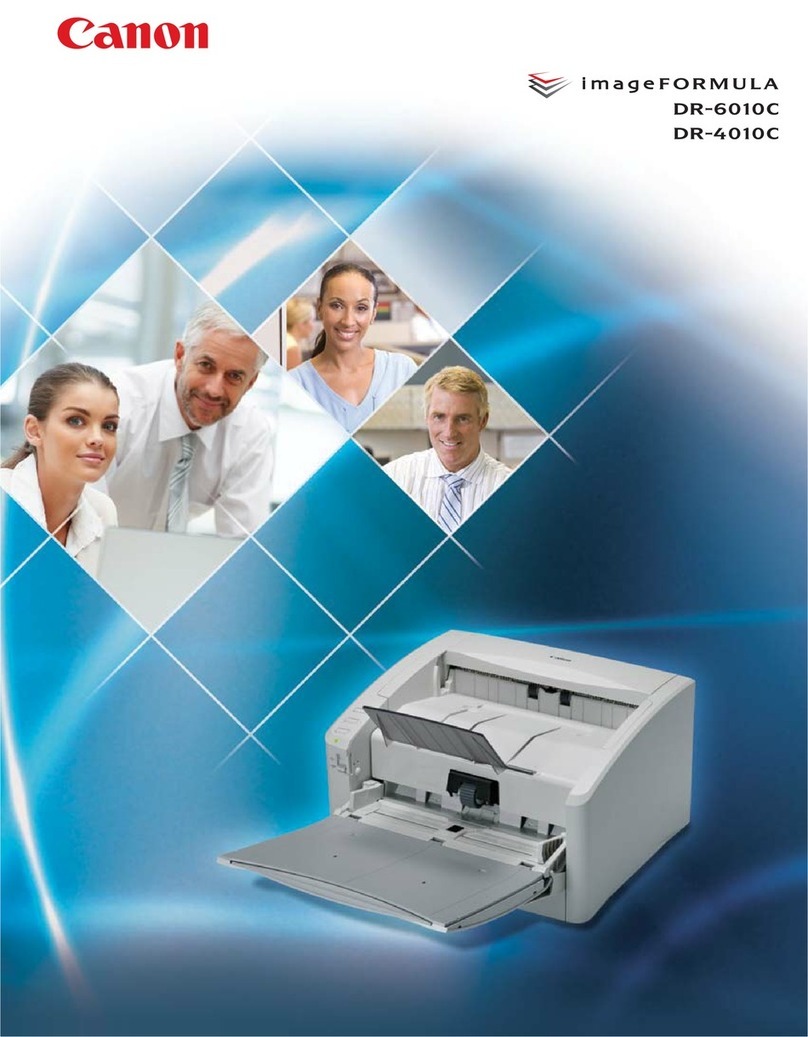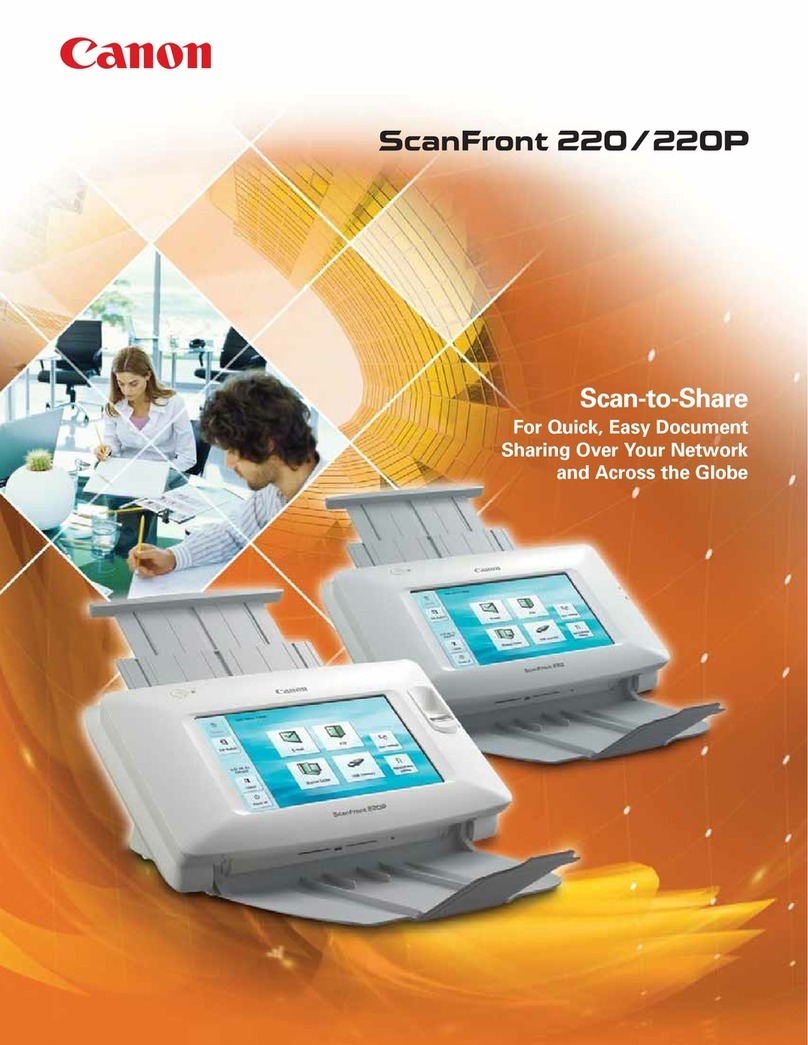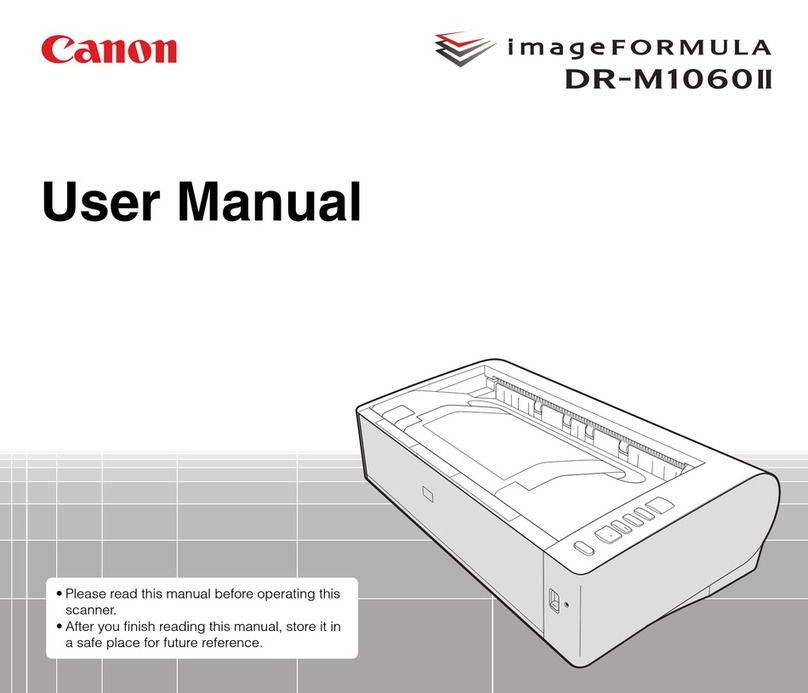☞Continued from front side
1.
Launch CapturePerfect 3.0 from the Programs menu in Windows.
2.
Select [Select Scanner] from the Scan menu.
The Scanner Selection dialog box appears.
3.
Select the scanner to use and click [OK].
1.
When connecting the scanner with a SCSI cable, turn your computer OFF.
2.
Make sure the display is turned off and the scanner’s power switch is in the OFF
position.
If the power switch is in the ON position, switch it to the OFF position.
3.
Plug the power cord into the power connector on the rear of the scanner (11
11
1).
4.
Plug the power cord into the power outlet (22
22
2).
5.
When connecting the scanner with a USB cable, use the supplied USB cable.
Plug the square end (TYPE B) of the USB cable into the scanner with the USB
logo facing upward.
6.
Follow the steps below when connecting the scanner to your computer with a
SCSI cable.
SCSI cable is not supplied. Acquire a SCSI cable beforehand that matches the
shape of the connectors on your SCSI card and the scanner.
6-1
Turn OFF your computer.
MakesureyourcomputeristurnedOFFbeforeconnectingtheSCSI
cable.
Connecting the Scanner to Your PC
The scanner can be connected to a computer in two ways: by USB connection to a
standard USB port on the computer, or by SCSI connection to a SCSI card installed in
one of the computer’s expansion slots. Select a connection method appropriate to
your computing environment.
Turning On the Power (Scanner
Recognition)
When you turn on the DR-7080C in a Windows environment other than Windows NT, Windows
uses the Plug and Play feature to recognize the scanner and automatically installs the neces-
sary driver. (Windows NT does not have a scanner recognition feature.)
❏Windows NT does not support the USB interface. Use a SCSI connection with
Windows NT.
❏Do not use both a USB connection and a SCSI connection at the same time.
❏Use only the supplied power cord.
❏Connect the scanner to your computer while the scanner is turned OFF.
❏Before connecting the scanner with a SCSI cable, turn your computer OFF.
❏Use a recommended SCSI card. For details, refer to “Checking Your Operating
Environment” on page 24 of the Instructions.
❏A SCSI cable is not supplied. Acquire a SCSI cable beforehand that matches
the shape of the connectors on your SCSI card and the scanner.
The setup is now complete
This completes the setup of the DR-7080C. Details on how to use the DR-7080C are
described in the separate Instructions. Before you start using the scanner, make sure to
thoroughly read the Instructions.
Warning
6-2
Connect the scanner to your computer with the SCSI cable.
Because there are two SCSI ports on the scanner, pay attention to the connector
orientation when connecting the SCSI cable.
❏When using the scanner in a daisy chain connection with other SCSI devices,
pay attention to the following points:
●The default setting for the SCSI ID is “SCSI ID=2.” Set the dip switches so
that the scanner’s SCSI ID is different from all other SCSI devices on the
chain.
1 2 3 4
ON
OFF SCSI ID
0
1
2
3
4
5
6
7
SW1
OFF
ON
OFF
ON
OFF
ON
OFF
ON
SW2
OFF
OFF
ON
ON
OFF
OFF
ON
ON
SW3
OFF
OFF
OFF
OFF
ON
ON
ON
ON
●When using the scanner with other SCSI devices in a daisy chain connec-
tion, make sure that the terminator of the terminating device is set to [ON],
and that the terminators of all other SCSI devices in the chain have been
set to [OFF].
Warning
The scanner is now connected to your computer.
Next, you need to turn on the scanner and ensure Windows recognizes
it. (☞STEP4)
Warning
❏When the scanner is connected by a SCSI cable, always turn on the scanner
before the computer. Turning on the computer first may prevent it from recog-
nizing the scanner properly.
❏Be sure to log on with Administrator privileges when logging on to Windows
NT/2000/XP.
❏Wait at least 10 seconds before turning the scanner on again after turning it
off.
❏If the scanner will not be used for an extended period, be sure to unplug it
from the power outlet for safety.
1.
Check the connection between the scanner and the computer.
2.
Press the power switch to turn the scanner ON.
“Ready” appears on the display.
3.
Turn ON your computer (When connecting by SCSI).
Note
●For Windows XP, a balloon help pop-up appears when installation is finished.
●The installation finished message does not appear in Windows 98SE/Me/2000.
●The scanner is registered on the computer as “CANON DR-7080C USB” (or
“CANON DR-7080C SCSI”) in the “Imaging Device” directory of the Device
Manager.
Selecting the Scanner
You must select your scanner before using it with an ISIS- or TWAIN-compatible scanning
application.
The menus and procedures for selecting the scanner are different for each application.
For details, refer to the manual for your scanning application when selecting the scanner.
This section explains the procedure for selecting the scanner with “CapturePerfect 3.0”.
For details on how to use CapturePerfect 3.0, refer to the “CapturePerfect 3.0 Operation
Guide” in the Programs menu of Windows.
The scanner is now correctly recognized by your computer.
Next, you need to select the scanner with the scanning software.
(☞STEP5)
Dip Switches Power Connector
USB Connector
SCSI Connector
(Half-pitch 50-pin, pin-type)
Display
Power Switch
Dip Switches (SW1-3=SCSI ID, SW4=Terminator)
Default Position (SCSI ID=2, Terminator=ON)
4.
Windows recognizes the DR-7080C as new hardware and performs installation
automatically.
(Windows98/Me/2000)
(WindowsXP)
Display
Power Switch