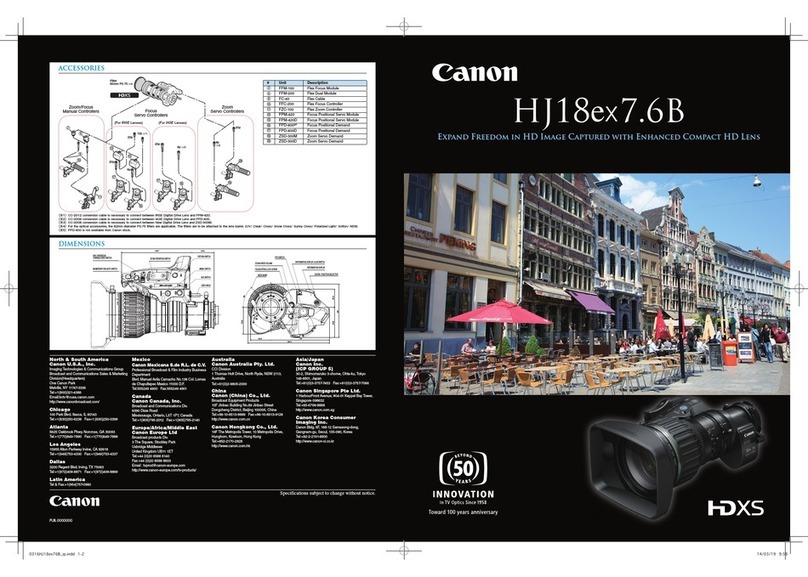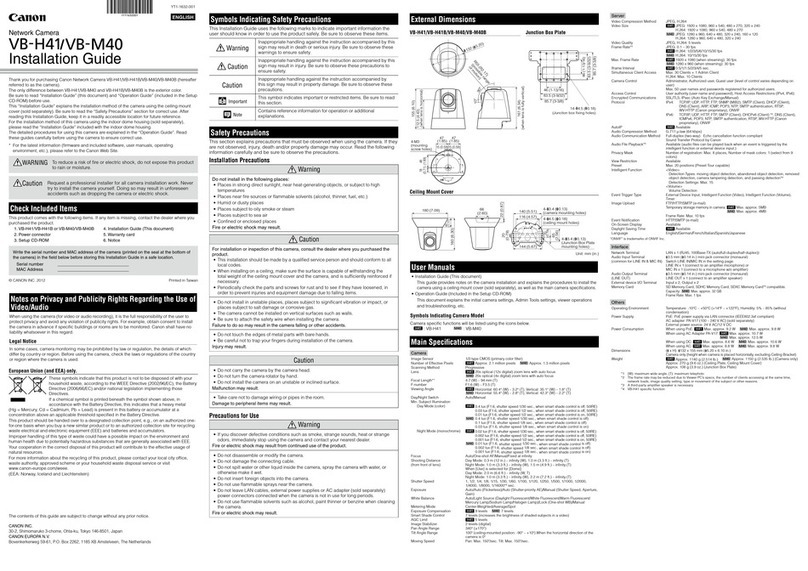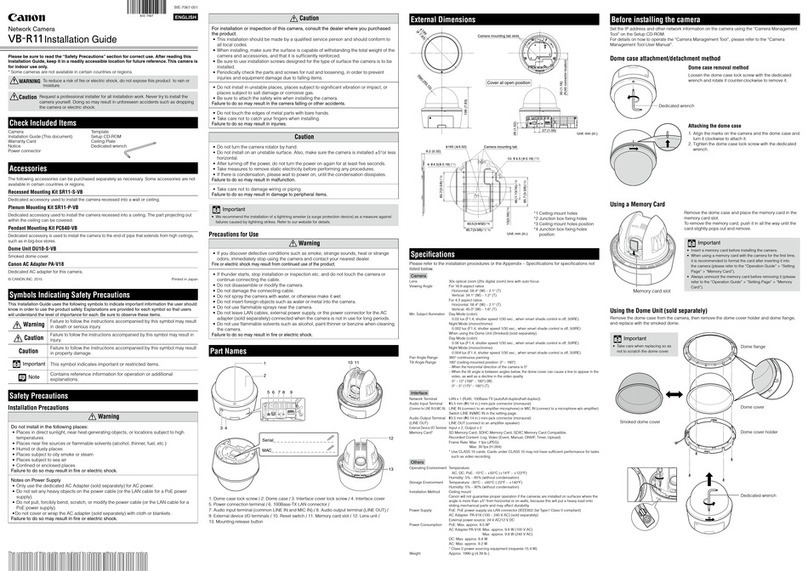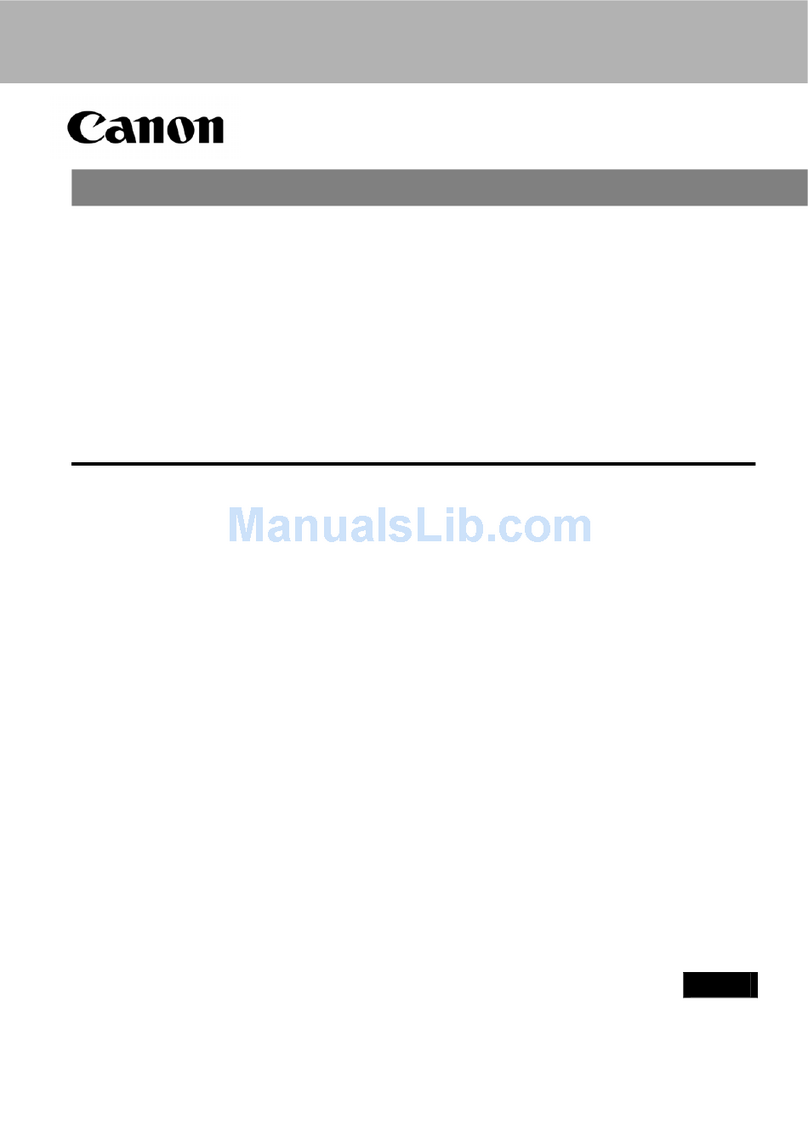ii
Use the Camera Management Tool to check and update the firmware version of the camera.
Download the latest firmware from the Canon website and update the firmware of the camera, as required.
For details on using the Camera Management Tool, please refer to "Camera Management Tool User Manual".
Latest Firmware Versions
*1 The difference between VB-H45 and VB-H45B, as well as VB-M44 and VB-M44B is the external color only.
*2 The only difference between VB-H761LVE (H2), VB-H760VE (H2), VB-H751LE (H2), VB-M741LE (H2), VB-M740E (H2),
VB-R13VE (H2), VB-R12VE (H2), VB-R11VE (H2), VB-R10VE (H2) and VB-H761LVE, VB-H760VE, VB-H751LE, VB-M741LE,
VB-M740E, VB-R13VE, VB-R12VE, VB-R11VE, VB-R10VE is with/without hydrophilic coating.
The "Operation Guide" is written for firmware versions earlier than those indicated in the above table.
Please read the following pages for information on the new functions and specification changes of the latest firmware
version.
Checking and Updating the Firmware Version
Camera Model Firmware Version
VB-H45, VB-H45B*1, VB-M44, VB-M44B*1
1.1.x
VB-H730F Mk II
VB-S30D Mk II, VB- S31D Mk II
VB-S800D Mk II, VB-S900F Mk II
VB-S805D Mk II, VB-S905F Mk II
VB-S30VE, VB-S800VE, VB-S910F 1.1.x
VB-R13VE (H2)*2, VB-R13VE, VB-R13, VB-R11VE (H2)*2, VB-R11VE, VB-R11
1.2.x
VB-R12VE (H2)*2, VB-R12VE, VB-R10VE (H2)*2, VB-R10VE
VB-M50B
VB-H652LVE, VB-H651VE, VB-H651V
VB-M641VE, VB-M641V, VB-M640VE, VB-M640V
VB-H761LVE (H2)*2, VB-H761LVE-H, VB-H761LVE, VB-H760VE (H2)*2, VB-H760VE
VB-H751LE (H2)*2, VB-H751LE-H, VB-H751LE
VB-M741LE (H2)*2, VB-M741LE-H, VB-M741LE, VB-M740E (H2)*2, VB-M740E