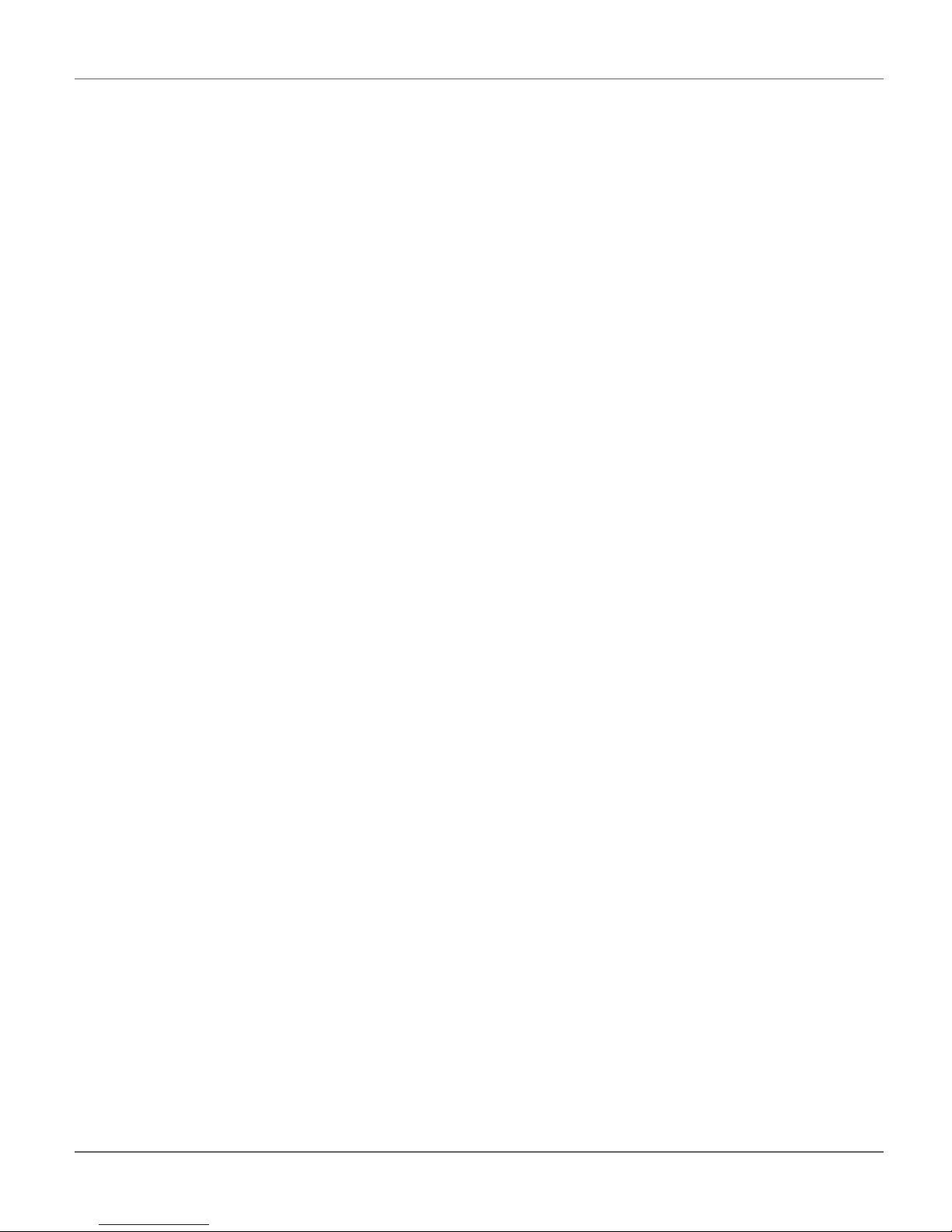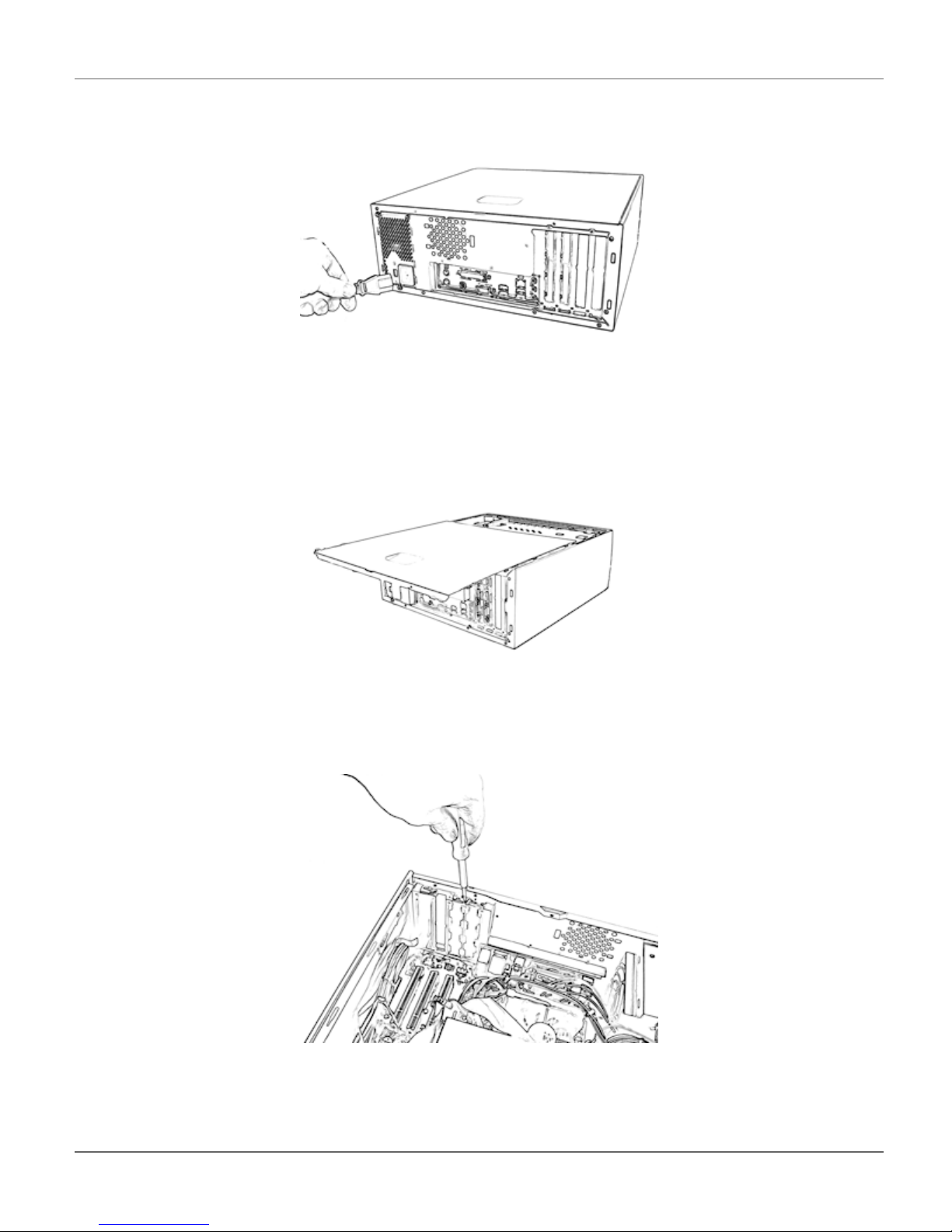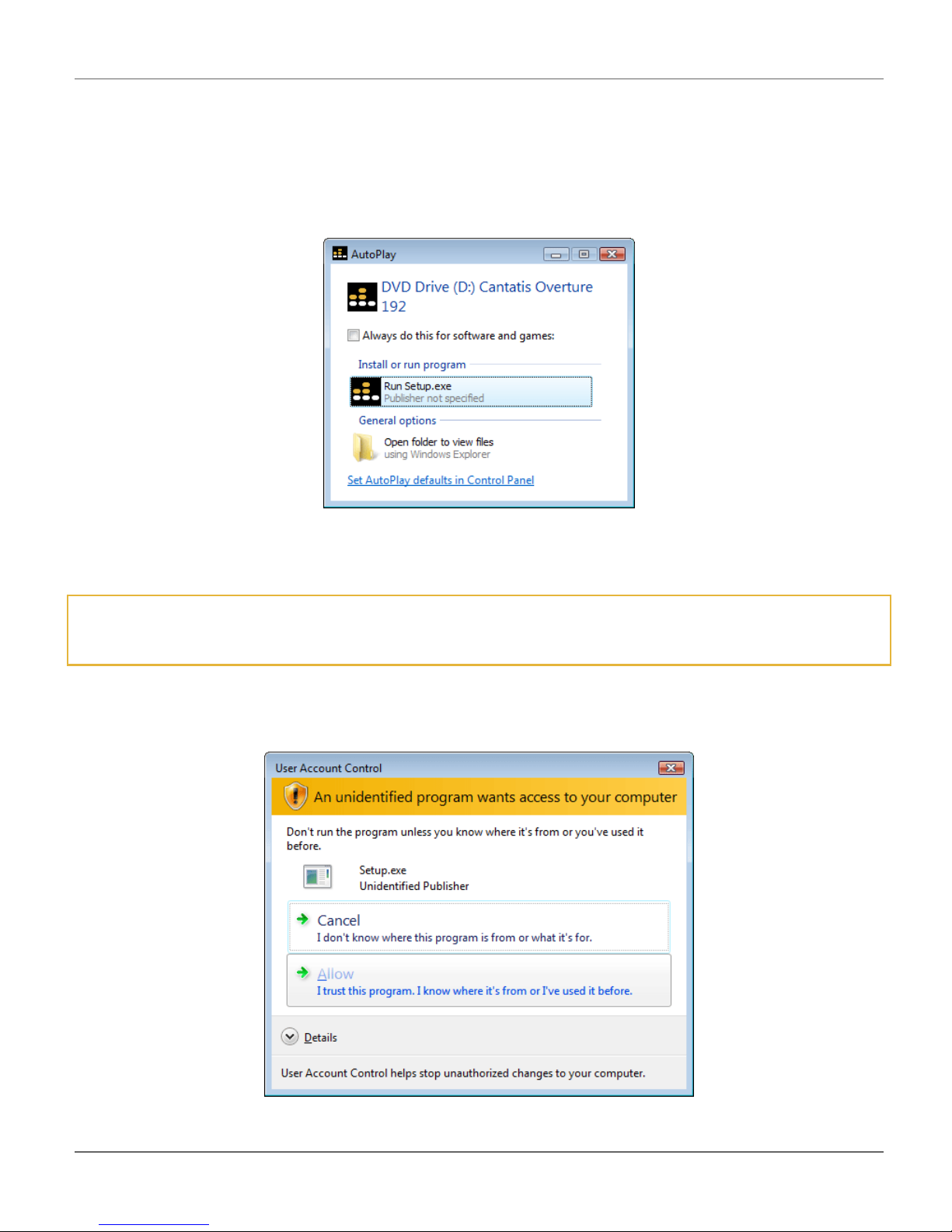Cantatis Overture 192 Windows Vista User Guide
© Cantatis, 2009 Page 2 of 35
Contents
1 Introduction........................................................................3
1.1
Key Features ................................................................................................ 3
1.2
Product Tour ................................................................................................ 4
2 Installation..........................................................................5
2.1
ystem Recommendation........................................................................... 5
2.1.1 Windows PC ...................................................................................................................5
2.1.2 Other ystems................................................................................................................5
2.2
Hardware Installation .................................................................................. 5
2.3
oftware Installation.................................................................................... 8
2.3.1 Windows Vista................................................................................................................8
2.3.2 Older Versions of Windows ........................................................................................15
3 Windows Vista ound ystem........................................15
3.1
Background................................................................................................ 15
3.2
Windows Vista ound Panel..................................................................... 16
4 Overture 192 Control Application...................................18
4.1
Fundamentals ............................................................................................ 18
4.2
tarting Up ................................................................................................. 18
4.3
ystem Tray Icon....................................................................................... 20
4.4
Popup Menu ............................................................................................... 20
4.4.1 how / Hide Overture Control .....................................................................................21
4.4.2 tart with Windows......................................................................................................21
4.4.3 Exit ................................................................................................................................21
4.5
Panels......................................................................................................... 21
4.5.1 ample Rate Panel.......................................................................................................22
4.5.2 Levels Panel .................................................................................................................26
4.5.3 Control Panel................................................................................................................29
4.5.4 Help Panel.....................................................................................................................31
4.6
Uninstalling................................................................................................ 32
5 Making the Most of the Overture 192 .............................33
5.1
Cables......................................................................................................... 33
5.2
Music Player Applications ........................................................................ 33
5.3
A IO Compatibility .................................................................................... 33
6 Notes.................................................................................35