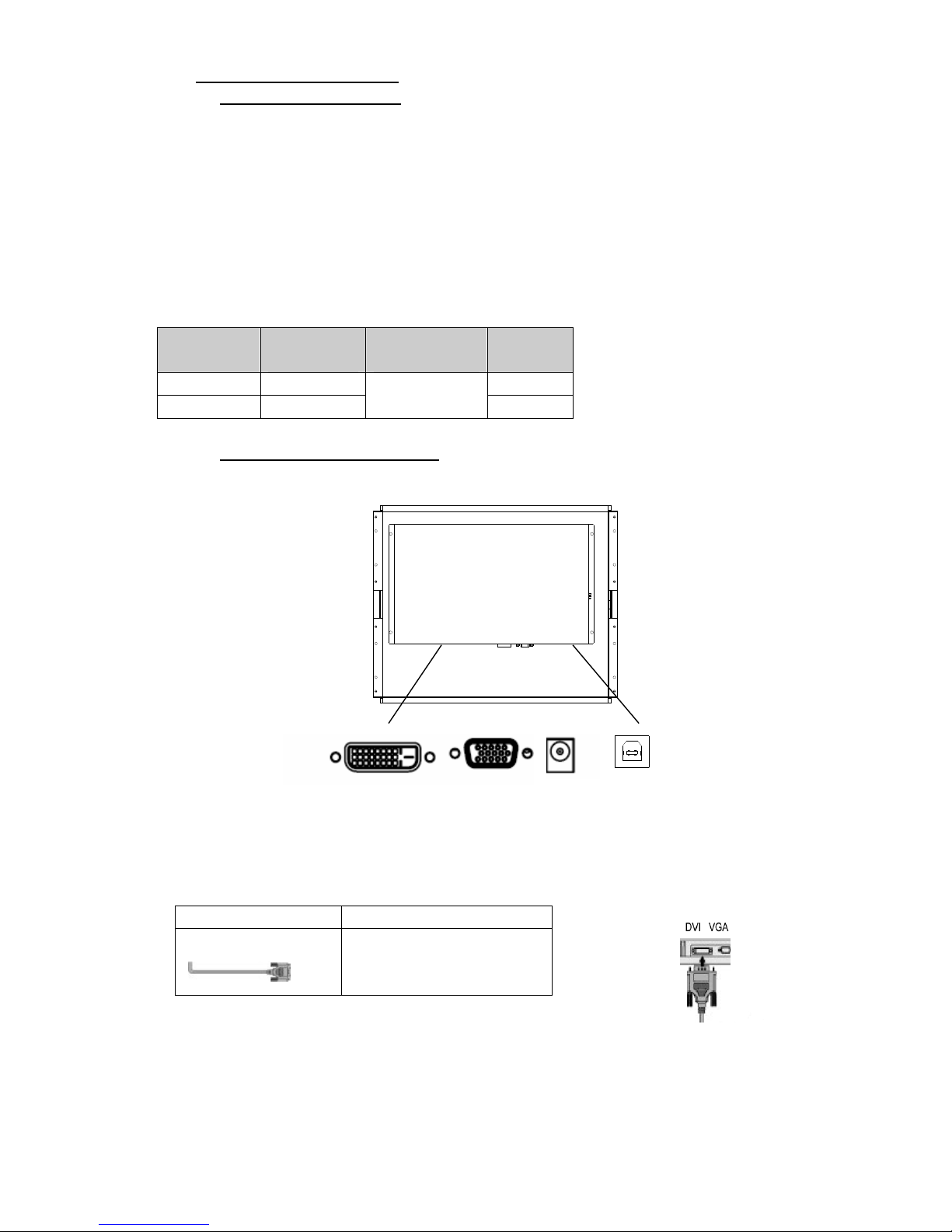5
CAUTION
Handle with care when carrying the unit.
Disconnect the powe co d and signal cables and emove the optional unit. Moving the unit
with the co d o the option attached is dange ous. It may esult in inju y.
When handling the unit, grip the ottom of the unit firmly with oth
hands ensuring the panel faces outward efore lifting.
D opping the unit may esult in inju y o equipment damage.
Do not lock the ventilation slots on the ca inet.
- Do not place any objects on the ventilation slots.
- Do not install the unit in a closed space.
- Do not use the unit laid down o upside down.
- Blocking the ventilation slots p events p ope ai flow and may esult in fi e, elect ic shock,
o equipment damage.
Do not touch the plug with wet hands.
Doing so may esult in elect ic shock.
Use an easily accessi le power outlet.
This will ensu e that you can disconnect the powe quickly in case of a p oblem.
Periodically clean the area around the plug.
Dust, wate , o oil on the plug may esult in fi e.
Unplug the unit efore cleaning it.
Cleaning the unit while it is plugged into a powe outlet may esult in elect ic shock.
If you plan to leave the unit unused for an extended period, disconnect the power
cord from the wall socket after turning off the power switch for the safety and the
power conservation.
LCD PANEL
When the monito is cold and b ought into a oom o the oom tempe atu e goes up quickly,
dew condensation may occu inside and outside the monito . In that case, do not tu n the
monito on and wait until dew condensation disappea s, othe wise it may cause some
damages to it.
In o de to supp ess the luminosity change by long-te m use and to maintain the stable
luminosity, please use the monito with the lowe b ightness.
The sc een may have defective pixels. These pixels may appea as slightly light o da k a ea
on the sc een. This is due to the cha acte istics of the panel itself, and not the p oduct.
The backlight of the LCD panel has a fixed life span. When the sc een becomes da k o
begins to flicke , please contact you deale .
Do not p ess on the panel o edge of the f ame st ongly, as this may esult in damage to the
sc een. The e will be p ints left on the sc een if the p essed image is da k o black. If
p essu e is epeatedly applied to the sc een, it may dete io ate o damage you LCD panel.
Leave the sc een white to dec ease the p ints.
Do not sc atch o p ess on the panel with any sha p objects, such as a pencil o pen as this
may esult in damage to the panel. Do not attempt to b ush with tissues as this may sc atch
the LCD panel.
When the sc een image is changed afte displaying the same image fo extended pe iods of
time, an afte image may appea . Use the sc een save o time to avoid displaying the same
image fo extended pe iods of time.