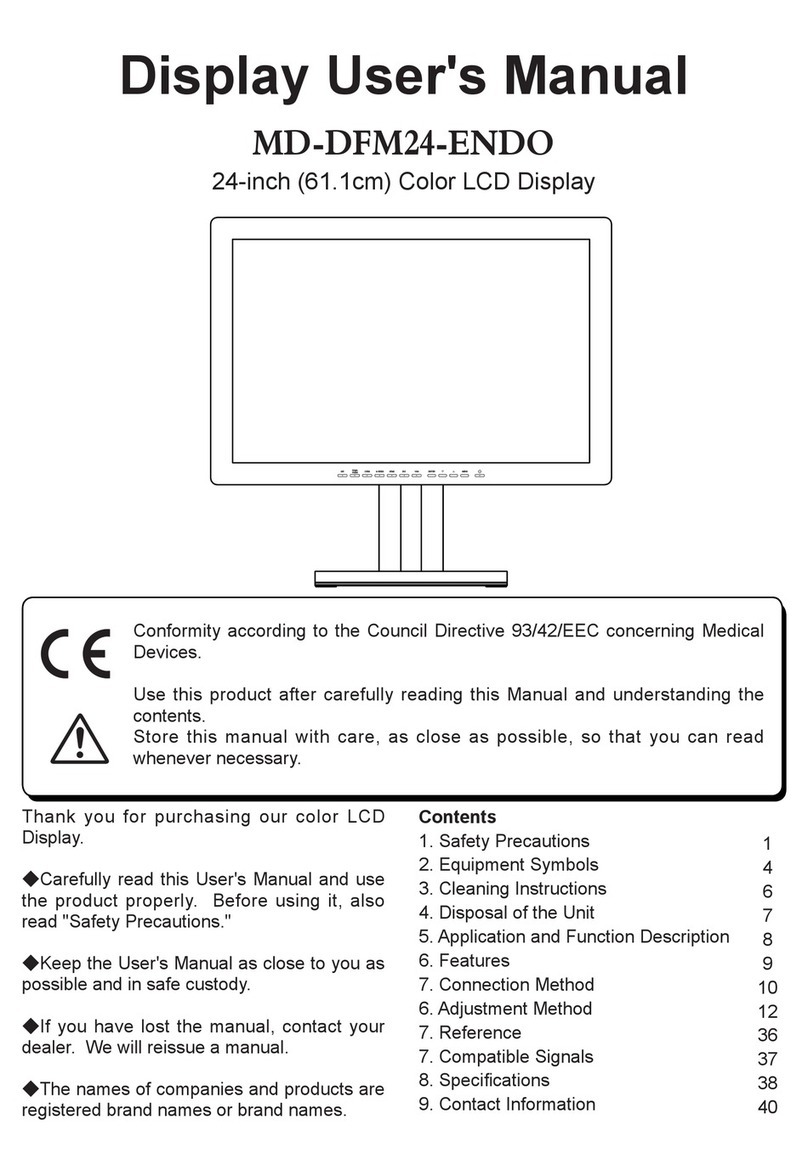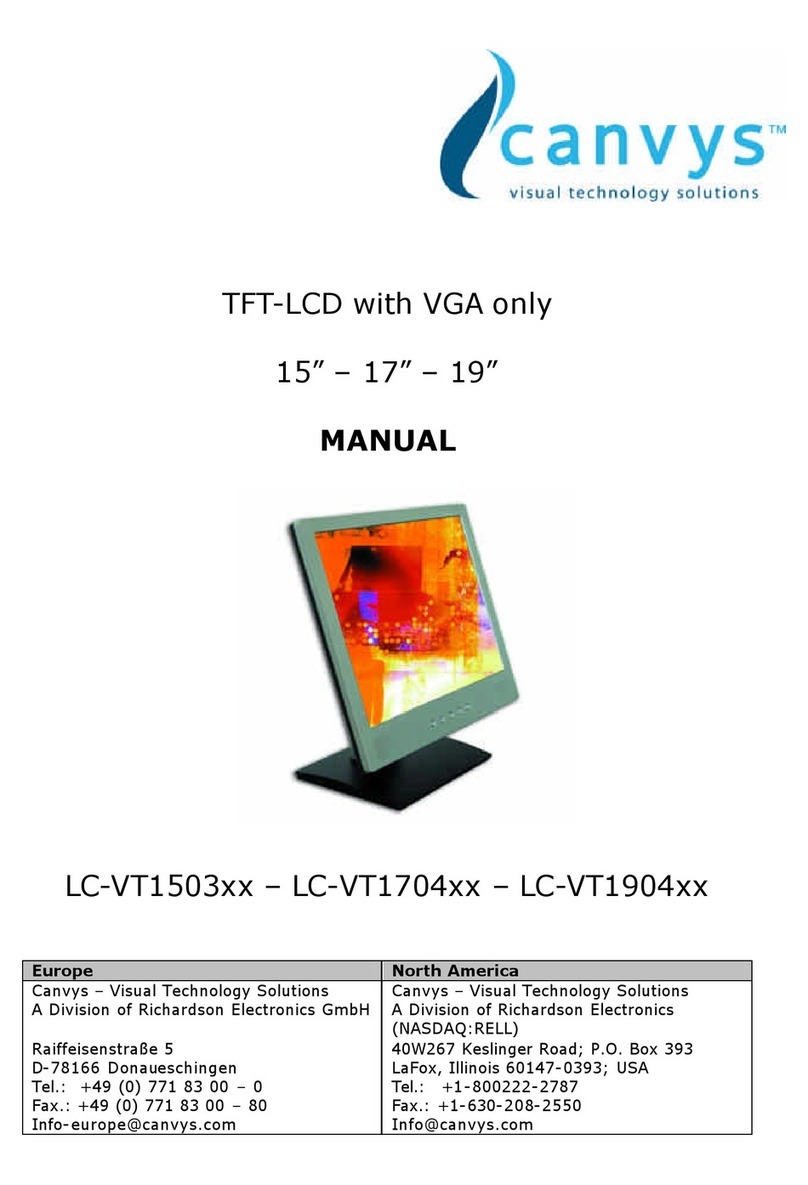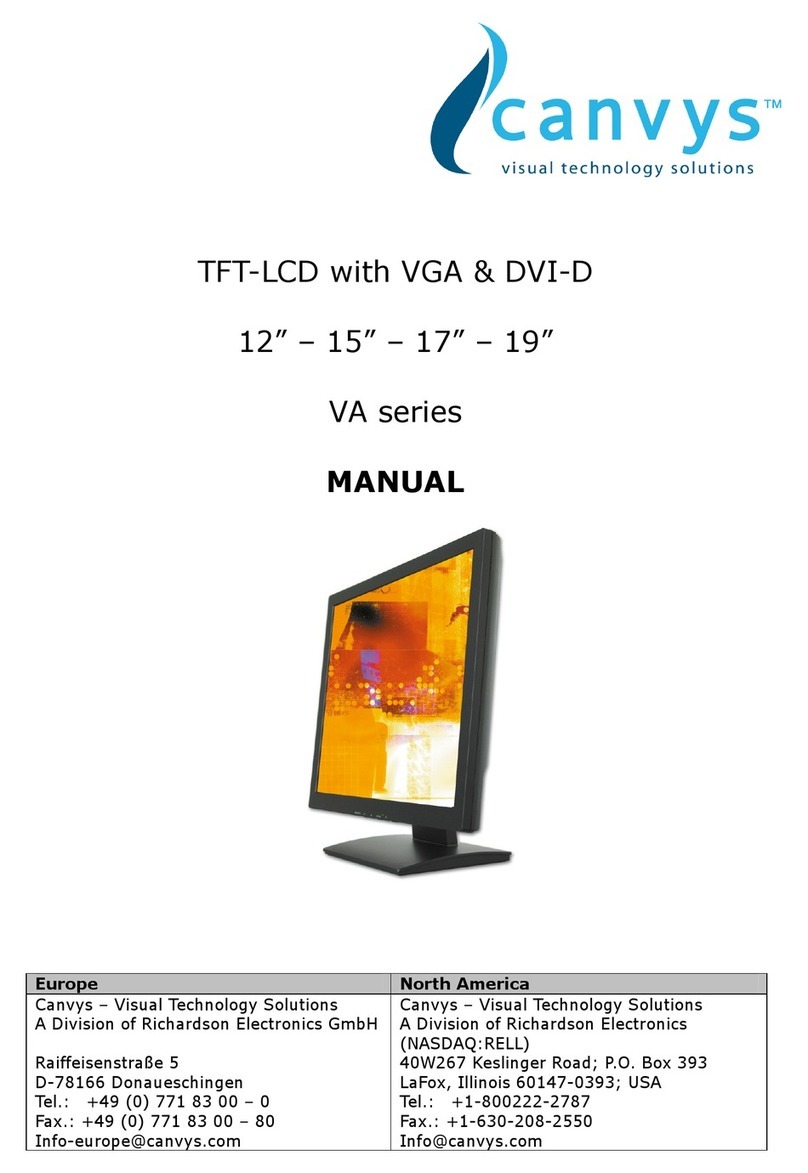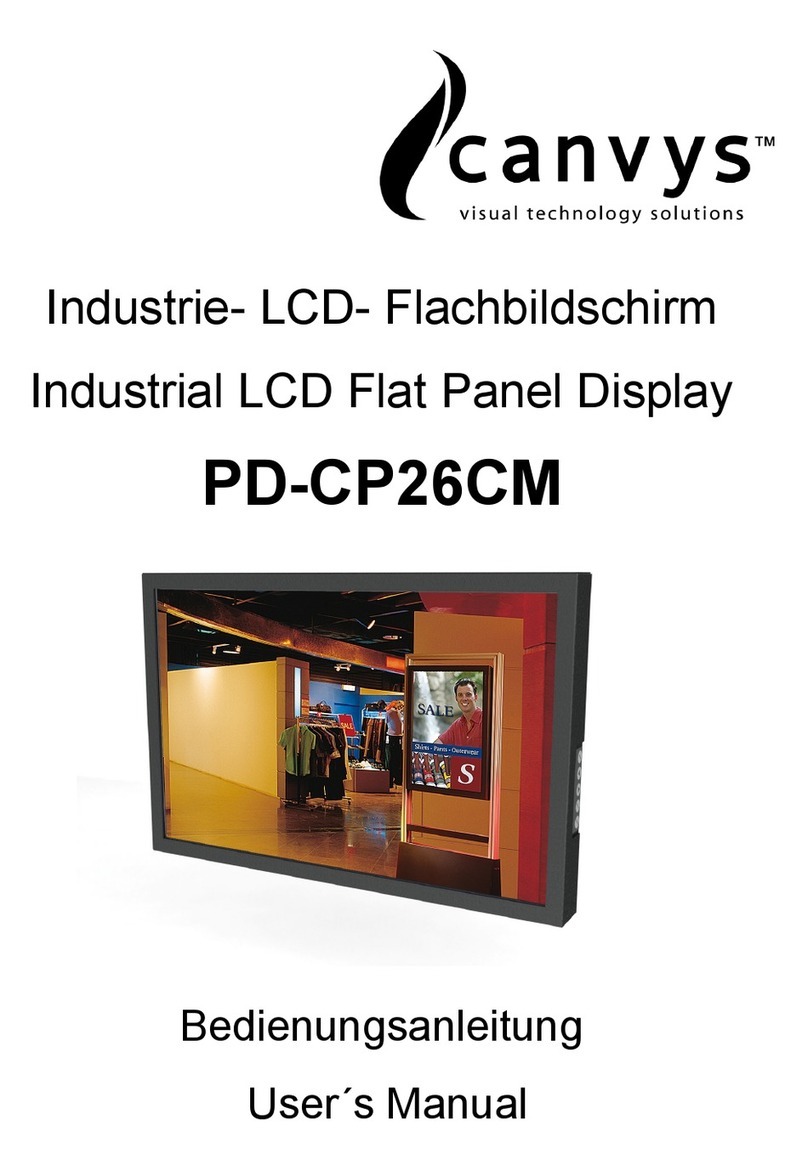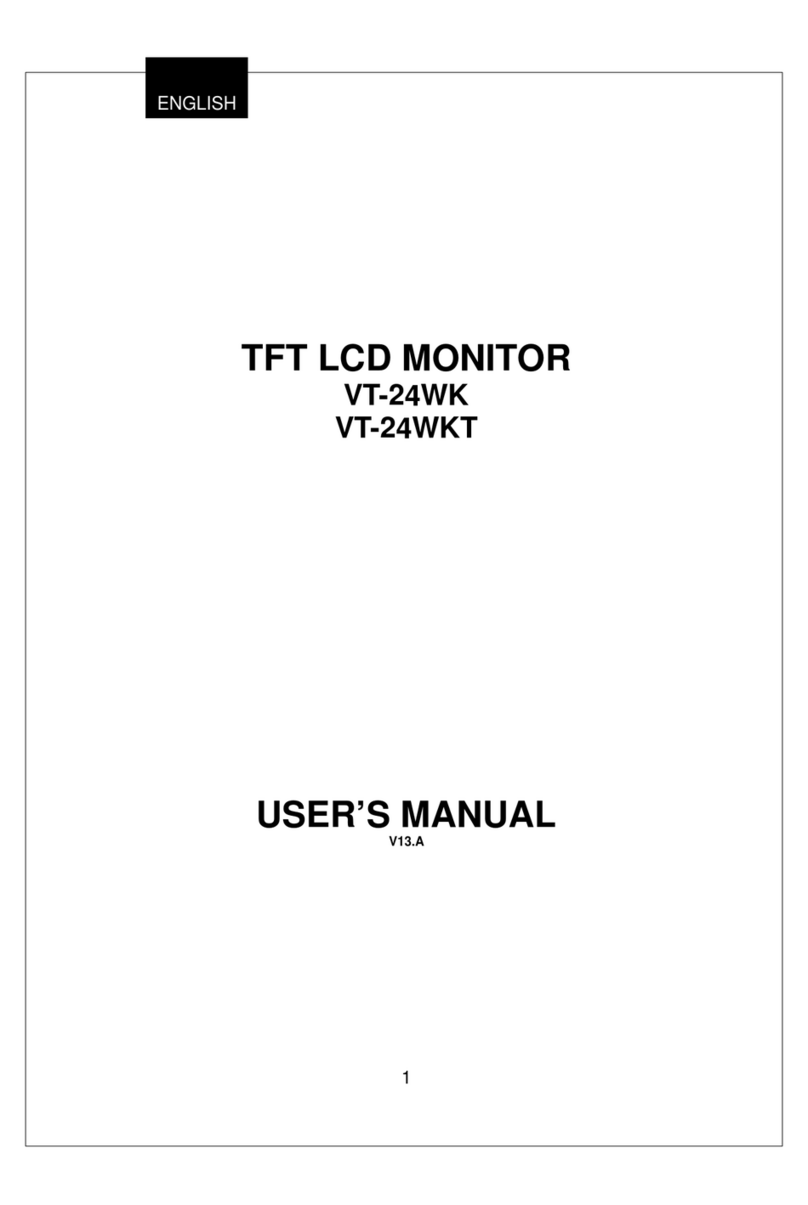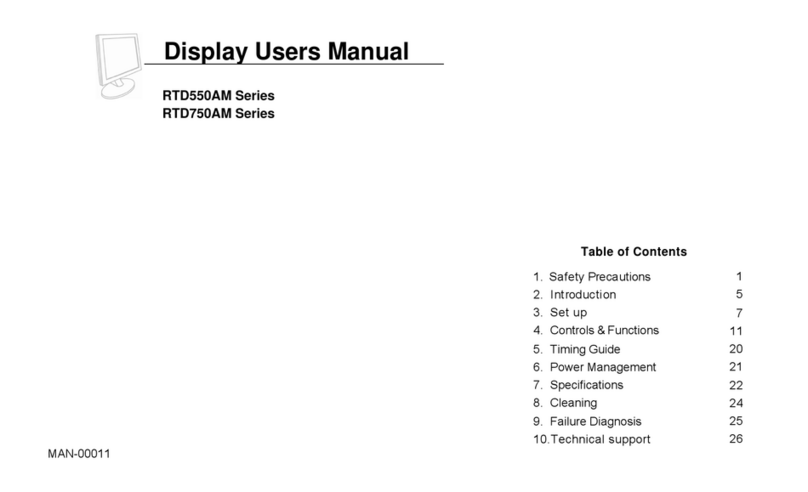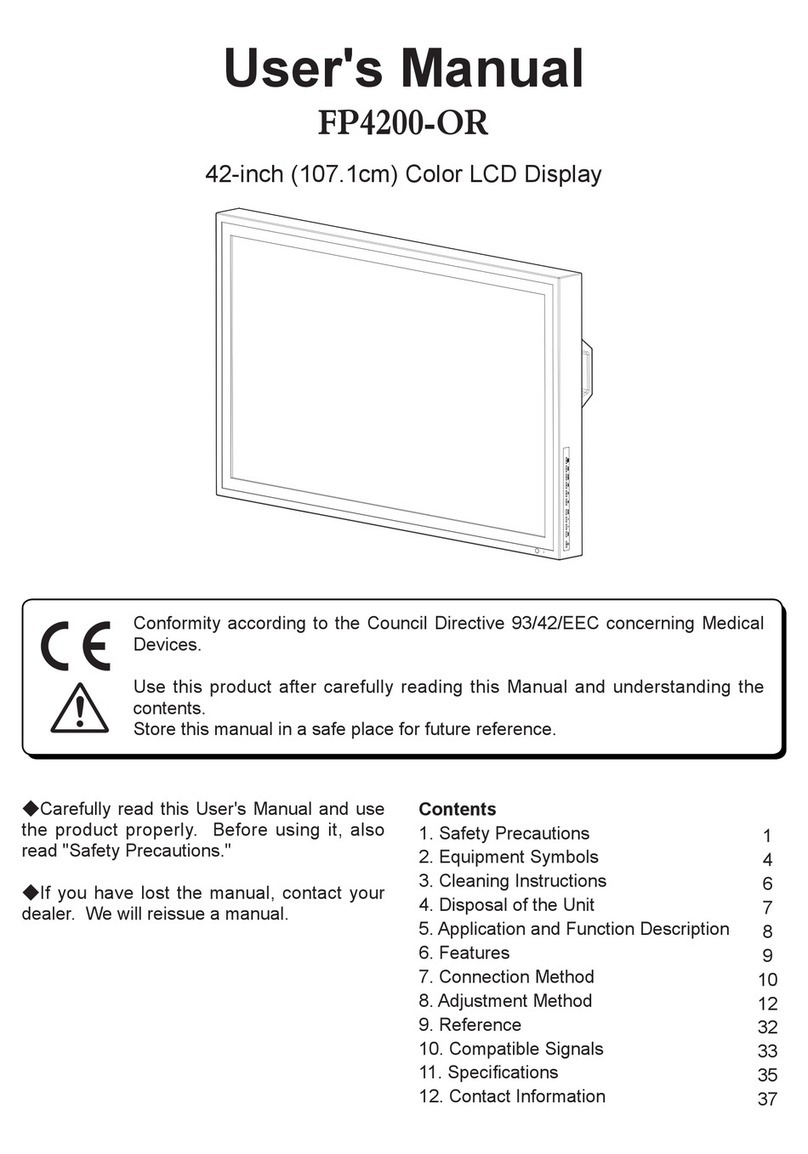40W267 Keslinger Road
PO BOX 393
LaFox, IL 60147-0393 USA
A Division of Richardson Electronics
Web
www.canvys.com | Email [email protected] | Phone 888.735-7373 | Fax 630. 208.2350 Rev. 2/09
Important Safety Instructions
This product is designed and manufactured to operate within defined design limits, and misuse may result in electric shock or fire.
To prevent the product from being damaged, the following rules should be observed for the installation, use and maintenance of
the product. Read the following safety instructions before operating the display. Keep these instructions in a safe place for future
reference.
To avoid the risk of electric shock or component damage, switch off the power before connecting other
components to the monitor.
Unplug the power cord before cleaning the monitor. A damp cloth is sufficient for cleaning the monitor. Do
not use a liquid or a spray cleaner for cleaning the product. Do not use abrasive cleaners.
Always use the accessories recommended by the manufacturer to insure compatibility.
When moving the monitor from an area of low temperature to an area of high temperature, condensation
may form on the housing. Do not turn on the monitor immediately after this to avoid causing fire, electric
shock or component damage.
Do not place the monitor on an unstable cart, stand, or table. If the monitor falls, it can injure a person and
cause serious damage to the appliance. Use only a cart or stand recommended by the manufacturer or sold
with the monitor.
A distance of at least 3 feet should be maintained between the monitor and any heat source, i.e. radiator,
heater, oven, amplifier etc. Do not install the product close to smoke. Operating the product close to
smoke or moisture may cause fire or electric shock.
Slots and openings in the back and bottom of the cabinet are provided for ventilation. To ensure reliable
operation of the monitor and to protect it from overheating, be sure these openings are not blocked or
covered. Do not place the monitor in a bookcase or cabinet unless proper ventilation is provided.
Never push any object into the slot on the monitor cabinet. Do not place any objects on the top of the
product. It could short circuit parts causing a fire or electric shock. Never spill liquids on the monitor.
The monitor should be operated only from the type of power source indicated on the label. If you are not
sure of the type of power supplied to your home, consult your dealer or local power company.
The power cable must be replaced when using different voltage from that specified in the User Manual.
For more information, contact your dealer.
Do not overload power strips and extension cords. Overloading can result in fire or electric shock.
The wall socket shall be installed near the equipment and shall be easily accessible.
Only the marked power source can be used for the product. Any power source other than the specified one
may cause fire or electric shock.
Do not touch the power cord during lightning. To avoid electric shock, avoid handling the power cord
during electrical storms.
Unplug the unit during a lightning storm or when it will not be used for long period of time. This will
protect the monitor from damage due to power surges.
Do not attempt to repair or service the product yourself. Opening or removing the back cover may expose
you to high voltages, the risk of electric shock, and other hazards. If repair is required, please contact your