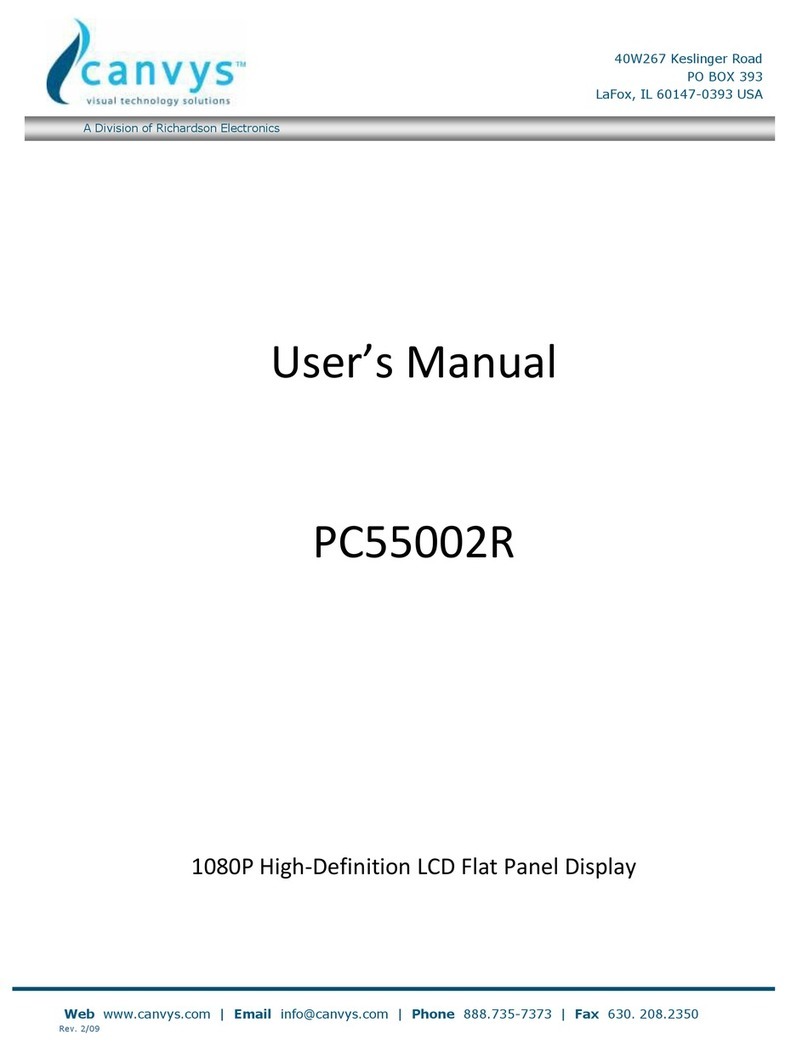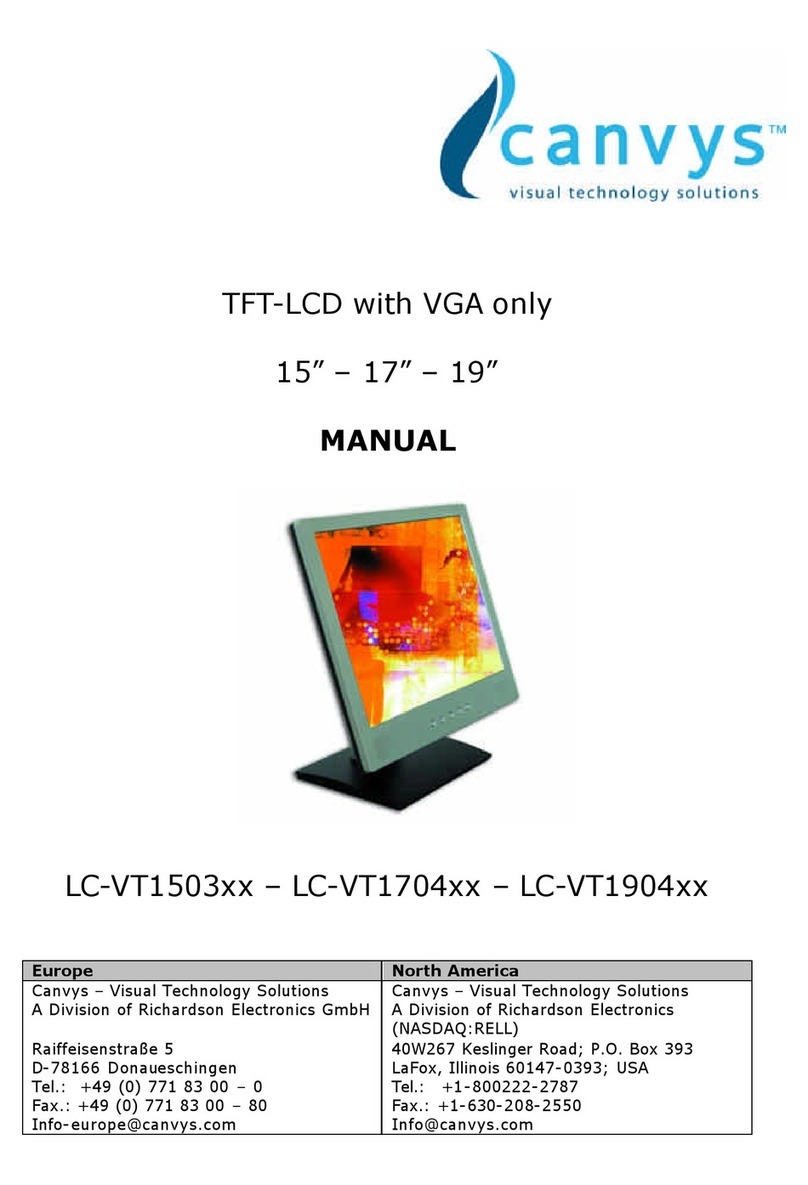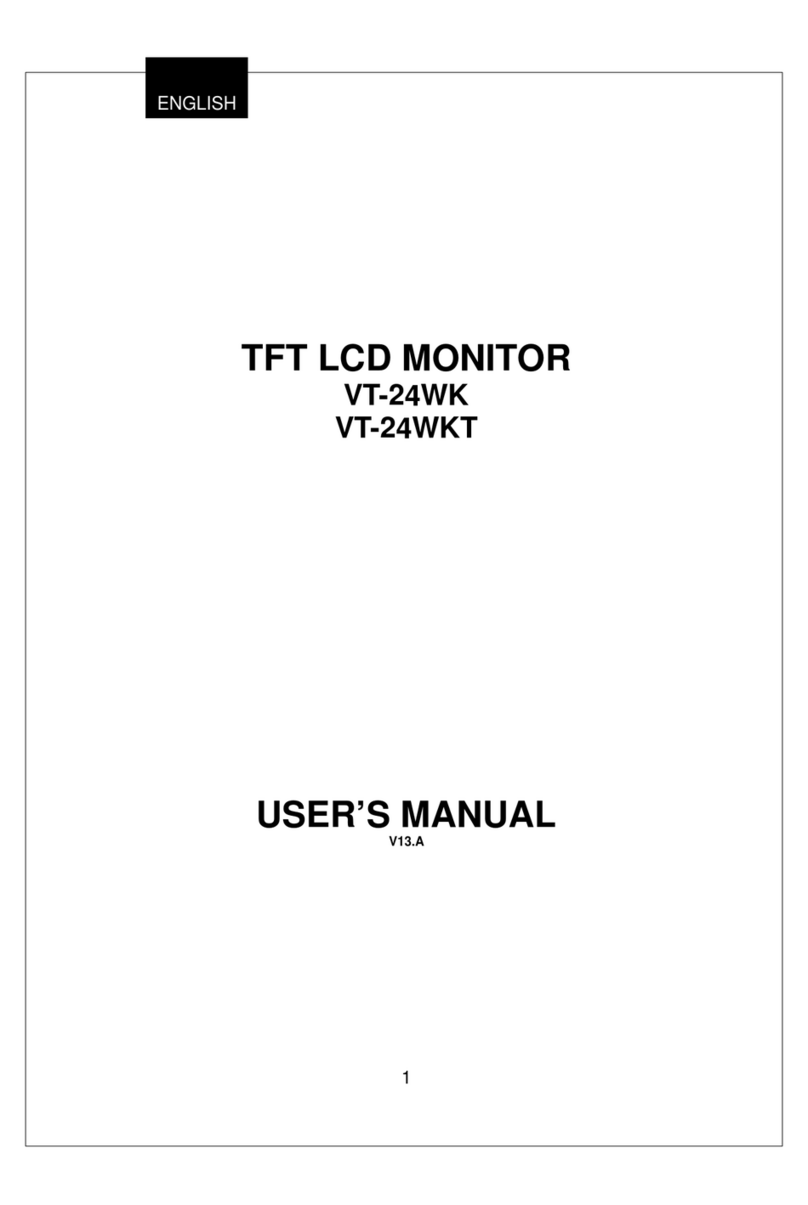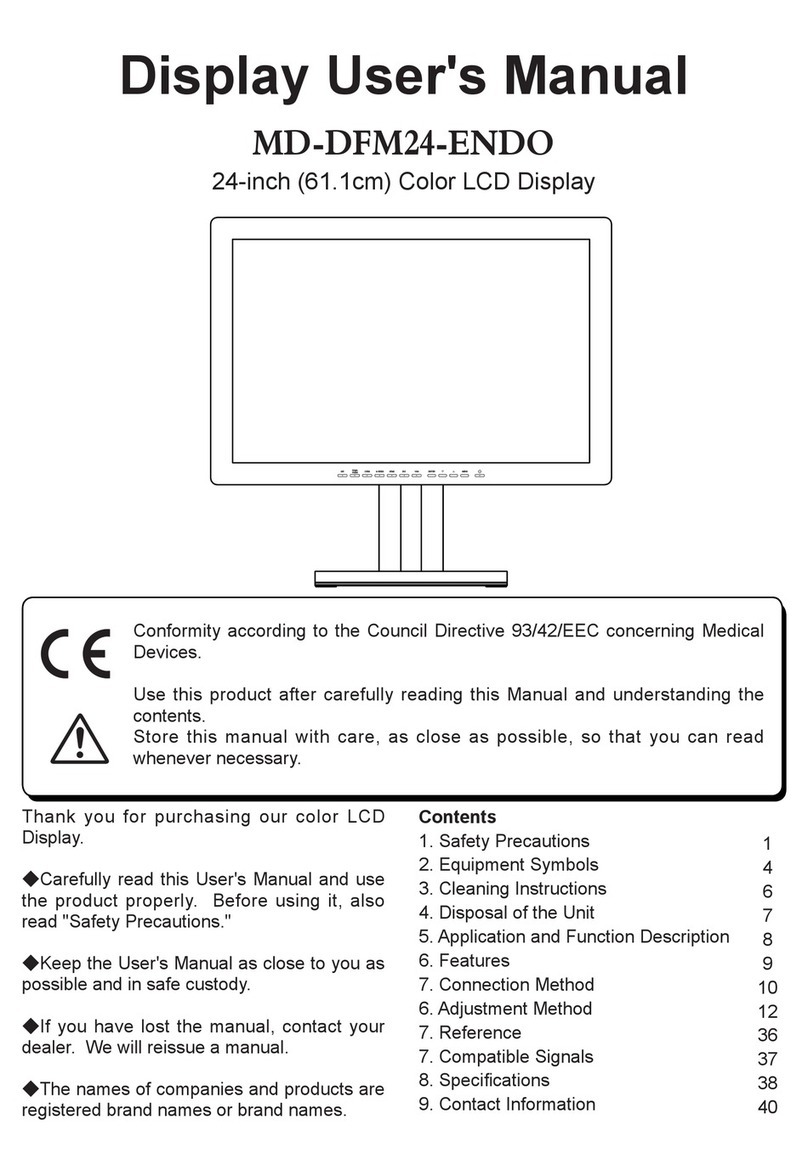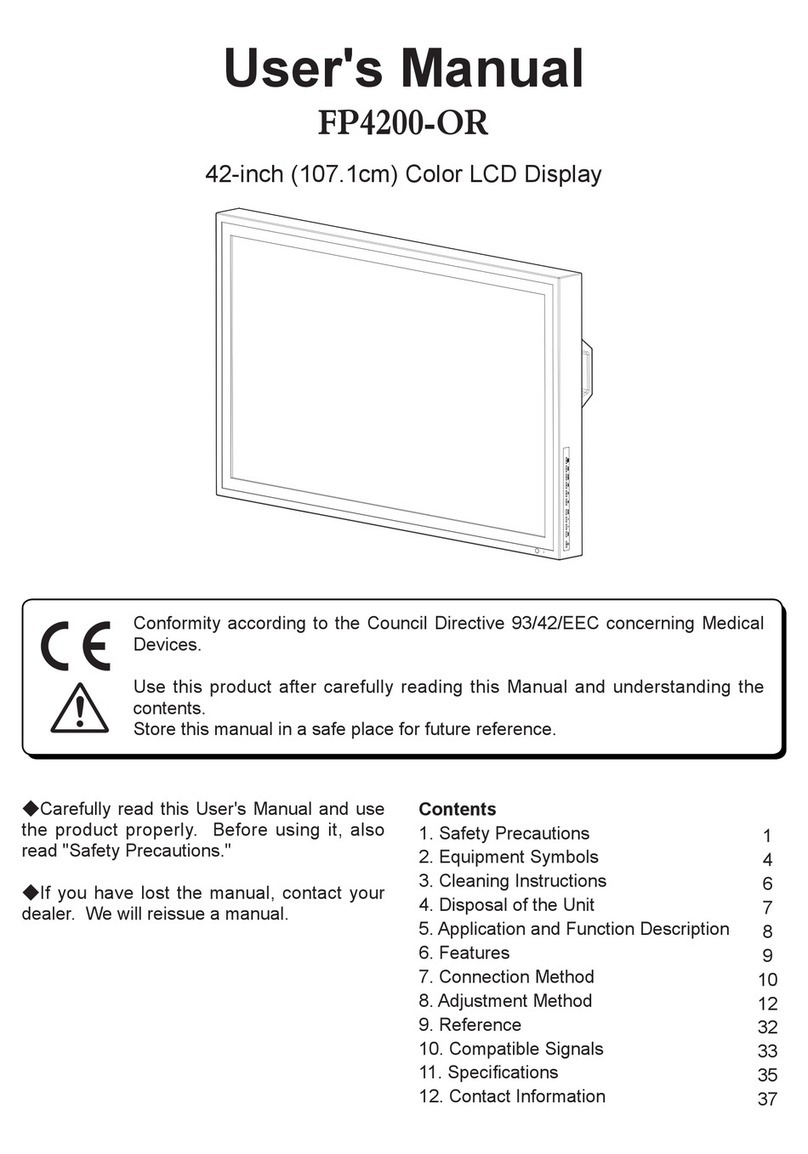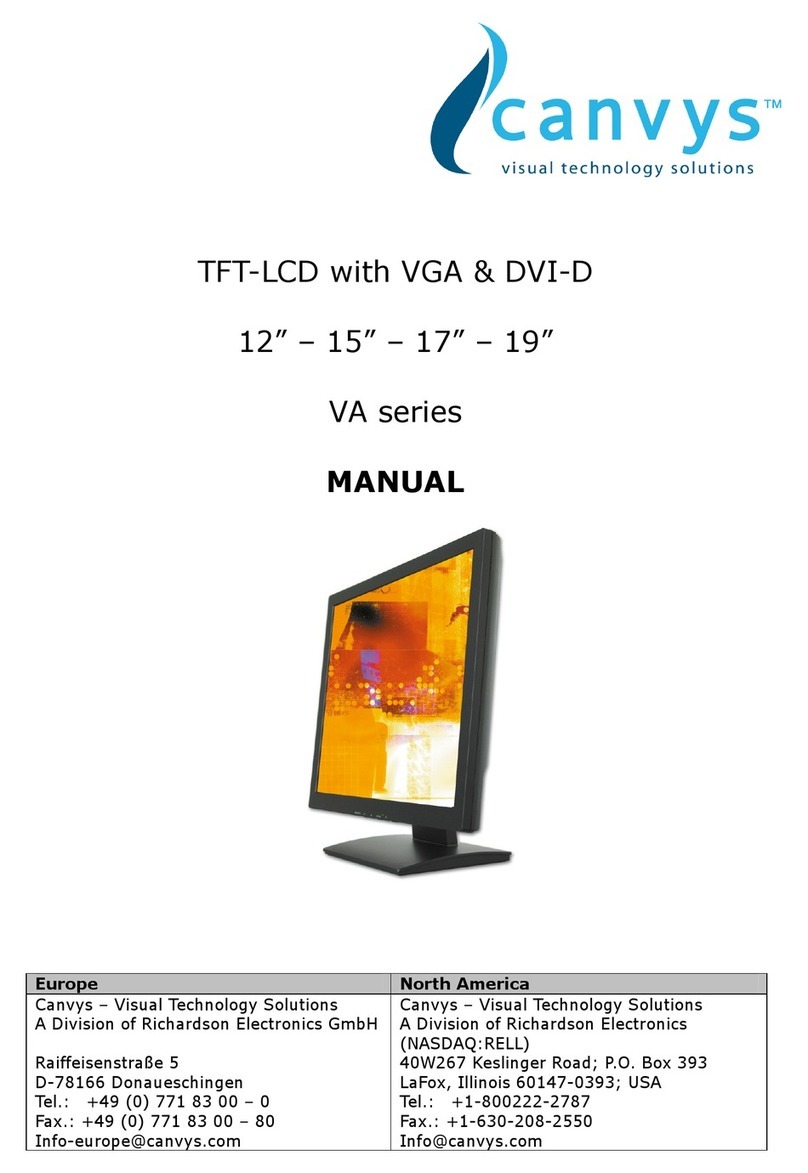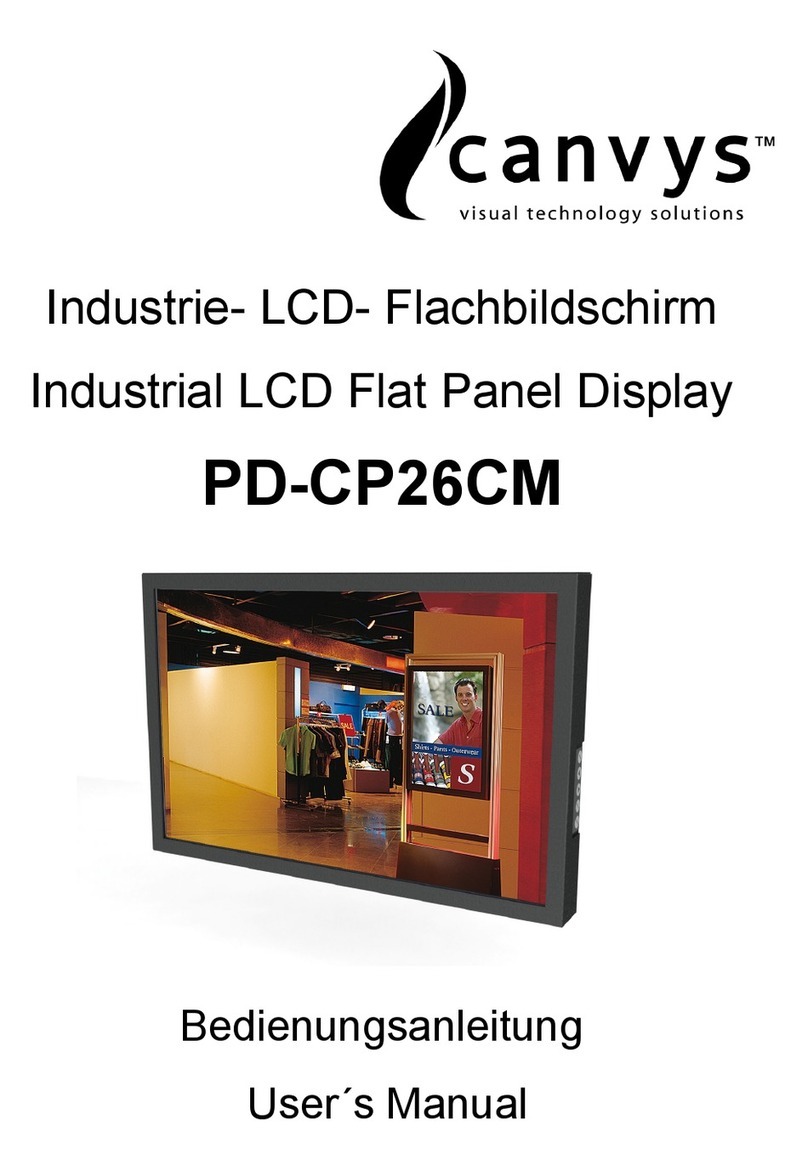3
1SAFETYPRECAUTIONS
Cautions when using
Warning
Do not put the unit in such place where
it has bad air circulation, dust, humidity,
oily smoke and steam.
It may lead to f ire.
Do not put any metal materials or
flammable foreign objects into the unit
(from vent holes). It may lead to
electric shock and/or fire
• In case that any object mentioned
above is placed inside, immediately
turn off the power, disconnect the
plug from outlet, and contact shops.
Caution
Scratching or hitting with hard objects may
break the unit.
pushed on its side, or upside down.
These may lead the fever that
the unit generates to pile up
inside the unit, which may
lead to generation of fever and
ignition. Also, falling may
Do not place any container filled with water
or any chemicals near the unit.
In case of containers falling down,
liquid may permeate inside and
insulation failure may occur, which
may lead to electric shock.
• In case of any liquid entering
inside, immediately turn off the
power, disconnect the plug from
outlet, and contact shops.
Do not use the unit turned over on its back.
Caution
Do not put the unit in such place where it
is subject to direct sunlight or near any
heating device.
The cabinet and/or components
may be damaged, which may
cause generation of fever and
ignition.
Do not use the attached AC adapter to
other devices (models with attached AC
adapter).
It may lead to generation of fever and/or
fire. Also, do not use any other AC
adapter to this unit.
During a long-hour use, take a break 10 to 15 minutes every one hour for your eyes.
Otherwise, it may cause eyestrain.
Abnormal circumstances
Warning
In case of any abnormality such as odor,
sound, and overheat taking place,
imediately turn off the power and
disconnect the plug from outlet.
Continuance of using the unit under
such condition may lead to electric
shock and/or fire Immediately turn
off the power, disconnect the plug from outlet,
and contact shops.
In the event of thunder, immediately turn
off the power and disconnect the
plug from outlet.
Lightning strikes may cause
electric shock and/or fire
Warning
In the event of broken panel and leaking liquid crystal, do not inhale,
swallow, or touch the liquid crystal.
It may cause you getting poisoned and/or having a skin irritation. If you
put it in your mouth, immediately gargle with water and go to see a doctor
to get a checkup. In case of taking it on your skin and/or cloth, wipe it off
with alcohol and rinse them.
Maintenance
Warning
Do not remove the cabinet.
There are high-voltage parts inside
that may lead to electric shock.
•Ask shops for adjustments
and inspection.
Do not remodel or repair.
It may lead to fire, electric shock,
or injuries.
Caution
Clean inside the display once a year.
The dust inside the unit may lead to f re.
•Ask shops for adjustments and
inspection.
Disconnect the plug from outlet when not
using the unit for a prolonged period.
Disconnect the plug from outlet
when not using for a prolonged
period for such as trip.