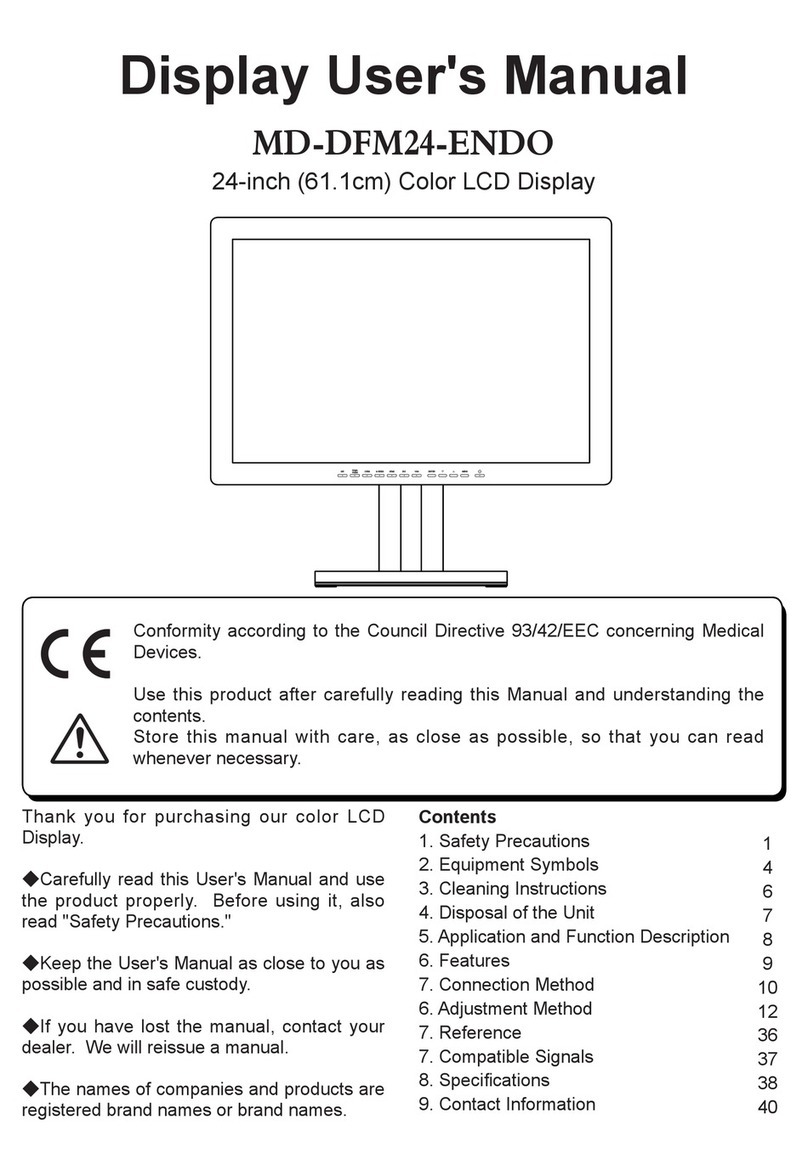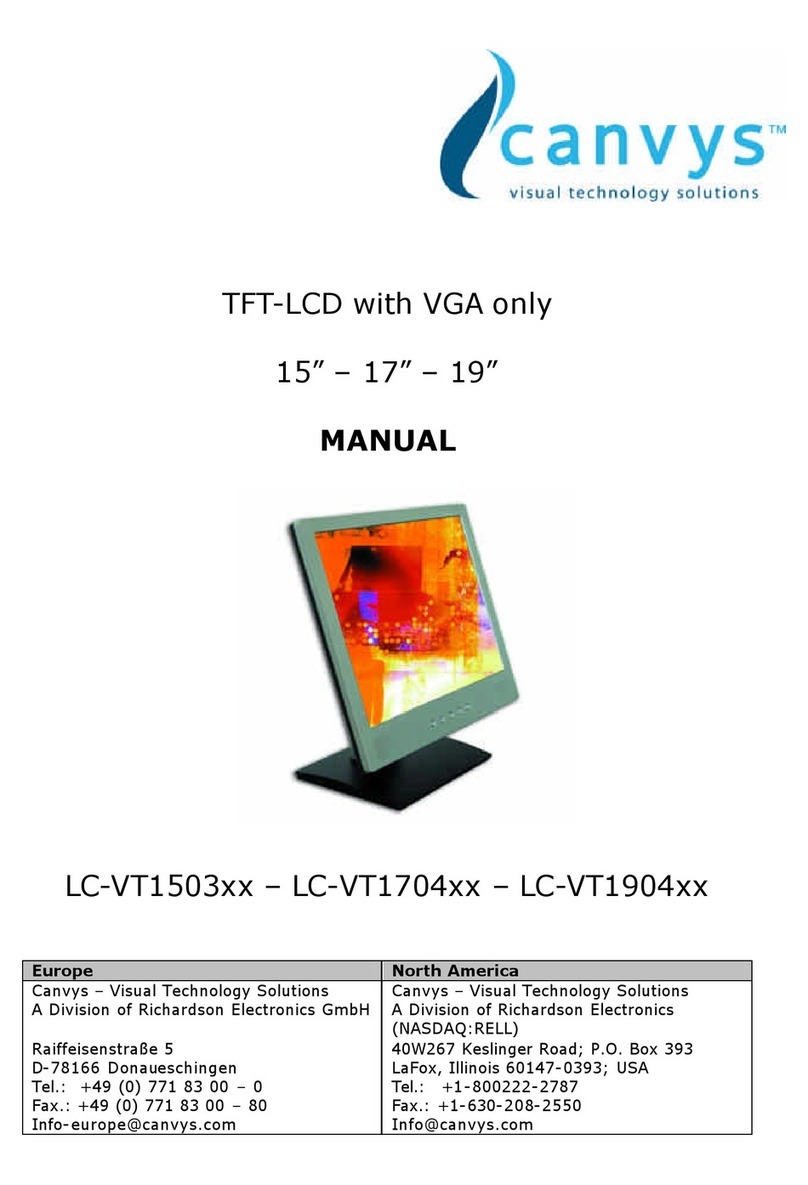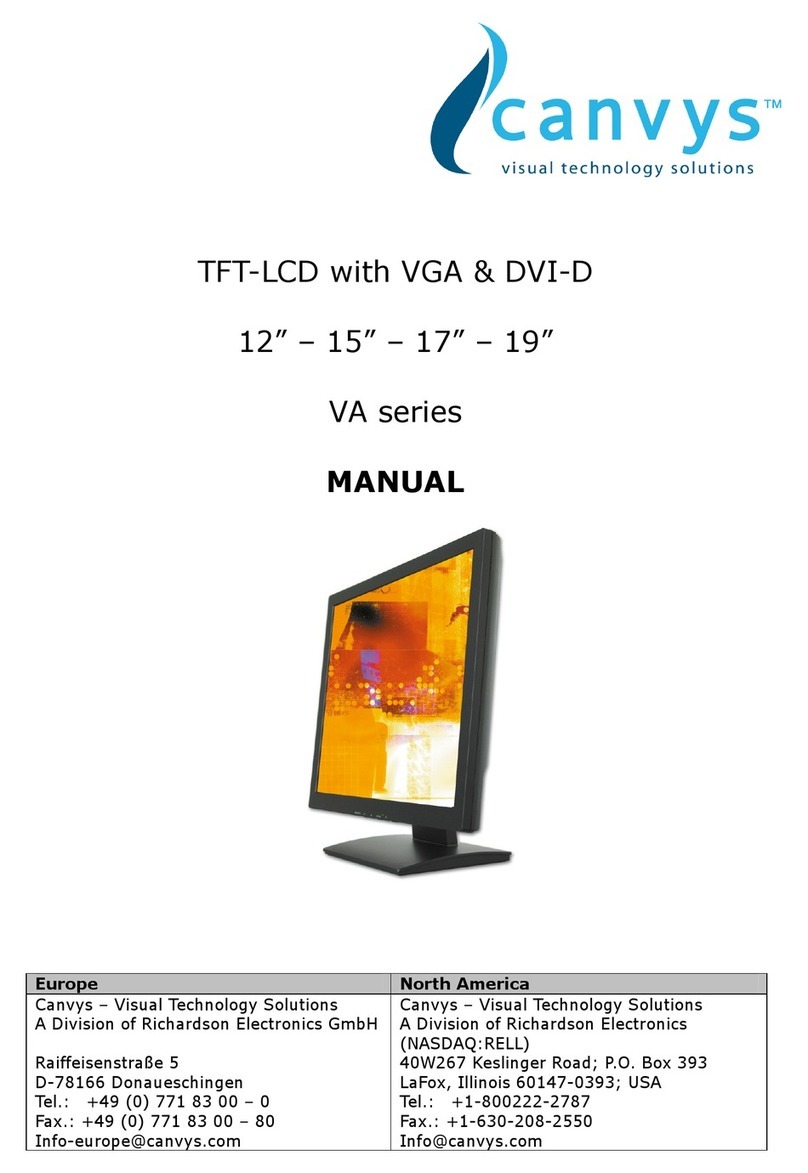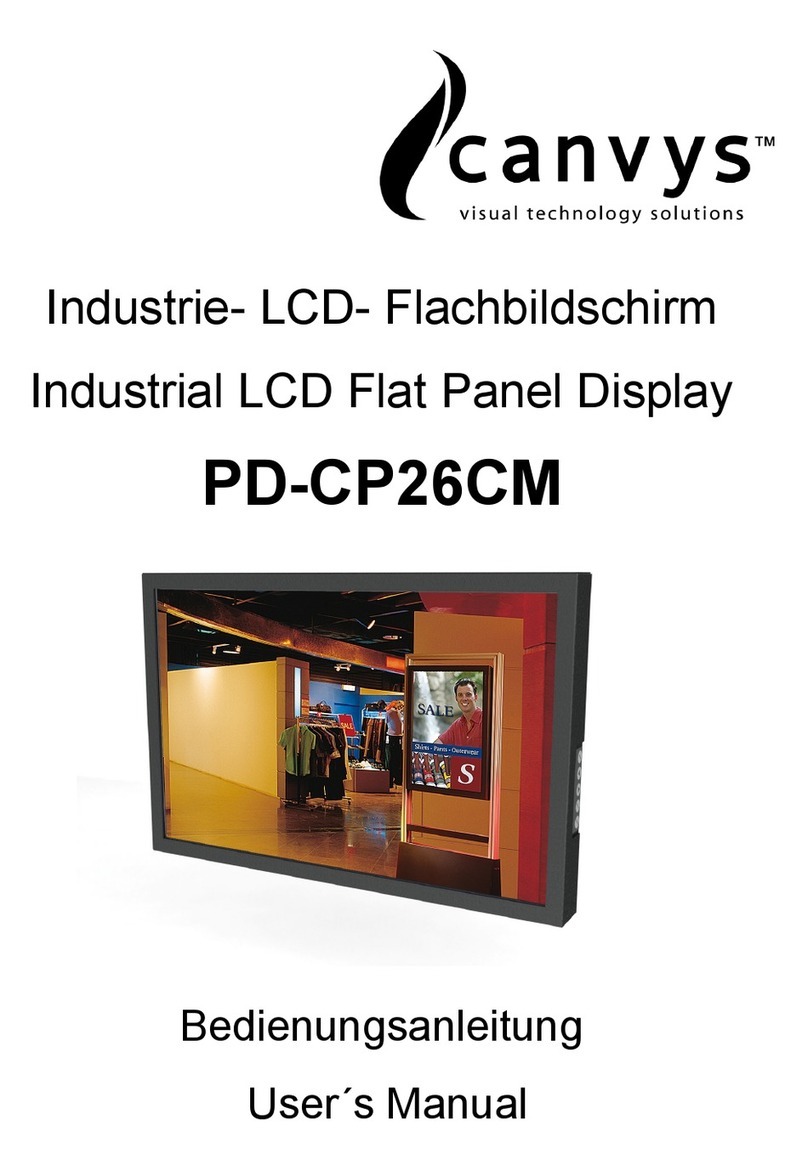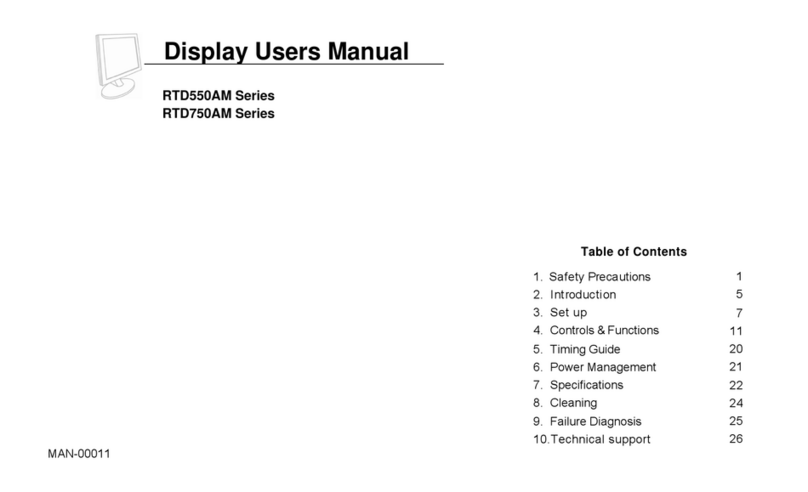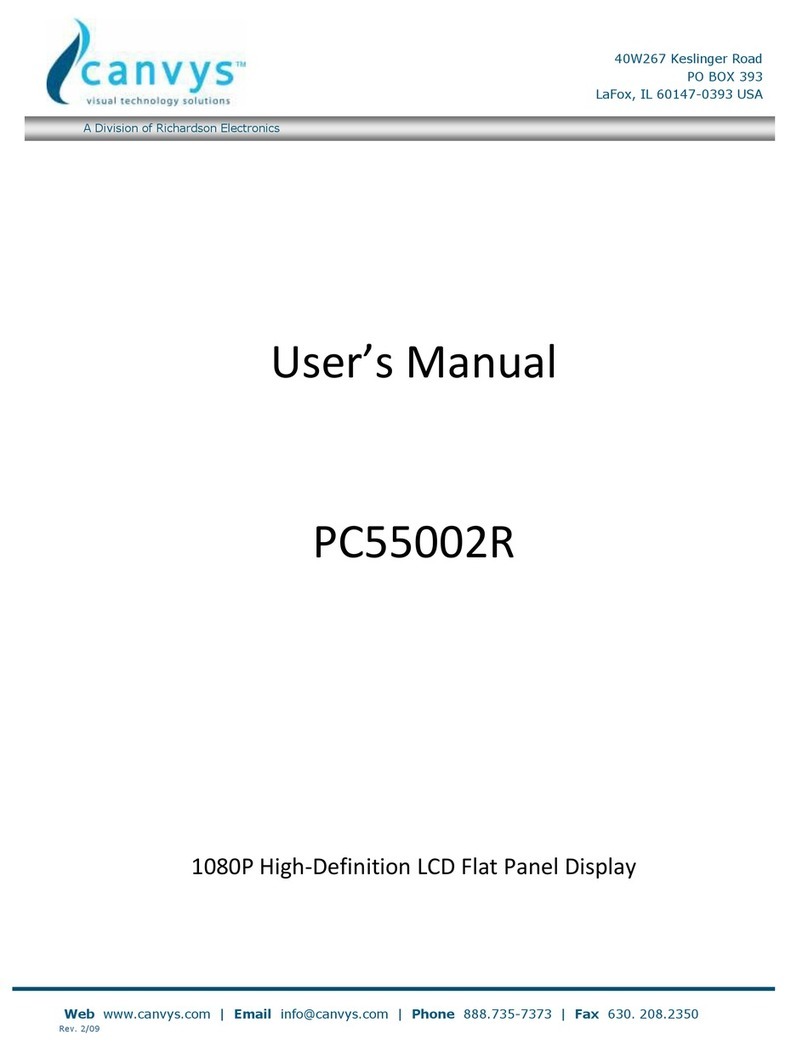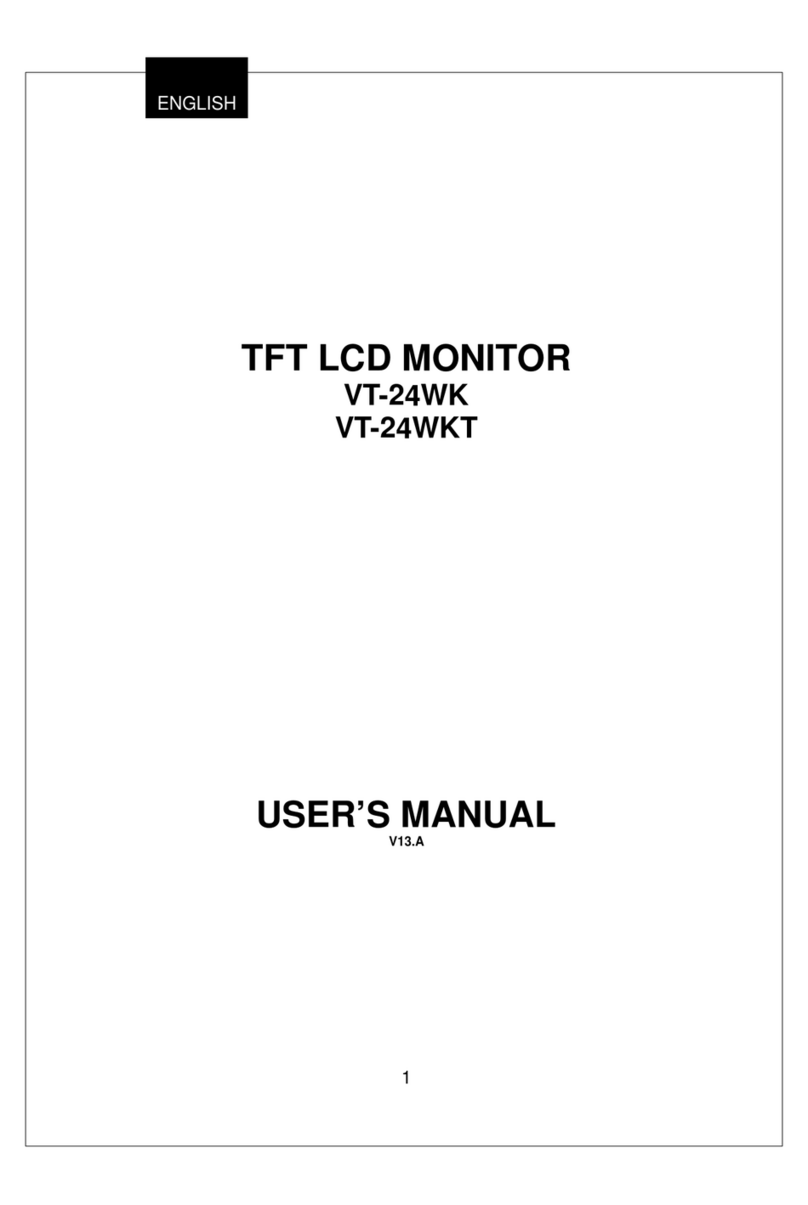III FCC
FCC Information
FCC(U. S. Federal Communications Commission)
This equipment has been tested and found to comply with the limits for a Class B digital
device, pursuant to part 15 of the FCC Rules. These limits are designed to provide reasonable
protection against harmful interference in a residential installation. This equipment generates,
uses, and can radiate radio frequency energy, and if not installed and used in accordance with
the instructions, may cause harmful interference to radio communications. However, there is
no guarantee that interference will not occur in a particular installation. If this equipment does
cause unacceptable interference to radio or television reception, which can be determined by
turning the equipment off and on, the user is encouraged to try to correct the interference by one
or more of the following measures:
●Reorient or relocate the receiving antenna.
●Increase the separation between the equipment and receiver.
●Connect the equipment into an outlet on a circuit different from that to which the receiver
is connected.
●Consult your dealer or an experienced radio/TV technician for help.
FCC Warning:
To assure continued FCC compliance, the user must use a grounded power supply cord and
the provided shielded video interface cable with bonded ferrite cores. Also, any unauthorized
changes or modications to this monitor would void the user's authority to operate this device.
IV Precautions
●Make sure to carefully read the Operating Manual prior to using the monitor in order to
properly use the monitor.
●Note that, excluding those cases where a responsibility for legal compensation is
recognized, the manufacturer shall bear absolutely no responsibility for damage to this
product by a customer or a third party that results from the ignoring of contents entered in
this Operating Manual and mistaken use.
●Follow the instructions below for safety use of the LCD Monitor.
- To avoid electric shock, do not attempt to remove any cover or touch the inside of the
monitor. Only a qualied service technician should open the monitor case.
- Do not insert metal objects or spill liquid into the LCD monitor through cabinet slots.
They may cause accident re, electric shock or failure. If a foreign object inserted or water
penetrated, unplug the AC cable and have the monitor serviced.
- Do not cover or block the vent holes in the case.
- Disconnect the power plug from the AC outlet if you will not use it for an indenite period of
time.
- Do not touch the screen directly with your ngers. You may damage the screen, and oil
from your skin is difcult to move.
- Do not apply pressure to the screen. The LCD is very delicate. 2